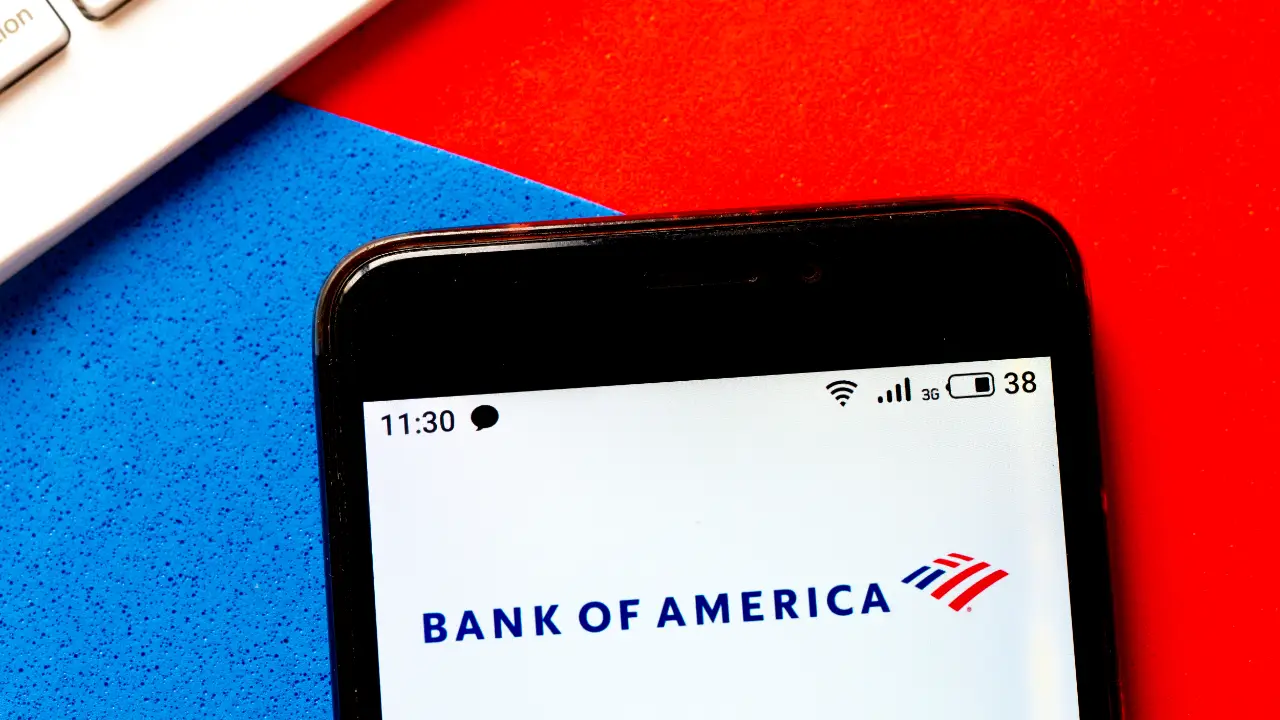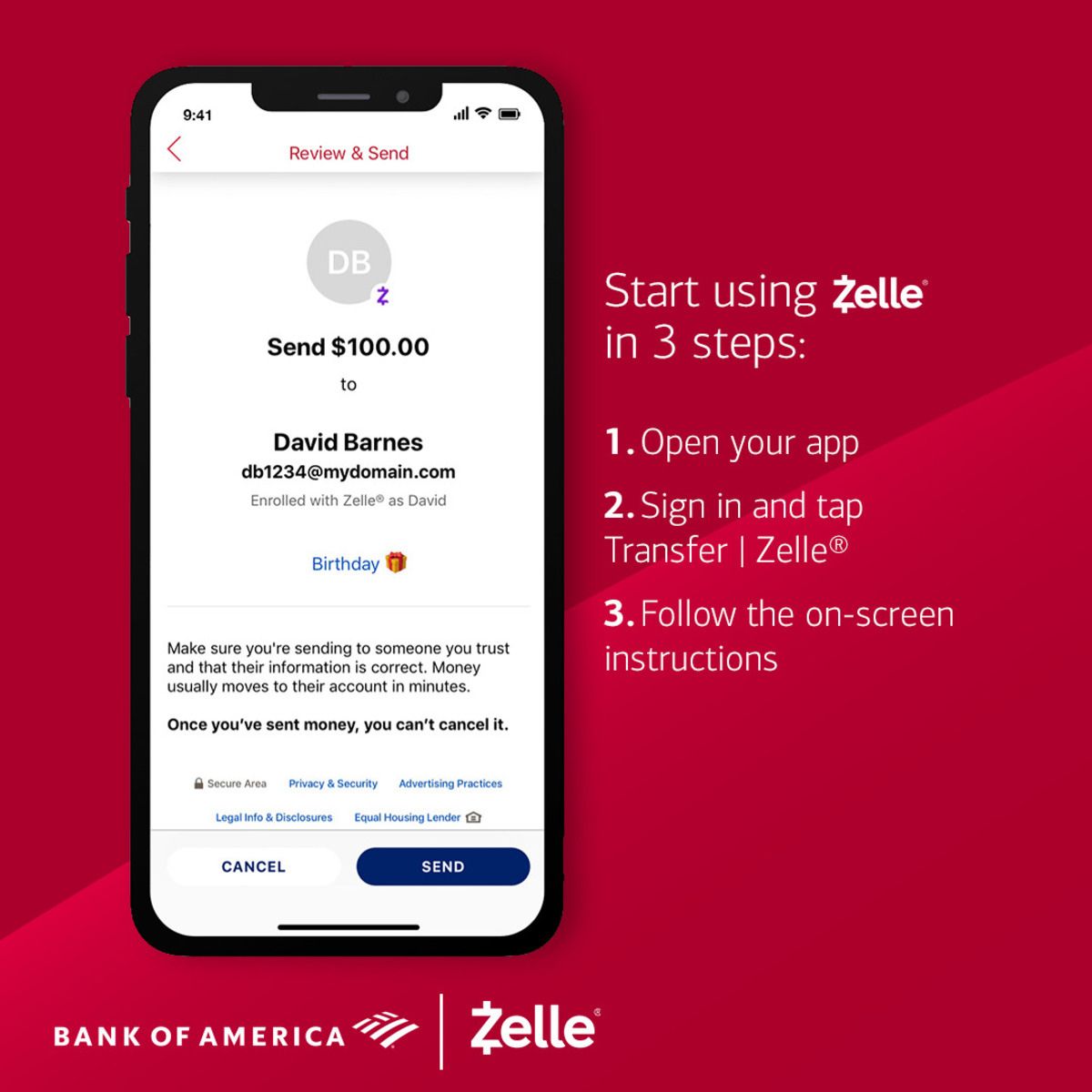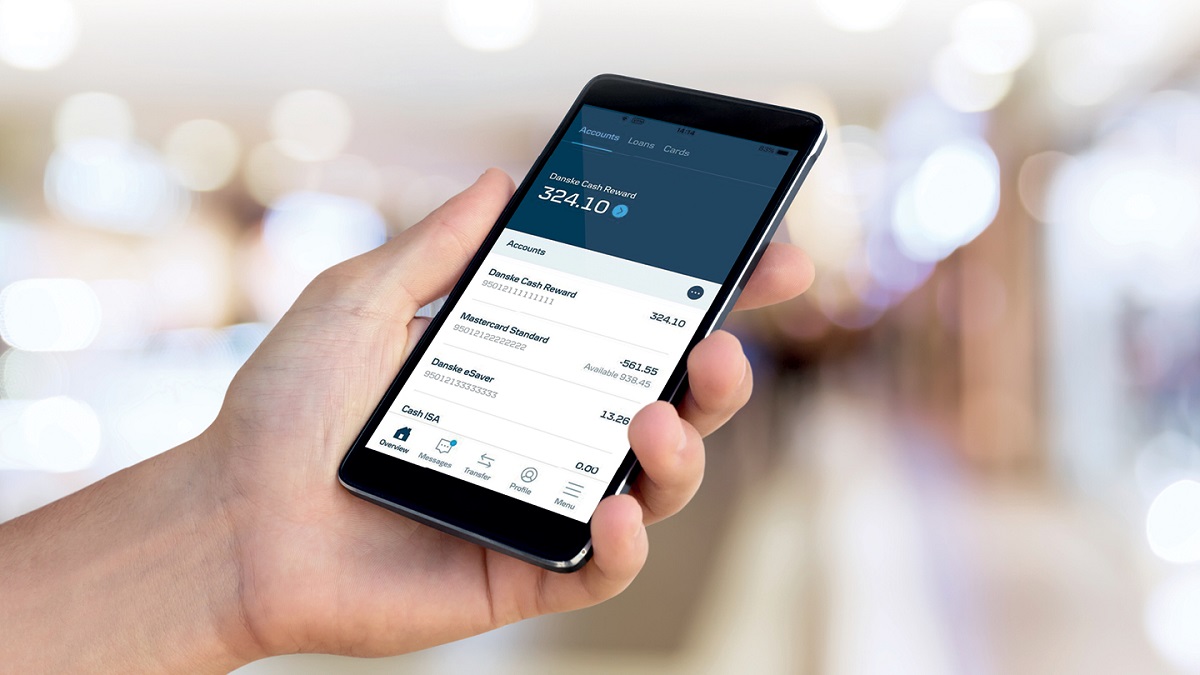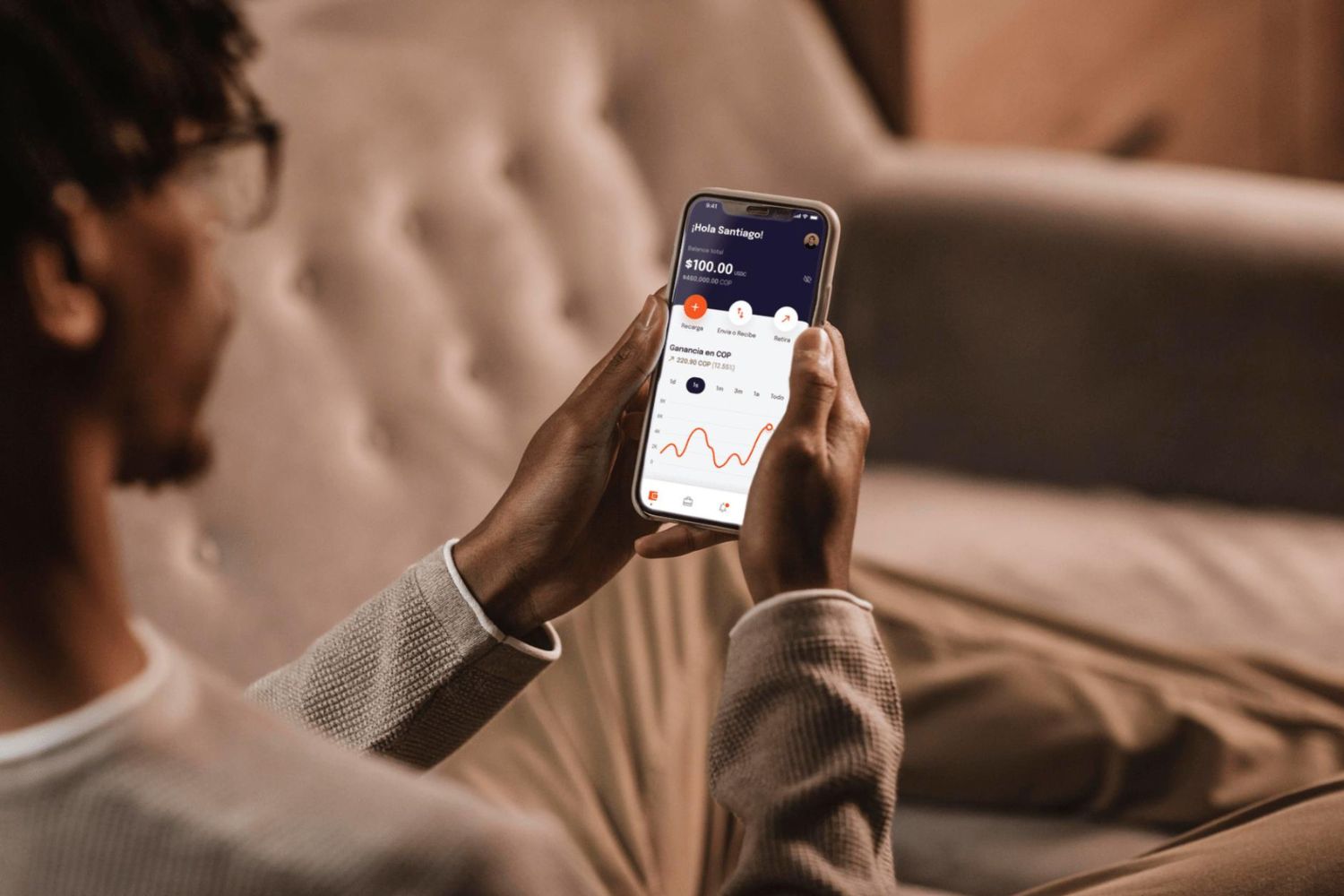What is Face ID?
Face ID is a biometric authentication feature available on iPhones, starting from the iPhone X and later models. It uses advanced facial recognition technology to unlock your device and authenticate your identity, providing you with a convenient and secure way to access your phone and various apps, including the Bank of America app.
Unlike traditional methods such as passcodes or fingerprint authentication, Face ID scans your face using the TrueDepth camera system. It creates a detailed depth map of your face by projecting and analyzing over 30,000 invisible dots, resulting in a unique facial signature. This intricate mapping process ensures a high level of accuracy, making it difficult for unauthorized access.
One of the primary advantages of Face ID is its seamless user experience. By simply looking at your iPhone, you can unlock it instantaneously without the need to enter a passcode. Additionally, Face ID adapts to changes in your appearance over time, such as growing a beard or wearing glasses, ensuring continuous and effortless authentication.
Moreover, Face ID not only provides secure access to your device but also offers enhanced privacy. The facial data captured by Face ID is securely stored on the device itself and is never sent to Apple servers or shared with any third parties. This robust privacy measure ensures that your biometric information remains confidential and protected.
Overall, Face ID offers a convenient, fast, and secure way to unlock your device and authenticate your identity. Now that you understand what Face ID is and its benefits, let’s explore why using Face ID on the Bank of America app can be advantageous.
Why use Face ID on the Bank of America app?
Enabling Face ID on the Bank of America app brings an added layer of convenience and security to your banking experience. Here are a few reasons why using Face ID can be advantageous:
- Quick access: With Face ID, you can effortlessly log into the Bank of America app by simply looking at your iPhone. Gone are the days of typing in usernames and passwords, saving you valuable time and effort.
- Enhanced security: Face ID provides a secure authentication method that is incredibly difficult to replicate. By using advanced facial recognition technology, it ensures that only you can access your Bank of America account, minimizing the risk of unauthorized access.
- Seamless transactions: When making transactions within the Bank of America app, you can authorize them using Face ID. Whether it’s transferring funds, paying bills, or depositing checks, Face ID streamlines the process, allowing you to complete transactions quickly and securely.
- Protection against fraud: Face ID adds an extra layer of protection against potential fraud or identity theft. By using your unique facial features to authenticate your identity, it significantly reduces the chances of someone impersonating you or gaining unauthorized access to your Bank of America account.
- Continual improvement: Face ID technology is continuously evolving, with regular updates from Apple to enhance its performance, accuracy, and security features. By using Face ID on the Bank of America app, you can take advantage of these improvements, ensuring that you have the latest advancements in biometric authentication.
By utilizing Face ID on the Bank of America app, you can streamline your banking experience, protect your personal information, and enjoy a seamless and secure way to manage your finances. Now, let’s explore how you can set up Face ID on your iPhone in order to use it with the Bank of America app.
How to set up Face ID on your iPhone
Setting up Face ID on your iPhone is a straightforward process. Here’s a step-by-step guide to help you get started:
- Open Settings: Go to the ‘Settings’ app on your iPhone’s home screen.
- Select Face ID & Passcode: Scroll down and tap on ‘Face ID & Passcode.’
- Enter Passcode: If prompted, enter your device passcode to proceed.
- Set Up Face ID: Tap on the ‘Set Up Face ID’ option.
- Position Your Face: Hold your iPhone in front of your face, making sure it fits within the frame on the screen.
- Move Your Head: Follow the on-screen instructions to move your head slightly in a circular motion. This helps the device capture different angles of your face.
- Complete the First Face Scan: Once the initial scan is complete, tap ‘Continue.’
- Complete the Second Face Scan: Repeat the head movement process again to allow the device to capture additional facial data.
- Face ID has been set up: After the second scan, Face ID is successfully set up on your iPhone. You can now use it to unlock your device and authenticate various apps, including the Bank of America app.
It’s worth noting that during the Face ID setup process, you can also enable the ‘Attention Aware Features’ option. This ensures that Face ID only unlocks your iPhone when you’re looking directly at it, adding an extra layer of security.
Now that you’ve set up Face ID on your iPhone, the next step is to download and install the Bank of America app if you haven’t already. Let’s walk through the process.
How to download and install the Bank of America app
Downloading and installing the Bank of America app on your iPhone is simple and can be done in a few easy steps. Here’s how:
- Open the App Store: Locate the App Store on your iPhone’s home screen and tap to open it.
- Search for Bank of America: Use the search bar at the bottom of the screen to search for ‘Bank of America’.
- Select the App: From the search results, locate the official Bank of America app and tap on it to view more details.
- Tap ‘Get’ or the Download Icon: Once you’re on the Bank of America app page, tap on ‘Get’ or the download icon (cloud with arrow) to begin the download process.
- Authenticate with Face ID: If prompted, use Face ID or enter your Apple ID password to authorize the download.
- Wait for the Download to Complete: The Bank of America app will begin downloading to your iPhone. Wait for the download to complete; the app’s icon will appear on your home screen.
- Open the Bank of America App: Once the download is complete, tap on the Bank of America app icon on your home screen to launch it.
- Sign in or Create an Account: If you already have a Bank of America account, enter your username and password to sign in. If you don’t have an account, follow the prompts to create one.
- Grant Necessary Permissions: After signing in, you may be prompted to grant necessary permissions for the app to access certain features or data. Allow the requested permissions to proceed.
Now that you have successfully downloaded and installed the Bank of America app, the final step is to enable Face ID within the app to ensure a seamless and secure banking experience. Let’s explore how to do that in the next section.
Enabling Face ID on the Bank of America app
Once you have the Bank of America app installed on your iPhone, you can enable Face ID for secure and convenient authentication. Here’s how to enable Face ID on the Bank of America app:
- Open the Bank of America app: Locate the Bank of America app on your iPhone’s home screen and tap to open it.
- Sign in to your account: If you haven’t already signed in, enter your username and password to access your Bank of America account.
- Navigate to the settings: Look for the menu or profile icon within the app and tap on it to access the settings menu.
- Select ‘Security Preferences’: Within the settings menu, locate and tap on ‘Security Preferences’ or a similar option.
- Enable Face ID: In the security preferences settings, find the option to enable Face ID and toggle it on.
- Complete Face ID setup: If you haven’t set up Face ID on your iPhone before, you may be prompted to complete the setup process at this point. Follow the on-screen instructions to configure Face ID.
- Authorize with Face ID: Once Face ID is enabled, the Bank of America app will now prompt you to authenticate using Face ID whenever you need to access your account or complete transactions.
Enabling Face ID on the Bank of America app adds an extra layer of security and makes it easier for you to manage your finances. Instead of entering passwords or passcodes, you can simply use your face to authenticate, providing a seamless and secure banking experience.
If you encounter any issues with Face ID on the Bank of America app, let’s explore some troubleshooting tips in the next section.
Troubleshooting Face ID on the Bank of America app
While Face ID on the Bank of America app is generally reliable, there might be instances where you encounter issues. Here are some troubleshooting tips to help you resolve common problems:
- Ensure Face ID is enabled: Double-check that you have correctly enabled Face ID for the Bank of America app in your iPhone’s settings. Navigate to Settings > Face ID & Passcode > Bank of America and toggle the switch to enable it if it’s not already.
- Verify app compatibility: Make sure you have the latest version of the Bank of America app installed on your iPhone. Outdated versions may not be fully compatible with Face ID functionality.
- Re-register your face: If Face ID doesn’t seem to work consistently, you can try re-registering your face on your device. Go to Settings > Face ID & Passcode > Set Up Face ID and follow the instructions to re-scan your face.
- Ensure proper lighting: Face ID may struggle to recognize your face in dim or harsh lighting conditions. Make sure you are in a well-lit environment and position your face within the frame provided by the app.
- Reset Face ID settings: If the issue persists, try resetting Face ID settings for the Bank of America app. Go to Settings > Face ID & Passcode > Bank of America and tap on ‘Reset Face ID.’ Then, set up Face ID again and check if it works properly.
- Update iOS version: Ensure that your iPhone is running the latest version of iOS. System updates often come with bug fixes and improvements that can address Face ID issues.
- Contact customer support: If you have tried the above troubleshooting steps and are still experiencing problems with Face ID on the Bank of America app, reach out to Bank of America’s customer support for further assistance. They will be able to provide specific guidance and solutions tailored to your situation.
By following these troubleshooting tips, you can overcome most Face ID issues and enjoy a smooth and secure banking experience with the Bank of America app.
With Face ID now enabled and any potential issues resolved, you can confidently and conveniently manage your finances using the Bank of America app. In the next section, we’ll recap the key points discussed and highlight the benefits of Face ID on the app.
Conclusion
Face ID is a powerful biometric authentication feature available on iPhones, including the Bank of America app. By utilizing Face ID, you can enjoy a seamless and secure banking experience with several benefits.
With Face ID, you can quickly access the Bank of America app by simply looking at your iPhone, saving you time and effort. It provides enhanced security by using advanced facial recognition technology to authenticate your identity, minimizing the risk of unauthorized access to your account.
Using Face ID within the Bank of America app allows for seamless and secure transactions. Whether you’re transferring funds, paying bills, or depositing checks, you can easily and securely authorize these actions with just a glance.
Face ID also adds an extra layer of protection against fraud and identity theft. By relying on your unique facial features, it reduces the chances of someone impersonating you and gaining unauthorized access to your Bank of America account.
Setting up Face ID on your iPhone is a straightforward process. By following a few simple steps in your device’s settings, you can enable Face ID and enjoy the convenience and security it offers not just on the Bank of America app, but also for unlocking your device and authenticating other applications.
If you encounter any issues with Face ID on the Bank of America app, there are troubleshooting steps you can take, such as ensuring Face ID is enabled, verifying app compatibility, or resetting Face ID settings.
In summary, Face ID on the Bank of America app provides a seamless, secure, and convenient way to manage your finances. By utilizing facial recognition technology, it enhances security and makes banking tasks more efficient, allowing you to focus on what matters most – your financial well-being.
So, go ahead and enable Face ID on your iPhone and experience the benefits it brings to your Bank of America app usage. Enjoy the convenience, security, and peace of mind that comes with using Face ID for your banking needs!