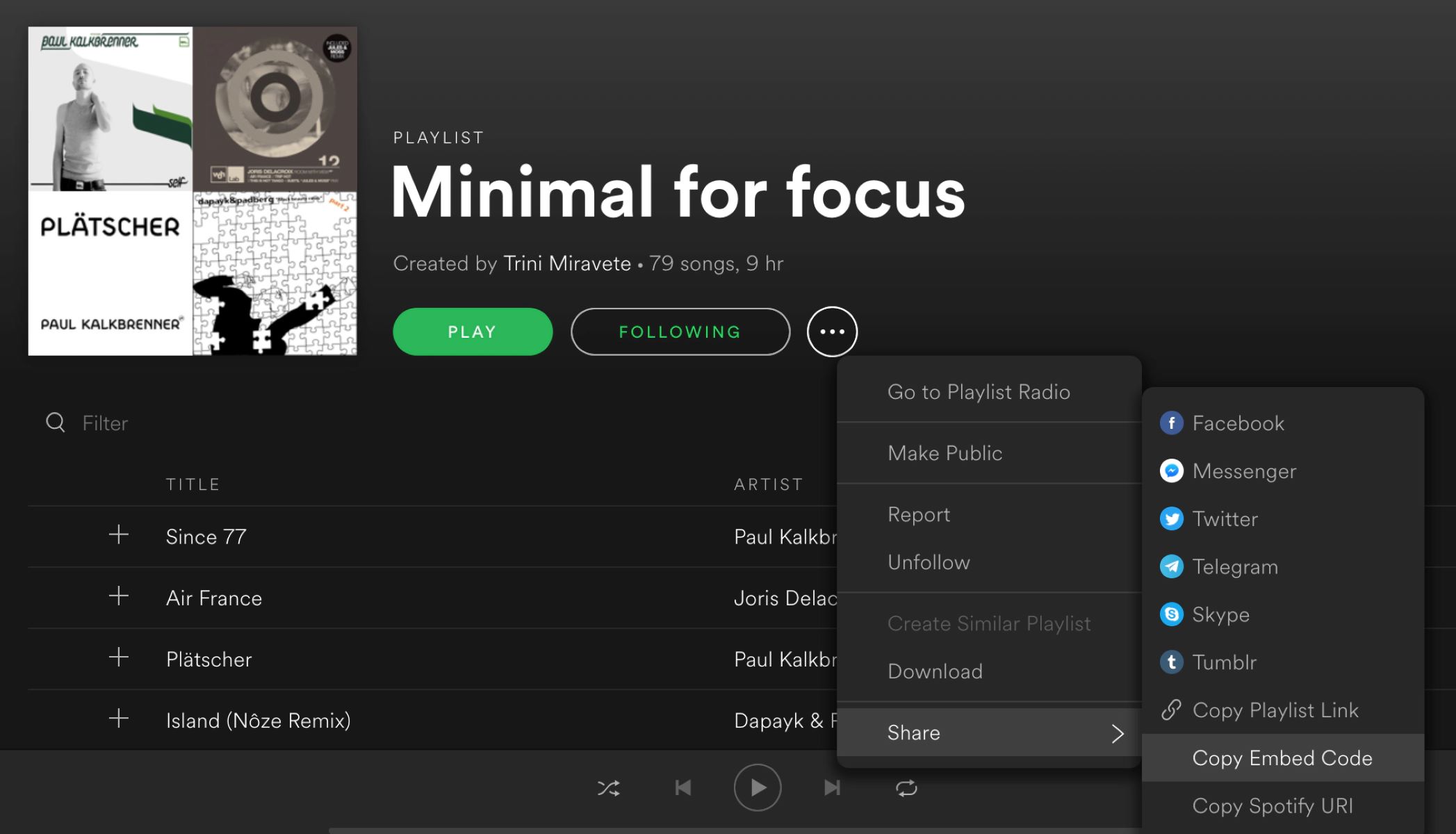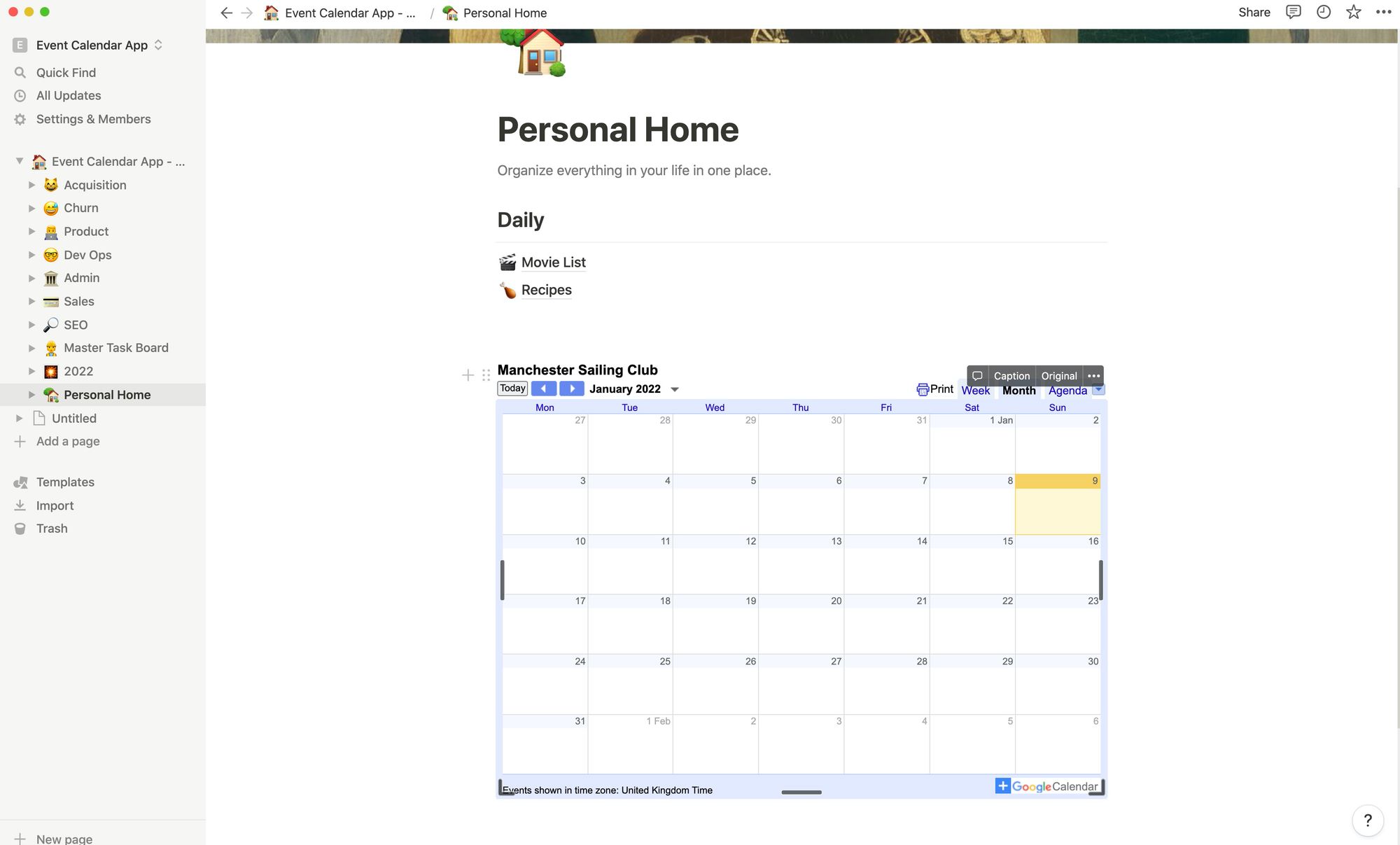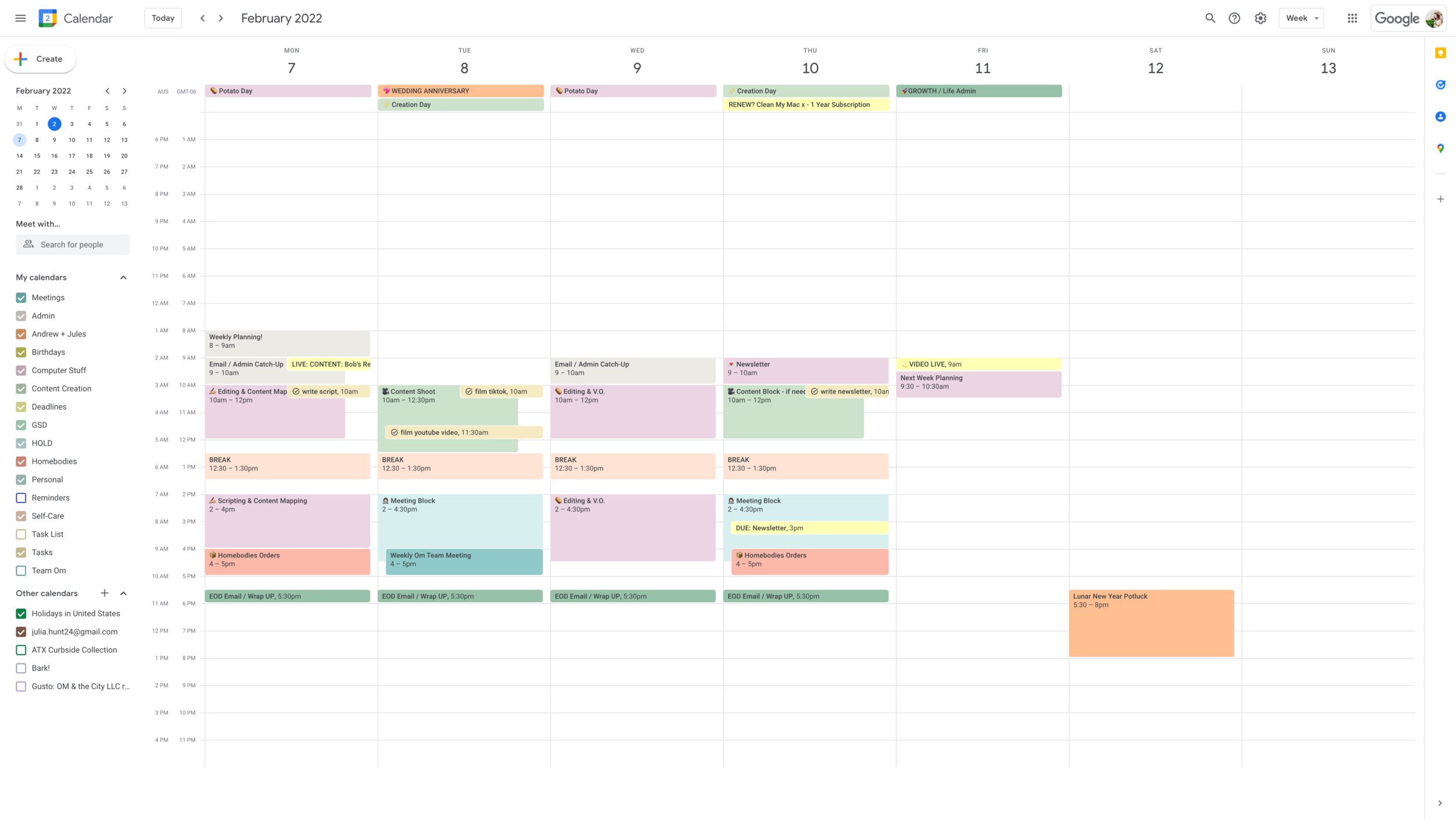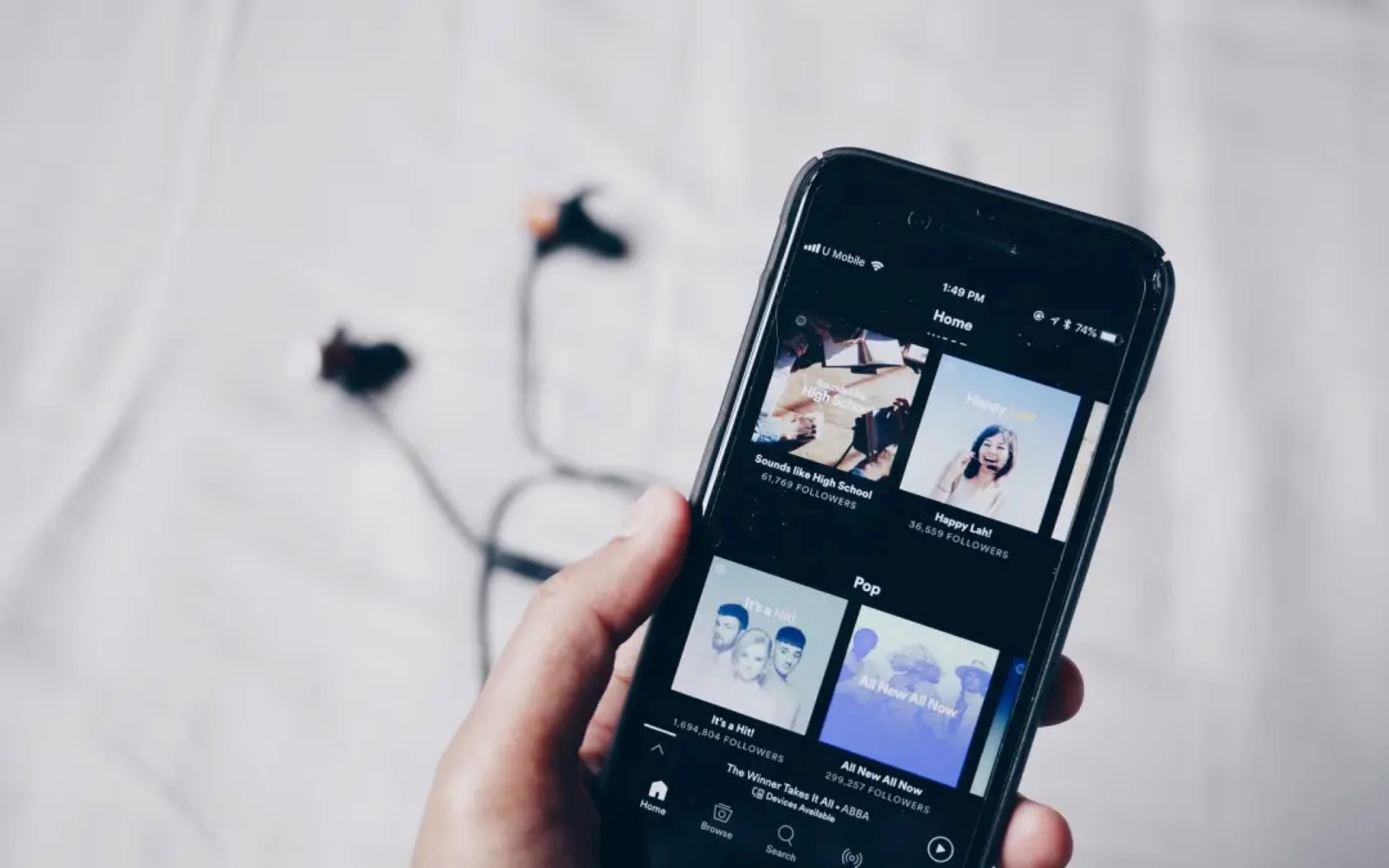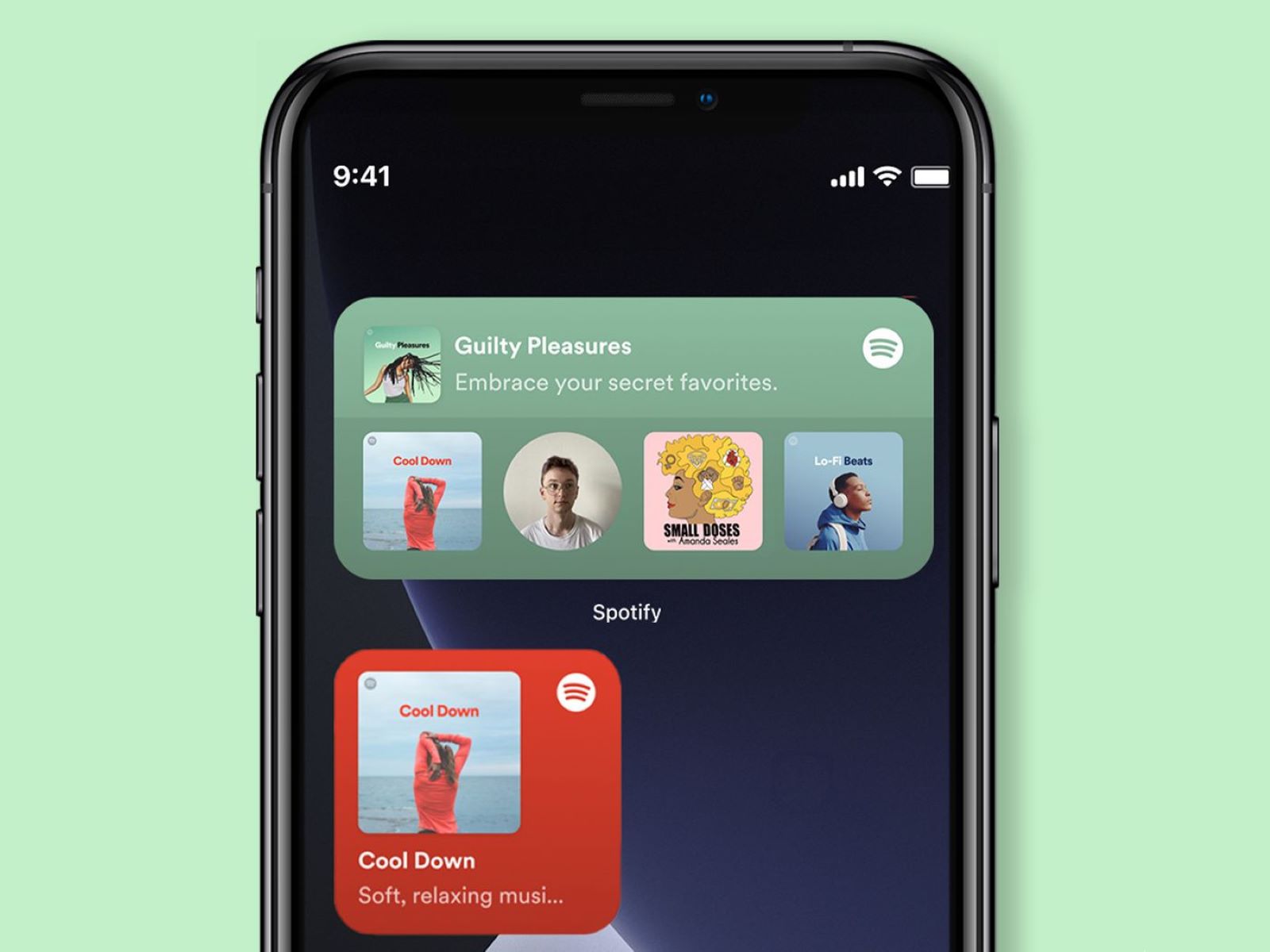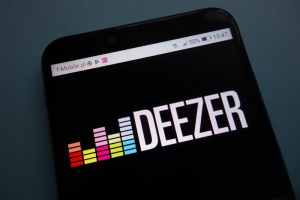Introduction
Welcome to the world of productivity and creativity where Notion and Spotify come together to elevate your digital experience. Notion, a versatile all-in-one workspace, and Spotify, the leading music streaming platform, can be seamlessly integrated to enhance your workflow and entertainment. Whether you’re a student, a professional, or a creative individual, this guide will show you how to embed Spotify into Notion effortlessly.
Notion is a powerful productivity tool that allows you to create and organize notes, tasks, databases, and more. It provides a collaborative workspace where you can combine your personal and professional projects in one centralized location. With its intuitive interface and flexibility, Notion enables users to customize their workspace to suit their unique organizational needs.
On the other hand, Spotify is a popular music streaming service that gives you access to millions of songs, podcasts, and audiobooks. It provides personalized playlists and recommendations based on your musical preferences, making it the go-to platform for music lovers worldwide. Spotify offers a rich listening experience, allowing users to discover new music, create playlists, and share their favorite tracks with friends.
Now you might wonder, why would you want to embed Spotify into Notion? The answer is simple – combining the functionalities of both platforms can enhance your workflow and create a more immersive experience. By integrating Spotify into your Notion workspace, you can access and control your favorite music directly within Notion. This means you can stay focused on your tasks, projects, or notes while enjoying your favorite tunes seamlessly.
Imagine designing a creative project in Notion while listening to a curated playlist that keeps you in the zone. Or, perhaps you’re studying for an exam and want to create a study playlist directly within your Notion workspace. The possibilities are endless when you bring together the power of Notion and Spotify in one place.
In this step-by-step guide, we will walk you through the process of embedding Spotify into Notion. Before we get started, let’s take a look at the prerequisites to ensure you have everything you need to complete the integration successfully.
What is Notion?
Notion is a versatile all-in-one digital workspace that empowers individuals and teams to organize their work, collaborate effectively, and unleash their creative potential. It combines the functionalities of note-taking apps, project management software, databases, and more, offering a comprehensive solution for individuals and organizations alike.
At its core, Notion is a blank canvas where you can create and organize your content in a way that suits your needs. Whether you’re a student, a professional, or a creative individual, Notion provides a flexible and customizable space that adapts to your workflow preferences.
One of the key features of Notion is its block-based system, which allows you to create different types of content blocks such as text, images, checkboxes, and more. These blocks can be organized and rearranged as needed, giving you the freedom to structure your ideas and information in a way that makes sense to you.
Notion’s flexibility extends to its ability to create databases and tables. You can create databases to store and organize information, such as project tasks, customer details, or product inventory. The intuitive database system enables you to filter, sort, and search for specific information, making it easy to access what you need when you need it.
Collaboration is a breeze with Notion’s built-in sharing and commenting features. You can invite team members or collaborators to view or edit your workspace, making it an ideal tool for group projects, team meetings, and brainstorming sessions. Real-time collaboration ensures that everyone is on the same page and can contribute to the project’s success.
Notion also offers a wide range of pre-designed templates that cover various use cases, such as meeting notes, project trackers, personal journals, and more. These templates provide a starting point for your projects, saving you time and effort in setting up your workspace from scratch.
Whether you’re using Notion for personal or professional purposes, the platform seamlessly integrates with other popular tools and services. You can connect Notion with your favorite apps, such as Google Drive, Trello, and Slack, to streamline your workflow and access all your information in one central hub.
In summary, Notion is a powerful and flexible workspace that allows you to bring together your ideas, tasks, and projects in one cohesive platform. With its block-based system, customizable databases, collaboration features, and integration capabilities, Notion provides a seamless and efficient way to organize and manage your digital life.
What is Spotify?
Spotify is a popular music streaming platform that gives you access to a vast library of songs, podcasts, audiobooks, and more. With millions of tracks from various genres and artists, Spotify offers a personalized music experience tailored to your preferences.
At its core, Spotify aims to connect people with their favorite music and provide a seamless listening experience. Whether you’re a music enthusiast, a podcast follower, or someone who enjoys discovering new audio content, Spotify has something for everyone.
One of the key features of Spotify is its ability to curate personalized playlists based on your listening habits. The platform’s algorithms analyze your music preferences, browsing history, and listening patterns to generate playlists that suit your taste. Whether it’s a “Discover Weekly” playlist of new songs you might enjoy or a personalized mix of your favorite tracks, Spotify’s recommendations keep you engaged and introduce you to new artists and genres.
In addition to playlists, Spotify offers various ways to explore and discover music. You can browse through different genres, explore charts and popular playlists, and follow your favorite artists. The platform also provides a robust search functionality, allowing you to find specific songs, albums, artists, or podcasts quickly.
With Spotify, you have the freedom to create and customize your own playlists. You can curate collections of songs for different moods, occasions, or genres. Whether it’s a workout playlist, a road trip mix, or a collection of relaxing tunes, Spotify empowers you to create a soundtrack for every moment of your life.
In addition to music, Spotify offers a wide range of podcasts and audiobooks. You can explore podcasts on various topics, such as news, true crime, technology, and more. Whether you want to stay informed, be entertained, or dive deep into a specific subject, Spotify’s podcast collection has you covered.
Spotify also provides features for social interaction and sharing. You can follow your friends on Spotify and see what they’re listening to. You can share your favorite songs, playlists, or podcasts on social media platforms or directly with friends and family.
Furthermore, Spotify is available on various devices and platforms, including smartphones, tablets, computers, smart speakers, and car audio systems. This means you can access your favorite music and podcasts anytime, anywhere, making it a convenient and versatile platform for all your audio needs.
In summary, Spotify is a leading music streaming platform that offers a wide range of songs, podcasts, and audiobooks. With personalized playlists, a vast library of content from diverse genres, and social features, Spotify provides a rich and immersive audio experience for music lovers and podcast enthusiasts worldwide.
Why Embed Spotify into Notion?
Integrating Spotify into your Notion workspace can bring numerous benefits and enhance your overall digital experience. Here are some reasons why you might consider embedding Spotify into Notion:
1. Seamless Workflow: By having Spotify directly integrated into Notion, you can seamlessly switch between managing your tasks, taking notes, and listening to your favorite music. This eliminates the need to switch between different applications or tabs, keeping your workflow uninterrupted.
2. Enhanced Focus and Productivity: Music can be a powerful tool for concentration and motivation. Embedding Spotify into Notion allows you to stay focused on your work while enjoying your favorite tunes. Whether you’re studying, working on a project, or brainstorming ideas, having music within reach can create a productive and inspiring environment.
3. Immersive Creativity: For creatives, having access to music while designing, writing, or brainstorming can ignite creativity and provide a unique atmosphere. With Spotify within Notion, you can create the perfect soundtrack for your creative endeavors and immerse yourself in a world of inspiration.
4. Streamlined Organization: Notion is renowned for its organizational capabilities. Embedding Spotify into your Notion workspace enables you to keep all your information and tools in one central location. You can create a dedicated music section where you organize playlists, track recommendations, or even collaborate with others on shared music interests.
5. Sharing and Collaboration: Notion’s collaborative features combined with Spotify’s social sharing capabilities create opportunities for sharing and discovering new music with colleagues, friends, or teammates. You can easily collaborate on playlists, recommend songs, or share music-related ideas within your Notion workspace.
6. Personal Growth and Learning: Spotify offers a vast collection of podcasts, audiobooks, and educational content. By embedding Spotify into Notion, you can create a dedicated section for personal growth, where you can curate playlists of educational podcasts, save audiobooks for future listening, or even track your progress in learning a new language.
7. Multitasking Made Easy: With Spotify embedded in Notion, you can listen to music or podcasts while simultaneously working on tasks, taking notes, or collaborating with others. This allows you to make the most of your time and accomplish multiple things at once without sacrificing productivity or enjoyment.
In summary, embedding Spotify into Notion brings together the best of both worlds. It combines the organizational power of Notion with the vast music library and audio content of Spotify. By seamlessly integrating these two platforms, you can enhance your workflow, productivity, creativity, and collaboration, while enjoying your favorite tunes and audio content.
Prerequisites
Before you can embed Spotify into Notion, there are a few prerequisites that you need to fulfill. Ensuring that you have these in place will make the integration process smoother. Here are the prerequisites:
1. Notion Account: To embed Spotify into Notion, you must have an active Notion account. If you don’t have an account, you can create one for free on the Notion website or app. Having a Notion account will give you access to the necessary tools and features to integrate Spotify seamlessly.
2. Spotify Account: You will also need a Spotify account to integrate it with Notion. If you don’t have one, you can sign up for a free Spotify account on the Spotify website or app. Having a Spotify account will allow you to access your music library, playlists, and other features necessary for embedding Spotify into Notion.
3. Internet Connection: A stable internet connection is essential for both Notion and Spotify to work together smoothly. Ensure that you have a reliable internet connection before proceeding with the integration process. This will help prevent any interruptions or issues during the setup and usage of embedded Spotify in Notion.
4. Notion Web or Desktop App: You can embed Spotify into Notion using either the web version or the desktop app of Notion. Make sure you have either of these platforms accessible on your device. If you don’t have the Notion app, you can download it for free from the Notion website.
5. Spotify Web Player or Desktop App: To use embedded Spotify in Notion, you need access to the Spotify Web Player or the Spotify desktop app. Both of these platforms allow you to play songs, access playlists, and control your music within Notion. Ensure that you have either the web player or the desktop app installed on your device.
6. Supported Devices: Notion and Spotify are compatible with a wide range of devices and operating systems. However, it’s essential to check the system requirements for both applications to ensure they can run on your device smoothly. Refer to the official documentation of Notion and Spotify for details on the supported devices and operating systems.
7. Updated Software: Keeping your devices and applications up to date is vital for security and performance. Ensure that you have the latest version of Notion and Spotify installed on your device. If there are any updates available, install them before proceeding with the integration.
By fulfilling these prerequisites, you will have everything you need to embed Spotify into Notion successfully. Once you have these in place, you can proceed with the step-by-step guide to seamlessly integrate Spotify into your Notion workspace.
Step-by-Step Guide to Embed Spotify into Notion
Embedding Spotify into your Notion workspace is a straightforward process. Follow this step-by-step guide to seamlessly integrate Spotify into Notion:
1. Open Notion: Launch the Notion web app or desktop app on your device. Log in to your Notion account or create a new account if you haven’t already.
2. Create or Open a Notion Page: Create a new page in Notion or open an existing page where you want to embed Spotify. This could be a workspace, a project, a meeting note, or any other page where you want to add your Spotify content.
3. Add a New Block: In Notion, click on the “+” icon to add a new block to your page. A block is a content element, such as text, image, or multimedia. Select the block type that best suits your needs for embedding Spotify.
4. Search for Spotify: In the block selection menu, search for “Spotify” or scroll through the options until you find the Spotify block. Click on it to add it to your page.
5. Connect to Spotify: After adding the Spotify block, you will be prompted to connect your Spotify account. Click on the “Connect to Spotify” button to initiate the connection process.
6. Authorize Access: Spotify will ask for permission to access your Spotify account details. Click “Authorize” to grant access. This step is necessary for Notion to retrieve and embed your Spotify content.
7. Select the Content: Once you have authorized access, you can choose the Spotify content you want to embed. You can add songs, albums, playlists, or even the currently playing track to your Notion page.
8. Customize Display: Notion allows you to choose how you want to display your Spotify content. You can select different themes, change the size, and adjust other settings to customize the appearance of the embedded Spotify player.
9. Preview and Save: Once you have selected and customized the Spotify content, preview how it looks on your Notion page. Make any necessary adjustments and then save the changes to complete the embedding process.
10. Enjoy Spotify in Notion: Congratulations! You have successfully embedded Spotify into Notion. You can now play, control, and enjoy your favorite music directly within your Notion workspace. Use the playback controls to pause, play, skip tracks, or adjust the volume as needed.
11. Further Customization: Explore additional options in Notion to enhance your Spotify integration further. You can add more Spotify blocks, create dedicated music sections, or collaborate with others on shared playlists or music recommendations.
By following these steps, you can seamlessly integrate Spotify into Notion and enjoy an immersive music experience within your workspace.
Conclusion
Integrating Spotify into Notion provides a seamless and immersive experience that combines the power of organization and creativity with the joy of music. By embedding Spotify into your Notion workspace, you can enhance your workflow, stay focused, ignite creativity, and enjoy your favorite tunes without having to switch between different applications.
Notion, with its versatile and customizable features, offers a centralized hub where you can manage tasks, take notes, collaborate, and organize your digital life. With the addition of Spotify, you can create the perfect soundtrack for your work, study sessions, creative projects, or personal moments, all within the same workspace.
From curated playlists to personalized recommendations, Spotify provides a vast library of songs, podcasts, and audiobooks to cater to diverse tastes. Whether it’s finding inspiration, boosting productivity, or enhancing a relaxing atmosphere, Spotify offers the perfect audio accompaniment for any occasion.
By embedding Spotify into Notion, you can seamlessly switch between managing your tasks, collaborating with others, and enjoying your favorite music. This integration streamlines your workflow, enhances your focus, and creates a more immersive and enjoyable digital experience.
With a step-by-step guide presented in this article, you can easily embed Spotify into Notion and begin reaping the benefits of this integration. Remember to fulfill the prerequisites, such as having active accounts for both Notion and Spotify, ensuring a stable internet connection, and having the necessary apps or platforms installed.
As you integrate Spotify into your Notion workspace, feel free to explore further customization options, create dedicated music sections, collaborate on playlists, and discover new music with friends and colleagues.
So, why limit yourself to the functionalities of one platform when you can combine the best of both worlds? Embed Spotify into Notion today and unlock a new level of productivity, creativity, and enjoyment in your digital journey.