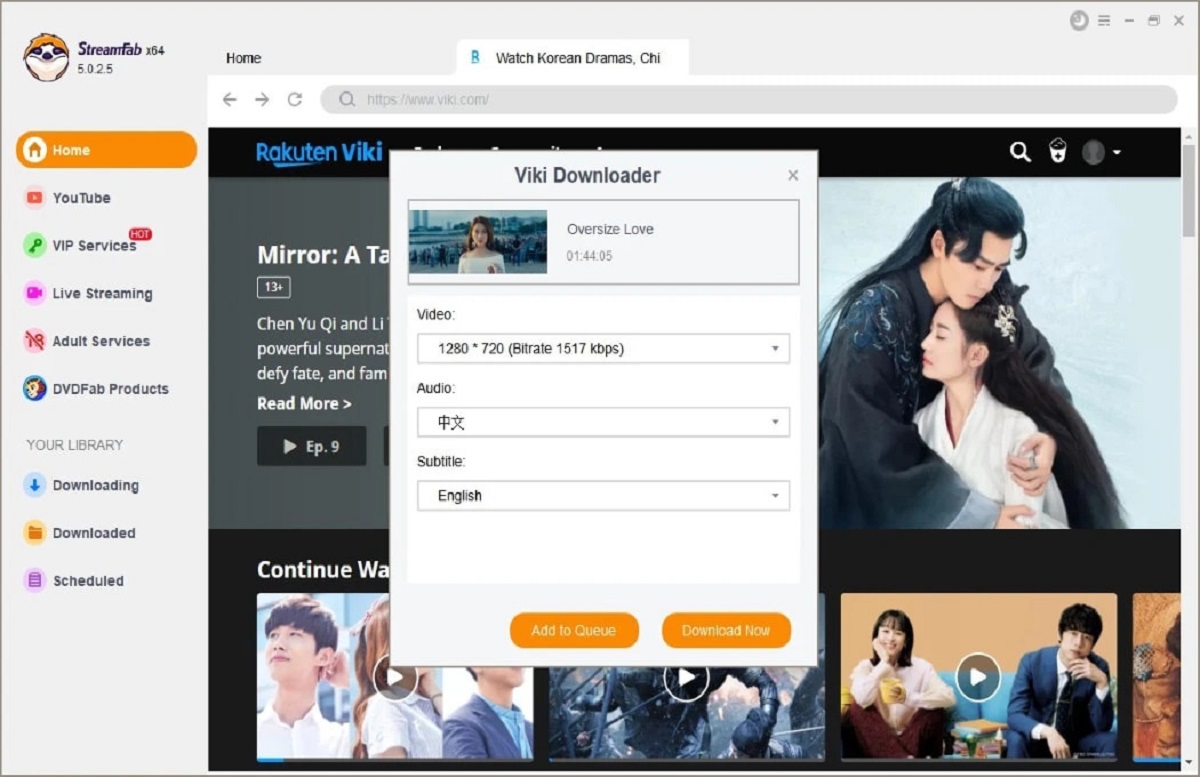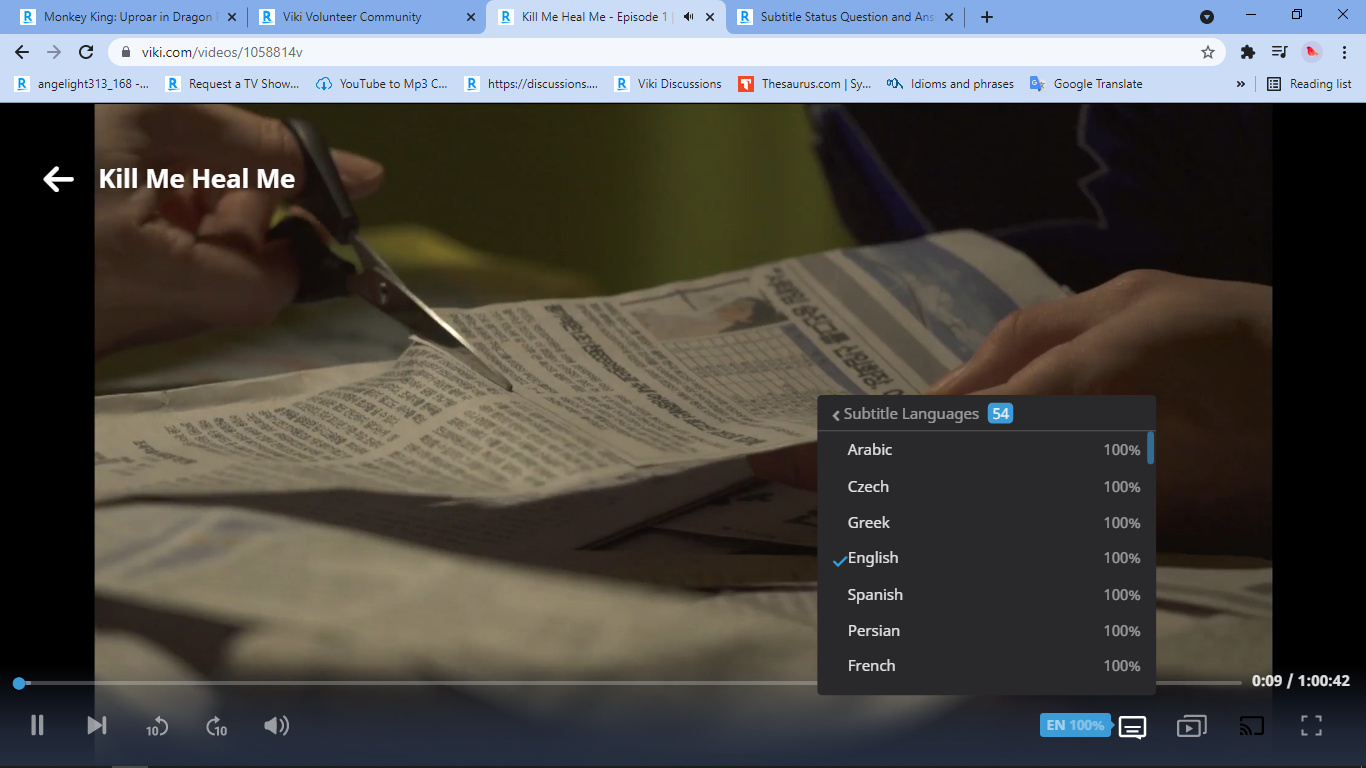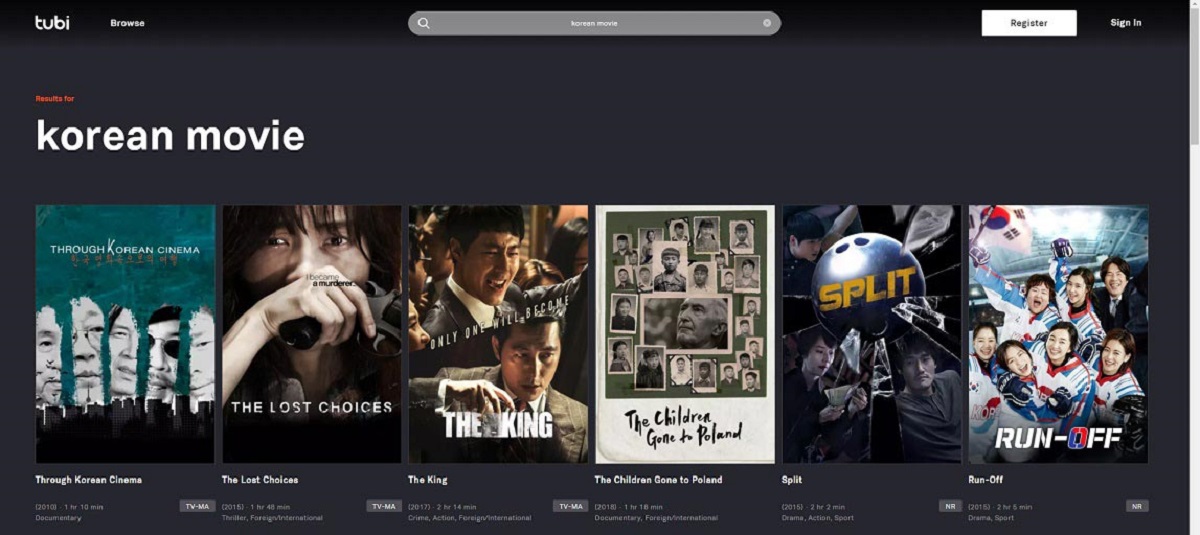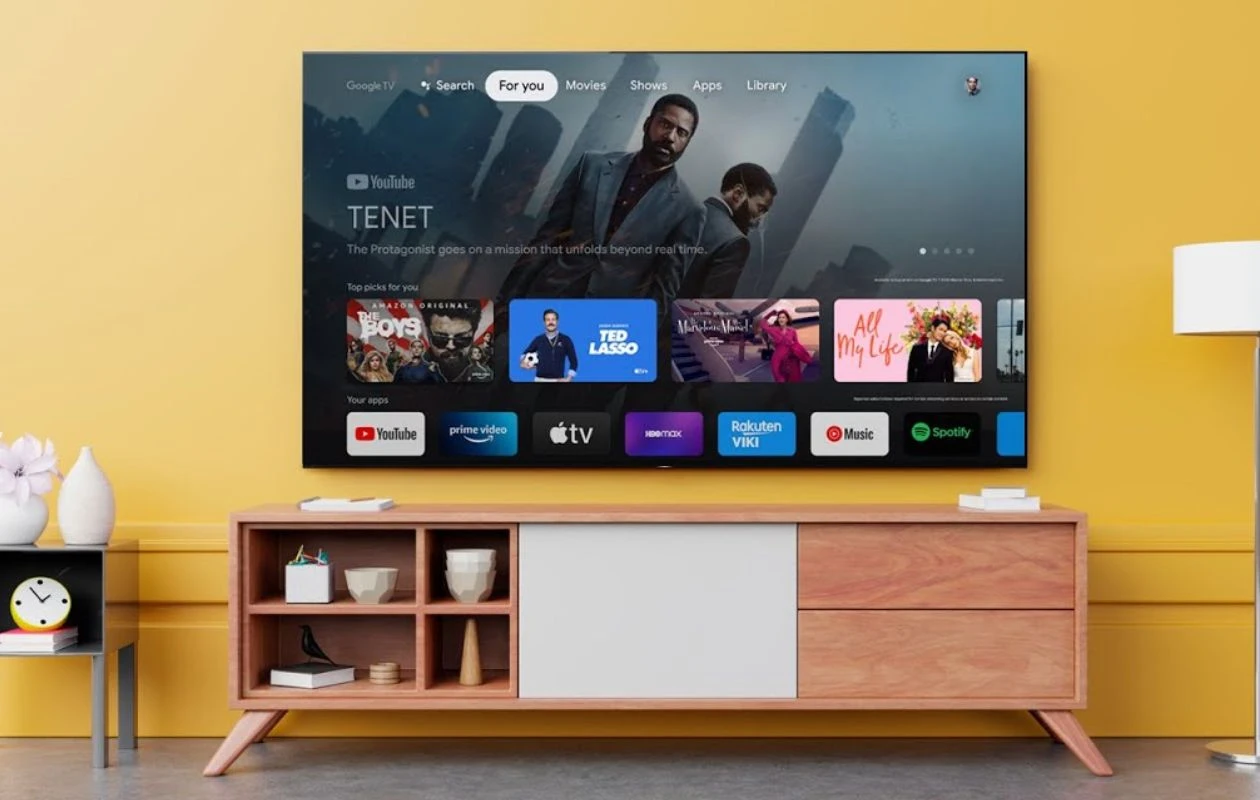Introduction
Viki is a popular streaming platform that offers a wide range of international TV shows and movies with subtitles in multiple languages. While streaming videos on Viki is convenient, there may be instances when you want to download videos from the platform and save them for offline viewing.
Downloading videos from Viki can be a great way to enjoy your favorite shows and movies without an internet connection. Additionally, having subtitles can enhance your viewing experience, especially if you prefer watching content in a language other than your native one.
In this article, we will explore various methods to download videos from Viki with subtitles. Whether you want to download a series to binge-watch during a long flight or save a specific episode for future reference, we’ve got you covered.
Please note that downloading videos from Viki should be done for personal use only and respecting copyright laws is essential. Always obtain the necessary permissions before downloading or sharing any copyrighted content.
So, if you’re ready to learn how to download videos from Viki with subtitles, let’s dive right in and explore the different methods available.
Method 1: Using 4K Video Downloader
One of the most efficient ways to download videos from Viki with subtitles is by using the 4K Video Downloader. This software allows you to easily download videos from various platforms, including Viki, and retain the subtitles along with the video.
Here’s a step-by-step guide on how to use the 4K Video Downloader:
- First, download and install the 4K Video Downloader from the official website.
- Once installed, open the application and navigate to Viki.
- Find the video you want to download and copy its URL.
- Return to the 4K Video Downloader and click on the “Paste Link” button. The software will automatically analyze the video URL.
- Choose your preferred video quality and subtitle language from the options provided.
- Click on the “Download” button to initiate the downloading process.
- Wait for the 4K Video Downloader to complete the download. The length of time will depend on the video size and your internet speed.
- Once the download is finished, you can locate the video in the specified folder on your device.
With the 4K Video Downloader, you can easily download videos from Viki with subtitles in a few simple steps. Ensure that you have sufficient storage space on your device before initiating the download process.
It’s important to note that the 4K Video Downloader offers a free version, but there are limitations and restrictions. If you want access to advanced features and unlimited downloads, consider upgrading to the premium version.
The 4K Video Downloader is compatible with both Windows and macOS, making it accessible for a wide range of users. It provides a convenient and reliable way to download Viki videos with subtitles, allowing you to enjoy your favorite content offline at your convenience.
Method 2: Using Viki.com Subtitle Downloader
If you prefer a browser-based method to download videos from Viki with subtitles, you can use the Viki.com Subtitle Downloader extension. This handy tool allows you to easily download videos and their accompanying subtitles directly from the Viki website.
Here’s how you can use the Viki.com Subtitle Downloader:
- First, ensure that you have a compatible browser such as Google Chrome or Mozilla Firefox.
- Visit the Chrome Web Store or Firefox Add-ons website and search for the “Viki.com Subtitle Downloader” extension.
- Select the extension and click on the “Add to Chrome” or “Add to Firefox” button to install it.
- Once the installation is complete, navigate to Viki and find the video you wish to download.
- Play the video and let it load completely.
- On the Viki.com Subtitle Downloader extension, click on the icon located in your browser’s toolbar.
- Choose the subtitle language you prefer from the available options.
- Click on the “Download” button next to the subtitle language selection.
- The subtitle file will be downloaded to your default download location.
- If you also want to download the video file, there will be an option available on the extension to do so.
The Viki.com Subtitle Downloader extension provides a straightforward way to download the video subtitles from Viki without the need for additional software. It supports a wide range of subtitle languages, ensuring that you can choose the language that suits your viewing preferences.
Keep in mind that the availability of subtitles may vary depending on the video on Viki. Not all videos may have subtitles in your desired language. Make sure to check the video information to see if subtitles are available.
By using the Viki.com Subtitle Downloader extension, you can download Viki videos and their subtitles directly from your browser with ease. This method is convenient and accessible, making it suitable for users who prefer a browser-based solution for downloading videos.
Method 3: Capturing Viki Subtitles with OBS Studio
If you want to download Viki videos and capture their subtitles simultaneously, OBS Studio (Open Broadcaster Software) can be a useful tool. OBS Studio is primarily used for recording and streaming content, but it can also be utilized to capture subtitles from Viki and save them as text files.
Here’s a step-by-step guide on how to capture Viki subtitles using OBS Studio:
- Start by downloading and installing OBS Studio from the official website. It’s available for both Windows, macOS, and Linux.
- Launch OBS Studio once the installation is complete.
- In OBS Studio, click on “Add” under the “Sources” section to add a new source.
- Choose “Window Capture” from the list of options available.
- A window selection dialogue box will appear. Select the Viki video player window from the drop-down menu and click “OK.”
- If needed, resize and position the captured window source so that only the video player is visible within the OBS Studio interface.
- Play the video on Viki and ensure that the subtitles are visible within the captured video player window in OBS Studio.
- While the video is playing, click on “Start Recording” in OBS Studio to initiate the recording process.
- Allow the video to play until all desired subtitles have been captured.
- Once you’ve captured the subtitles, click on “Stop Recording” in OBS Studio.
- Locate the recorded video file on your computer, which will include the captured subtitles.
- Use a video editing software or an online converter to extract the subtitle text from the recorded video, if desired.
By using OBS Studio, you can capture Viki subtitles while watching a video and save them along with the recording. This method allows you to have a separate text file containing the subtitles, which can be useful for various purposes such as language learning or reference.
Keep in mind that OBS Studio is a powerful software with numerous features, and capturing subtitles is just one of its capabilities. Feel free to explore its other functions and settings to enhance your video recording and streaming experience.
With OBS Studio, capturing Viki subtitles is a straightforward process that can be done alongside video recording. It provides a flexible option for users who want to save the subtitles separately for convenient access and use.
Method 4: Downloading Viki Videos with External Websites
If you’re looking for an alternative option to download Viki videos with subtitles, you can consider using external websites specifically designed for this purpose. These websites provide a simple way to download Viki videos by entering the video URL or using their built-in search function.
Here’s a step-by-step guide on how to download Viki videos with external websites:
- Start by opening your preferred web browser.
- Search for a reliable Viki video downloader website. Some popular options include TubeOffline, SaveFrom.net, or VideoGrabber.
- Once you’ve chosen a website, navigate to it.
- On the website’s homepage, you will typically find a search bar or input field to enter the Viki video URL.
- Open Viki in another tab or window and find the video you want to download.
- Copy the URL/address of the Viki video you wish to download.
- Return to the downloader website and paste the video URL into the provided input field.
- Select the desired video format and quality from the available options.
- Click on the “Download” or similar button to begin the download process.
- Wait for the downloader website to process the video and generate the download link.
- Once the download link is available, click on it to initiate the video download.
- The video file will be saved to your default download location on your device.
- If subtitles are available for the video, they may be automatically included in the downloaded file. In some cases, you may need to separately download the subtitles from the website.
It’s important to note that while downloading Viki videos with external websites can be convenient, always exercise caution and ensure that you are using reputable and trustworthy websites. Be mindful of any potential risks associated with downloading files from the internet.
By exploring external websites dedicated to downloading Viki videos, you can easily obtain the videos with subtitles. Remember to check the website’s requirements, supported video formats, and quality options to ensure the best possible download experience.
Using external websites can be a handy option for users who prefer a quick and straightforward method to download Viki videos without the need for additional software installation.
Method 5: Using Android Apps to Download Viki Videos with Subtitles
If you prefer downloading Viki videos with subtitles directly on your Android device, there are several apps available that can help you accomplish this. These apps provide a user-friendly interface and allow you to save Viki videos with subtitles for offline viewing.
Here’s a step-by-step guide on how to use Android apps to download Viki videos with subtitles:
- Open the Google Play Store on your Android device.
- Search for a reliable Viki video downloader app. Some popular choices include Viki Downloader, Videoder, or Snaptube.
- Select an app that has positive reviews and a high rating.
- Tap on the “Install” button to download and install the app on your device.
- Open the Viki app or website and find the video you want to download.
- Copy the URL of the Viki video you wish to download.
- Launch the Viki video downloader app you installed earlier.
- Paste the video URL into the provided input field within the app.
- Choose your preferred video quality and subtitle language from the available options.
- Click on the “Download” button to initiate the download process.
- Wait for the app to download the video and its accompanying subtitles.
- Once the download is complete, you can find the saved video in the app’s designated storage location within your device.
It’s essential to note that downloading videos from streaming platforms like Viki may violate the platform’s terms of service. Make sure to respect copyright laws and only use these apps for personal and non-commercial purposes.
By utilizing dedicated Viki video downloader apps on your Android device, you can conveniently save videos with subtitles and enjoy them offline at your convenience. These apps provide a simple and efficient solution for users who prefer downloading and watching Viki content on their mobile devices.
Remember to check the app’s settings, permissions, and additional features to enhance your downloading experience. Some apps may offer additional functions like batch downloading or custom subtitle settings, allowing you to further customize your downloading preferences.
Conclusion
Downloading videos from Viki with subtitles allows you to enjoy your favorite international TV shows and movies offline, at your convenience. In this article, we explored several methods to accomplish this task, each with its own benefits and considerations.
Using the 4K Video Downloader, you can easily download Viki videos with subtitles by simply copying the video URL and selecting your preferred subtitle language. This method provides a straightforward and reliable way to save videos for offline viewing.
The Viki.com Subtitle Downloader extension offers a browser-based solution, allowing you to download videos and their accompanying subtitles directly from the Viki website. This method is convenient for users who prefer a simple browser extension to fulfill their downloading needs.
If you want to capture Viki subtitles while watching a video, OBS Studio provides a powerful solution. By using this software, you can record the video and save the subtitles alongside it, allowing for greater flexibility and accessibility.
External websites designed for downloading Viki videos offer a quick and easy method to obtain your favorite content with subtitles. However, it’s crucial to use reputable and trustworthy websites to ensure the safety of your device and files.
For Android users, downloading Viki videos with subtitle support is possible through dedicated apps available on the Google Play Store. These apps provide a user-friendly interface and allow for seamless video downloading and offline viewing.
Remember to always respect copyright laws and obtain the necessary permissions before downloading or sharing any copyrighted content. Downloading videos from Viki should be done for personal use only and not for any commercial purposes.
Choose the method that best suits your needs and preferences, and enjoy the flexibility of watching your favorite Viki content with subtitles even when you’re offline.