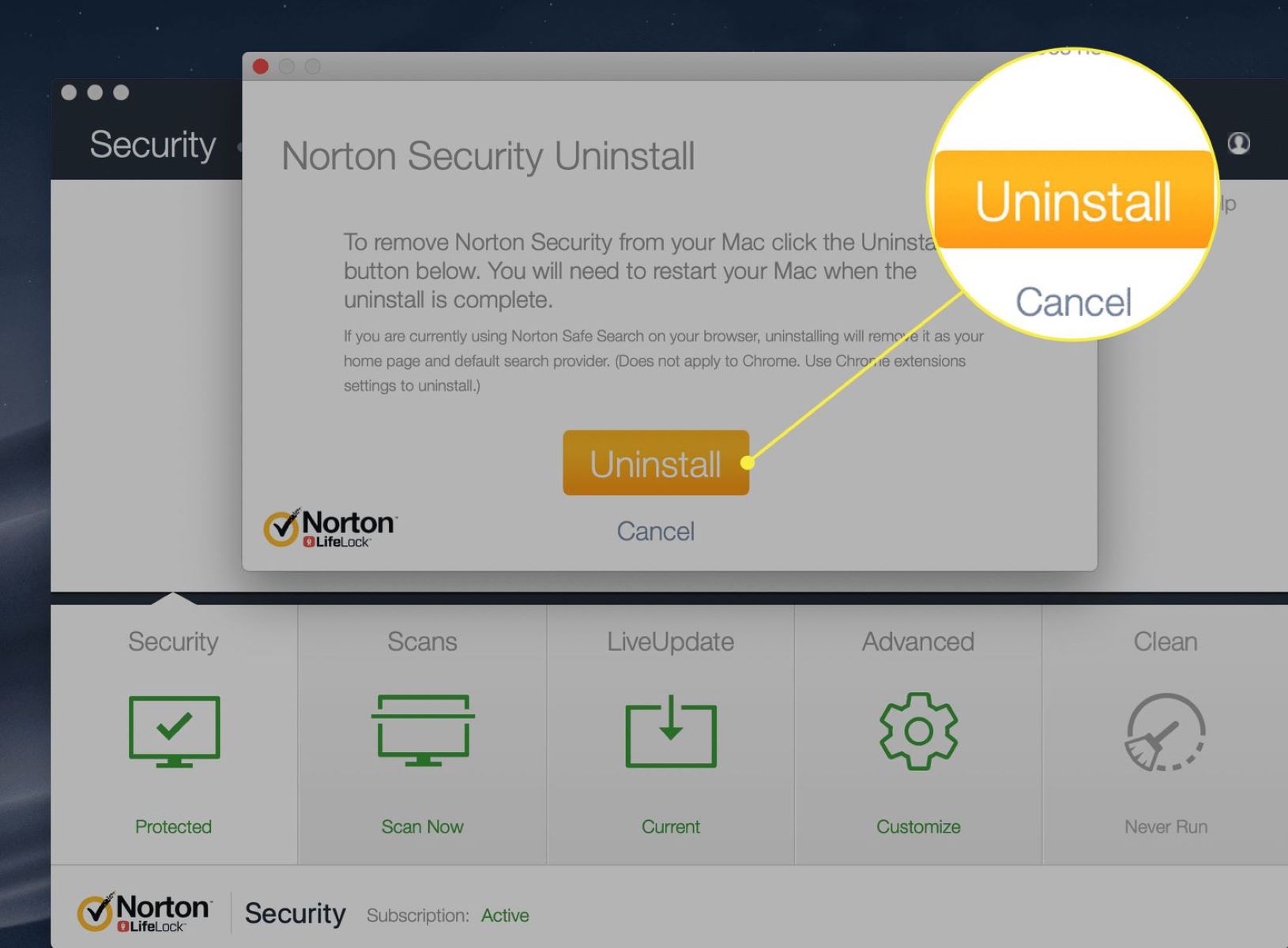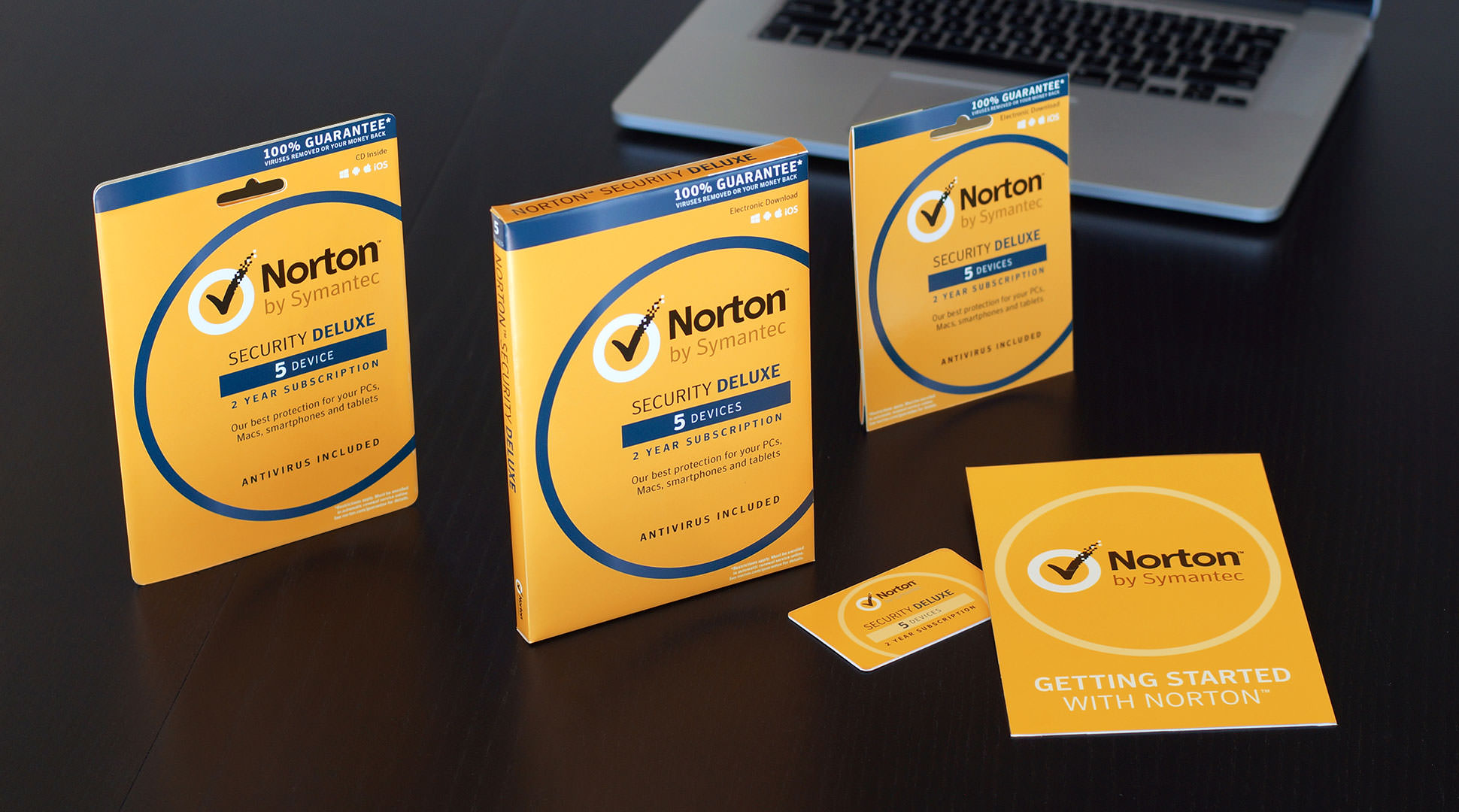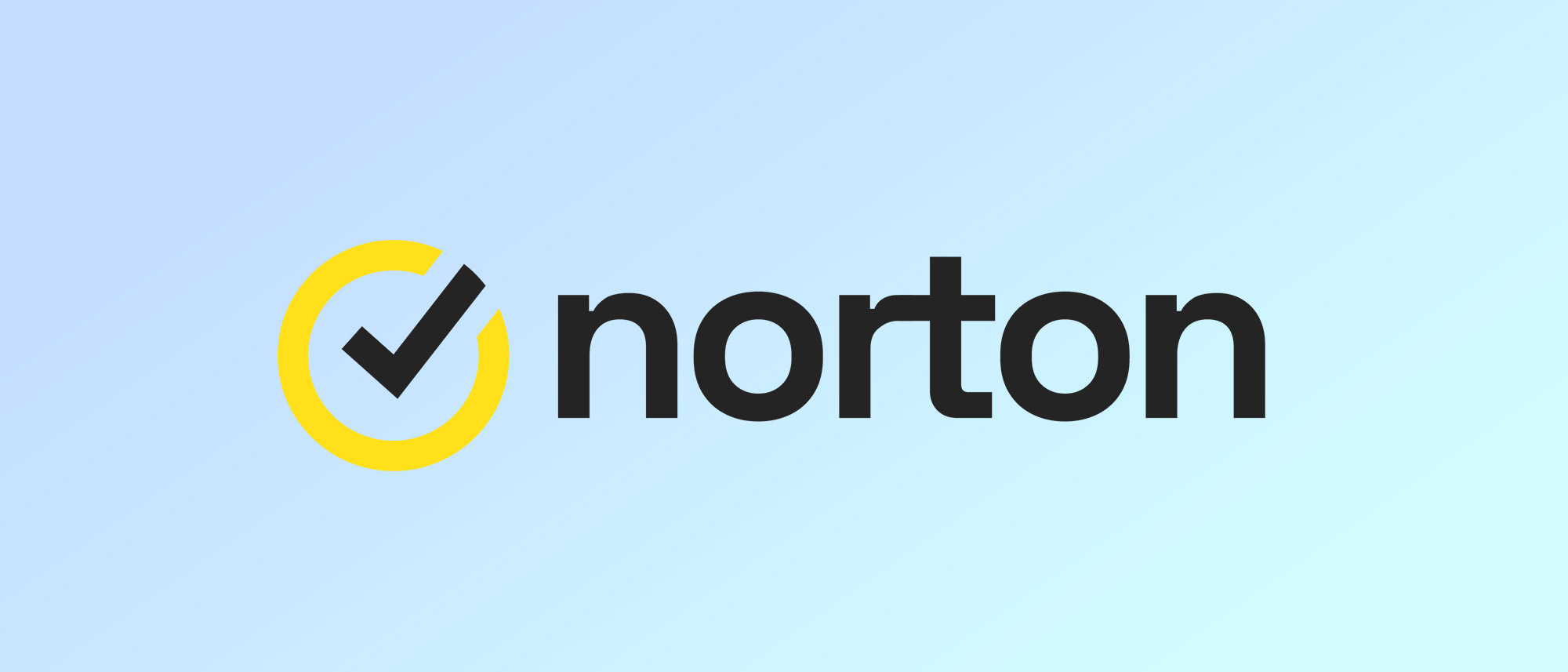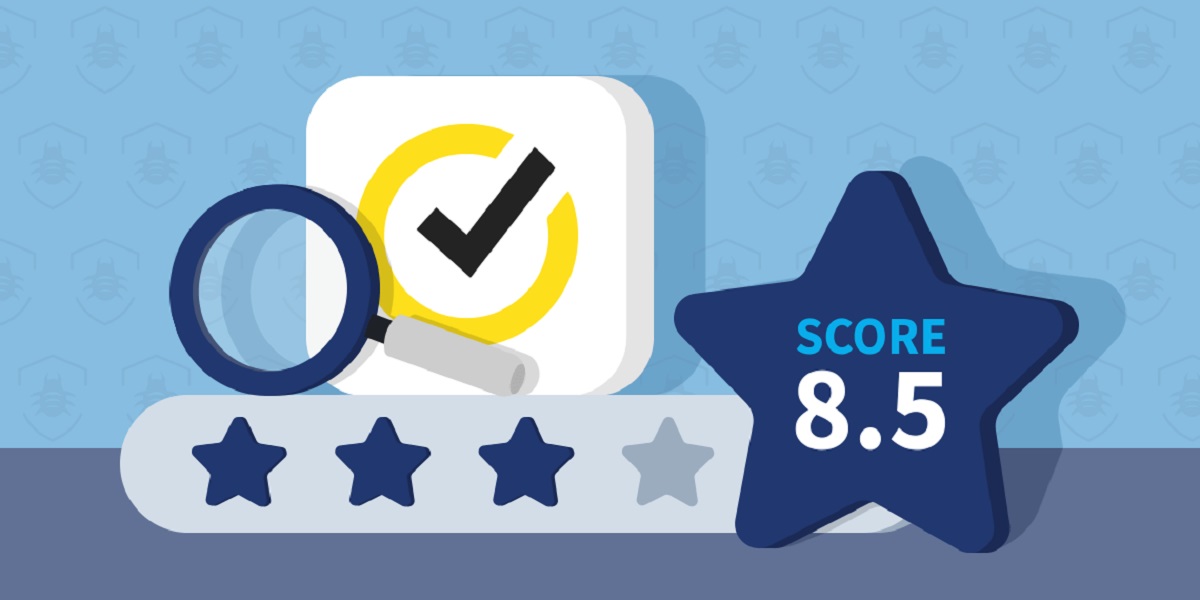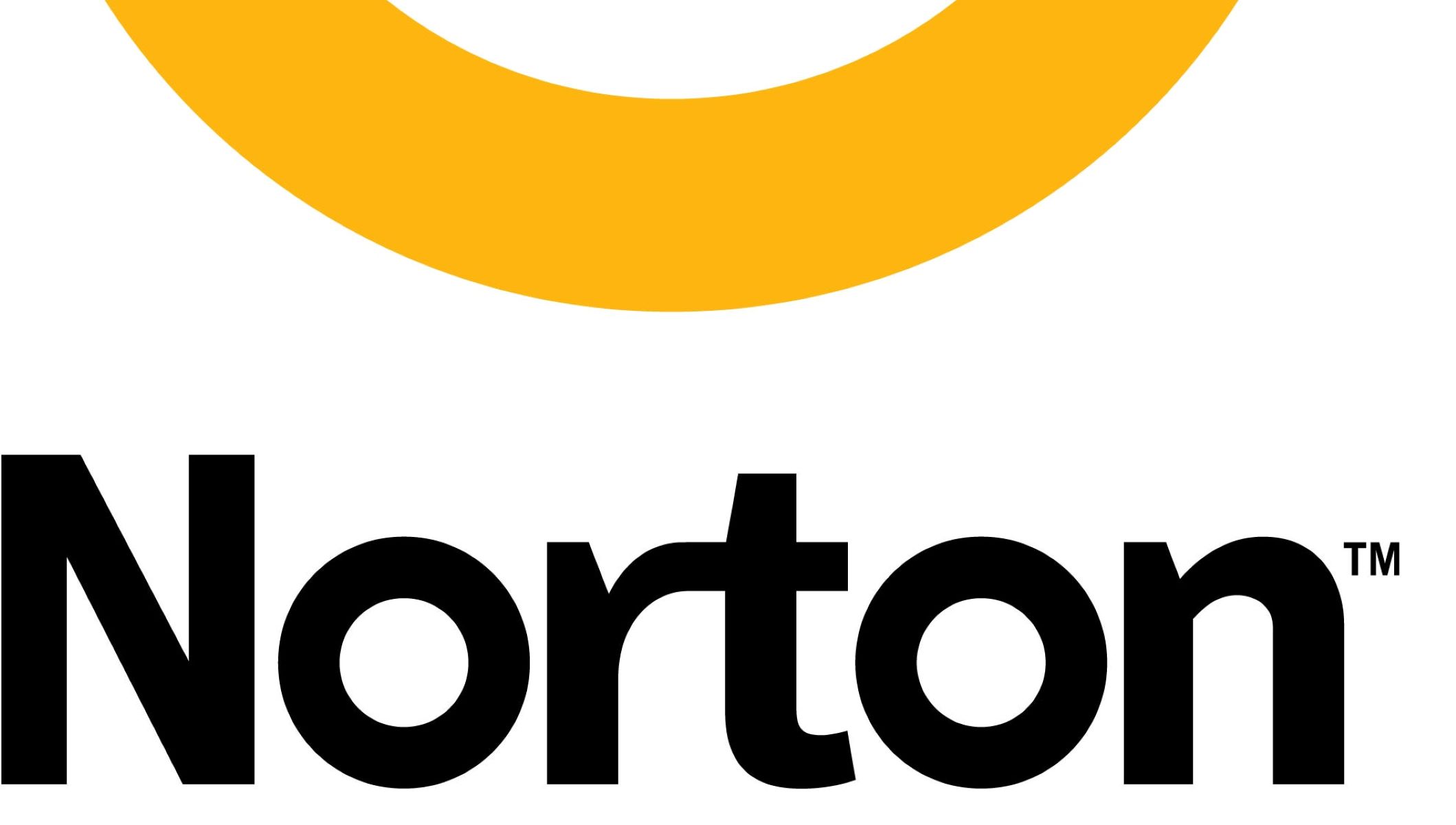Introduction
Welcome to our guide on how to download Norton Antivirus, one of the leading antivirus software solutions in the market. With the increasing threats of online security breaches and malware attacks, it’s essential to have reliable antivirus software installed on your computer to protect your sensitive information and ensure a secure browsing experience.
Norton Antivirus offers a wide range of features, including real-time protection, malware scanning, and secure web browsing. Whether you are a new user or an existing Norton customer, this step-by-step guide will help you download and install Norton Antivirus on your device.
Before we dive into the process, it’s important to note that Norton Antivirus is a paid software. However, you can avail yourself of a free trial period to explore its features and decide if it meets your requirements. Once you’re ready to download and install the software, we’ll walk you through the process, ensuring a seamless experience.
In this guide, we’ll cover the necessary steps, from visiting the Norton website to running a virus scan. By following these steps, you’ll be able to protect your device from potential threats, safeguard your personal information, and browse the internet with peace of mind.
So, let’s begin with the first step of the process and learn how to download Norton Antivirus.
Step 1: Go to the Norton website
The first step in downloading Norton Antivirus is to visit the official Norton website. Open your preferred web browser and type in the URL “www.norton.com” in the address bar. Press Enter or click on the Go button to proceed.
Once you’re on the Norton website, you’ll be greeted with a homepage that showcases various Norton products and services. Take a moment to explore the website and familiarize yourself with the different offerings.
To proceed with downloading Norton Antivirus, locate the navigation menu at the top of the page. Look for a tab or link that says “Products” or “Antivirus” and click on it. This will redirect you to a page where you can view and select the Norton Antivirus product.
On the Norton Antivirus product page, you will find detailed information about the software, such as its features, pricing, and system requirements. This information will help you determine if Norton Antivirus is the right choice for your device.
Once you’re ready to download Norton Antivirus, look for a button or link that says “Download” or “Get started.” Typically, this button will be prominently displayed on the product page. Click on it to proceed with the download process.
At this stage, you may be prompted to create a Norton account. If you already have an existing account, you can log in using your credentials. Otherwise, follow the on-screen instructions to sign up for a new account. Having a Norton account will allow you to manage your subscription, activate the software, and receive updates and support.
Once you’ve successfully logged in or created a new account, you’ll be directed to the download page. Here, you may have the option to choose between different versions of Norton Antivirus, depending on your operating system and device compatibility. Select the appropriate version for your device and click on the Download button to initiate the downloading process.
The file size of the Norton Antivirus software may vary depending on the version and any additional features you choose. It’s important to have a stable internet connection and sufficient storage space on your device to ensure a smooth download.
Once the download is complete, you’re now ready to proceed with the installation of Norton Antivirus, which we’ll cover in the next step. Ensure that you follow the instructions carefully to install the software correctly.
Step 2: Choose your Norton product
After accessing the Norton website and starting the download process, it’s time to choose the specific Norton product that suits your needs. Norton offers a range of products, each with its own features and subscription plans. Follow the steps below to make an informed decision:
1. On the Norton website, you will find a page dedicated to Norton products. This page will provide an overview of the available options and their respective features. Take the time to explore and compare the products to find the one that best fits your requirements.
2. Consider your specific needs when deciding which Norton product to choose. Are you looking for basic antivirus protection, or do you require additional features like a secure VPN or a password manager? Understanding your requirements will help you narrow down your options.
3. Look for detailed information about each product. Norton provides comprehensive descriptions, feature lists, and pricing details. Read through these carefully to understand what each product offers and determine if it aligns with your needs and budget.
4. Take note of the subscription plans available for each product. Norton typically offers various subscription options, including a monthly or annual basis. Consider your budget and choose the plan that best suits your financial requirements.
5. It is also essential to check the system requirements for each Norton product. Ensure that your device meets the recommended specifications to ensure smooth installation and optimal performance.
6. If you have any specific questions or need additional guidance, Norton provides customer support via live chat, email, or phone. Take advantage of this resource to get expert advice and clarify any doubts you may have before making your final decision.
7. Once you have carefully evaluated the available options and made your selection, proceed to the next step of the download process. This will typically involve adding the chosen product to your cart or clicking on a “Download” button specific to that product.
Remember, choosing the right Norton product is crucial for ensuring effective antivirus protection and meeting your specific requirements. Take your time to evaluate the available options, consider your needs, and select the product that offers the best combination of features, affordability, and compatibility with your device.
Step 3: Sign in to your Norton account
To proceed with the download and installation of Norton Antivirus, you will need to sign in to your Norton account. If you already have a Norton account, follow the steps below to log in. If not, you can create a new account by following the instructions provided:
1. On the Norton website, locate the “Sign In” or “Account” option. This is usually found in the top-right corner of the page. Click on it to access the login page.
2. If you already have a Norton account, enter your email address or username and your password in the designated fields. Ensure that you enter the correct credentials to avoid any login issues.
3. Once you’ve entered your login credentials, click on the “Sign In” button to proceed. If the information you provided is correct, you will be successfully logged in to your Norton account.
4. In the event that you don’t have a Norton account, look for an option that says “Create Account” or “Sign Up.” Click on this option to initiate the account creation process.
5. Provide the required information, including your email address, a strong password, and any other details requested. Make sure to read and agree to the terms and conditions before proceeding.
6. After filling out the necessary information, click on the “Create Account” or “Sign Up” button to complete the process. You will receive a confirmation email to verify your account.
7. Check your email inbox for the confirmation email from Norton. Open the email and click on the verification link provided. This will confirm your account and complete the registration process.
8. Once your account is created or you are successfully logged in, you will have access to your Norton account dashboard. Here, you can manage your subscription, view your device security status, access customer support, and perform other account-related functions.
By signing in to your Norton account, you gain access to additional features and benefits, including the ability to activate your Norton software, receive updates, and manage your subscription. It also ensures that your account information and preferences are saved and easily accessible for future use.
Now that you have successfully signed in to your Norton account, you are ready to proceed with the next steps of the download and installation process.
Step 4: Download the Norton antivirus software
With your Norton account ready, it’s time to download the Norton antivirus software onto your device. Follow the steps below to initiate the download process:
1. After signing in to your Norton account, you will be redirected to the download page. Here, you can find the version of Norton antivirus software that you selected earlier. Look for a button or link that says “Download” or “Get started” and click on it.
2. Depending on your device’s operating system, you may have different download options. Choose the one that corresponds to your operating system, such as Windows, macOS, or Android.
3. Once you have selected the correct version for your device, the download will begin. The time it takes to complete the download will vary based on your internet speed.
4. During the download process, it’s essential to ensure a stable internet connection. Interruptions or network issues may cause the download to fail or result in an incomplete installation.
5. While the software is downloading, it’s advisable to avoid opening other applications or performing resource-intensive tasks on your device. This will help to ensure a smooth and uninterrupted download process.
6. As the download progresses, you may see a progress bar or status indicator, indicating the download’s completion percentage. Once the download is finished, you will be ready to install the Norton antivirus software.
7. After the download is complete, locate the downloaded file on your device. This is typically found in your Downloads folder or in the default location specified by your web browser.
8. Before proceeding with the installation, it’s a good idea to verify the integrity of the downloaded file by checking its digital signature or comparing its checksum with the one provided on the Norton website. This ensures that the file has not been tampered with or corrupted during the download process.
Now that the Norton antivirus software is downloaded, you can move on to the next step and install the software on your device. Remember to carefully follow the installation instructions to ensure a successful and effective antivirus setup.
Step 5: Install the Norton antivirus software
Now that you have downloaded the Norton antivirus software, it’s time to install it on your device. Follow these steps to complete the installation process:
1. Locate the downloaded file on your device. It is usually found in your Downloads folder or in the location specified by your web browser. The file format is typically .exe (for Windows) or .dmg (for macOS).
2. Double-click on the downloaded file to begin the installation process. If prompted by the system, confirm your intent to run the file.
3. The installation wizard will open, guiding you through the setup process. Read and review the license agreement and terms of use provided by Norton. If you agree to the terms, click on the “Agree” or “Accept” button to proceed.
4. Follow the on-screen instructions to customize the installation settings, such as the installation location and any additional features or components you want to include.
5. During the installation, the wizard may run a compatibility check to ensure that your device meets the software’s requirements. If any issues are detected, you may be prompted to resolve them before proceeding.
6. Once the installation settings are confirmed, click on the “Install” or “Next” button to initiate the installation process. The installation progress will be displayed, indicating the completion percentage.
7. As the software is being installed, avoid closing the installation wizard or shutting down your device. This could result in an incomplete installation or potential issues with the software’s functionality.
8. Once the installation is complete, you will see a confirmation message. Take note of any additional instructions or prompts provided by Norton.
9. At this point, you may need to restart your device for the changes to take effect. If prompted to do so, save any ongoing work and restart your device as instructed.
10. After restarting your device, the Norton antivirus software will be fully installed and ready to use. To ensure optimal protection, it is recommended to update the software to the latest version. This can be done by opening the Norton software and following the instructions for updating.
By successfully installing Norton antivirus software, you have taken an important step towards safeguarding your device from potential online threats and ensuring a secure browsing experience.
Step 6: Activate the Norton antivirus software
After installing Norton antivirus software on your device, the next crucial step is to activate it. Activating your Norton software ensures that you have a valid subscription and allows you to access all the features and updates. Follow these steps to activate your Norton antivirus software:
1. Open the Norton antivirus software by locating the program icon on your desktop or in the applications folder.
2. Once the Norton software is open, you will be prompted to activate it. Look for a button or link that says “Activate” or “Activate Now” and click on it.
3. Alternatively, you may be asked to sign in to your Norton account again. Enter your login credentials and proceed to the activation page.
4. On the activation page, you will be asked to enter your product key or activation code. This is a unique alphanumeric code that was provided with your purchase or sent to you via email.
5. Locate your product key and enter it accurately in the designated field. Take care to avoid any typing errors or spaces.
6. Once you have entered the product key, click on the “Activate” or “Submit” button to proceed with the activation process.
7. The Norton software will now connect to the Norton servers to verify the validity of your product key and activate your subscription.
8. If the activation is successful, you will see a confirmation message on the screen. This indicates that your Norton antivirus software has been successfully activated and is ready to use.
9. Take a moment to verify that the activation was successful by checking the status or subscription details within the Norton software. You should see the status as “Activated” or “Active” and the subscription details indicating the expiration date of your subscription.
10. It is important to periodically check for updates to ensure that you have the latest virus definitions and security patches. Most Norton software has an automatic update feature, but you can also manually check for updates by accessing the settings or preferences section of the software.
By successfully activating your Norton antivirus software, you can enjoy the full benefits of its features and protection. Regularly renew your subscription to stay protected and keep your antivirus software up to date.
Step 7: Run a virus scan
After activating Norton antivirus software, it’s essential to run a virus scan to detect and remove any potential threats on your device. Follow these steps to initiate a virus scan:
1. Open the Norton antivirus software on your device by locating the program icon on your desktop or in the applications folder.
2. Once the software is open, you will see a dashboard or home screen that displays an overview of your device’s security status. Look for an option that says “Scan,” “Scan Now,” or “Run a Scan.”
3. Click on the Scan option to begin the virus scanning process. Depending on the Norton product you have installed, you may have different scanning options, such as Quick Scan, Full Scan, or Custom Scan.
4. For a quick scan that targets the most commonly infected areas, choose the Quick Scan option. If you want to scan the entire system thoroughly, select the Full Scan option. The Custom Scan option allows you to specify specific folders or files to scan.
5. Once you’ve selected your preferred scan type, click on the “Start” or “Scan” button to initiate the scanning process. The Norton software will now start scanning your device for any viruses or malware.
6. The scan duration will vary depending on the size of your device’s storage and the number of files to be scanned. You can monitor the progress of the scan through a progress bar or status indicator displayed within the Norton software.
7. While the scan is running, it’s advisable to avoid using resource-intensive applications or performing demanding tasks on your device. This will help ensure that the scan runs smoothly and doesn’t interfere with other processes.
8. Once the scan is complete, Norton will display a summary of the scan results. It will provide information about any threats or suspicious files that were detected during the scan.
9. If Norton identifies any threats, it will prompt you to take necessary actions, such as quarantining or deleting infected files. Follow the on-screen instructions to clean your device and remove any detected threats.
10. After dealing with any identified threats, it’s important to regularly schedule and run scans to maintain a high level of security. Set up a scanning schedule within the Norton software to automate future scans at regular intervals.
By regularly running virus scans using Norton antivirus software, you can ensure that your device is protected from potential threats and maintain a secure computing environment.
Conclusion
Congratulations! You have successfully completed the process of downloading, installing, activating, and running Norton Antivirus on your device. By following these steps, you have taken a crucial step towards safeguarding your device and protecting your sensitive information from potential online threats.
Norton Antivirus offers a comprehensive range of features, including real-time protection, malware scanning, secure web browsing, and much more. With regular updates and a robust scanning engine, Norton Antivirus provides constant protection against evolving threats, ensuring a safe and secure browsing experience.
Remember to keep your Norton antivirus software up to date by checking for updates regularly. This will ensure that you have the latest virus definitions and security patches to combat new threats effectively.
In addition to running regular virus scans, it’s important to practice safe browsing habits and exercise caution when downloading files or clicking on suspicious links. Stay vigilant and be mindful of potential threats to further enhance your device’s security.
If you encounter any issues or have questions regarding your Norton software, don’t hesitate to reach out to Norton’s customer support. They are available to assist you with any concerns or technical queries you may have.
By taking the necessary steps to download, install, activate, and utilize Norton antivirus software, you can fortify your device’s defenses against cyber threats and enjoy a safe online experience.
So, stay protected, browse with confidence, and keep your device secure with Norton Antivirus!