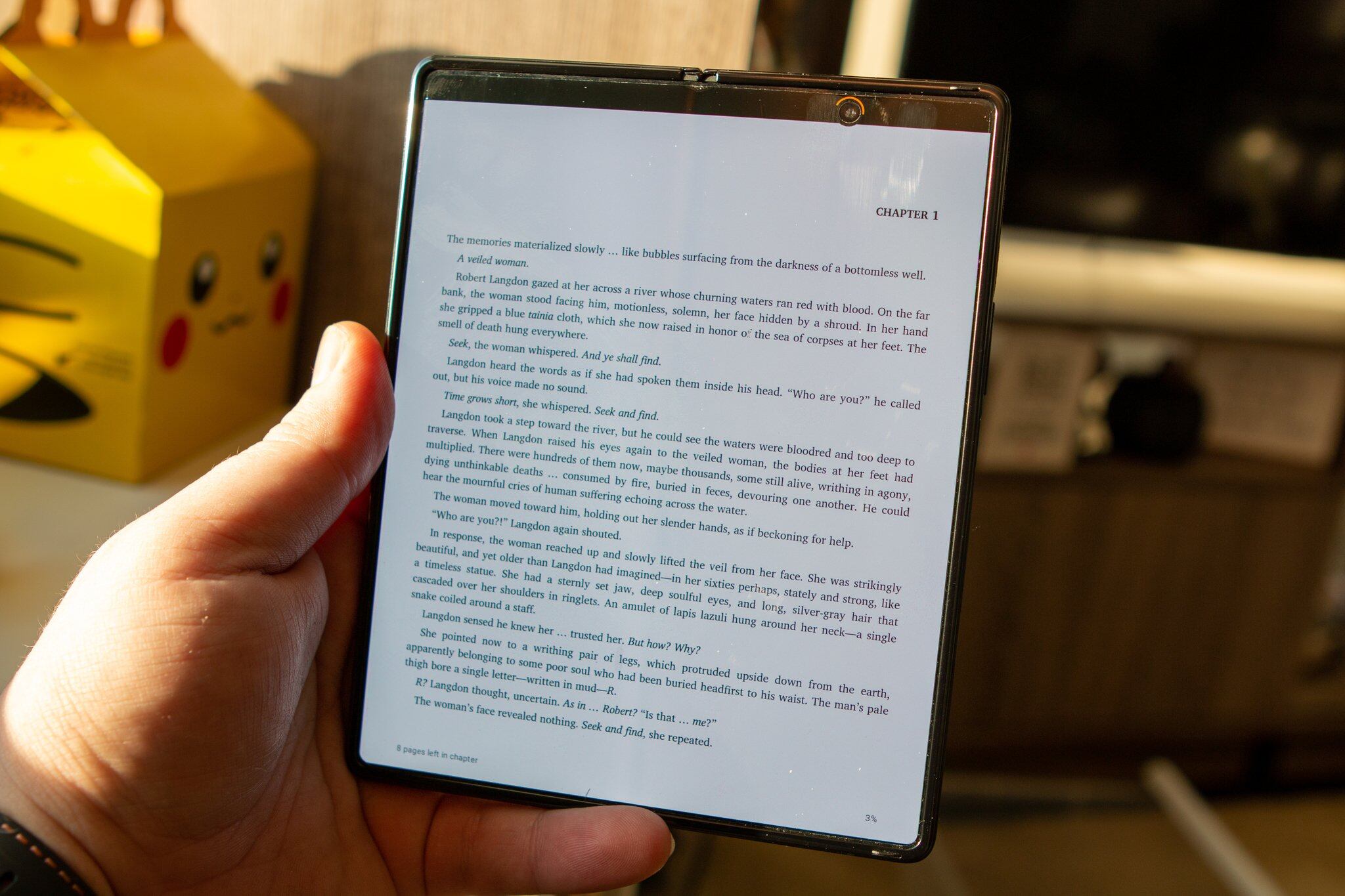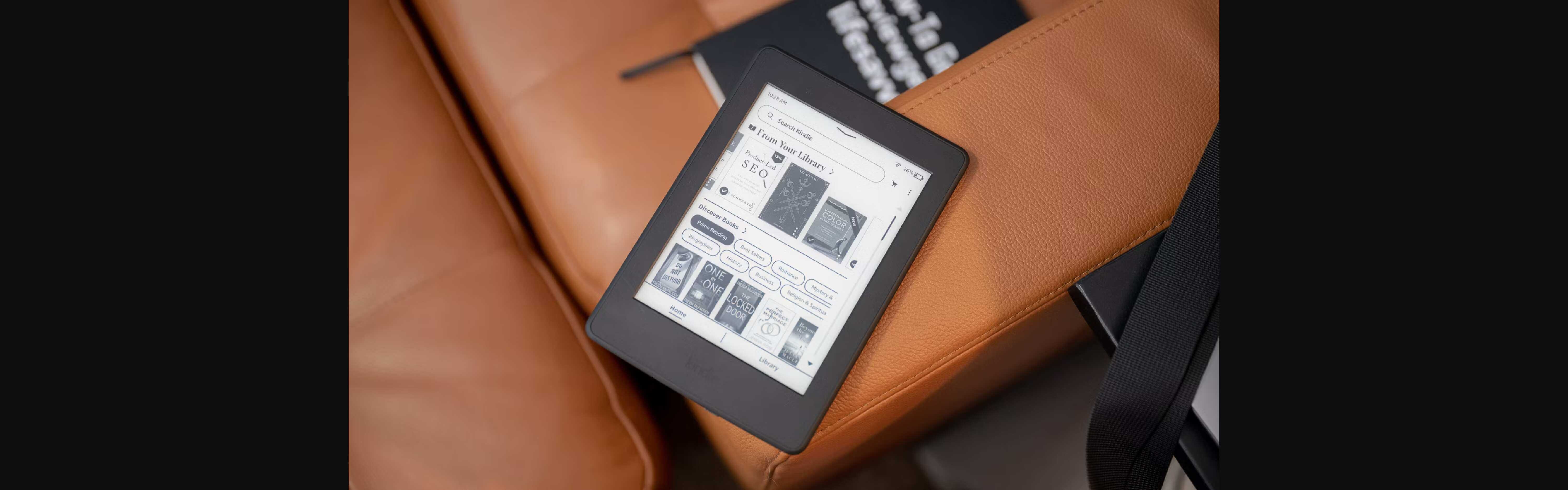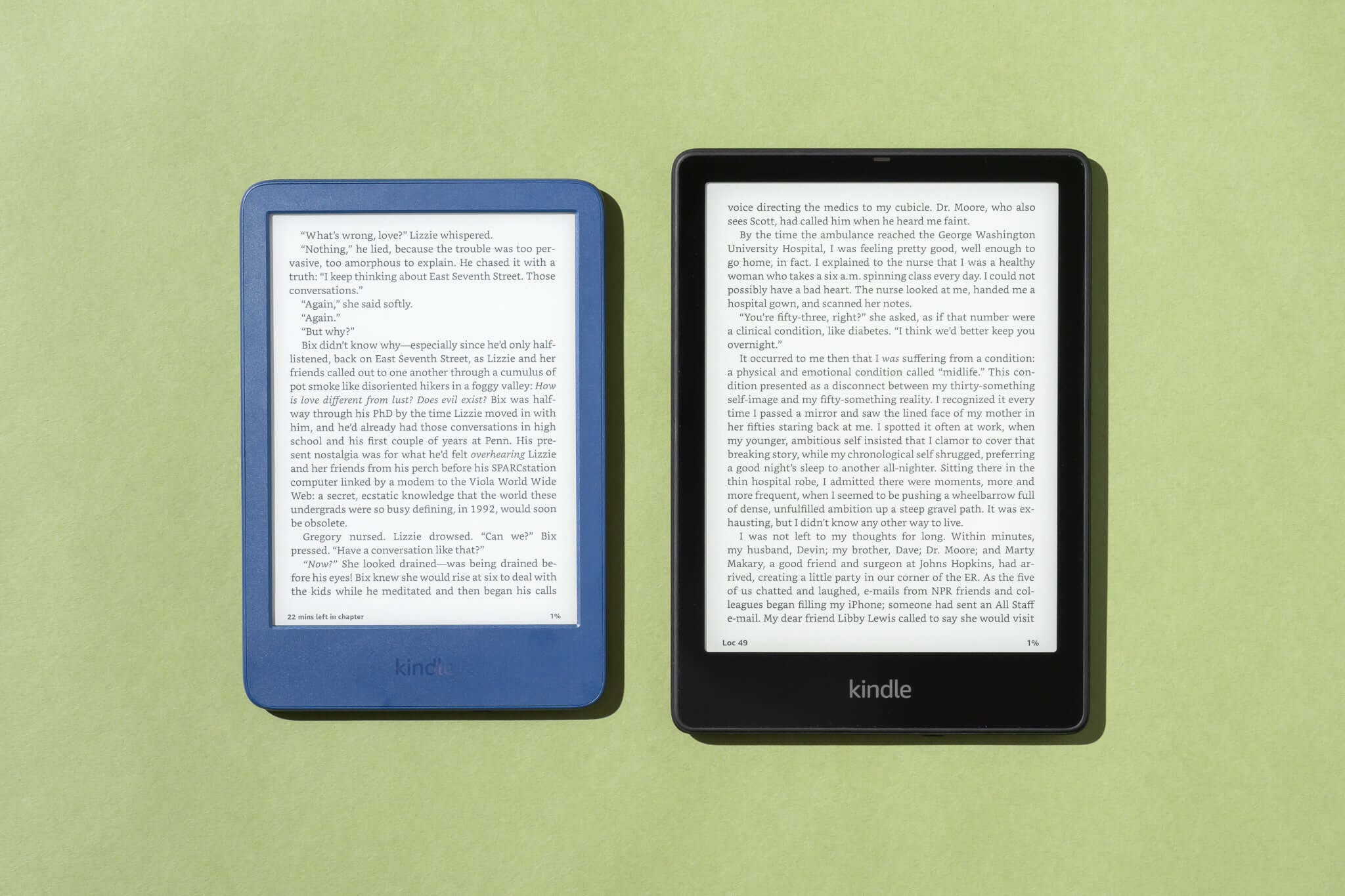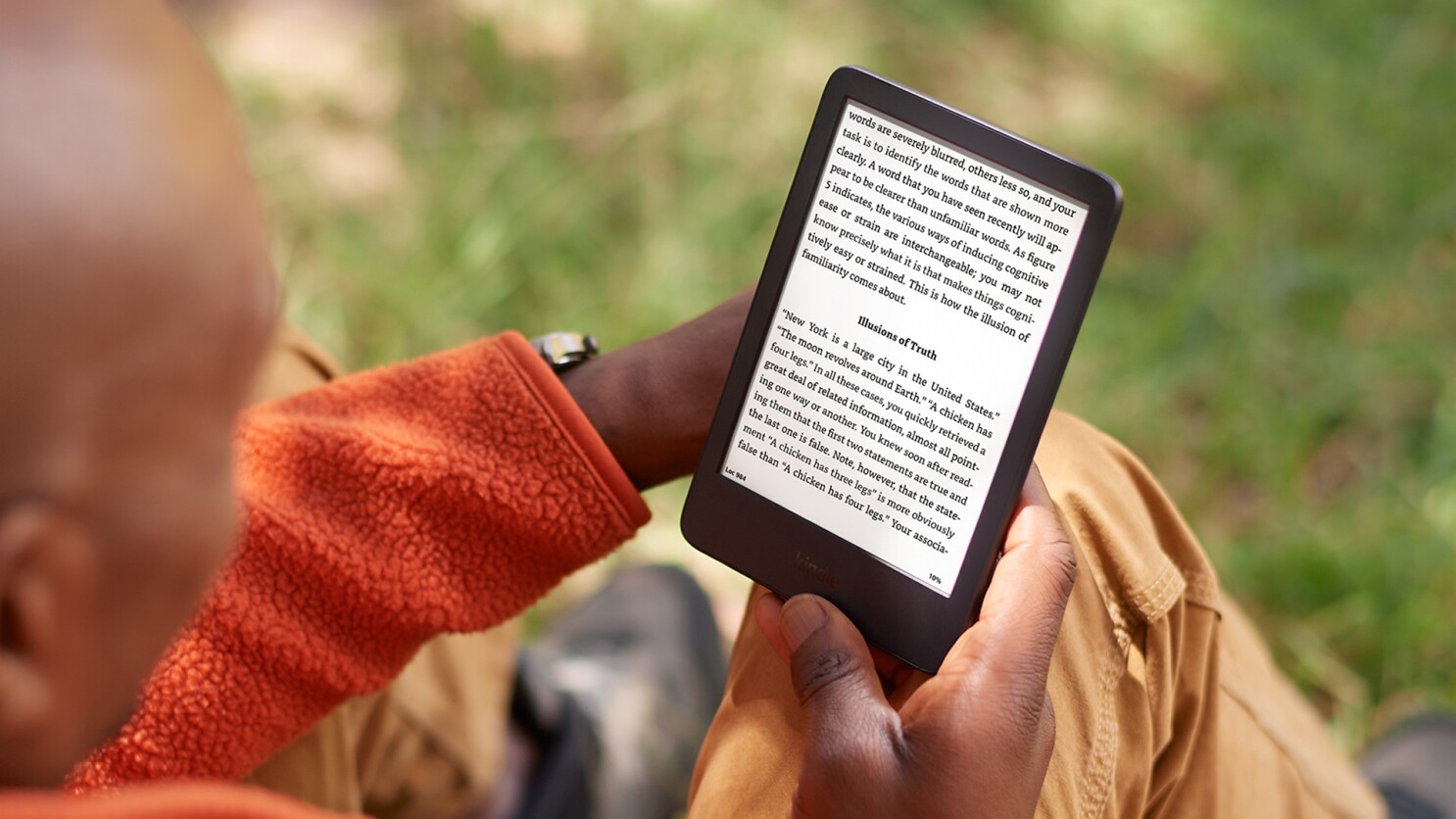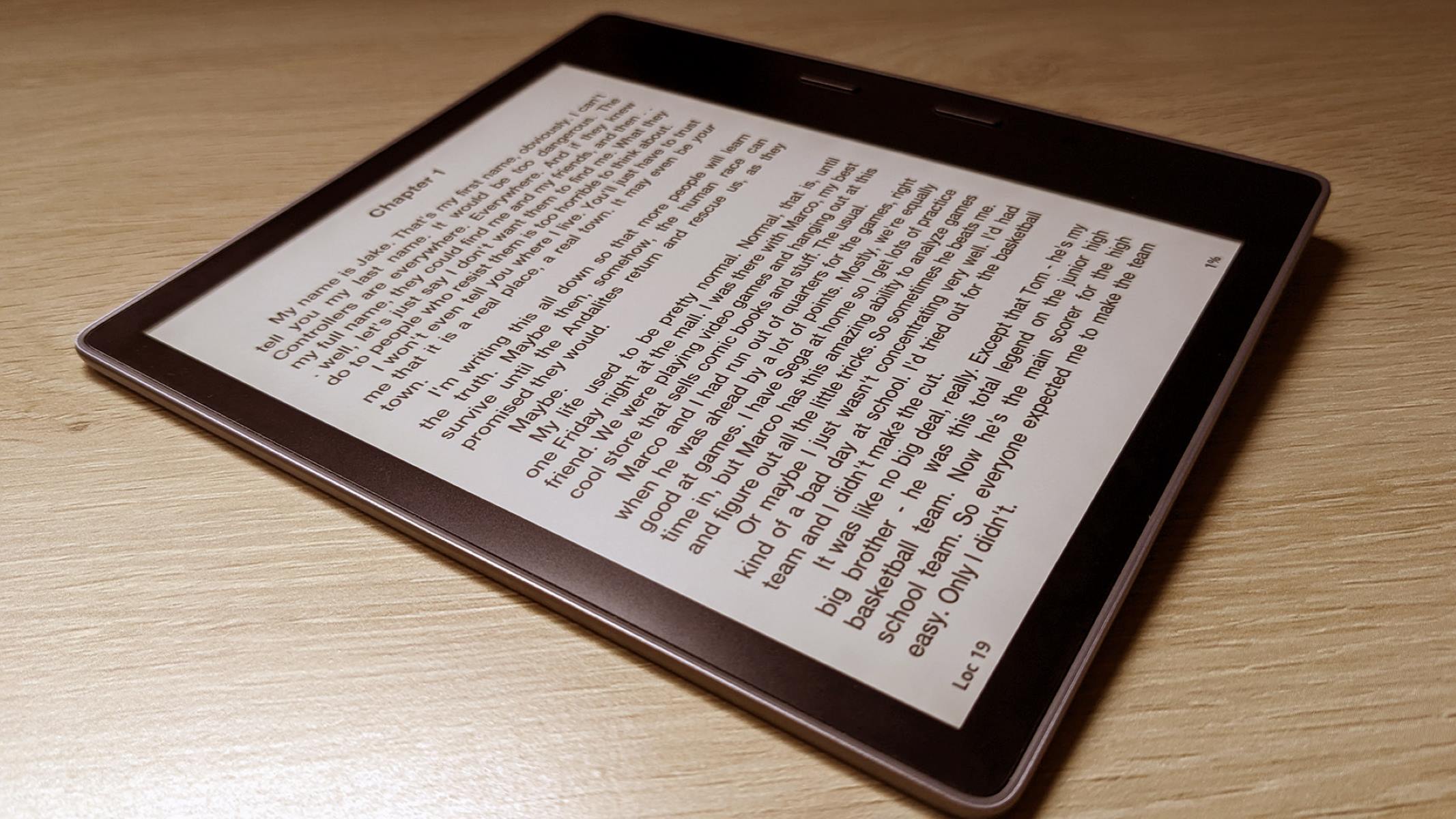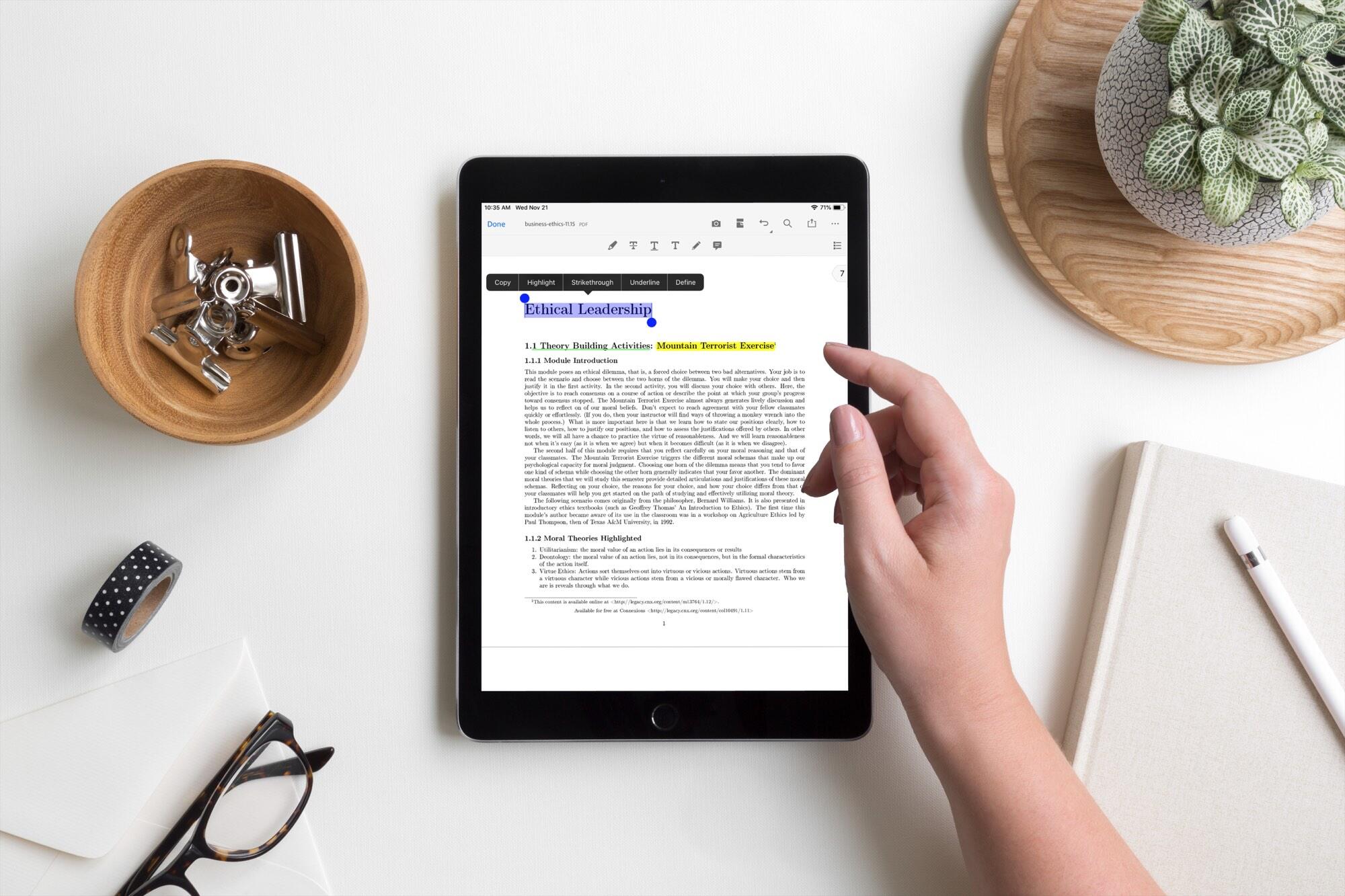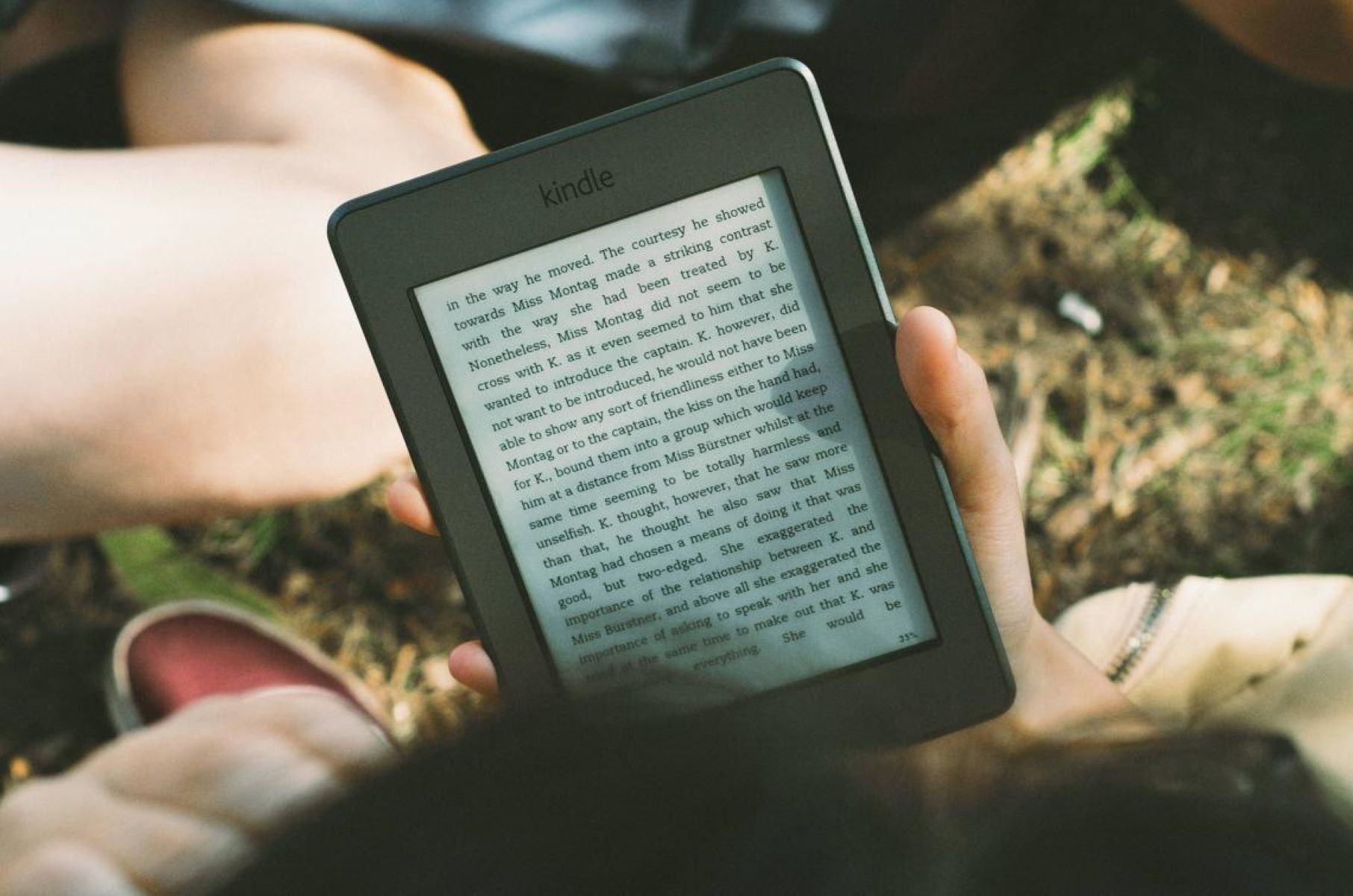Introduction
Welcome to the world of ebooks! Gone are the days of carrying around heavy books and searching through stacks for your next read. With an Android tablet, you have the convenience of an entire library at your fingertips. Whether you’re a bookworm or a casual reader, downloading ebooks on your Android tablet is a simple and enjoyable process. In this guide, we will walk you through the steps to download ebooks and start your digital reading journey.
Before diving into the process, it’s essential to verify that your Android tablet supports ebook downloading and reading. Most modern Android tablets can handle ebooks, but it’s always a good idea to double-check. Ensure that you have enough free storage space on your device to accommodate the ebooks you plan to download. Additionally, make sure your tablet is connected to the internet to access the vast selection of ebooks available.
Once you’ve confirmed that your tablet is ready to go, the next step is to select an e-book store. There are numerous options available, each offering a wide range of titles, genres, and prices. Popular ebook stores include Amazon Kindle, Google Play Books, Barnes & Noble Nook, and Kobo. Take some time to explore each store’s offerings, user interface, and pricing structure to find the one that best suits your preferences.
After selecting an e-book store, the next step is to create an account. This typically involves providing your email address, choosing a password, and agreeing to any terms and conditions. Creating an account allows you to access your purchased ebooks across multiple devices and sync your reading progress. Some stores may also offer additional features, such as personalized recommendations and book clubs, so take advantage of these offerings when setting up your account.
Once you have an account, it’s time to install the e-book app associated with the store you chose. Visit the Google Play Store on your Android tablet, search for the app by its name, and click “Install.” Alternatively, you can visit the store’s website and follow the instructions provided to download the app directly onto your device. Installing the app will provide you with a dedicated platform to browse, search for, and download ebooks.
Now that you have everything set up, it’s time to start exploring the vast selection of ebooks available. You can search for specific titles, browse through different genres, or check out the store’s recommended reads. Take your time to find ebooks that pique your interest and fit your reading preferences. Many stores also provide sample chapters or a preview option, allowing you to read a portion of the book before purchasing.
When you’ve found an ebook you’d like to download, simply click on the “Download” or “Buy” button. Depending on the size of the ebook file and your internet connection speed, the download process may take a few seconds or a few minutes. Once the download is complete, the ebook will be saved and accessible through the e-book app’s library.
With your ebooks downloaded, you now have access to your digital library on your Android tablet. Open the e-book app and navigate to your library to see all the ebooks you’ve downloaded. From here, you can easily select and start reading any of your purchased books. Many e-book apps also offer features such as adjusting font size, changing background color, and highlighting text to customize your reading experience.
Now that you are equipped with the knowledge of how to download ebooks on your Android tablet, it’s time to immerse yourself in the world of digital reading. Discover new authors, explore different genres, and enjoy the convenience and portability that ebooks offer. Happy reading!
Step 1: Verify File Compatibility
Before you start downloading ebooks on your Android tablet, it’s important to ensure that your device supports the file format in which the ebooks are available. Most ebook stores offer ebooks in popular formats such as EPUB and PDF. While EPUB is the widely accepted standard for ebooks, PDF files are known for their compatibility across various devices.
To verify file compatibility, you’ll need to check what ebook formats your Android tablet can handle. The easiest way to do this is to consult your tablet’s user manual or visit the manufacturer’s website. Look for information on supported file formats to determine whether EPUB and PDF files are compatible with your device.
If you’re unable to find the specific file formats supported by your tablet, you can also download a third-party e-book reading app from the Google Play Store. E-book reading apps like Aldiko, Moon+ Reader, and Adobe Digital Editions often support a wider range of file formats. Install one of these apps on your Android tablet and check its compatibility with EPUB and PDF files.
Once you’ve confirmed compatibility, you’re ready to move on to the next step of selecting an e-book store. Keep in mind that different stores may offer ebooks in specific formats, so it’s important to choose a store that provides ebooks in a format supported by your tablet or e-book reading app.
By verifying file compatibility, you can ensure that you’ll be able to enjoy a seamless reading experience without any format-related issues. Now that you know your Android tablet can handle EPUB and PDF files, let’s proceed to the next step and select an e-book store.
Step 2: Select an E-book Store
With numerous e-book stores available, it’s important to select the one that best meets your reading preferences and offers a wide range of titles. Some popular e-book stores for Android tablets include Amazon Kindle, Google Play Books, Barnes & Noble Nook, and Kobo. Each store has its own unique features, pricing options, and selection of books.
When selecting an e-book store, consider factors such as the availability of your favorite authors and genres, the pricing structure, and any additional features or perks offered. You may also want to consider whether the store has a user-friendly interface and supports syncing your library and reading progress across multiple devices.
Amazon Kindle is widely recognized as one of the largest e-book stores, offering a vast selection of titles in various genres. It provides users with the option to purchase individual books or subscribe to Kindle Unlimited for unlimited access to a library of ebooks. With the Kindle app, you can seamlessly sync your reading progress across devices and create personalized reading lists.
Google Play Books is another popular choice, especially for Android tablet users. It offers a wide selection of ebooks, from bestsellers to independent authors, and sometimes offers exclusive discounts and promotions. Google Play Books also provides a user-friendly reading interface with options to customize font sizes, highlight text, and make annotations.
Barnes & Noble Nook is a well-established e-book store that offers not only a wide selection of ebooks but also audiobooks and magazines. The Nook app provides features such as night mode, adjustable font styles, and built-in dictionary support. It also allows you to lend and borrow books with other Nook users, creating a sense of community among readers.
Kobo is a global e-book store known for its diverse catalog of titles and compatibility with various devices. It offers personalized recommendations based on your reading preferences, and its app provides features such as reading statistics, customizable themes, and book previews. Kobo also has an active social community where readers can discuss books and engage with authors.
Take the time to explore the different e-book stores mentioned above, and perhaps even try out their apps to get a feel for their user experience. This will help you make an informed decision based on your reading habits and preferences. Once you’ve made your choice, you’re ready to move on to the next step of creating an account with your selected e-book store.
Step 3: Create an Account
Creating an account with your chosen e-book store is essential to access and manage your purchased ebooks. This step allows you to sync your library across multiple devices, receive personalized recommendations, and keep track of your reading progress.
To create an account, visit the website or open the app of your selected e-book store. Look for the “Sign Up” or “Create Account” button and click on it. You’ll be directed to a registration page where you’ll need to provide some personal information.
The required information may vary slightly depending on the e-book store, but common details include your email address, a password that meets the store’s security requirements, and agreeing to the terms and conditions. Some stores may also ask for additional information such as your name and preferred genres to personalize your experience.
Make sure to provide accurate and current information during the registration process. This will ensure that you receive important notifications about your account, such as order confirmations and updates on new releases.
Once you’ve completed the registration form, click on the “Create Account” or “Sign Up” button. You may be asked to verify your email address by clicking on a link sent to your inbox. This step adds an extra layer of security and ensures that you have control over the email address associated with your account.
After verifying your email, you’ll have successfully created an account with the e-book store. Take a moment to familiarize yourself with the account settings and options available. You may find features such as wishlists, recommended titles, or the ability to customize your reading preferences.
Creating an account also opens up the possibility of joining book clubs or accessing exclusive promotions and discounts offered by the store. Keep an eye out for any additional perks or benefits that enhance your reading experience.
Now that you have created an account, you’re ready to move on to the next step of installing the e-book app associated with your chosen store. This app will serve as your gateway to discovering, downloading, and managing your e-book collection on your Android tablet.
Step 4: Install the E-book App
Installing the e-book app associated with your chosen e-book store is necessary to browse, download, and read ebooks on your Android tablet. The app provides a user-friendly interface and offers convenient features to enhance your reading experience.
To install the e-book app, open the Google Play Store on your Android tablet by tapping on its icon. Once inside the Play Store, use the search bar at the top of the screen to search for the app by its name. Alternatively, you can also visit the store’s website and follow the instructions provided to download the app directly onto your device.
When you find the app, click on the “Install” button. This will initiate the download and installation process. Depending on your internet connection speed and the size of the app, it may take a few seconds or a few minutes for the installation to complete. During the installation, make sure to grant any necessary permissions requested by the app.
Once the installation is finished, you’ll find the app icon on your Android tablet’s home screen or in the app drawer. Tap on the app icon to launch it and start exploring the world of ebooks.
When you first open the e-book app, you may be prompted to log in using the account you created in the previous step. Enter your login credentials, and you’ll be granted access to your library and the app’s features.
Take a moment to familiarize yourself with the app’s interface and settings. You’ll typically find options to browse different genres, search for specific titles or authors, access your library, and manage your account settings.
Some e-book apps also provide additional features such as bookmarking, highlighting, and note-taking to enhance your reading experience. You may also be able to adjust font sizes, choose different font styles, and customize the background color for a comfortable reading environment.
Now that you have the e-book app installed on your Android tablet and have logged in with your account information, you’re ready to browse and search for e-books in the next step. Get ready to discover an extensive collection of titles and embark on your reading journey.
Step 5: Browse and Search for E-books
Now that you have the e-book app installed on your Android tablet, it’s time to explore the vast selection of e-books available. Whether you’re searching for a specific title, browsing through genres, or looking for recommendations, the app provides intuitive ways to find your next read.
To browse for e-books, open the e-book app and navigate to the store or library section. Here, you’ll find different categories to browse, such as bestsellers, new releases, and top-rated books. You can also explore specific genres, such as romance, mystery, science fiction, or biographies, to find books that align with your interests.
If you have a specific book or author in mind, use the app’s search function to enter keywords, titles, or author names. The search results will display relevant matches, allowing you to easily find the book you’re looking for.
As you browse through the available e-books, take the time to read book descriptions, author biographies, and reviews to get a better sense of whether the book is a good fit for you. Some e-book stores also offer a “Look Inside” feature that provides a preview of the book, allowing you to read a few pages before making a purchase decision.
Don’t forget to keep an eye out for any special promotions, discounts, or featured deals that the store may be offering. Taking advantage of these offers can help you discover new authors or genres at a discounted price.
Add books that catch your interest to your wish list or create custom reading lists within the app. This allows you to keep track of books you’re interested in and easily access them later when you’re ready to make a purchase.
Remember, browsing and searching for e-books is an enjoyable and personalized experience. Take the time to explore different genres, discover new authors, and add a variety of books to your reading list. The e-book app provides a gateway to a world of literary adventures, and the possibilities are virtually endless.
Once you’ve found an e-book you’d like to read, it’s time to move on to the next step of downloading the e-book onto your Android tablet. Get ready to embark on a captivating reading experience.
Step 6: Download an E-book
After browsing and finding an e-book that captures your interest, the next step is to download it onto your Android tablet. The download process is simple, and once complete, you’ll have the e-book ready to read at your convenience.
To start the download, open the e-book app and navigate to the page of the e-book you wish to download. Look for a “Download” or “Buy” button near the book’s cover image or on the book’s details page.
If the e-book is free, you can simply click on the “Download” button, and the e-book will start downloading immediately. If it’s a paid e-book, click on the “Buy” button to initiate the purchase process. Follow the prompts to complete the purchase and authorize the payment using your preferred payment method.
Depending on the size of the e-book and the speed of your internet connection, the download time may vary. It can be completed in a matter of seconds or take a few minutes.
During the download, make sure you have a stable internet connection to avoid any interruption in the process. If the download fails or pauses unexpectedly, simply tap on the “Download” button again to resume it.
Once the download is complete, the e-book will be saved on your Android tablet, accessible through the e-book app’s library. Depending on the app, the e-book may be automatically added to your library, or you may need to locate it within the app’s interface.
Keep in mind that some e-book apps may allow you to download and store e-books directly on your device’s internal or external storage, while others may utilize cloud storage and require an internet connection to access your e-books.
With the e-book successfully downloaded, you can now enjoy reading it at your own pace. Take advantage of the app’s features such as adjusting font size, changing background color, or using a night mode option to customize your reading experience to your liking.
Remember to manage your downloaded e-books and keep your collection organized. Delete any e-books you have finished reading to free up storage space and make way for new titles.
Now that you have mastered the art of downloading e-books onto your Android tablet, it’s time to access your e-book library and immerse yourself in the joy of reading.
Step 7: Access your E-book Library
With your e-books downloaded, it’s time to access your e-book library and enjoy your collection right on your Android tablet. By accessing your e-book library, you’ll have all your downloaded e-books organized and readily available for reading.
To access your e-book library, open the e-book app on your Android tablet. Look for the “Library” or “My Books” section within the app’s interface. This is where you’ll find all the e-books you have downloaded and saved.
Depending on the app you are using, your library may be organized by categories such as “Recently Read,” “Favorites,” or specific genres. You can also choose to view your library in a list or grid format, based on your preference.
Scroll through your library to see all the e-books you have downloaded. The cover images and the titles of the e-books will be displayed, making it easy for you to locate a specific book or choose what to read next.
If your library is extensive, you can utilize the search or filter options within the app to quickly locate a specific e-book. This is especially helpful when you have a large collection or want to find an e-book based on title, author, or genre.
With your e-book library easily accessible, you can now choose any e-book you desire to read. Simply tap on the cover image or title of the e-book, and the app will open it for you to start reading.
Remember, some e-book apps offer additional features to enhance your reading experience. You may have the option to adjust font size, change font styles, switch to a night mode for easier reading in low light conditions, or even add bookmarks and annotations to specific pages.
Take the time to explore these features and customize your reading preferences according to your comfort and preference. The e-book app is designed to provide you with a seamless and personalized reading experience.
Now that you have accessed your e-book library, it’s time to sit back, relax, and delve into the captivating world of your downloaded e-books on your Android tablet.
Step 8: Customize Reading Preferences
One of the advantages of reading e-books on your Android tablet is the ability to customize your reading experience to suit your preferences. Take advantage of the various options and features offered by your e-book app to make your reading experience more enjoyable and tailored to your needs.
Once you have selected an e-book to read from your library, take a moment to explore the settings or options available within the app. These settings may vary depending on the app you are using, but common customization options include:
- Font Size: Adjust the size of the text to make it more comfortable for your eyes. Increase the font size if you prefer larger text or decrease it if you want to fit more text on the screen.
- Font Style: Some e-book apps offer multiple font styles to choose from. Experiment with different fonts to find the one that is most visually appealing and easy to read for you.
- Background Color: Change the background color of the e-book’s page to reduce eye strain, especially when reading in low-light conditions. Many apps offer options such as white, sepia, or black backgrounds.
- Night Mode: If you enjoy reading in the dark, consider enabling the night mode feature. This changes the background to a dark color and the text to a light color, reducing the strain on your eyes.
- Page Animation: Some e-book apps provide options for page-turning animations, allowing you to choose the effect that suits your preference. You may have the choice between a realistic page flip, a slide, or a fade effect.
- Highlighting and Notes: If you are reading for study or research purposes, take advantage of features that allow you to highlight important passages or make notes directly within the e-book.
Explore further customization options within the app to find features that enhance your reading experience. Consider enabling features like word look-up, which allows you to quickly access definitions or translations of words within the e-book.
Remember to save your preferences or settings, so the app remembers them for future reading sessions. This way, you can enjoy a consistent reading experience each time you open an e-book.
By customizing your reading preferences, you can create a comfortable and personalized environment that enhances your enjoyment of e-books on your Android tablet. Experiment with different settings until you find the perfect combination that suits your reading style.
Now that you have personalized your reading preferences, it’s time to sit back, relax, and lose yourself in the pages of your e-book. Enjoy the pleasure of reading your favorite titles on your Android tablet, tailored to your liking.
Conclusion
Congratulations! You have successfully learned how to download and enjoy e-books on your Android tablet. With these simple steps, you can access a vast collection of titles, personalize your reading experience, and embark on exciting literary adventures right from the palm of your hand.
By verifying file compatibility, selecting an e-book store, creating an account, and installing the e-book app, you have set the foundation for a seamless e-reading experience. Through browsing, searching, and downloading e-books, you can explore diverse genres, discover new authors, and expand your literary horizons.
Accessing your e-book library and customizing your reading preferences allows you to engage with your favorite books in a way that suits your needs and preferences. Adjusting font size, changing background colors, and utilizing additional features maximize your comfort and enjoyment during reading sessions.
Remember to manage your downloaded e-books and stay organized by creating reading lists or utilizing the app’s organizational features. This ensures easy access to your favorite titles and helps you keep track of the books you have read or plan to read.
With all these tools and knowledge at your disposal, it’s time to embrace the convenience and joy of digital reading. Whether you’re curling up on the couch, commuting, or traveling, your Android tablet now holds the key to a world of literary adventures.
So go ahead, download your favorite e-books, immerse yourself in captivating stories, and expand your knowledge and imagination. The possibilities are endless, and the journey awaits.