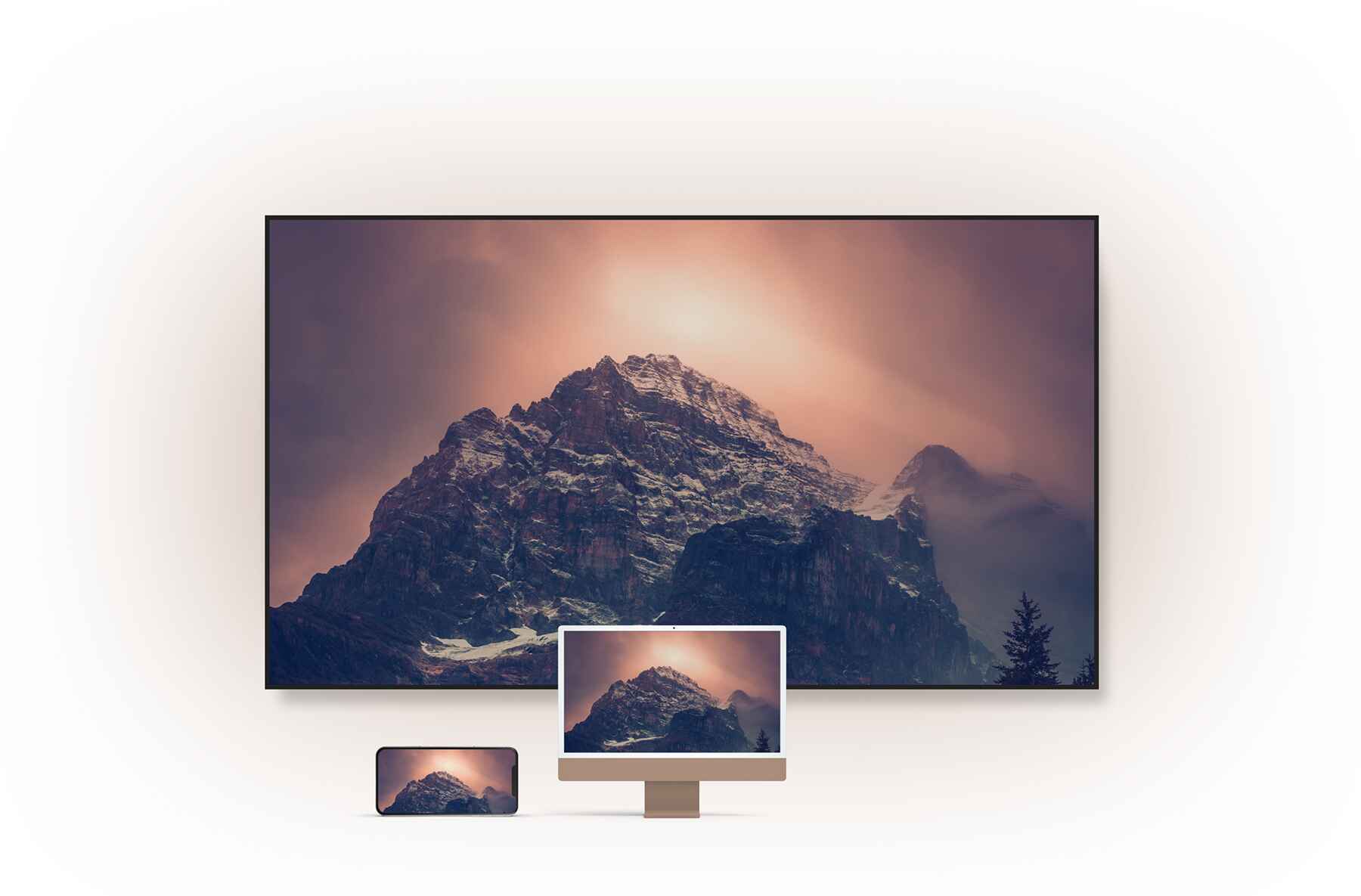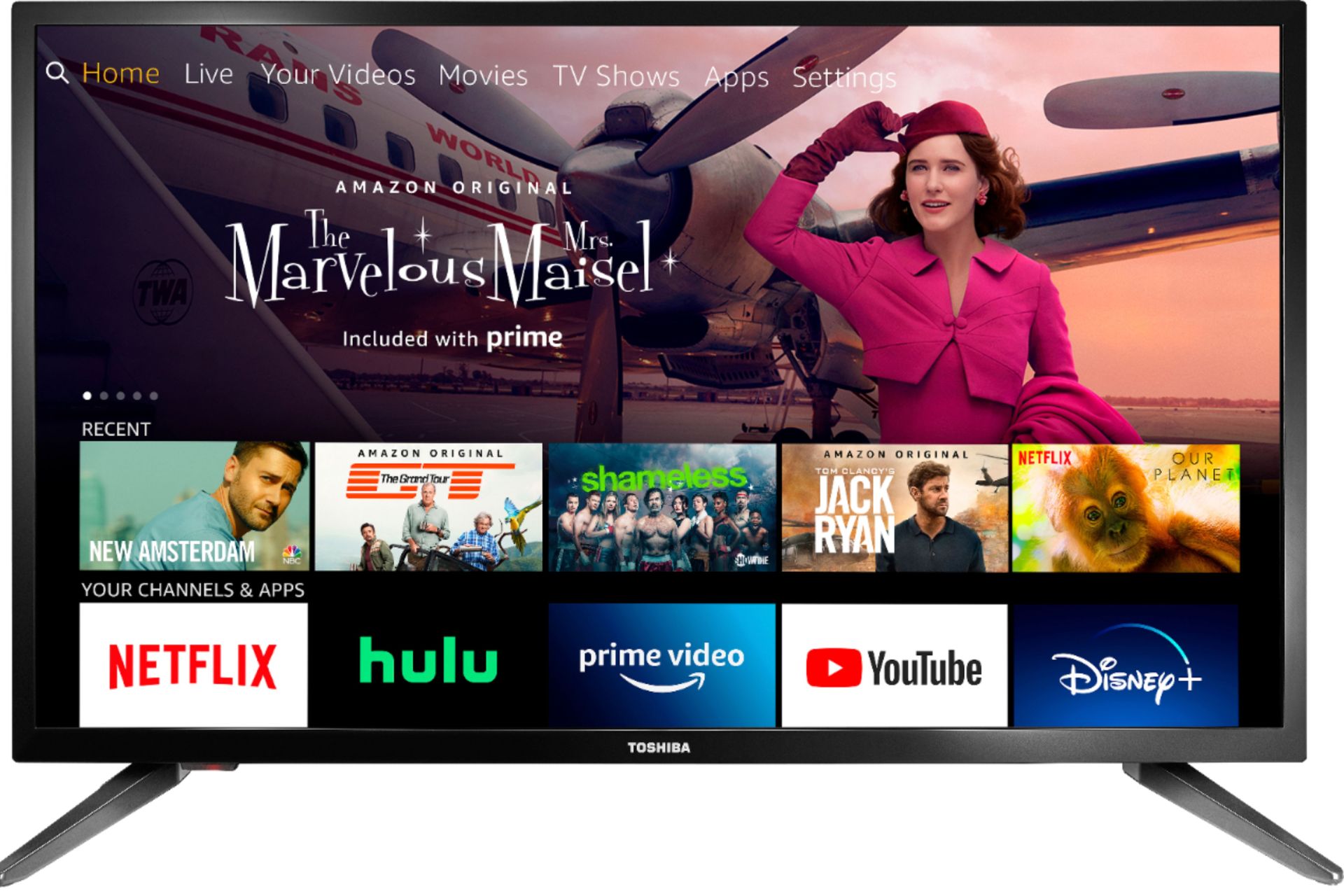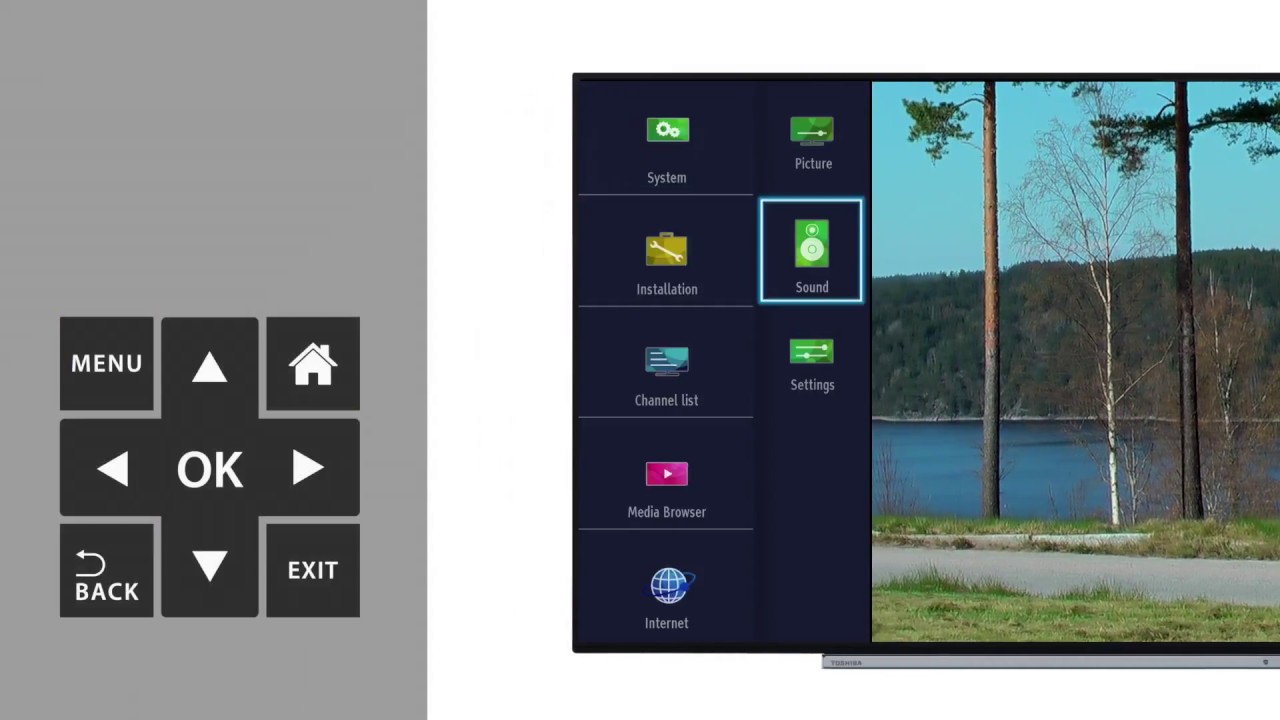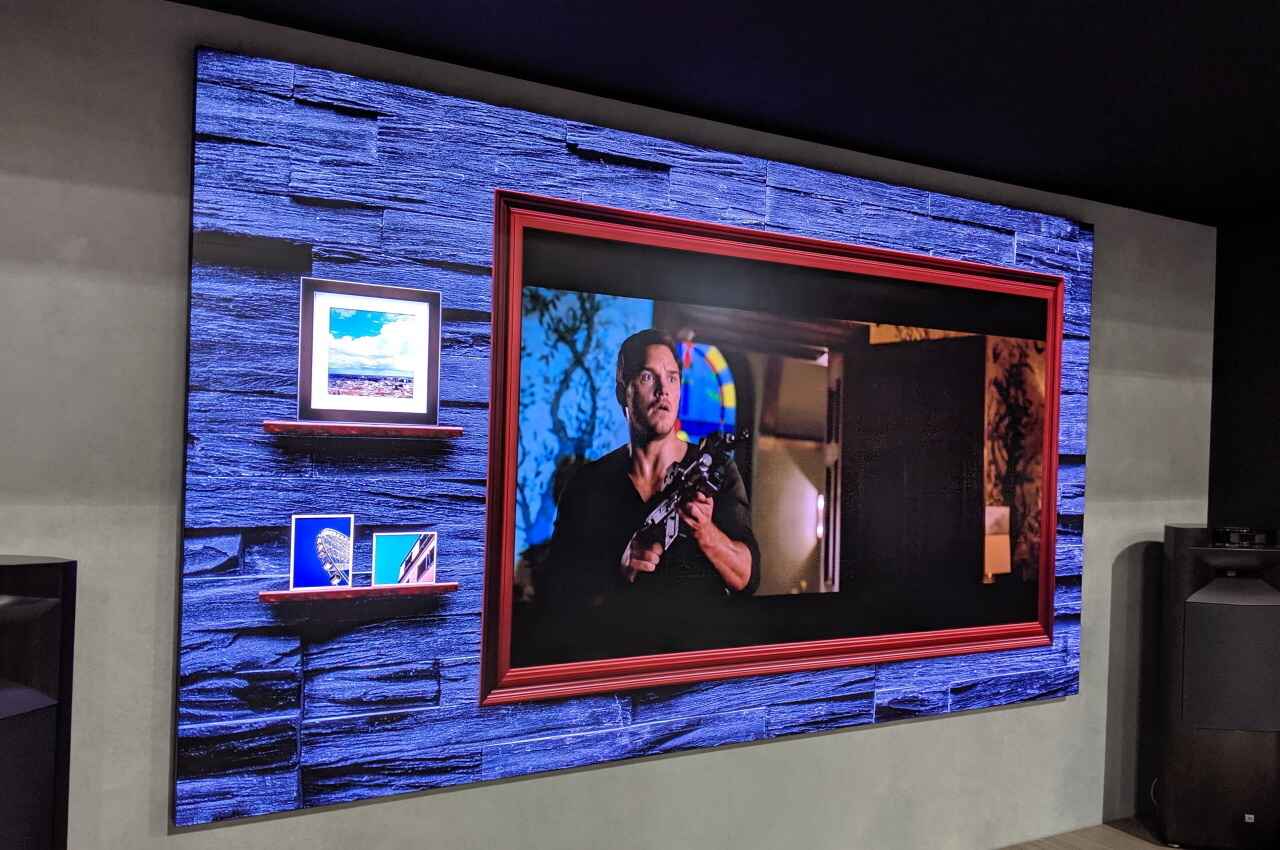Introduction
Disney Plus has quickly become one of the most popular streaming platforms, offering a vast library of beloved movies and TV shows from the Disney, Marvel, Star Wars, and National Geographic franchises. If you’re a proud owner of a Toshiba Smart TV and are eager to enjoy all the magical content Disney Plus has to offer, you’re in the right place.
In this article, we will guide you through the process of downloading and installing the Disney Plus app on your Toshiba Smart TV so that you can start streaming your favorite Disney classics, exclusive original series, and much more.
Before we delve into the step-by-step instructions, it’s important to note that not all Toshiba Smart TVs are compatible with Disney Plus. To ensure a smooth and hassle-free installation process, it’s crucial to check the compatibility of your specific Toshiba Smart TV model with the Disney Plus app. By confirming compatibility, you can avoid any potential issues or frustrations that may arise.
So, without further ado, let’s embark on this journey to bring the magic of Disney Plus to your Toshiba Smart TV!
Step 1: Checking compatibility with Toshiba Smart TV
Before proceeding with the download and installation process, it’s crucial to verify if your Toshiba Smart TV is compatible with the Disney Plus app. Here are the steps to check compatibility:
- Start by turning on your Toshiba Smart TV and accessing the home screen.
- Using your remote control, navigate to the settings menu.
- Within the settings menu, look for the “Apps” or “App Store” option. The name might vary depending on the model of your Toshiba Smart TV.
- Open the app store and search for “Disney Plus.” If the app appears in the search results, it means that your Toshiba Smart TV is compatible with Disney Plus.
- If the app doesn’t appear in the search results, it’s possible that your Toshiba Smart TV model is not compatible with Disney Plus. In this case, you may need to consider alternative methods to stream Disney Plus on your TV, such as using a streaming device like Roku, Amazon Fire Stick, or Apple TV.
By following these simple steps, you can quickly determine whether your Toshiba Smart TV is compatible with the Disney Plus app. If your TV is compatible, you can proceed to the next step to download and install the app. However, if your TV is not compatible, don’t worry! There are still other options available to enjoy Disney Plus on your television.
Step 2: Accessing the app store on your Toshiba Smart TV
Once you have confirmed that your Toshiba Smart TV is compatible with Disney Plus, the next step is to access the app store and prepare for the download. Here’s how you can do it:
- Turn on your Toshiba Smart TV and make sure it is connected to the internet.
- Using your remote control, navigate to the home screen of your TV.
- Look for the “Apps” or “App Store” option on the home screen. The specific name may vary depending on your Toshiba Smart TV model.
- Once you locate the app store, select it by pressing the corresponding button on your remote control.
- Wait for the app store to load. This may take a few moments depending on your internet connection.
You are now ready to move on to the next step, where you will search for the Disney Plus app in the app store and initiate the download process. Accessing the app store on your Toshiba Smart TV is a straightforward process, and once you have successfully done so, you can proceed with confidence knowing that you’re one step closer to enjoying Disney Plus on your TV.
Step 3: Searching for Disney Plus app
With the app store open on your Toshiba Smart TV, it’s time to search for the Disney Plus app. Here’s how you can find and select the app:
- Using your remote control, navigate to the search bar within the app store.
- Carefully type in “Disney Plus” using the on-screen keyboard. Ensure that you spell it correctly to avoid any search errors.
- As you type, the app store may start displaying search suggestions. Look for the official Disney Plus app among the suggestions and select it when it appears.
- If no suggestions appear, complete typing “Disney Plus” and initiate the search.
- Within the search results, locate the Disney Plus app and select it to access the app’s information page.
By following these steps, you will be able to find the Disney Plus app quickly and easily. Remember to pay attention to the spelling and ensure that you select the official Disney Plus app to avoid any potential scams or unauthorized applications.
Now that you have successfully located the Disney Plus app on your Toshiba Smart TV, it’s time to proceed to the next step, where you will download and install the app onto your TV for seamless streaming of Disney Plus content.
Step 4: Downloading and installing Disney Plus app
Now that you have found the Disney Plus app on the app store of your Toshiba Smart TV, it’s time to download and install it. Follow the steps below to complete this process:
- Select the Disney Plus app from the search results to access its information page.
- Once on the Disney Plus app page, you will see an option to download or install the app. Click on this option to begin the download process.
- Wait for the app to download. The time it takes can vary depending on your internet connection speed.
- After the download is complete, the app will be automatically installed on your Toshiba Smart TV.
- Once the installation is finished, you will see a confirmation message indicating that the Disney Plus app is ready to use.
With the Disney Plus app successfully downloaded and installed on your Toshiba Smart TV, you’re one step closer to enjoying all the amazing content available on the platform. Now, let’s move on to the next step, where you will sign in to your Disney Plus account so that you can access your personalized profiles and begin streaming your favorite movies and shows.
Step 5: Signing in to Disney Plus app
With the Disney Plus app successfully downloaded and installed on your Toshiba Smart TV, it’s time to sign in to your Disney Plus account. Follow the steps below to get started:
- Open the Disney Plus app on your Toshiba Smart TV by selecting it from the app menu or home screen.
- You will be prompted with a login screen. Use the arrow keys on your remote control to navigate to the “Log In” or “Sign In” button and press the OK or Enter button.
- A unique activation code will be displayed on your TV screen.
- On your computer or mobile device, visit the Disney Plus website (www.disneyplus.com) and sign in to your account using your login credentials.
- In your Disney Plus account settings, navigate to the “Device Management” or “Connected Devices” section.
- Locate and select the option to add a device.
- Enter the activation code displayed on your TV screen.
- Once the activation is successful, your Toshiba Smart TV will automatically log you in to your Disney Plus account.
Congratulations! You have successfully signed in to your Disney Plus account on your Toshiba Smart TV. You can now start exploring the vast library of Disney, Pixar, Marvel, Star Wars, and National Geographic content available.
In the next step, we will guide you on how to navigate and explore the Disney Plus app on your Toshiba Smart TV, allowing you to discover and watch your favorite movies, TV shows, and exclusive original content.
Step 6: Exploring Disney Plus content on your Toshiba Smart TV
Now that you are signed in to your Disney Plus account on your Toshiba Smart TV, it’s time to start exploring the incredible range of content available. Here’s how you can navigate and discover your favorite movies, TV shows, and exclusive original content:
- On the Disney Plus home screen, you will find a variety of categories and recommended content.
- Use the arrow keys on your remote control to navigate through the different categories, such as Popular Movies, Trending Shows, Disney Classics, and Originals.
- Select a category of interest by pressing the OK or Enter button on your remote control.
- Within each category, you will find a collection of titles. Use the arrow keys to browse through the available options.
- Once you find a title you want to watch, highlight it and press the OK or Enter button to access its details page.
- On the details page, you will find a synopsis, cast information, and related content.
- To start streaming a selection, select the “Play” button and enjoy the show or movie on your Toshiba Smart TV.
- While watching a title, you can use the playback controls on your remote control to pause, play, rewind, or fast forward the content.
- Additionally, you can explore further by using the search feature to find specific movies or TV shows, or by browsing through curated collections and recommendations based on your viewing history.
With these simple steps, you can easily navigate through the Disney Plus app and discover a world of captivating content right from your Toshiba Smart TV. Whether you’re in the mood for a heartwarming Disney classic or eager to explore the latest Marvel superhero adventures, Disney Plus has something for everyone.
Now that you know how to explore and enjoy the Disney Plus app on your Toshiba Smart TV, it’s time to grab some popcorn and immerse yourself in the extraordinary entertainment that awaits!
Conclusion
In this guide, we have walked you through the step-by-step process of downloading, installing, and exploring the Disney Plus app on your Toshiba Smart TV. By following these instructions, you can now enjoy a world of magical and exciting content right from the comfort of your own living room.
It’s important to remember that before proceeding with the download and installation, you should confirm the compatibility of your Toshiba Smart TV with the Disney Plus app. Additionally, ensure that you sign in to your Disney Plus account to unlock personalized profiles and access a vast library of movies, TV shows, and exclusive original content.
With the ability to browse through various categories, watch your favorite Disney classics, explore Marvel superhero adventures, and much more, the Disney Plus app on your Toshiba Smart TV offers endless entertainment options for the whole family.
So, grab some popcorn, settle in, and get ready for a magical journey through the enchanting world of Disney, Marvel, Star Wars, and National Geographic with Disney Plus on your Toshiba Smart TV!