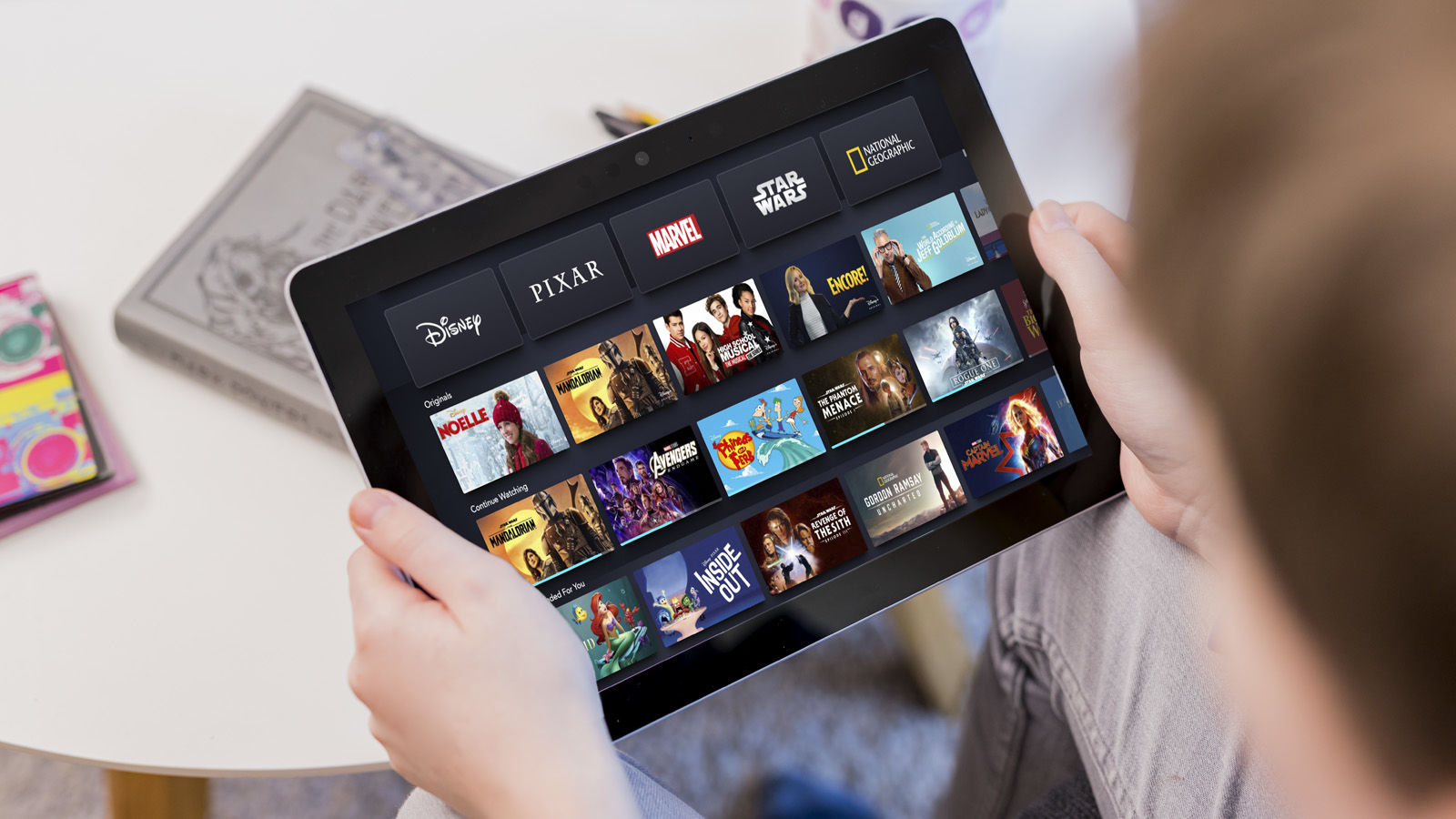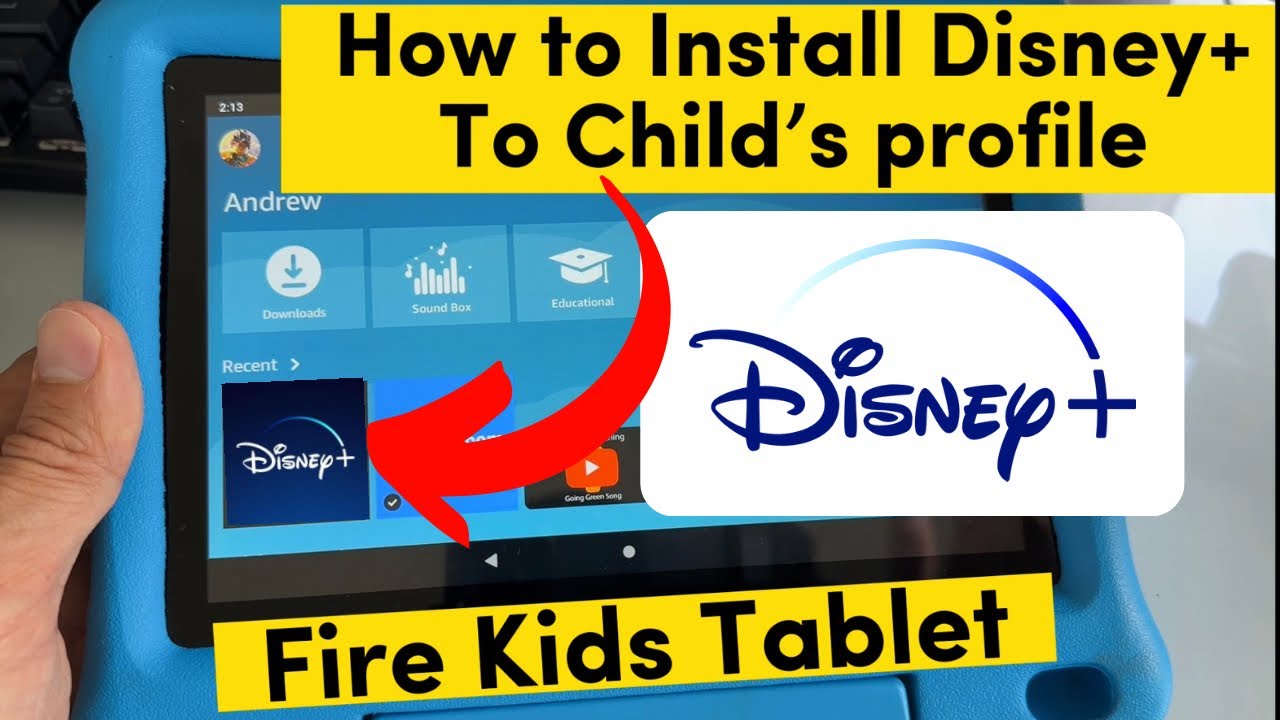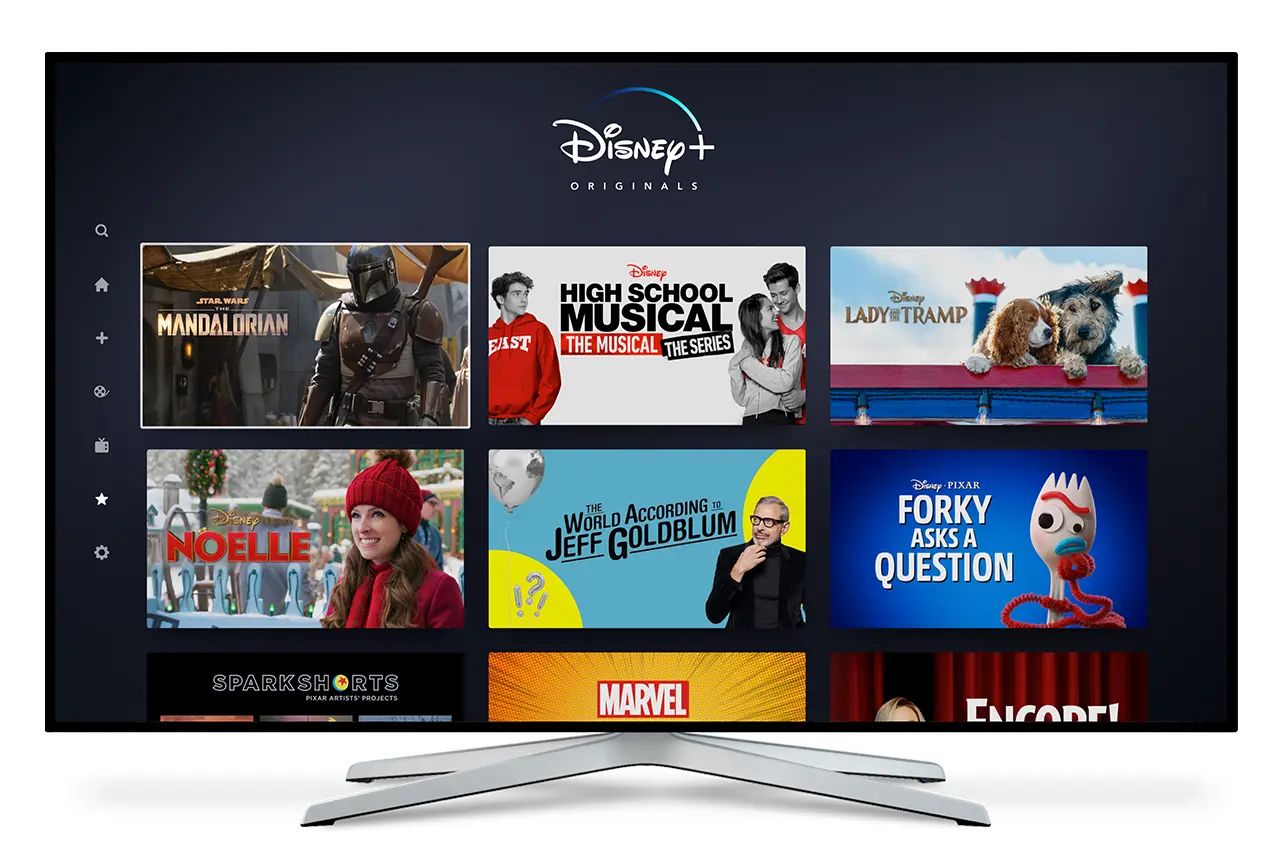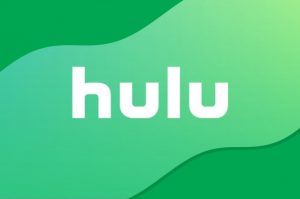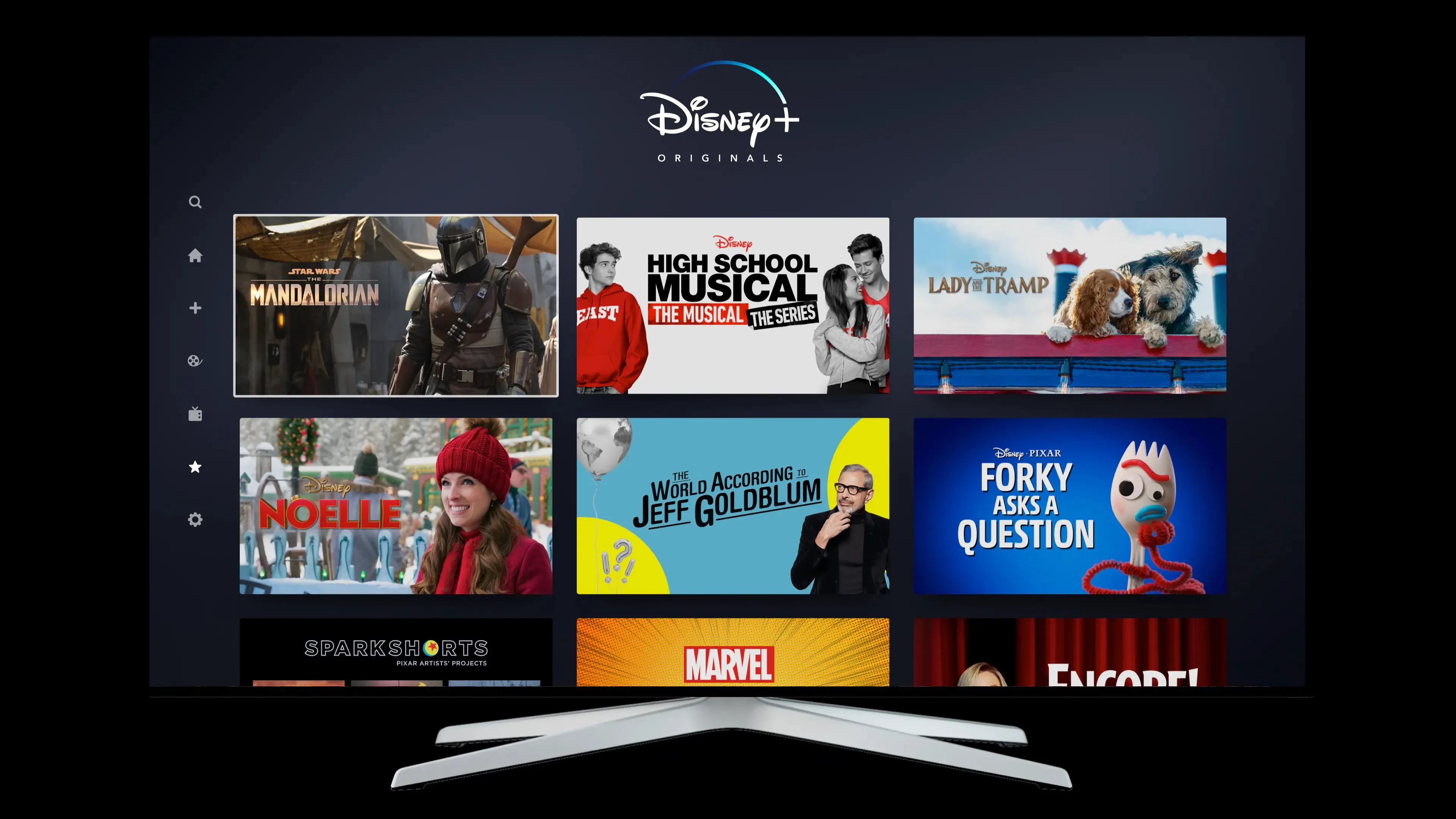Introduction
Welcome to our guide on how to download Disney Plus on your Fire Tablet. With the increasing popularity of Disney Plus and the convenience of streaming content on portable devices, many Fire Tablet users want to enjoy their favorite Disney movies and TV shows on the go. Thankfully, Disney Plus is compatible with most Amazon Fire Tablets, allowing you to access a wide range of Disney content anytime, anywhere.
Disney Plus offers a vast library of movies and TV shows from Disney, Pixar, Marvel, Star Wars, and National Geographic. Whether you’re a fan of classic Disney animations or the latest Marvel superhero films, Disney Plus has something for everyone. By downloading the Disney Plus app on your Fire Tablet, you can create personalized watchlists, stream content in high definition, and even download shows and movies to watch offline.
We understand that navigating the world of app downloads and installations can be confusing, especially if you’re new to Fire Tablets. That’s why we’ve put together this step-by-step guide to help you easily download Disney Plus on your Fire Tablet. We’ll cover two methods: downloading the app from the Amazon Appstore and sideloading the Disney Plus APK. Whether you have a Fire Tablet with the Amazon Appstore pre-installed or you prefer to manually install apps, we’ve got you covered.
Before we dive into the download process, there are a few things you need to know. First, you’ll need a valid Disney Plus subscription to access the app and its content. If you haven’t signed up yet, you can visit the Disney Plus website to create an account and choose a subscription plan that suits your needs. Second, make sure that your Fire Tablet is connected to a stable internet connection, either through Wi-Fi or mobile data. Streaming or downloading Disney Plus content requires a reliable internet connection to ensure a smooth experience.
Now that you’re all set, let’s get started on downloading Disney Plus on your Fire Tablet. Follow the step-by-step guide below to begin your Disney streaming journey.
Why Download Disney Plus on Fire Tablet?
If you’re a Disney fan and own a Fire Tablet, downloading Disney Plus is a no-brainer. Here are some compelling reasons why you should consider installing the Disney Plus app on your Fire Tablet:
- Access to a Vast Library of Disney Content: Disney Plus offers a vast collection of movies, TV shows, and documentaries from Disney, Pixar, Marvel, Star Wars, and National Geographic. By downloading Disney Plus on your Fire Tablet, you can enjoy all your favorite Disney content in one place.
- Convenient On-the-Go Entertainment: With the Disney Plus app on your Fire Tablet, you can take your favorite Disney movies and shows wherever you go. Whether you’re traveling, waiting for an appointment, or simply relaxing at a coffee shop, you can stream your favorite Disney content on your Fire Tablet.
- High-Quality Streaming and Downloads: Disney Plus on Fire Tablet allows you to stream content in high definition, providing an immersive viewing experience. Additionally, you can download movies and shows for offline viewing, perfect for long flights or areas with limited internet connectivity.
- Family-Friendly Content: Disney Plus offers a wide range of family-friendly content that can be enjoyed by all ages. From classic Disney animations to popular Pixar films and Star Wars adventures, there’s something for everyone in the family to enjoy on the Fire Tablet.
- Personalized Watchlists and Recommendations: The Disney Plus app on Fire Tablet allows you to create personalized watchlists, making it easy to organize and access your favorite movies and shows. Additionally, Disney Plus provides personalized recommendations based on your viewing history, helping you discover new content that you’ll love.
By downloading Disney Plus on your Fire Tablet, you can bring the magical world of Disney to your fingertips. Whether you’re a fan of timeless classics like “The Lion King” and “Cinderella,” or prefer the thrilling adventures of Marvel superheroes, Disney Plus has a vast array of content to cater to your preferences. So, why wait? Install the Disney Plus app on your Fire Tablet and unlock a world of entertainment and enchantment.
Step-by-Step Guide to Download Disney Plus on Fire Tablet
Downloading Disney Plus on your Fire Tablet is a straightforward process. Follow these step-by-step instructions to get started:
- Method 1: Download from Amazon Appstore
- Unlock your Fire Tablet and go to the home screen.
- Tap on the “Apps” tab at the top of the screen.
- Search for “Disney Plus” in the search bar.
- Select the Disney Plus app from the search results.
- Click on the “Get” or “Download” button to initiate the app download.
- Wait for the download to complete, and the app will be automatically installed.
- Once installed, open the Disney Plus app and log in with your Disney Plus account credentials.
- You can now start streaming your favorite Disney content on your Fire Tablet.
- Method 2: Sideloading Disney Plus APK
- Enable app installation from unknown sources by going to Settings > Security & Privacy > Apps from Unknown Sources and toggle the option to “On”.
- Using a web browser on your Fire Tablet, search for “Disney Plus APK” and choose a trusted source to download the APK file from.
- Once the APK file is downloaded, locate it in the file manager or the Downloads folder on your Fire Tablet.
- Tap on the APK file to start the installation process.
- Follow the on-screen prompts to complete the installation. If prompted, grant any necessary permissions.
- Once installed, open the Disney Plus app and sign in with your Disney Plus account details.
- You’re now ready to start enjoying Disney Plus on your Fire Tablet.
Note: Sideloading apps can be done at your own risk. Make sure to only download APK files from trusted sources.
With these simple steps, you can easily download Disney Plus on your Fire Tablet and unlock a world of magical entertainment. Whether you choose to install the app from the Amazon Appstore or through sideloading the APK file, you’ll be able to stream your favorite Disney movies and TV shows in no time.
Method 1: Download from Amazon Appstore
The easiest and most straightforward way to download Disney Plus on your Fire Tablet is to get it directly from the Amazon Appstore. Here’s how you can do it:
- Unlock your Fire Tablet and go to the home screen.
- Tap on the “Apps” tab located at the top of the screen.
- Using the search bar, type in “Disney Plus” and hit enter.
- From the search results, select the official Disney Plus app.
- Click on the “Get” or “Download” button to initiate the download process.
- Wait for the download to complete. The app will be automatically installed on your Fire Tablet.
- Once the installation is finished, open the Disney Plus app from your app library or home screen.
- Log in to Disney Plus using your Disney Plus account credentials.
- You’re now ready to explore the vast library of Disney Plus content on your Fire Tablet.
By following these simple steps, you can easily install Disney Plus on your Fire Tablet from the Amazon Appstore. Make sure your Fire Tablet is connected to a stable internet connection during the download and installation process to ensure a seamless experience.
The Amazon Appstore ensures that the Disney Plus app is compatible with your Fire Tablet and offers a secure and reliable source for downloading apps. With Disney Plus now installed, you can stream all your favorite Disney movies and TV shows with just a few taps on your Fire Tablet.
Method 2: Sideloading Disney Plus APK
If you prefer to manually install apps on your Fire Tablet, you can sideload the Disney Plus APK file. Here’s a step-by-step guide on how to do it:
- Go to the settings on your Fire Tablet by swiping down from the top of the screen and selecting the gear icon.
- Scroll down and tap on “Security & Privacy”.
- In the “Apps from Unknown Sources” section, toggle the switch to enable app installations from unknown sources.
- Open a web browser on your Fire Tablet and search for “Disney Plus APK” using a trusted search engine.
- Choose a reputable website or source to download the Disney Plus APK file from. Be cautious and only download from trusted sources to avoid any security risks.
- Once the APK file is downloaded, locate it in the file manager or the “Downloads” folder on your Fire Tablet.
- Tap on the APK file to start the installation process.
- If prompted, you may need to grant permissions to allow the installation of apps from unknown sources.
- Follow the on-screen prompts and wait for the installation to complete.
- Once installed, you can find the Disney Plus app in your app library or on the home screen.
- Launch the app and sign in using your Disney Plus account credentials.
- You’re now ready to enjoy all the magical content Disney Plus has to offer on your Fire Tablet.
By sideloading the Disney Plus APK file on your Fire Tablet, you have more control over the app installation process. However, please keep in mind that sideloading apps can be done at your own risk. Ensure that you only download APK files from trusted sources to avoid any potential security or compatibility issues. Additionally, remember to disable installation from unknown sources once you have successfully installed Disney Plus to keep your device secure.
Note: The process of enabling sideloading and installing APK files may vary slightly depending on the model and software version of your Fire Tablet. It’s always recommended to refer to the official Amazon support documentation or seek assistance if you encounter any issues.
Troubleshooting Common Issues
While downloading and using Disney Plus on your Fire Tablet is usually a smooth experience, you may encounter some common issues. Here are a few troubleshooting tips to help you resolve them:
- Network Connection Issues: If you’re having trouble streaming or downloading content on Disney Plus, ensure that your Fire Tablet is connected to a stable internet connection. Try disconnecting and reconnecting to Wi-Fi or switch to a different network if available.
- App Crashes or Freezes: If the Disney Plus app crashes or freezes on your Fire Tablet, close the app completely and relaunch it. If the issue persists, try clearing the app cache and data in the device settings. If all else fails, uninstall and reinstall the app to fix any potential software conflicts.
- Playback Issues: If you’re experiencing playback issues such as buffering or low video quality, check your internet connection speed. Slow or unstable internet can affect streaming performance. Try closing other apps running in the background or restarting your Fire Tablet to improve performance.
- Compatibility Issues: Ensure that your Fire Tablet meets the minimum system requirements for running Disney Plus. Check for any available software updates for your device and the Disney Plus app, as updates often include bug fixes and performance improvements.
- Account and Subscription Issues: If you’re having trouble logging in to Disney Plus or accessing your account, double-check your login credentials. Ensure that your Disney Plus subscription is active and in good standing. If you’re still encountering issues, reach out to Disney Plus customer support for further assistance.
If you’ve tried the above troubleshooting steps but continue to experience issues with Disney Plus on your Fire Tablet, it’s always a good idea to reach out to Disney Plus support or consult the Amazon support team for more specific troubleshooting tailored to your device.
Remember, technical hiccups happen occasionally, but with a little patience and the right troubleshooting steps, you’ll be back to enjoying your favorite Disney content on your Fire Tablet in no time.
Conclusion
Congratulations! You’ve reached the end of our guide on how to download Disney Plus on your Fire Tablet. By following the step-by-step instructions provided, you can now enjoy all your favorite Disney movies and TV shows on the go.
Downloading Disney Plus on your Fire Tablet is a simple process, whether you choose to install it from the Amazon Appstore or sideload the APK file. Once installed, you can create personalized watchlists, stream content in high definition, and even download shows and movies for offline viewing.
Remember, it’s important to have a valid Disney Plus subscription to access the app and its content. If you haven’t signed up yet, you can visit the Disney Plus website to create an account and choose a subscription plan that suits your needs.
If you encounter any issues during the installation or while using Disney Plus on your Fire Tablet, refer to our troubleshooting guide. From network connection issues to app crashes, we’ve provided some common solutions to help you overcome any obstacles.
Enjoy the magical world of Disney on your Fire Tablet and immerse yourself in a wide range of captivating movies and TV shows. Whether you’re a fan of animated classics, Marvel superheroes, or Star Wars adventures, Disney Plus has something for everyone.
Thank you for choosing our guide. We hope it has been helpful, and may your Disney Plus streaming experience on your Fire Tablet be filled with joy and entertainment!