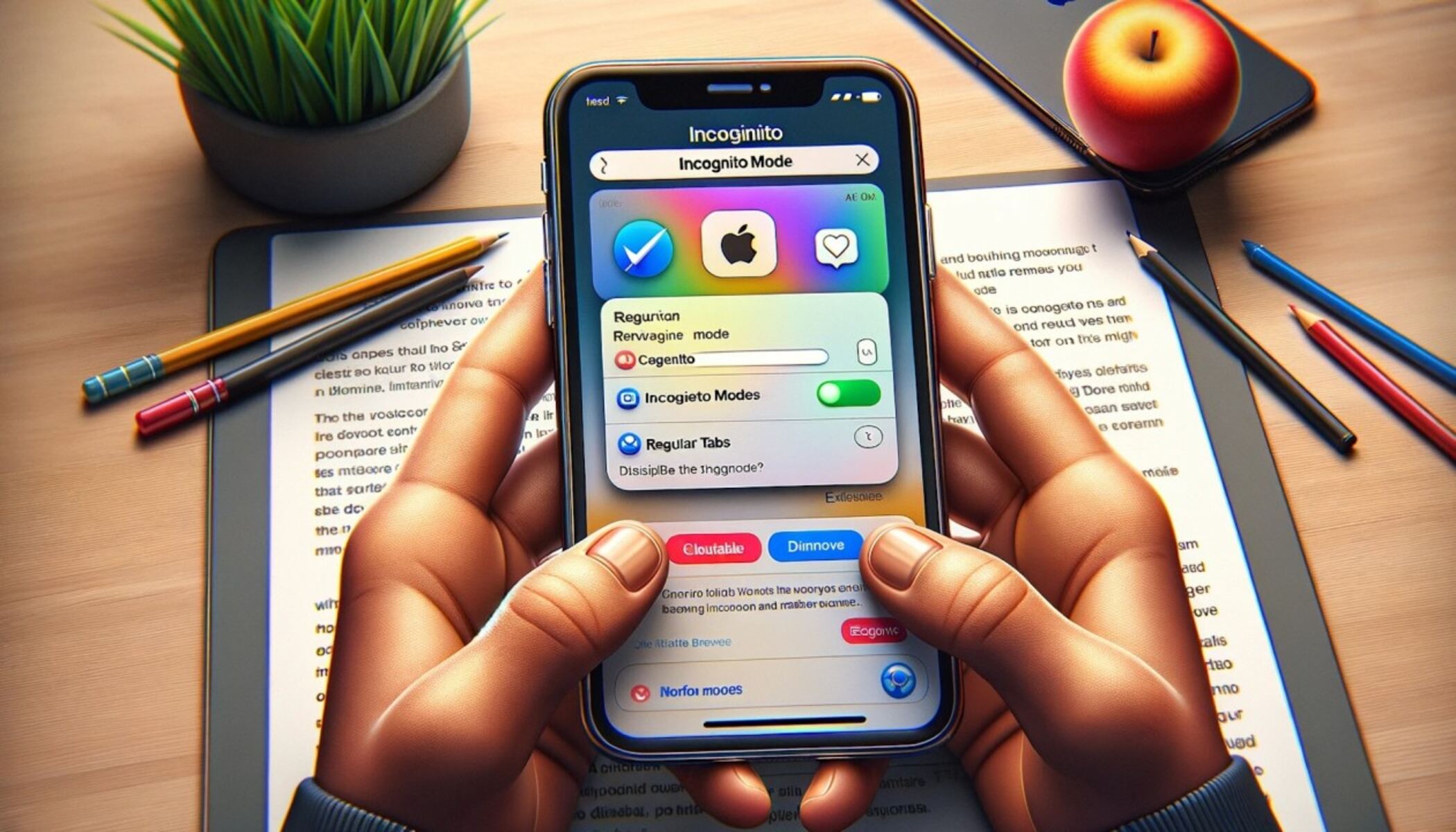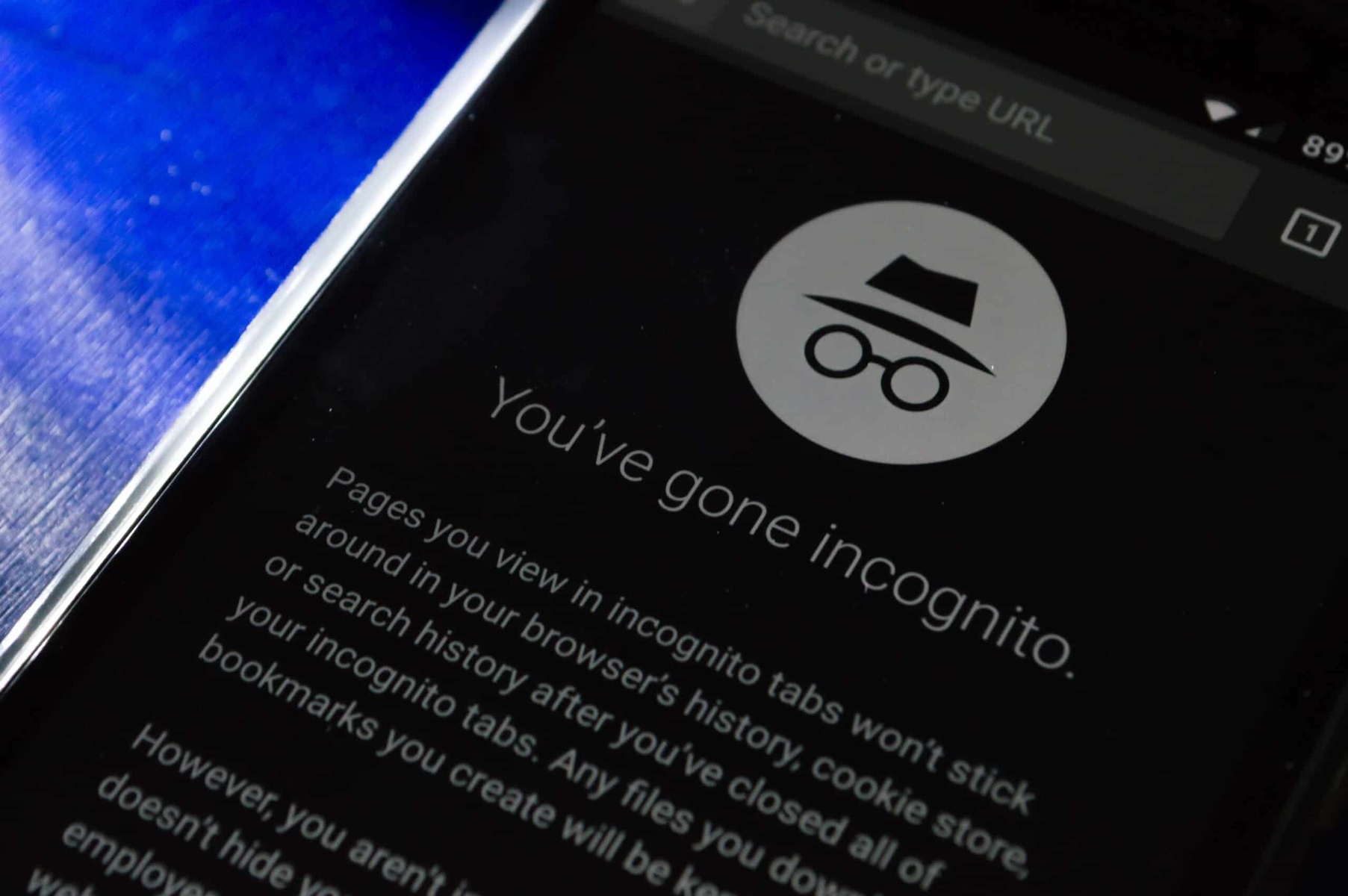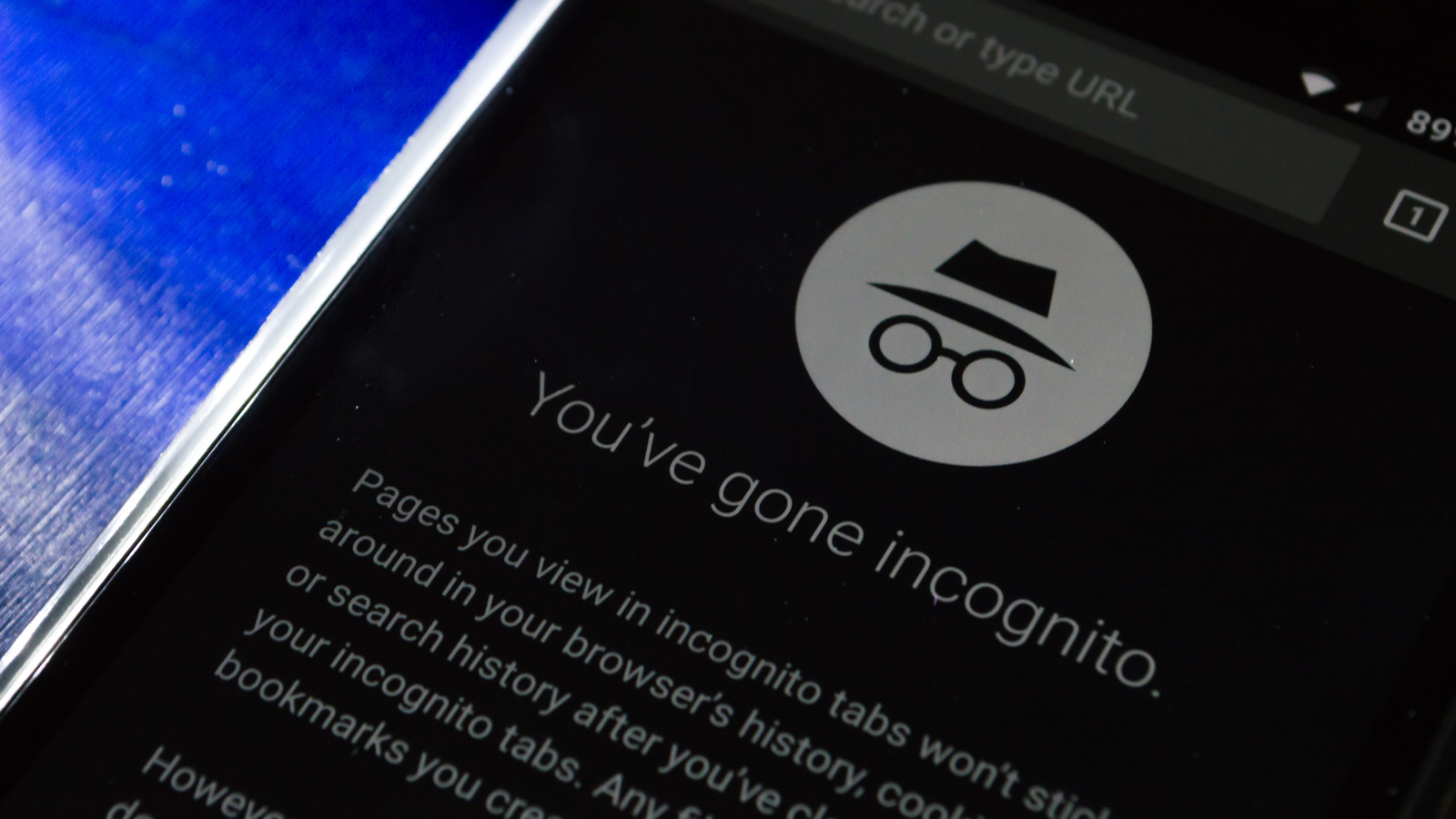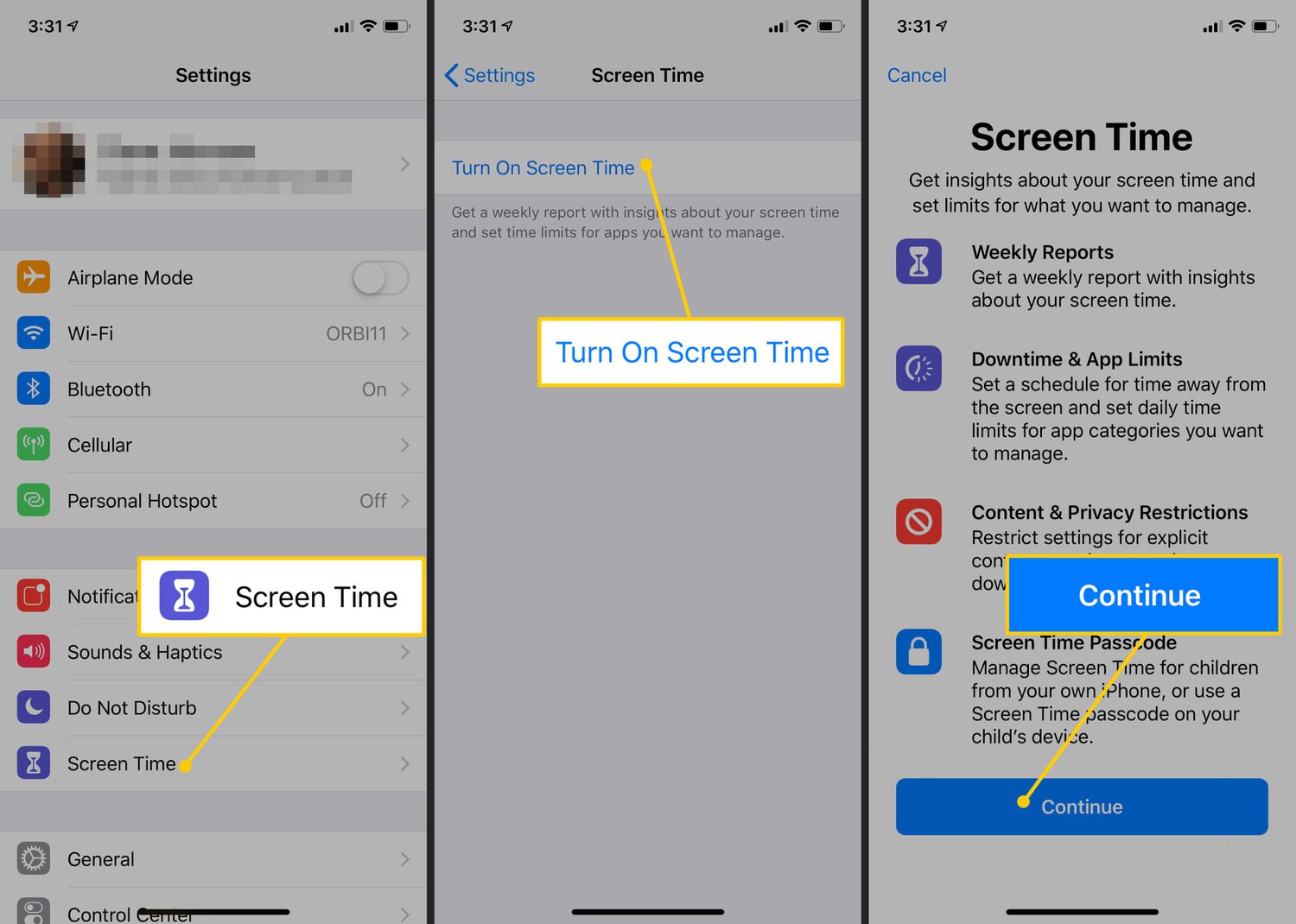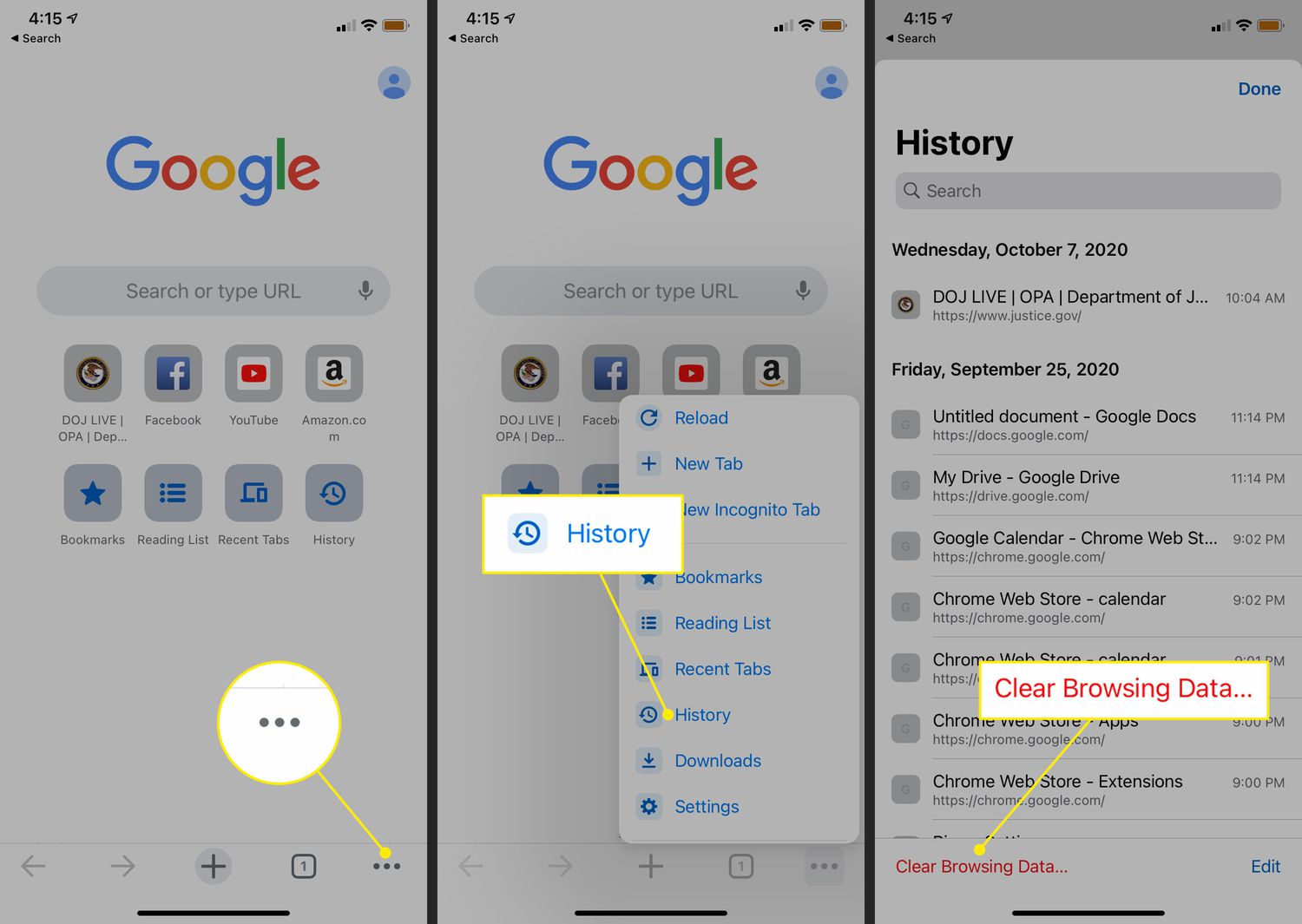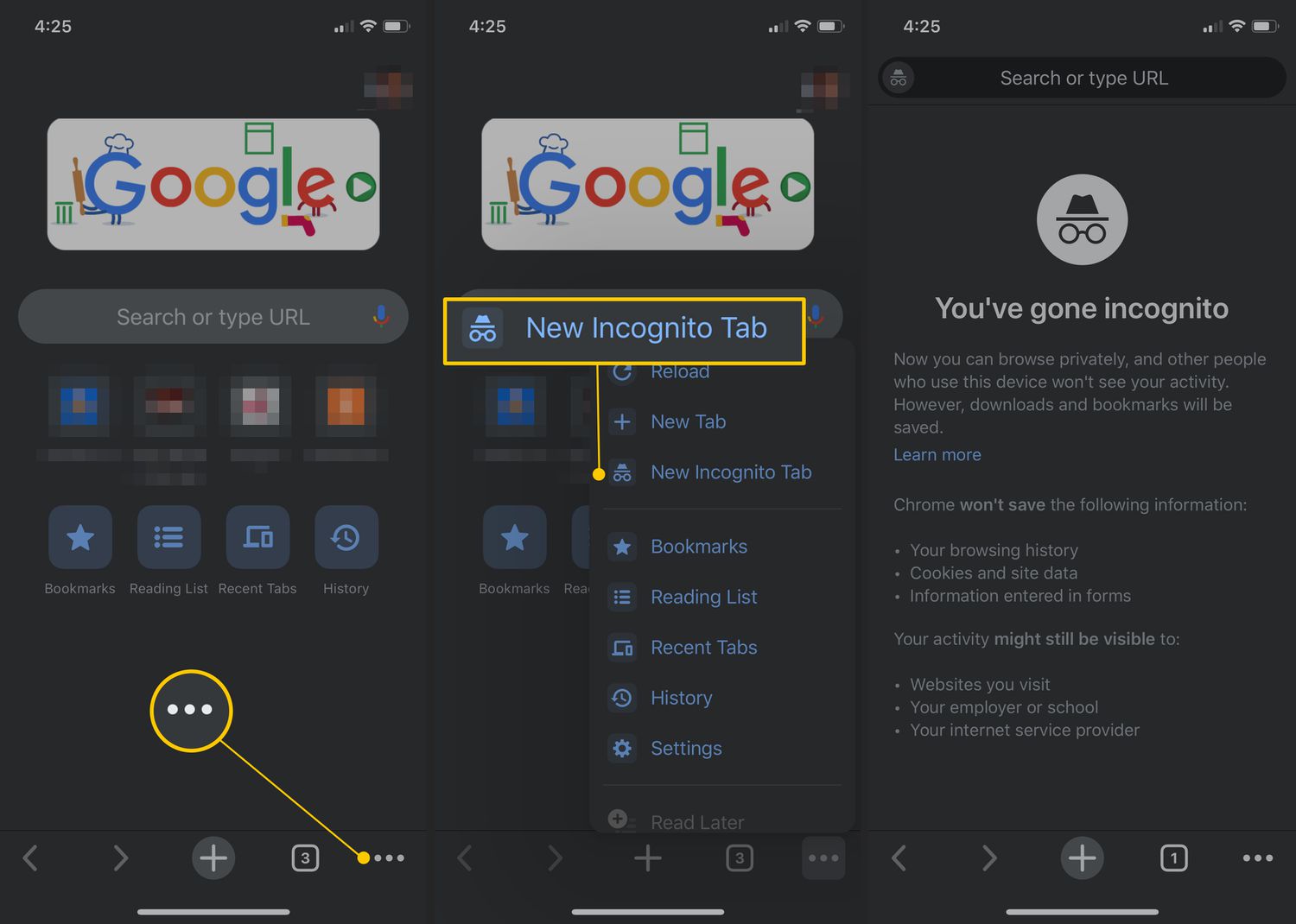Introduction
When it comes to browsing the internet, privacy and security are becoming increasingly important. With a multitude of personal data at stake, it’s essential to have the tools to protect your information while surfing the web. One such tool is the Incognito mode, which provides a way to browse privately without leaving traces of your online activities.
Incognito mode, also known as private browsing, is a feature available on most web browsers, including Safari, Google Chrome, Firefox, and DuckDuckGo Privacy Browser. It allows users to surf the internet without saving browsing history, cookies, or temporary files on their devices. This can be particularly useful for those who share a device with others or for individuals who want to keep their online activities discreet.
In this article, we will explore how to enable and optimize Incognito mode on the iPhone. We will provide step-by-step instructions for Safari, Google Chrome, Firefox Focus, and DuckDuckGo Privacy Browser, so you can choose the browser that best suits your needs and preferences. Additionally, we will share some tips and best practices to maximize your privacy while using Incognito mode.
Whether you want to prevent others from snooping on your browsing activities or simply maintain a level of privacy, enabling Incognito mode on your iPhone can be a valuable solution. So, let’s dive in and uncover how to browse the web confidently and securely with Incognito mode!
What is Incognito Mode?
Incognito mode, also known as private browsing, is a feature available on various web browsers that allows users to browse the internet without leaving behind a trail of their online activities. When you enable Incognito mode, your browser will not save your browsing history, cookies, or temporary files on your device. It essentially creates a temporary session where your online activities are not recorded.
While using Incognito mode, your browser will not auto-fill your search queries or login information, ensuring that these details are not stored. Additionally, websites you visit in Incognito mode will not appear in your browser’s history, and any information entered on forms or websites will not be saved.
It’s important to note that while Incognito mode provides privacy from anyone using your device, it does not make you completely anonymous online. Your internet service provider (ISP), government agencies, and websites you visit can still track your activities. Incognito mode primarily focuses on preventing others who use the same device from accessing your browsing history.
Incognito mode can be useful in various scenarios. Here are a few examples:
- Shared Devices: If you share your iPhone with family members or friends, enabling Incognito mode can help protect your personal information from being easily accessible.
- Public Computers: When using public computers or devices, Incognito mode is an excellent option as it clears all your browsing data once you close the window, leaving no trace of your online activities.
- Gift Shopping: Planning a surprise gift for a loved one? Incognito mode can be handy in ensuring that your browsing history does not reveal any information that may spoil the surprise.
- Researching Sensitive Topics: If you are conducting research on sensitive subjects, using Incognito mode can help protect your privacy by preventing the search queries and visited sites from being saved.
While Incognito mode provides a level of privacy, it is important to remember that it is not a foolproof method for protecting your online activities from all entities. If you require more comprehensive privacy measures, consider utilizing a Virtual Private Network (VPN) or other security tools.
Benefits of Using Incognito Mode on iPhone
Using Incognito mode on your iPhone can offer several benefits when it comes to privacy, security, and convenience. Let’s explore some of the advantages you can enjoy by enabling Incognito mode on your device:
- Private Browsing: The primary benefit of Incognito mode is the ability to browse the internet privately. When you activate Incognito mode on your iPhone, your browsing history, cookies, and temporary files are not saved. This means that anyone who uses your device won’t be able to see the websites you’ve visited.
- Prevent Auto-Fill: Incognito mode also disables the auto-fill feature on your browser. This prevents your search queries, login information, and other sensitive data from being automatically filled in on websites. It can be particularly useful when using public computers or shared devices, ensuring that your personal information remains confidential.
- Anonymous Searches: Incognito mode obscures your IP address and makes it harder for websites to track your online activities. It provides a layer of anonymity, making it more difficult for advertisers, marketers, and other third parties to gather information about your browsing habits.
- Bypass Paywalls: Some websites have paywalls that limit the number of free articles you can access. By using Incognito mode, you can often bypass these limitations as your browsing history and cookies are not stored, allowing you to access more free content.
- Separate Sessions: Incognito mode allows you to run separate browsing sessions alongside your regular browsing. This can be helpful when you need to log into multiple accounts on the same website simultaneously, like having two different email accounts open at once.
- Reset Browser Settings: Enabling Incognito mode can also temporarily reset your browser settings. If you encounter issues with certain websites or extensions, using Incognito mode can help identify if the problem is related to your browser’s settings or extensions.
While Incognito mode provides these benefits, it is important to realize that it does not provide absolute privacy and security. Your internet service provider, as well as certain websites, may still be able to track your activities. For enhanced protection, consider using a Virtual Private Network (VPN) and other security measures.
Now that you understand the benefits of using Incognito mode on your iPhone, let’s delve into how you can enable this feature on popular web browsers such as Safari, Google Chrome, Firefox, and DuckDuckGo Privacy Browser.
How to Enable Incognito Mode on Safari
Safari, the default web browser on iPhones, offers a built-in feature called “Private Browsing” that enables Incognito mode. Enabling Incognito mode on Safari is a simple process. Here’s how:
- Open the Safari browser on your iPhone by tapping on the Safari icon.
- Tap on the tab switcher icon, which looks like two overlapping squares, located at the bottom-right corner of the screen.
- In the tab switcher view, tap on the “+”, located at the bottom-right corner, to open a new tab.
- You will now see the new tab page. Look for the “Private” button at the bottom-left corner of the screen and tap on it.
- A prompt will appear asking if you want to keep the existing tabs open or close them. Choose the option that suits your needs. If you want to start a new private browsing session, tap on “Close All”.
- Once enabled, you will notice that the interface has changed. The top and bottom bars of the Safari browser turn dark gray, indicating that you are in Incognito mode.
- You can now browse the web in Incognito mode without leaving behind a browsing history or saving cookies on your device.
It’s important to note that any tabs open in Incognito mode will not be saved when you exit the browser. If you want to revisit any websites later, you will need to search for them again.
Keep in mind that while using Incognito mode on Safari provides privacy from others who have access to your device, your internet service provider (ISP) and websites you visit can still track your activities. For additional privacy and security, consider using a Virtual Private Network (VPN) along with Incognito mode.
Now that you know how to enable Incognito mode on Safari, let’s explore how to browse privately on other popular web browsers like Google Chrome, Firefox, and DuckDuckGo Privacy Browser.
Browsing Privately with Google Chrome
Google Chrome is one of the most widely used web browsers on iPhone, and it offers a straightforward way to browse privately using its Incognito mode. Here’s how you can enable Incognito mode on Google Chrome:
- Launch the Google Chrome app on your iPhone by tapping on the Chrome icon.
- Tap on the three-dot menu icon, located at the bottom-right corner of the screen, to open the Chrome menu.
- In the menu, select “New Incognito Tab”.
- You will now see a new tab open with a dark interface and a message at the bottom informing you that you are in Incognito mode.
- You can now browse the web privately using this Incognito tab. Any websites you visit or search queries you make will not be saved in your browsing history.
- To close the Incognito tab and exit Incognito mode, tap on the “X” button located at the top-left corner of the tab.
It’s important to remember that while Incognito mode on Google Chrome prevents your browsing history from being saved on your device, it does not make you completely anonymous online. Websites you visit, your internet service provider (ISP), and other entities may still be able to track your activities.
Additionally, it’s crucial to understand that Incognito mode only provides privacy on the device you are using. If you sign in to your Google account or other services while in Incognito mode, your activity may still be tied to your account and visible to those services.
For a more secure browsing experience, consider using a Virtual Private Network (VPN) in conjunction with Incognito mode. A VPN encrypts your internet traffic and masks your IP address, providing an extra layer of privacy and security.
Now that you know how to enable Incognito mode on Google Chrome, let’s explore how to browse anonymously with Firefox Focus and DuckDuckGo Privacy Browser.
Using Firefox Focus for Anonymous Browsing
Firefox Focus is a privacy-focused web browser that allows you to browse the internet anonymously on your iPhone. It automatically blocks trackers, ads, and other web elements that may compromise your privacy. Here’s how you can use Firefox Focus for anonymous browsing:
- Download and install the Firefox Focus app from the App Store if you haven’t already.
- Launch the Firefox Focus app on your iPhone by tapping on the Firefox Focus icon.
- You will see a minimalist interface with a search/address bar at the top of the screen.
- Start entering a website URL or a search query in the address bar, and Firefox Focus will automatically start loading the content.
- As you browse, Firefox Focus continuously blocks trackers, ads, and other web elements that may compromise your privacy.
- If you want to open a new tab, tap on the “+” button located at the top-right corner of the screen.
- When you are finished browsing, you can clear your browsing history and data by tapping on the trashcan icon, located at the bottom-right corner of the screen.
Firefox Focus is designed to prioritize privacy, making it an excellent choice for anonymous browsing. However, it’s important to note that some features, like bookmarks and saved passwords, are not available in Firefox Focus. If these features are essential to you, you may want to consider using other privacy-focused browsers or the regular Firefox app.
Remember that while Firefox Focus helps protect your privacy by blocking trackers and ads, it does not provide complete anonymity. Your internet service provider (ISP) and the websites you visit can still potentially track your activities. To further enhance your privacy, consider combining Firefox Focus with a Virtual Private Network (VPN) for encrypted and anonymous browsing.
Now that you know how to use Firefox Focus for anonymous browsing, let’s explore how to ensure your privacy with the DuckDuckGo Privacy Browser.
Secure Browsing with DuckDuckGo Privacy Browser
DuckDuckGo Privacy Browser is another excellent option for those seeking secure and private browsing on their iPhone. DuckDuckGo is a search engine focused on user privacy, and its browser extension enhances that privacy even further. Here’s how you can browse securely with the DuckDuckGo Privacy Browser:
- Download and install the DuckDuckGo Privacy Browser app from the App Store if you haven’t done so already.
- Launch the DuckDuckGo Privacy Browser app on your iPhone by tapping on the DuckDuckGo icon.
- You will be greeted with a clean and minimalistic interface.
- Start entering a search query or a website URL in the search/address bar, and DuckDuckGo Privacy Browser will retrieve the results.
- As you browse, DuckDuckGo Privacy Browser automatically blocks third-party trackers, prevents ads from tracking you, and enforces encryption whenever possible.
- If you want to open a new tab, tap on the tab switcher icon, which looks like two overlapping squares, located at the bottom-right corner of the screen, and then tap on the “+” button.
- To manage your active tabs, simply tap on the tab switcher icon and switch between tabs by tapping on the desired tab.
- To clear your browsing history and data, tap on the menu icon (three horizontal lines) at the bottom-right corner of the screen, then select “Fire Button” and tap on “Clear data” or “Clear all tabs and data”.
DuckDuckGo Privacy Browser is designed with a focus on privacy and security, making it an excellent choice for those seeking a secure browsing experience. It blocks many common trackers and ensures that your search queries and browsing activities are not tied to your identity.
While DuckDuckGo Privacy Browser provides enhanced privacy, it’s essential to understand that it cannot guarantee complete anonymity. Your internet service provider (ISP) and certain websites may still be able to track your online activities. For additional privacy protection, consider using a Virtual Private Network (VPN) in conjunction with DuckDuckGo Privacy Browser.
Now that you know how to use the DuckDuckGo Privacy Browser for secure browsing, let’s explore some tips for maximizing privacy while using Incognito mode on your iPhone.
Tips for Maximizing Privacy in Incognito Mode
While Incognito mode provides a level of privacy while browsing the internet on your iPhone, there are additional steps you can take to maximize your privacy. Here are some tips to help you make the most out of Incognito mode:
- Use a VPN: Consider using a Virtual Private Network (VPN) in conjunction with Incognito mode. A VPN encrypts your internet connection, making it more difficult for others to track your activities.
- Avoid Logging In: In Incognito mode, try to avoid logging into any accounts or services. Logging in can tie your activities to your accounts and potentially compromise your privacy.
- Be Aware of Downloads: Keep in mind that files downloaded while in Incognito mode will still be saved on your device. Remember to delete any downloaded files after you finish using them to maintain your privacy.
- Disable Location Services: Consider disabling location services for your browser or individual websites. This can prevent websites from accessing your location data without your consent.
- Be Mindful of Extensions: Some browser extensions may still operate while in Incognito mode. Review your extensions and ensure they are not collecting or storing any personal information.
- Clear Cookies and Data: Regularly clear your browsing data, including cookies, cache, and other temporary files. This helps minimize the trace of your activities.
- Avoid Suspicious Websites: While in Incognito mode, it’s still important to exercise caution and avoid visiting suspicious or malicious websites. Stick to reputable and secure websites to minimize the risk of encountering privacy breaches.
- Use HTTPS: Look for websites that use HTTPS encryption for secure communication. This can help protect your data while browsing and ensure that your connection is encrypted.
By following these tips, you can enhance your privacy while using Incognito mode on your iPhone. However, it’s important to remember that Incognito mode is not a foolproof method for complete anonymity. For stronger privacy measures, consider utilizing a combination of Incognito mode, VPNs, and other security tools.
Now that we’ve covered some tips for maximizing privacy, let’s address some frequently asked questions about Incognito mode on the iPhone.
Frequently Asked Questions (FAQs)
Here are some frequently asked questions about using Incognito mode on the iPhone:
- Q: Can websites still track me in Incognito mode?
A: While Incognito mode prevents your browsing history and cookies from being stored on your device, websites you visit can still track your activities using other methods, such as IP address tracking and browser fingerprinting. - Q: Can my internet service provider (ISP) see my browsing activities in Incognito mode?
A: Yes, your ISP can still see your browsing activities, even in Incognito mode. Incognito mode primarily prevents your browsing history from being saved on your device but does not hide your activities from your ISP. - Q: Does Incognito mode protect against viruses and malware?
A: Incognito mode does not provide any additional protection against viruses and malware. To protect your device from such threats, it’s important to have a reliable antivirus program installed and keep your operating system and applications up to date. - Q: Can I use Incognito mode for online banking and shopping?
A: While Incognito mode can provide some level of privacy, it’s generally recommended to avoid using it for sensitive activities such as online banking and shopping. It’s best to use secure and encrypted connections (HTTPS) and ensure that you are using trusted websites. - Q: Can I save bookmarks in Incognito mode?
A: Bookmarks and saved passwords are typically not stored in Incognito mode. If you want to save a website for later reference, it’s recommended to do so outside of Incognito mode, as they will be deleted once you exit the mode. - Q: Can I use multiple Incognito tabs at the same time?
A: Yes, most browsers allow you to open multiple Incognito tabs simultaneously. This can be useful if you want to keep different browsing sessions separate, such as logging into multiple accounts on the same website.
By understanding these frequently asked questions, you can make more informed choices about using Incognito mode on your iPhone and better protect your privacy while browsing the internet.
Conclusion
Browsing the internet privately and securely is a top priority for many iPhone users. With the help of Incognito mode, available on popular web browsers like Safari, Google Chrome, Firefox Focus, and DuckDuckGo Privacy Browser, you have the ability to protect your privacy and keep your online activities discreet.
Incognito mode, also known as private browsing, allows you to browse the web without leaving behind a trace of your online activities. By disabling the saving of browsing history, cookies, and temporary files, Incognito mode provides a level of privacy, particularly useful when sharing a device or wanting to keep certain browsing activities private.
While Incognito mode is a valuable tool, it’s important to understand its limitations. It does not make you completely anonymous online, and your internet service provider (ISP), websites you visit, and other entities may still be able to track your activities.
To maximize your privacy while using Incognito mode, consider using a Virtual Private Network (VPN), disabling location services, being cautious of suspicious websites, and utilizing HTTPS encryption. Additionally, regularly clearing your browsing data and being mindful of the use of browser extensions can further protect your privacy.
Remember, Incognito mode is just one part of a comprehensive privacy and security strategy. Combine it with other measures, such as using a VPN, keeping your devices and software updated, and being cautious of phishing attempts, to maintain a safe and private online experience.
By following the tips and utilizing the features provided by various web browsers, you can browse the internet with confidence, knowing that your online activities are as private as possible.
So, whether you’re using Safari, Google Chrome, Firefox Focus, or DuckDuckGo Privacy Browser, harness the power of Incognito mode on your iPhone and enjoy a safer, more private browsing experience.