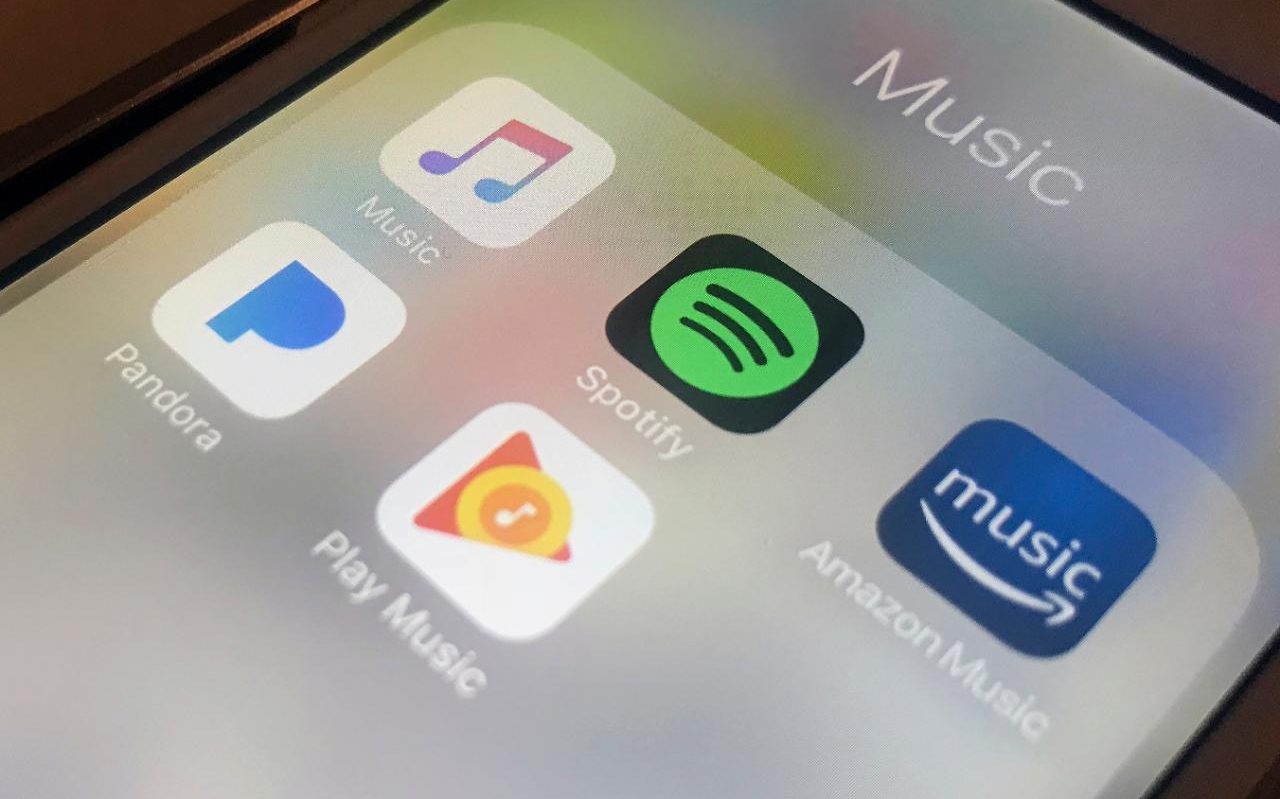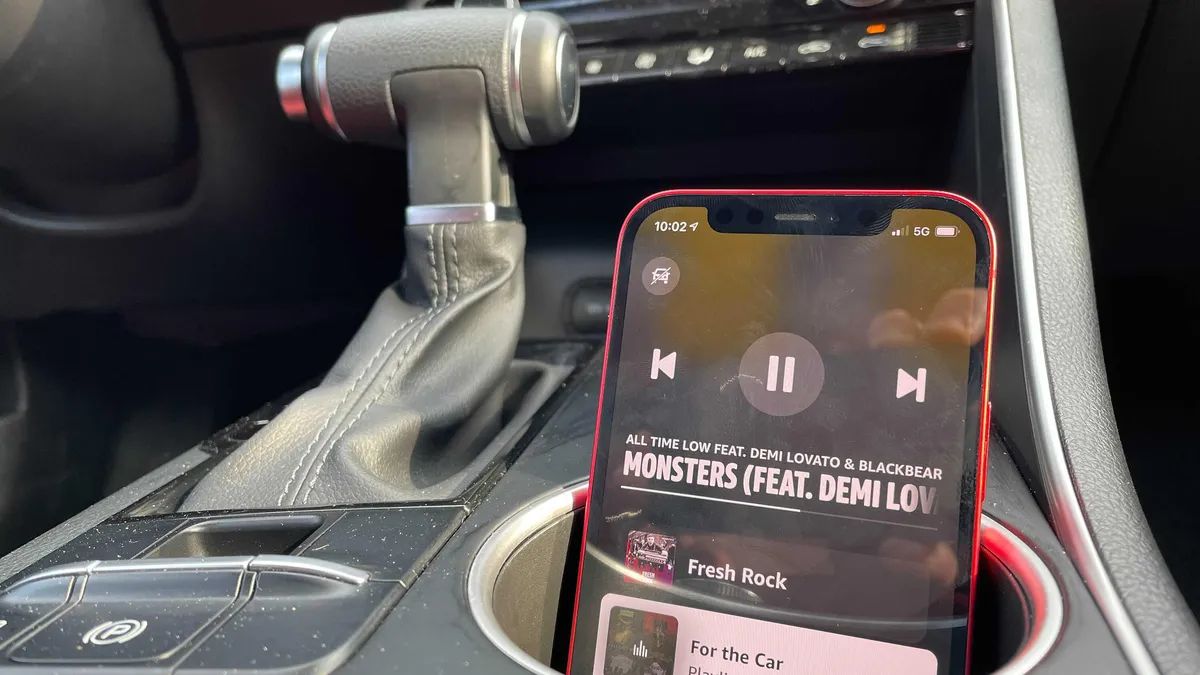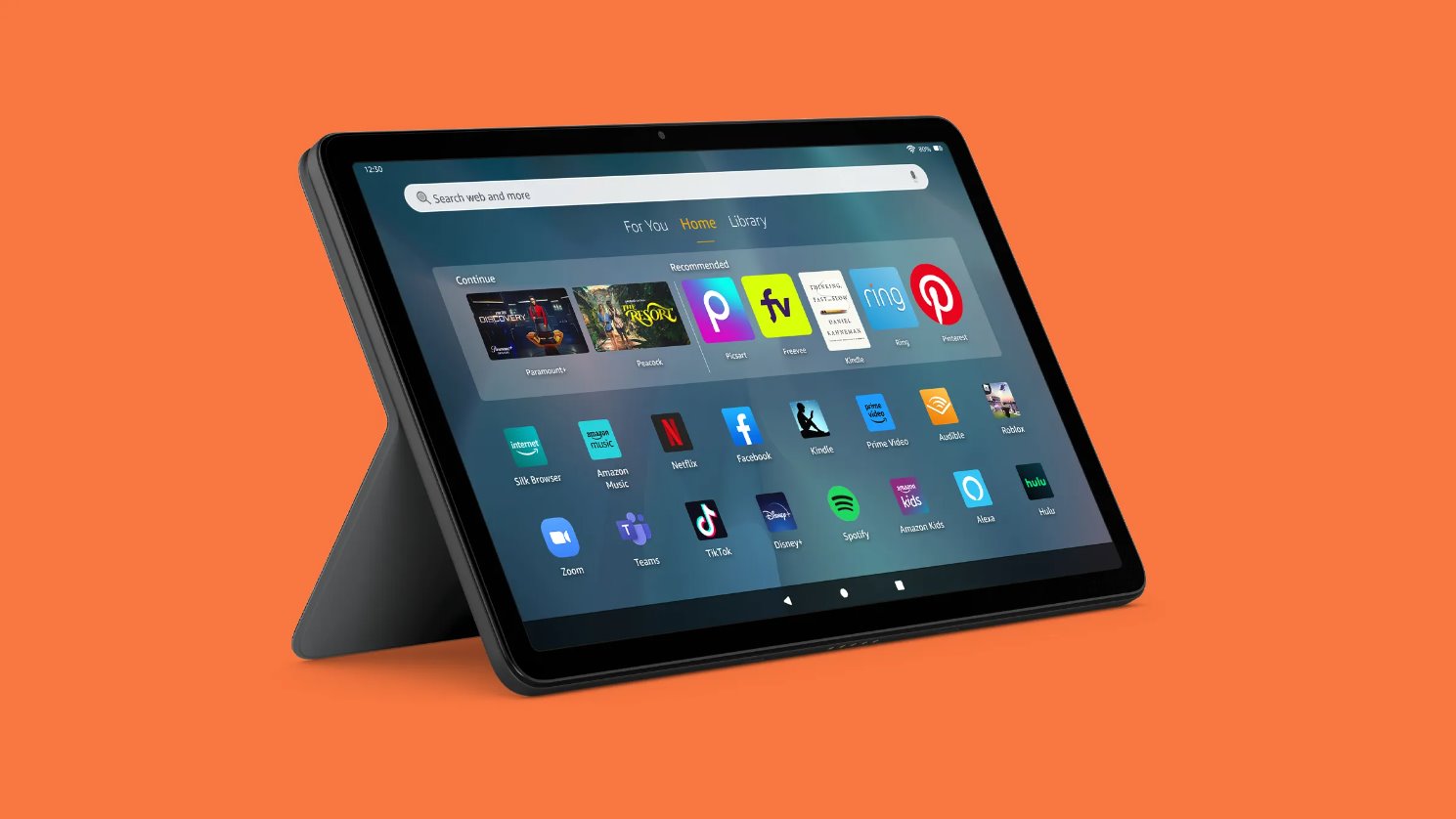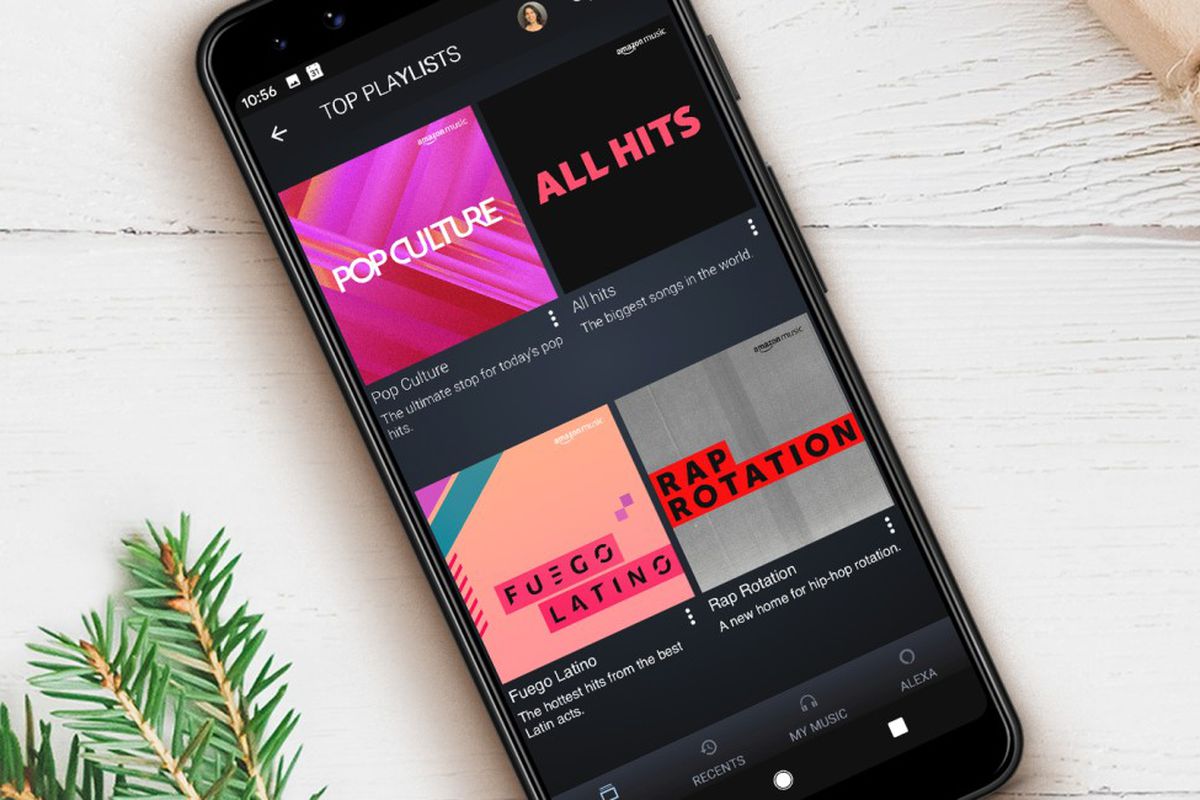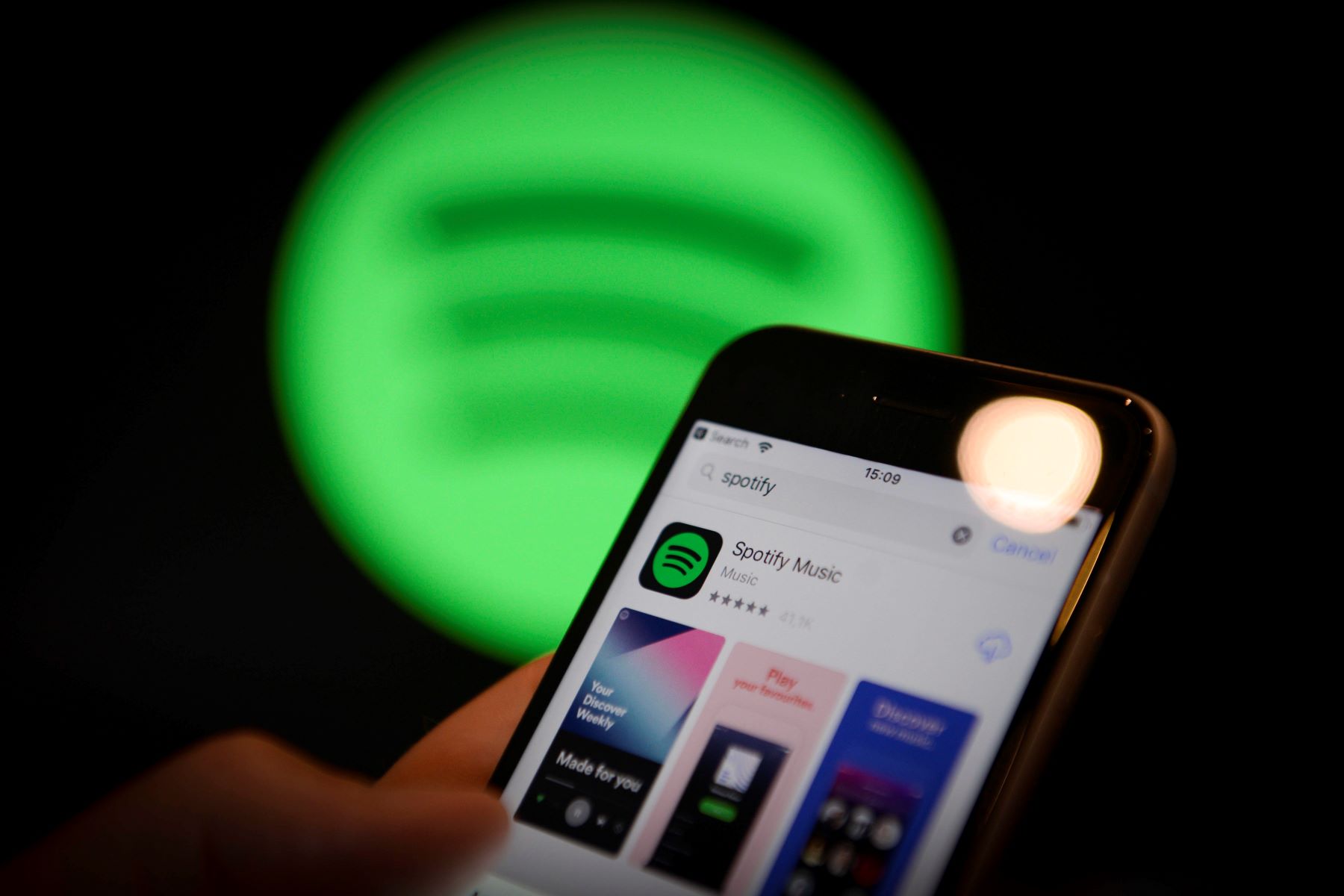Introduction
Welcome to the world of streaming music services, where the convenience and variety of music at our fingertips have transformed our listening experiences. Amazon Music is one such popular service that offers a vast library of songs, albums, and playlists to cater to every music lover’s taste.
While exploring Amazon Music, you may have come across the term “presets.” Presets are customized playlists or radio stations that you can create based on your preferences, making it easier to access your favorite music genres or artists with just a few clicks. However, over time, you may find that your presets list has become cluttered or outdated.
If you’re wondering how to delete unwanted presets in Amazon Music, you’ve come to the right place. In this article, we will guide you through two methods of deleting presets, both on the Amazon Music app and the Amazon Music website. Whether you’re using your smartphone, tablet, or computer, we’ve got you covered.
By the end of this article, you’ll have the knowledge and tools necessary to declutter your presets list and ensure that your Amazon Music experience remains organized and tailored to your current musical preferences.
Method 1: Deleting Presets on the Amazon Music App
If you’re an avid music listener on the go, using the Amazon Music app on your smartphone or tablet is a convenient way to access your favorite tunes. Here’s how you can delete presets within the app:
- Launch the Amazon Music app on your device and log in to your Amazon account.
- Once you’re in the app, navigate to the “My Music” tab located at the bottom of the screen.
- In the “My Music” section, you’ll find various tabs such as “Playlists,” “Artists,” “Albums,” etc. Tap on the “Presets” tab to view your preset list.
- Scroll through the presets and locate the one you want to delete. Tap and hold the preset until a context menu appears.
- In the context menu, select the “Delete” option to remove the preset from your list.
- A confirmation prompt may appear, asking you to confirm the deletion. Tap “Yes” to proceed with deleting the preset.
That’s it! You’ve successfully deleted a preset on the Amazon Music app. Repeat these steps for any additional presets you wish to remove.
Note that deleting a preset on the app will only remove it from your device. If you’re signed in to your Amazon Music account on multiple devices, the preset will still appear there. To remove the preset permanently, you’ll need to follow the next method using the Amazon Music website.
Method 2: Deleting Presets on the Amazon Music Website
If you prefer managing your music library on a larger screen or want to ensure that the presets are removed permanently from your account, you can use the Amazon Music website to delete presets. Follow the steps below:
- Open your preferred web browser and navigate to the Amazon Music website.
- Log in to your Amazon account using your credentials.
- Once you’re logged in, click on the “My Music” tab located at the top of the page.
- In the “My Music” section, you’ll see various tabs such as “Recently Added,” “Playlists,” “Artists,” and more. Select the “Presets” tab to access your preset list.
- Scroll through your presets and find the one you wish to delete. Hover your cursor over the preset, and an ellipsis (…) icon will appear.
- Click on the ellipsis icon, and a dropdown menu will appear with various options.
- From the dropdown menu, select the “Delete” option to remove the preset.
- A confirmation prompt may appear to ensure you want to delete the preset. Click “Yes” to confirm the deletion.
Perfect! You’ve now successfully deleted a preset on the Amazon Music website. Repeat these steps for any additional presets you want to remove.
Deleting presets on the Amazon Music website ensures that the changes are applied to your account across all devices. Whether you’re using the app or accessing Amazon Music from another device or computer, the deleted presets will no longer be visible.
Conclusion
Managing your presets in Amazon Music allows you to customize your listening experience and easily access your favorite genres, artists, or playlists. However, over time, you may find it necessary to remove outdated or unwanted presets from your list. Luckily, Amazon Music provides convenient options for deleting presets both on the app and the website.
In this article, we explored two methods for deleting presets in Amazon Music. Method 1 involved using the Amazon Music app on your smartphone or tablet, while Method 2 covered deleting presets through the Amazon Music website on a computer or larger screen. These methods allow you to declutter your presets and ensure that your music collection remains organized and up to date.
Remember, removing a preset on the app only removes it from that specific device, while deleting a preset on the website ensures the removal applies across all devices linked to your Amazon Music account.
Now that you have the know-how, go ahead and tidy up your presets in Amazon Music! Take a moment to review your presets, delete any you no longer need, and create space for new musical discoveries. Enjoy the seamless listening experience and groove to the beats of your favorite tunes.
Happy music streaming!