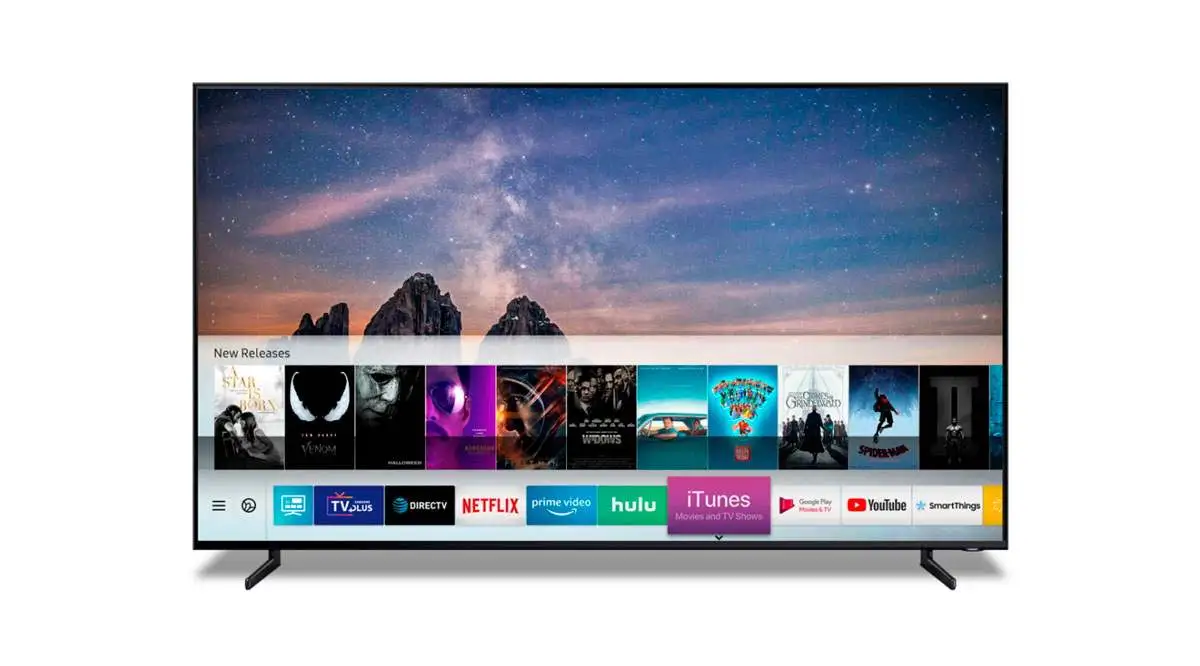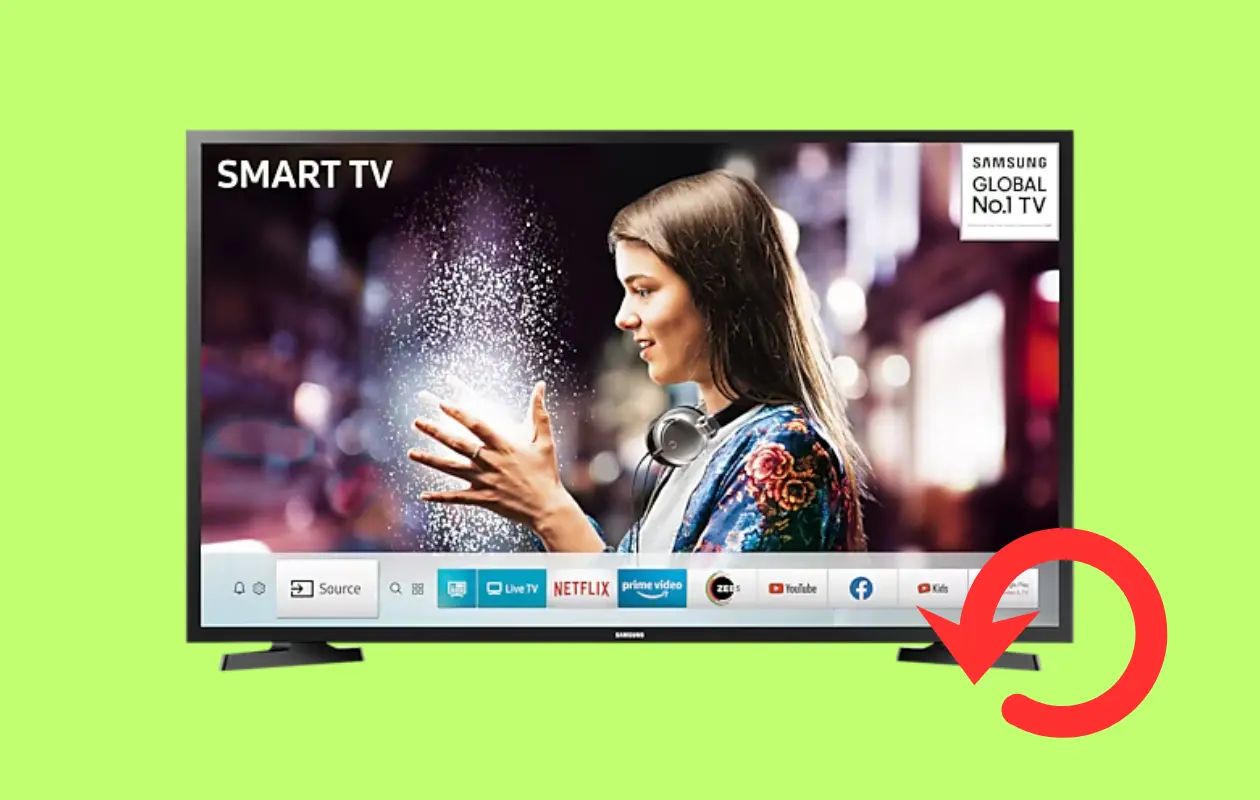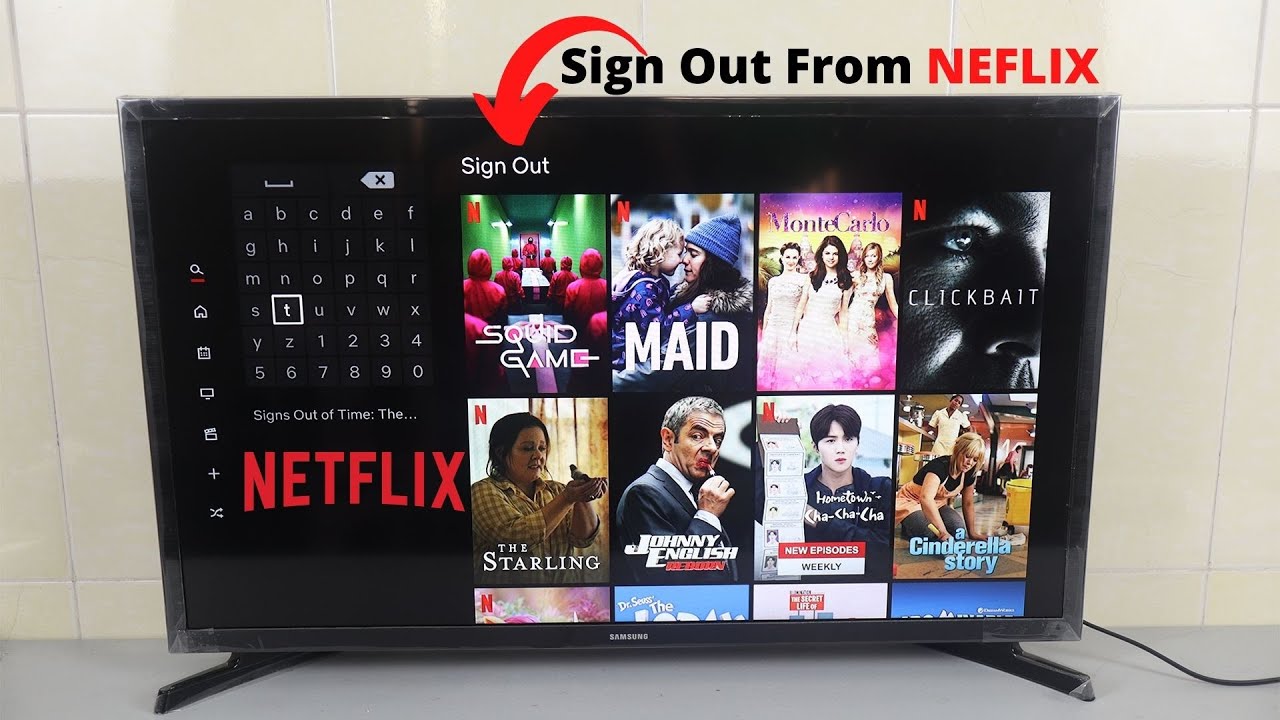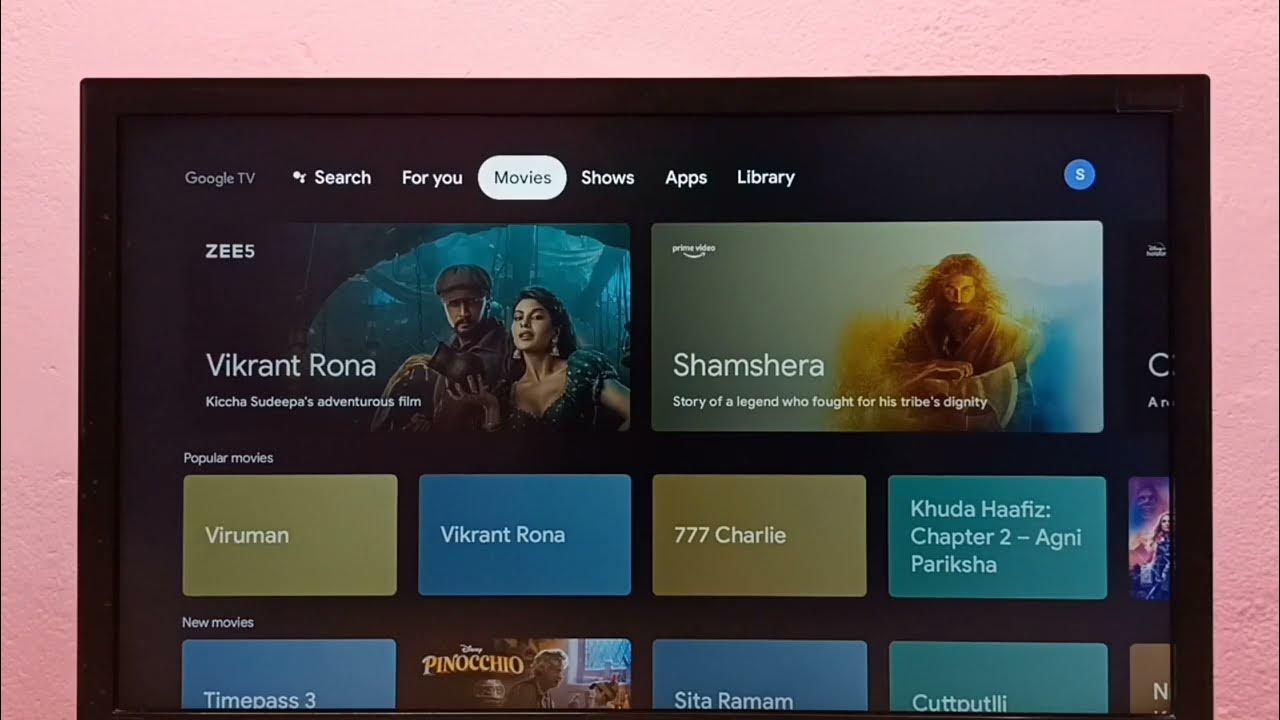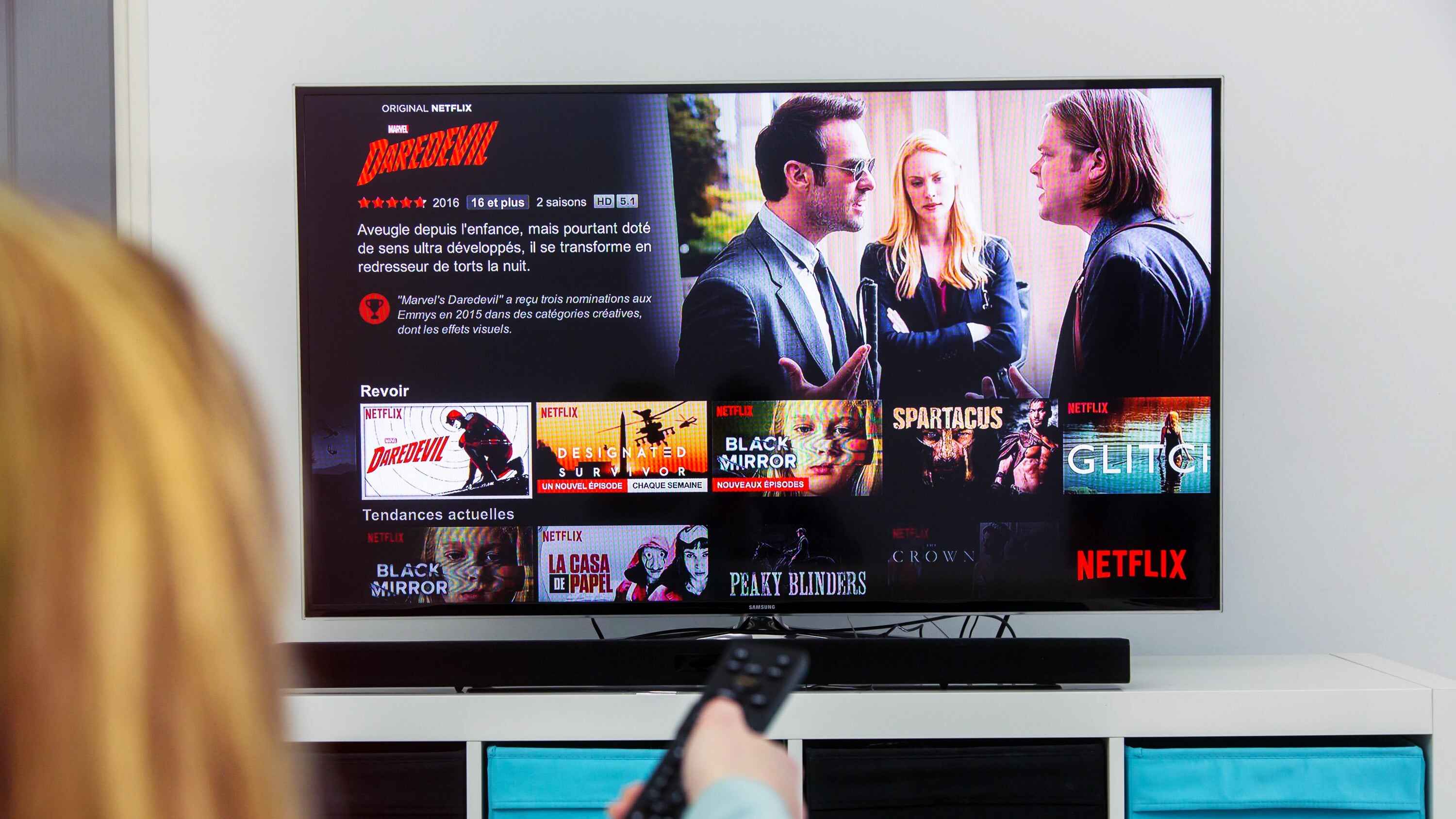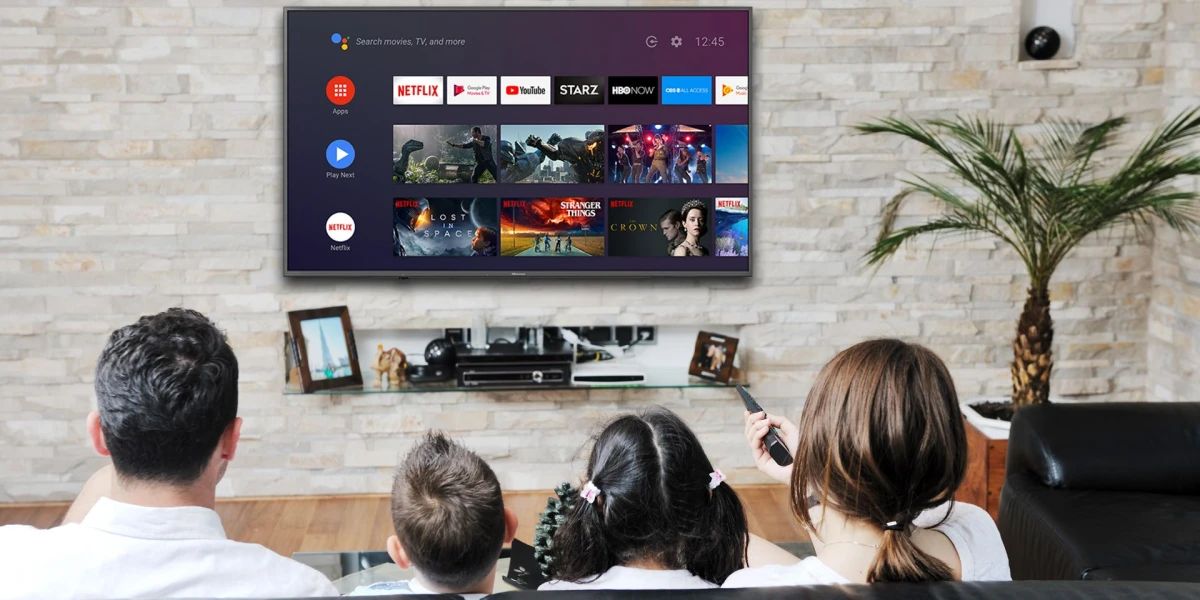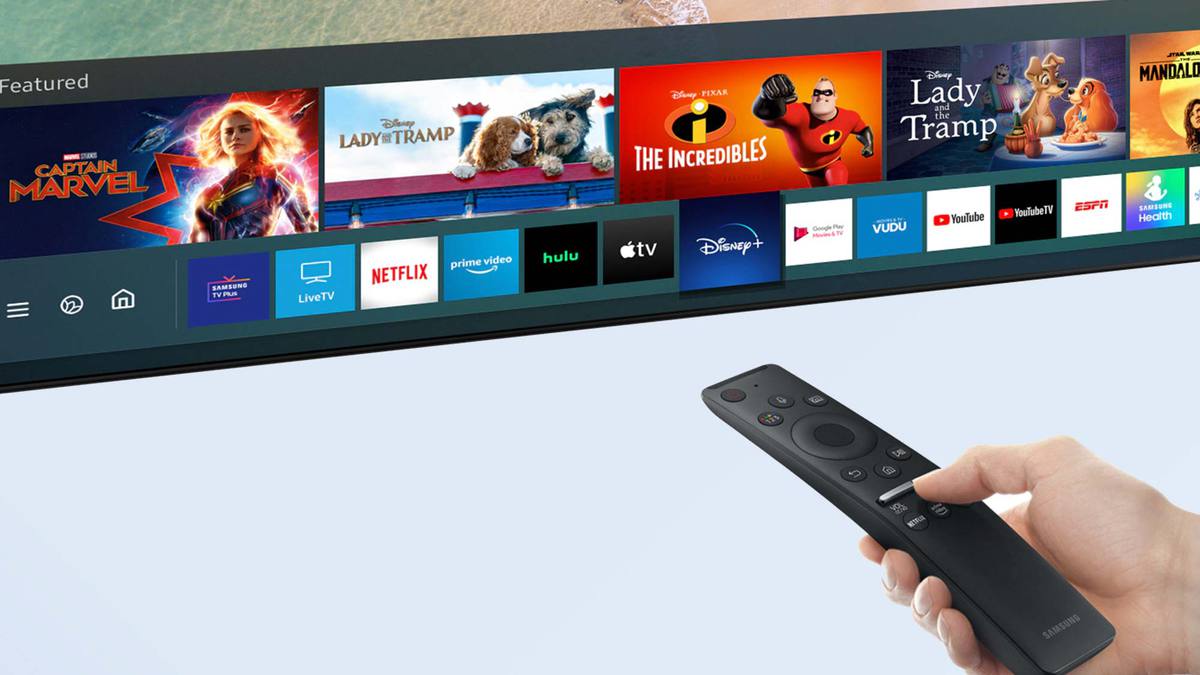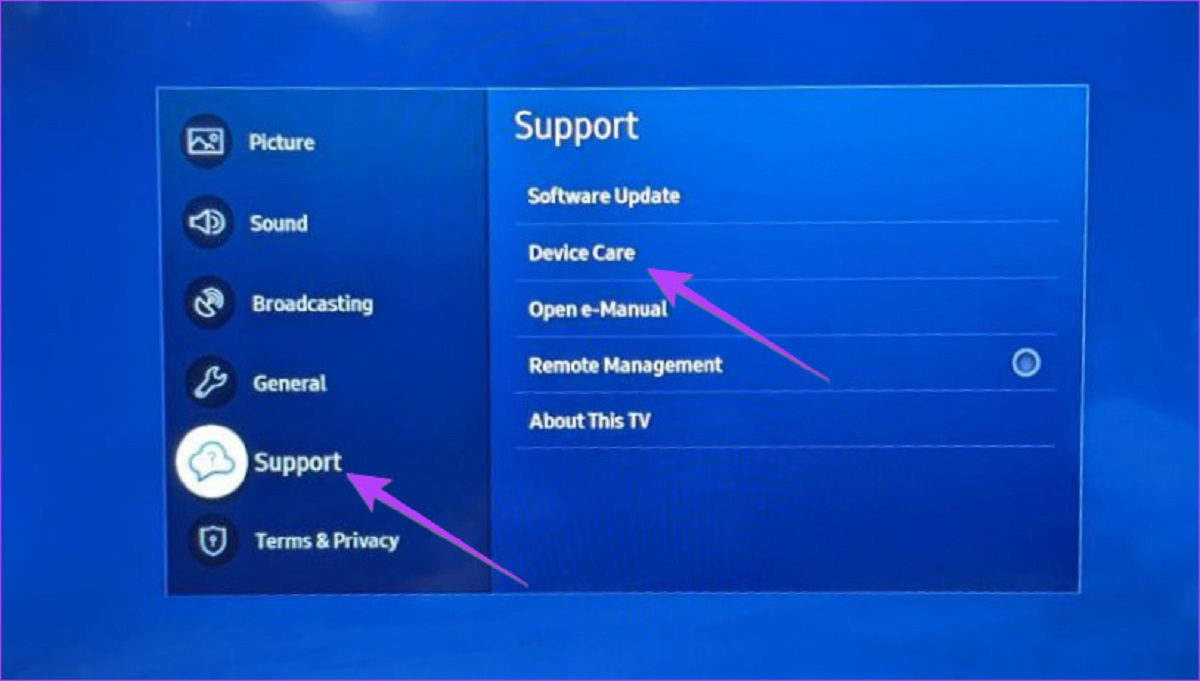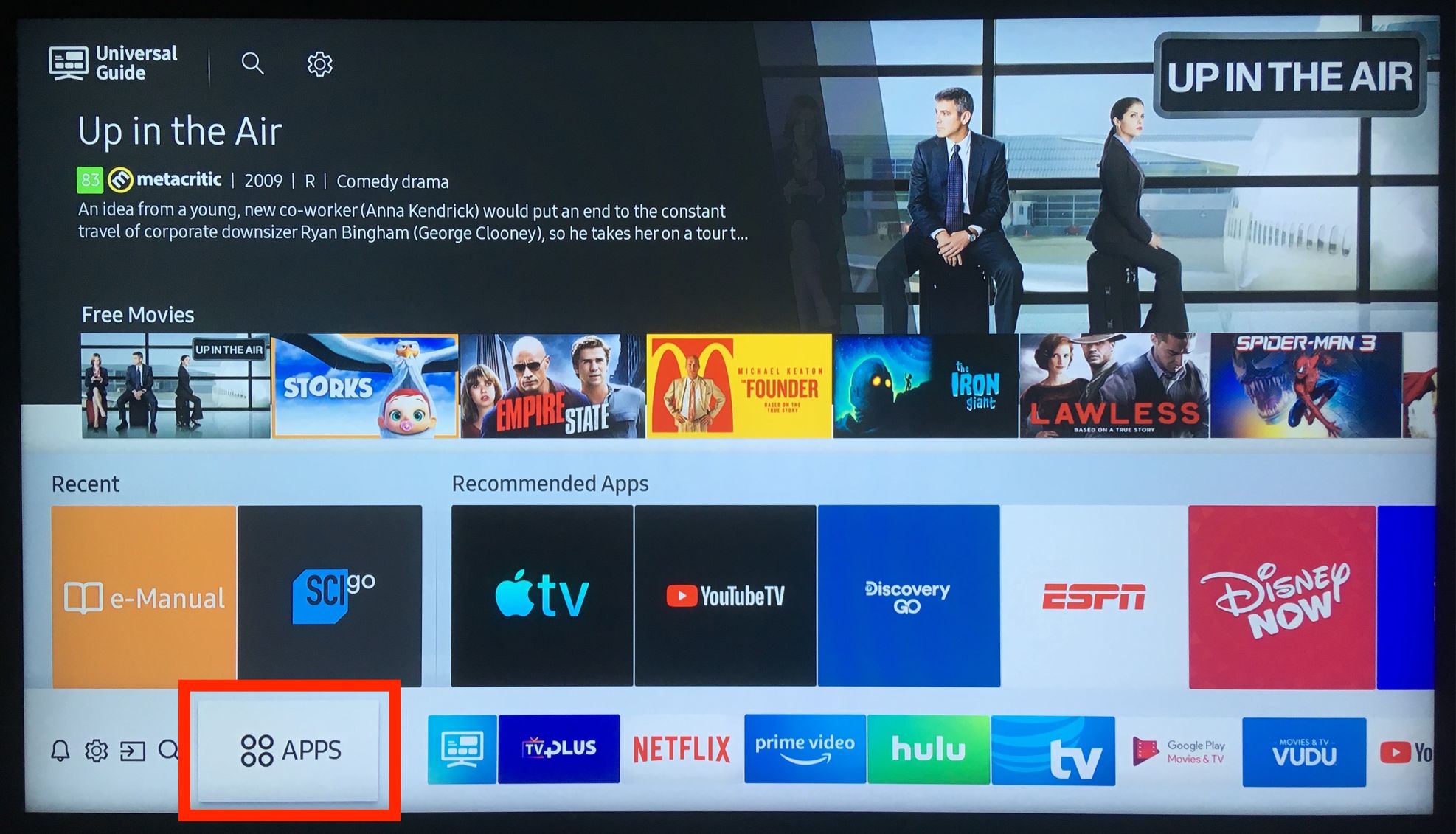Introduction
Streaming services like Netflix have become increasingly popular, allowing users to enjoy a vast library of movies and TV shows from the comfort of their own homes. If you have a Samsung Smart TV and wish to remove the Netflix app for any reason, whether it’s to free up space or resolve any technical issues, you’re in the right place.
In this guide, we will walk you through the step-by-step process of deleting the Netflix app from your Samsung Smart TV. Rest assured, the process is simple and straightforward, and you’ll have the app removed in no time.
Please note that removing the Netflix app from your Samsung Smart TV does not cancel your Netflix subscription. You can still access Netflix on other devices, such as smartphones, tablets, gaming consoles, or computers.
So, whether you’re switching to a different streaming service, need to troubleshoot certain issues, or simply want to declutter your Smart TV’s app collection, follow the steps outlined below to delete the Netflix app from your Samsung Smart TV.
Step 1: Access the Smart Hub
The first step in removing the Netflix app from your Samsung Smart TV is to access the Smart Hub. The Smart Hub is the central hub for all the apps and features on your TV, making it a convenient way to manage and customize your Smart TV experience.
To access the Smart Hub, grab your Samsung TV remote and follow these simple instructions:
- Press the Home button on your remote control. It’s usually represented by a house icon and is located near the center of the remote.
- This will bring up the main menu of your Samsung Smart TV. Use the arrow keys on your remote to navigate to the top of the screen and select the Smart Hub icon. It’s usually represented by a colorful cube or puzzle piece icon.
- Press the Enter button on your remote to open the Smart Hub.
Once you’ve successfully accessed the Smart Hub, you’ll be ready to proceed to the next step in removing the Netflix app from your Samsung Smart TV.
Step 2: Navigate to the Apps panel
Now that you’re in the Smart Hub, the next step is to navigate to the Apps panel. This is where you’ll find all the installed apps on your Samsung Smart TV, including the Netflix app.
Follow these instructions to get to the Apps panel:
- Using your remote control, use the arrow keys to move the cursor or highlight the “Apps” option in the Smart Hub menu.
- Once the “Apps” option is highlighted, press the Enter button on your remote to enter the Apps panel.
- You should now see a list of all the apps installed on your Samsung Smart TV displayed on the screen.
Take a moment to familiarize yourself with the Apps panel, as this is where you can manage and organize your apps on the TV.
Once you’ve successfully navigated to the Apps panel, you’re ready to proceed to the next step in deleting the Netflix app from your Samsung Smart TV.
Step 3: Select the Netflix app
Now that you’re in the Apps panel on your Samsung Smart TV, it’s time to locate and select the Netflix app to prepare for its deletion.
Follow these simple steps to find and select the Netflix app:
- Using the arrow keys on your remote, navigate through the list of apps until you find the Netflix app. It may be located alphabetically or in a specific category.
- Once you’ve located the Netflix app, highlight it by moving the cursor over it.
- Next, press the Enter button on your remote to open the Netflix app.
By selecting the Netflix app, you have accessed its dedicated page on your Samsung Smart TV. This page provides information about the Netflix app and its various features.
Make sure you are selecting the correct app to avoid accidentally deleting other apps from your TV.
Now that you have successfully selected the Netflix app on your Samsung Smart TV, it’s time to move on to the final step – deleting the app.
Step 4: Delete the Netflix app from your Samsung Smart TV
You’ve made it to the final step – deleting the Netflix app from your Samsung Smart TV. Removing the app is a straightforward process that can be done with a few simple actions.
Follow these instructions to delete the Netflix app:
- With the Netflix app selected and the app’s dedicated page open, look for the “Options” or “Settings” icon. It is usually represented by three vertical dots or lines.
- Using your remote, navigate to the “Options” or “Settings” icon and highlight it.
- Press the Enter button on your remote to open the options menu for the Netflix app.
- In the options menu, locate and select the “Delete” or “Remove” option. This option allows you to remove the Netflix app from your Samsung Smart TV.
- A confirmation prompt will appear on your screen, asking you to confirm the deletion of the Netflix app. Select “Yes” or “Confirm” to proceed with the deletion.
After confirming the deletion, your Samsung Smart TV will remove the Netflix app from its system, freeing up space and removing the app from the Apps panel.
That’s it! You have successfully deleted the Netflix app from your Samsung Smart TV.
Now you can enjoy the extra storage space and customize your Smart TV experience by exploring other apps or adding new ones.
If you ever decide to reinstall the Netflix app or any other apps in the future, simply follow the same steps in the Smart Hub and re-download the desired apps from the Apps panel.
Remember, removing the Netflix app from your Samsung Smart TV does not cancel your Netflix subscription. You can still access Netflix on other devices and platforms as per your subscription plan.
Conclusion
Removing the Netflix app from your Samsung Smart TV is a simple and hassle-free process. By following the step-by-step guide outlined in this article, you can easily delete the Netflix app and free up space on your Smart TV.
Accessing the Smart Hub, navigating to the Apps panel, selecting the Netflix app, and finally deleting it are the key steps involved in this process. Remember, deleting the Netflix app from your Samsung Smart TV does not affect your Netflix subscription. You can still enjoy your favorite shows and movies on other devices.
In addition to removing the Netflix app, you can also customize your Smart TV experience by exploring other apps available in the Apps panel. Whether it’s streaming services, games, or utilities, the Smart TV ecosystem offers a wide range of options to suit your entertainment needs.
If you ever change your mind and decide to reinstall the Netflix app or any other apps in the future, you can easily access the Smart Hub and download them again. The flexibility and convenience of a Samsung Smart TV allow you to personalize your entertainment experience according to your preferences.
Now that you’re equipped with the knowledge to delete the Netflix app from your Samsung Smart TV, go ahead and take control of your Smart TV’s app collection. Enjoy a streamlined viewing experience and make room for new and exciting applications that cater to your interests.
Happy streaming!