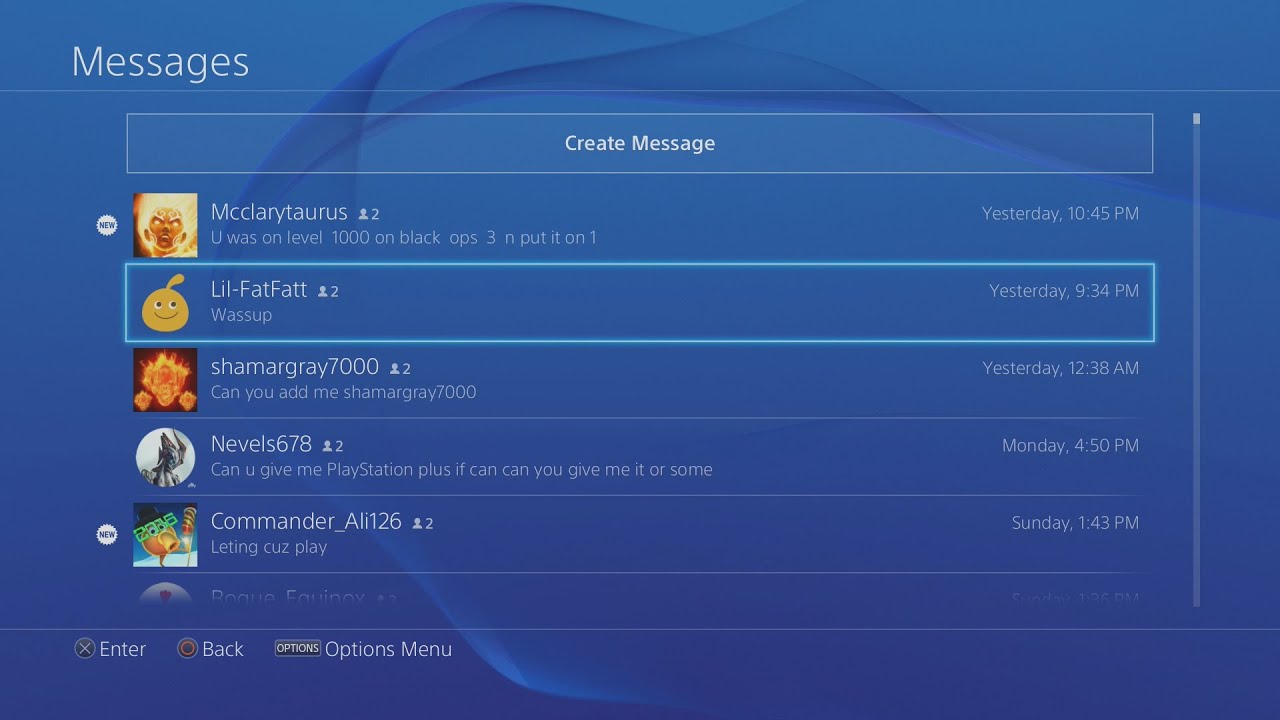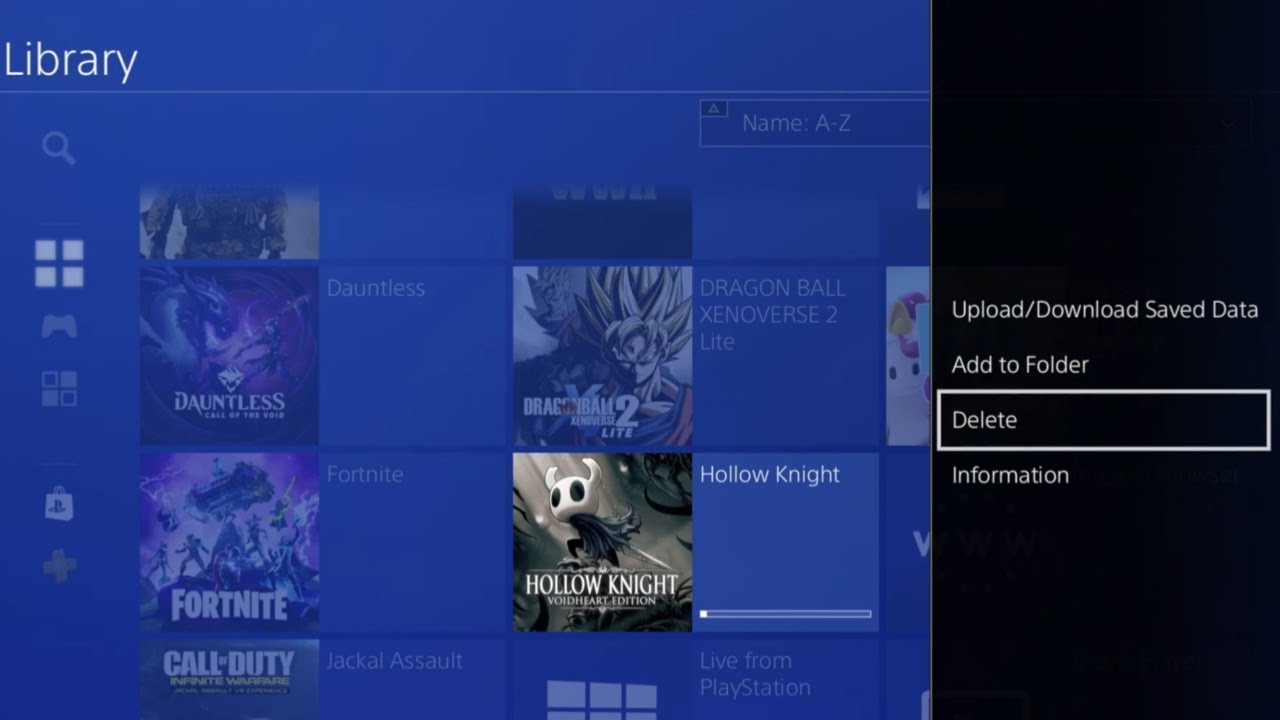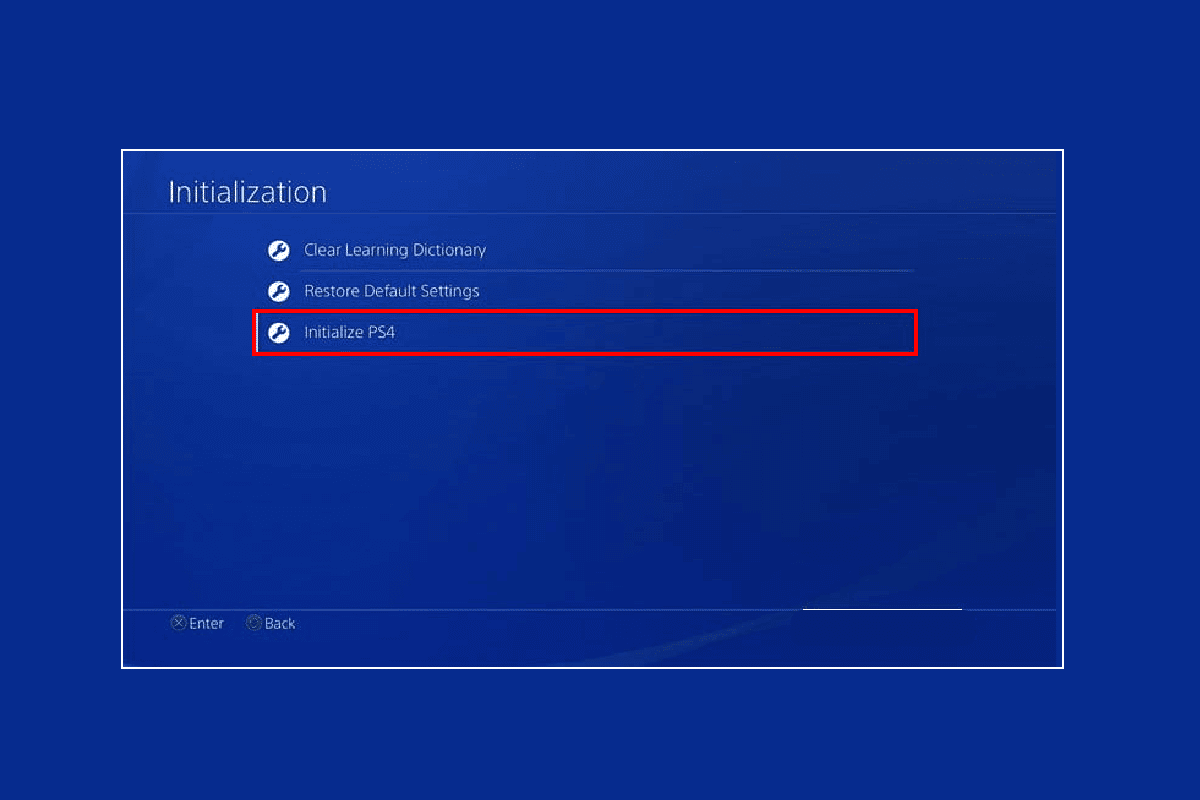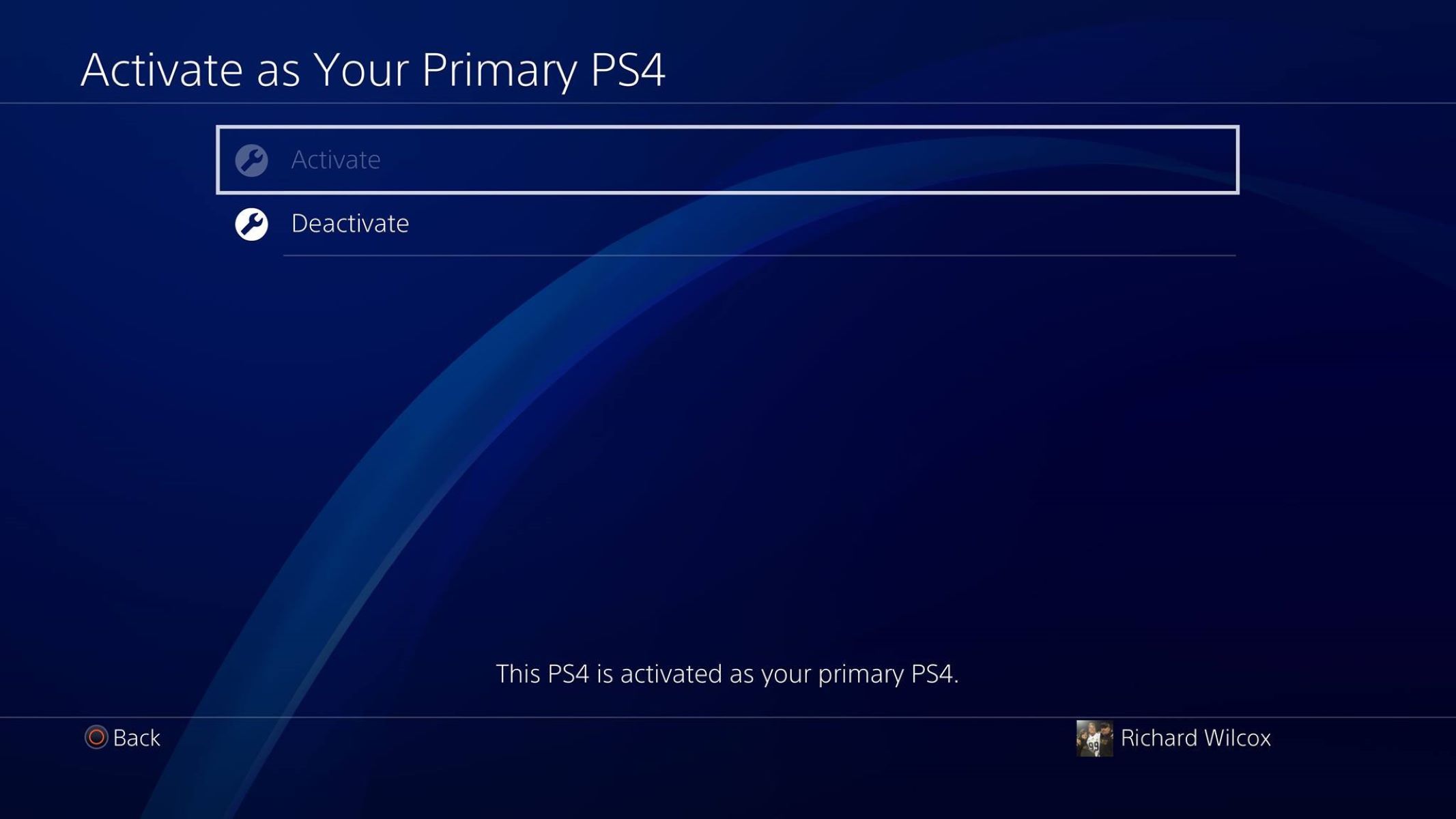Introduction
PlayStation is not only a gaming console but also a communication hub, allowing users to send and receive messages from friends and fellow gamers. However, there may come a time when you need to clear out your message inbox for various reasons, such as to declutter your screen or to maintain privacy. This article will guide you through the process of deleting messages on PlayStation.
Whether you want to delete individual messages, multiple messages, or even clear your entire message history, PlayStation offers straightforward options to help you manage your conversations effectively. Additionally, you can customize your message settings to control who can contact you and how messages are displayed.
In this article, we will provide step-by-step instructions on how to delete messages on PlayStation, whether you’re using a PlayStation console or the PlayStation app on your mobile device. We will also explore how to manage your message settings to ensure a personalized and controlled messaging experience. So, let’s dive in and learn how to clear out those unwanted messages on PlayStation!
Delete Individual Messages on PlayStation
If you have specific messages that you want to remove from your inbox, deleting them individually is a quick and easy process. Here’s how:
- First, navigate to the PlayStation Messages app on your console or mobile device. If you’re using a console, go to the ‘Messages’ tab. If you’re using the mobile app, open the app and tap on the ‘Messages’ icon.
- Locate the message you want to delete by scrolling through your message list or using the search function.
- Once you’ve found the message, select it by highlighting it or tapping on it.
- Choose the ‘Options’ button on your console controller or the three-dot menu icon on the mobile app.
- From the options menu, select ‘Delete’ or the trash bin icon to remove the message.
- A confirmation prompt will appear asking if you want to delete the message. Confirm your choice by selecting ‘Yes’ or ‘Delete’.
By following these steps, you can easily delete individual messages from your PlayStation inbox. Keep in mind that deleting a message will permanently remove it, and you won’t be able to retrieve it later. So, double-check before confirming the deletion.
Deleting individual messages comes in handy when you want to remove specific conversations or get rid of any unwanted messages that may be clogging up your inbox. It allows you to keep your messaging space organized and ensures that only relevant and important conversations stay on your console or mobile device.
Delete Multiple Messages on PlayStation
Deleting multiple messages at once can be a time-saving method if you have a bulk of messages that you want to clear out from your PlayStation inbox. Here’s how you can delete multiple messages at once:
- Open the PlayStation Messages app on your console or mobile device.
- Navigate to the ‘Messages’ tab or icon, depending on your device.
- Within the message list, select and highlight the first message you want to delete.
- Continue scrolling or navigating through the list while holding down the ‘Shift’ key on your console or tapping on the messages you want to delete on the mobile app.
- Once you have selected all the messages you want to delete, choose the ‘Options’ button on your console controller or the three-dot menu icon on the mobile app.
- From the options menu, select ‘Delete’ or the trash bin icon.
- You will be prompted to confirm the deletion. Confirm your choice by selecting ‘Yes’ or ‘Delete’.
By using the above method, you can quickly delete multiple messages from your PlayStation inbox without having to remove them individually. This is particularly useful when you want to declutter your messaging space or remove a batch of unnecessary messages.
Remember, once you delete multiple messages, they cannot be retrieved, so ensure that you have selected the right messages for deletion. Also, keep in mind that this method allows you to delete messages in groups, such as those within a specific time frame or from a particular sender.
Deleting multiple messages is an efficient way to manage your PlayStation inbox and maintain a clean and organized messaging interface.
Delete All Messages on PlayStation
If you want to start with a clean slate or remove all the messages from your PlayStation inbox, you can follow these steps to delete all messages at once:
- Launch the PlayStation Messages app on your console or mobile device.
- Go to the ‘Messages’ tab or icon, depending on your device.
- Within the message list, select any message to open it.
- Choose the ‘Options’ button on your console controller or the three-dot menu icon on the mobile app.
- From the options menu, select ‘Select All’ or a similar option to select all messages in your inbox.
- Once all the messages are selected, select ‘Delete’ or the trash bin icon.
- You will receive a confirmation prompt asking if you want to delete all messages. Confirm your choice by selecting ‘Yes’ or ‘Delete’.
By following these steps, you can delete all messages from your PlayStation inbox in a single action. Keep in mind that this action is irreversible, and once you confirm the deletion, all your messages will be permanently removed.
This method is useful if you want to clear out your entire inbox or if you want to start fresh without any previous conversations cluttering your messaging space. However, make sure to review your messages and save any important information before proceeding with this option.
Deleting all messages provides a clean slate for you to begin new conversations and keeps your PlayStation inbox organized and free from clutter.
Manage Message Settings on PlayStation
PlayStation provides various message settings that you can customize to enhance your messaging experience and control who can contact you. Here are the steps to manage your message settings:
- Open the PlayStation Messages app on your console or mobile device.
- Navigate to the ‘Settings’ tab or icon, which is usually represented by a gear or cog symbol.
- Within the settings menu, you will find options to control your messaging preferences. These options may include:
- ‘Privacy Settings’: Here, you can choose who can send you messages, such as ‘No One’, ‘Friends Only’, or ‘Anyone’.
- ‘Message Notification Settings’: This option allows you to customize how you receive notifications for new messages, such as pop-up notifications or disabling notifications entirely.
- ‘Typing Notification’: Enable or disable the feature that shows when you or others are typing a message.
- ‘Allow Friends to Join a Party’: This feature allows your friends to join a party directly from a message invite.
- Once you have made your desired changes, select ‘Save’ or ‘Apply’ to update your message settings.
Managing your message settings allows you to tailor your messaging experience based on your preferences. It gives you control over who can contact you, how you receive notifications, and the visibility of your typing status.
By customizing these settings, you can ensure that your messaging interactions align with your comfort level and privacy preferences. For example, if you only want to receive messages from your friends, you can set your privacy settings accordingly.
It’s essential to regularly review and adjust your message settings to meet your changing needs and preferences. This way, you can create a messaging environment that enhances your gaming experience and promotes positive communication with friends and fellow gamers.
Conclusion
Managing your messages on PlayStation is crucial for maintaining a clean and organized inbox and ensuring a smooth communication experience with friends and fellow gamers. Whether you need to delete individual messages, multiple messages, or even clear your entire message history, PlayStation provides convenient options to help you accomplish these tasks.
By following the step-by-step instructions provided in this article, you can effortlessly delete specific messages, remove multiple messages at once, or start fresh by deleting all messages from your PlayStation inbox. Remember to exercise caution and double-check your selection before confirming the deletion, as deleted messages cannot be recovered.
Additionally, take advantage of the message settings on PlayStation to customize your messaging experience according to your preferences. Determine who can contact you, manage notification settings, and control the visibility of typing status to ensure a personalized and enjoyable messaging interface.
Regularly reviewing and managing your message settings will enable you to maintain a secure and tailored messaging environment that enhances your gaming experience. By keeping your inbox organized and clutter-free, you can focus on the conversations that matter and engage with friends and fellow gamers in a seamless manner.
Now that you have learned how to delete messages on PlayStation and manage your message settings, you are equipped to maintain a tidy and personalized messaging experience on your PlayStation console or mobile device. Embrace these tips and optimize your messaging interactions to enhance your overall gaming journey.