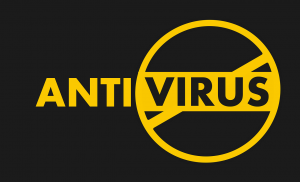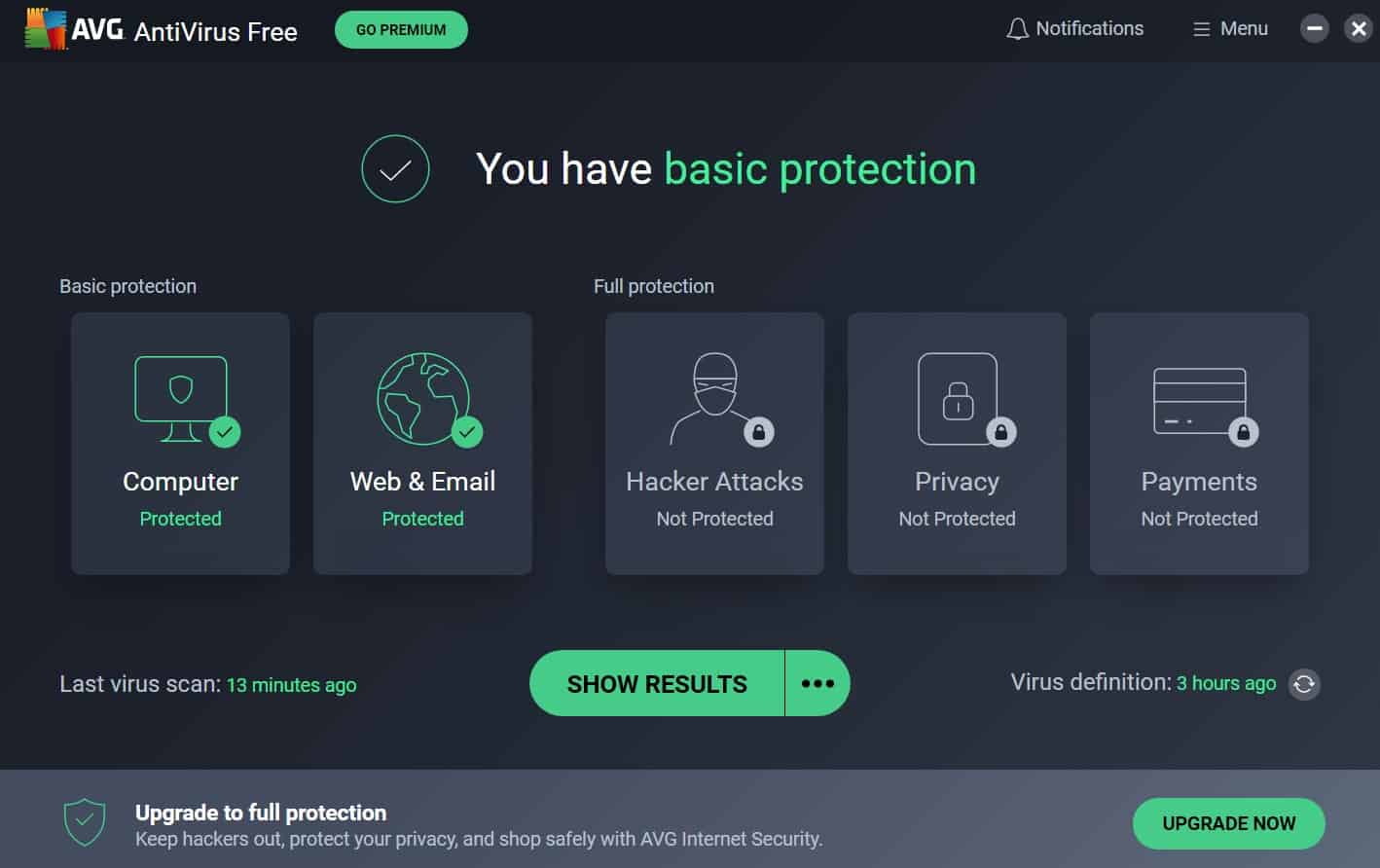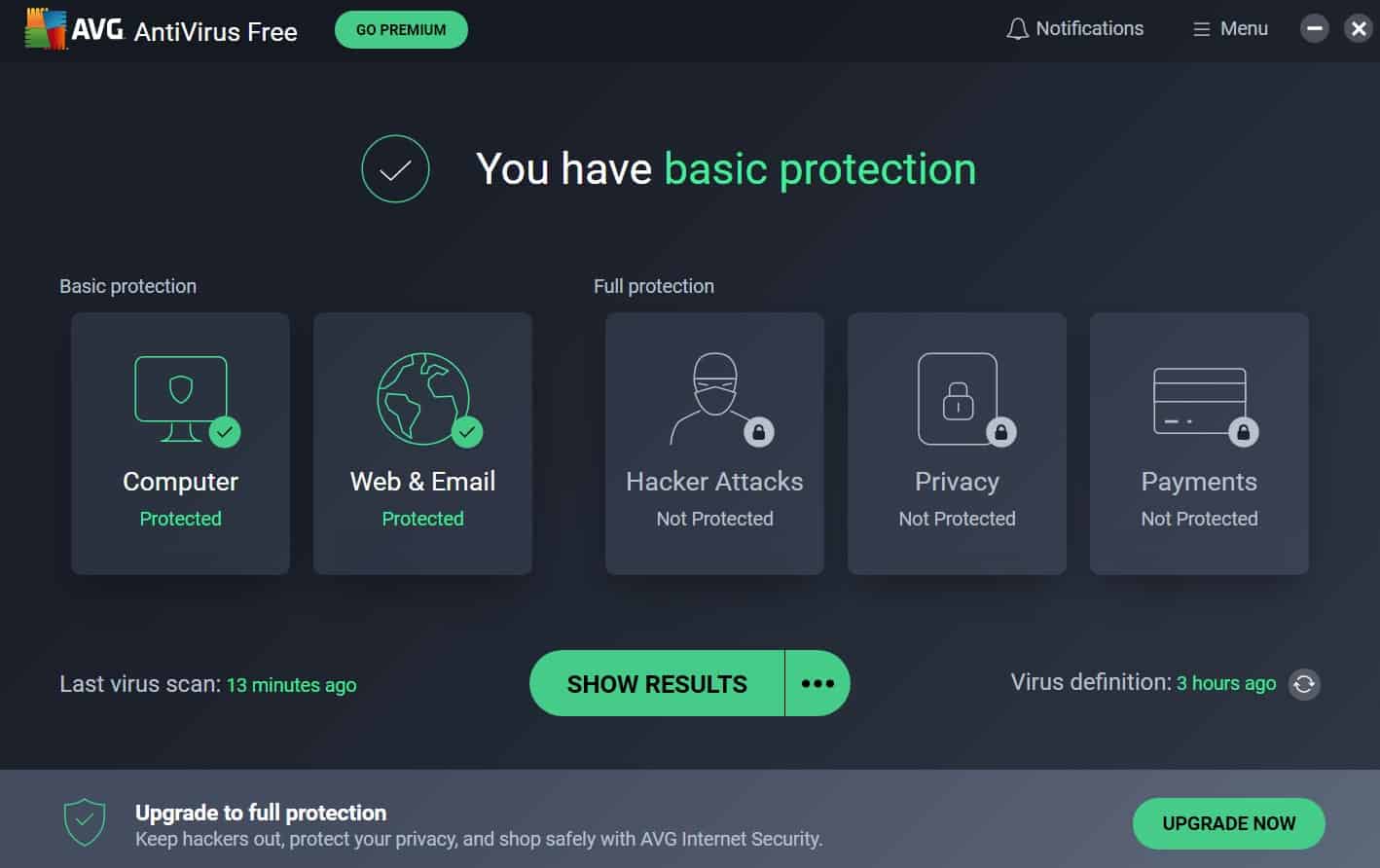Introduction:
AVG Antivirus is a popular software program designed to protect your computer from online threats such as viruses, malware, and spyware. However, there may come a time when you need to delete AVG Antivirus from your system. This could be due to various reasons, such as switching to a different antivirus software, encountering compatibility issues, or simply wanting to free up disk space on your computer.
In this article, we will guide you through the process of deleting AVG Antivirus from your computer. We will discuss different methods, including uninstalling through the Control Panel, using the AVG Remover tool, uninstalling via Command Prompt, and manually deleting AVG files and registry entries. Each method has its own advantages and may be more suitable depending on your specific situation.
Before proceeding with any methods, it is important to note that uninstalling AVG Antivirus will leave your computer temporarily unprotected. Therefore, it is recommended to have an alternative antivirus solution ready or to disconnect from the internet during the uninstallation process to minimize potential risks.
It is also important to keep in mind that AVG Antivirus may have personalized settings and configurations that you may wish to preserve. If this is the case, make sure to back up any important settings or configuration files before proceeding with the uninstallation.
Now that we have covered the basics, let’s dive into the various methods you can use to delete AVG Antivirus from your computer.
Why Delete AVG Antivirus?
While AVG Antivirus is a reliable antivirus software with a wide range of security features, there are several reasons why you may consider deleting it from your computer.
Firstly, you may want to switch to a different antivirus program that better suits your needs. Each antivirus software has its own set of features and strengths, and it’s important to find one that aligns with your specific requirements. Whether you’re looking for advanced malware detection, enhanced privacy protection, or specific features like parental controls, there are many alternatives available in the market.
Secondly, you may encounter compatibility issues with other software or hardware on your computer. Some antivirus programs can conflict with certain applications or cause performance issues, leading to system slowdowns or crashes. If you are experiencing any compatibility problems with AVG Antivirus, it might be worth considering a different antivirus solution that better integrates with your system.
Additionally, you might be facing excessive system resource usage or high memory consumption due to AVG Antivirus. While antivirus programs are essential for protecting your computer against threats, they can sometimes be resource-intensive, resulting in noticeable impacts on system performance. If you are experiencing significant slowdowns or lags in your computer’s performance, removing AVG Antivirus might help alleviate these issues.
Another reason to delete AVG Antivirus is if you no longer require antivirus software on your computer. This could be the case if you primarily use your device for offline tasks or if you have switched to a different operating system that provides built-in security features. However, keep in mind that even when performing offline tasks, there is still a risk of malware and other threats from external sources, so it’s important to assess your level of vulnerability before deciding to remove antivirus protection entirely.
Lastly, you may decide to delete AVG Antivirus to free up disk space on your computer. Antivirus programs, including AVG, can take up a significant amount of storage space due to the installation files, update files, and logs they generate. If your computer’s storage capacity is limited or you need more space for other applications or files, removing AVG Antivirus can help you reclaim valuable disk space.
Considering these reasons, it is important to evaluate your specific needs, system requirements, and potential risks before deciding to delete AVG Antivirus from your computer. Making an informed decision ensures that you have a reliable and efficient antivirus solution that best suits your needs.
Precautions Before Uninstalling
Before proceeding with the uninstallation of AVG Antivirus, it is important to take certain precautions to ensure a smooth and hassle-free process. Here are some key precautions to consider:
- Create a Backup: Before uninstalling any software, it’s always a good idea to create a backup of your important files and data. While the uninstallation process should not affect your personal files, unexpected issues can occur. Having a backup ensures that you can restore your data if needed.
- Save Settings and License Information: If you have customized settings or have a valid license for AVG Antivirus, make sure to note down any important settings or license information. This will make it easier to reinstall or transfer your license to a different antivirus program, if desired.
- Disconnect from the Internet: To minimize the risk of potential online threats during the uninstallation process, it is recommended to disconnect from the internet. This will prevent any potential security vulnerabilities while AVG Antivirus is temporarily unavailable.
- Check for Pending Scans or Updates: Before uninstalling AVG Antivirus, make sure there are no pending scans or updates in progress. It’s important to complete or cancel any ongoing processes to avoid potential errors or conflicts during the uninstallation process.
- Close Other Applications: To ensure a smooth uninstallation process, close any other applications or programs running in the background. This helps prevent conflicts and allows the AVG Antivirus uninstaller to operate efficiently.
- Familiarize Yourself with the Uninstallation Process: Take a few moments to review the official AVG Antivirus documentation or support resources to familiarize yourself with the specific steps and requirements for uninstalling the software. This will ensure that you are aware of any unique considerations or additional instructions specific to your version of AVG Antivirus.
By following these precautions, you can minimize the risk of data loss, system conflicts, or other issues that may arise during the uninstallation process. Having a backup, saving important settings and license information, disconnecting from the internet, completing pending scans or updates, closing other applications, and familiarizing yourself with the process will help ensure a smooth and successful uninstallation of AVG Antivirus.
Method 1: Uninstall via Control Panel
The most common method to uninstall AVG Antivirus is through the Control Panel on your Windows computer. Follow these step-by-step instructions:
- Open the Start menu and navigate to the Control Panel.
- In the Control Panel, locate and click on the “Programs” or “Programs and Features” option.
- A list of installed programs will appear. Find AVG Antivirus in the list and click on it to select it.
- Click on the “Uninstall” or “Change” button at the top of the list.
- Follow the on-screen prompts and confirm the uninstallation process when prompted.
- Wait for the uninstallation process to complete. This may take a few minutes.
- Once the uninstallation is finished, you may be prompted to restart your computer. If so, go ahead and restart.
After completing these steps, AVG Antivirus should be successfully uninstalled from your computer. It’s always a good practice to check the list of installed programs in the Control Panel again to ensure that AVG Antivirus no longer appears on the list.
Note that the exact steps may vary slightly depending on your Windows version and interface. If you encounter any difficulties or errors during the uninstallation process, refer to the official AVG Antivirus documentation or support resources for troubleshooting guidance.
This method is generally suitable for most users and provides a straightforward way to uninstall AVG Antivirus. However, if you face any issues or if AVG Antivirus is not listed in the Control Panel, you can try alternative methods such as using the AVG Remover tool, uninstalling via Command Prompt, or manually deleting AVG files and registry entries, which will be discussed in the following sections.
Method 2: Use AVG Remover Tool
If the traditional uninstallation method via the Control Panel does not work or you encounter any difficulties, you can try using the AVG Remover Tool. This tool is specifically designed to completely remove AVG Antivirus and all its related components from your computer. Follow these steps to use the AVG Remover Tool:
- Visit the official AVG website and search for the “AVG Remover” tool.
- Download the AVG Remover tool from the official website and save it to a convenient location on your computer.
- Double-click on the downloaded setup file to run the AVG Remover tool.
- Read and accept the End User License Agreement (EULA) to proceed.
- Choose the version of AVG Antivirus that you want to uninstall from the provided list.
- Click on the “Uninstall” button to begin the removal process.
- Wait for the AVG Remover tool to complete the uninstallation process. This may take a few minutes.
- Once the process is finished, you may be prompted to restart your computer. If so, go ahead and restart.
After restarting your computer, AVG Antivirus should be completely removed. It is recommended to double-check the list of installed programs in the Control Panel to ensure that AVG Antivirus is no longer present.
The AVG Remover tool is a powerful utility that ensures the complete removal of AVG Antivirus from your system. It is particularly useful when standard uninstallation methods fail or when there are residual files or registry entries left behind. However, be cautious when using this tool, as it can remove other AVG products or components that are installed on your computer as well.
If you encounter any issues or errors during the uninstallation process using the AVG Remover tool, refer to the official AVG Antivirus documentation or support resources for further assistance.
Now that you are familiar with the AVG Remover tool, you can use it as an alternative method to fully uninstall AVG Antivirus from your computer.
Method 3: Uninstall via Command Prompt
If you prefer using the command line interface or have encountered issues with the previous methods, you can uninstall AVG Antivirus via Command Prompt. Here are the steps to follow:
- Open the Start menu and search for “Command Prompt”.
- Right-click on “Command Prompt” and select “Run as administrator”.
- In the Command Prompt window, type the following command and press Enter:
wmic - Once the
wmic:root\cli>prompt appears, enter the following command and press Enter:product get name - A list of installed programs will be displayed. Look for “AVG Antivirus” in the list and note down its exact name.
- To uninstall AVG Antivirus, enter the following command and press Enter:
product where name="AVG Antivirus" call uninstall(Replace “AVG Antivirus” with the exact name you noted down in the previous step) - Follow the on-screen prompts to confirm the uninstallation process.
- Wait for the uninstallation to complete. This may take a few moments.
- Once finished, you can close the Command Prompt window.
After completing these steps, AVG Antivirus should be successfully uninstalled from your computer. It’s always a good practice to double-check the list of installed programs in the Control Panel to ensure that AVG Antivirus no longer appears.
Using the Command Prompt method allows for more control over the uninstallation process and can be useful if other methods are not working. However, it requires careful input of commands and accurate identification of the software’s name, so ensure that you follow the steps precisely.
If you encounter any errors or issues during the uninstallation via Command Prompt, refer to the official AVG Antivirus documentation or support resources for further assistance.
Now that you are familiar with the Command Prompt method, you can use it as an alternative way to uninstall AVG Antivirus from your computer.
Method 4: Manual Deletion of AVG Files and Registry Entries
If all other methods fail or if you prefer a more advanced approach, you can manually delete AVG files and registry entries from your computer. However, please note that manually deleting files and modifying the registry can be risky if done incorrectly. Make sure to follow these steps carefully:
- First, make sure that AVG Antivirus is not running in the background. If it is, right-click on the AVG Antivirus icon in the system tray and select “Exit” or “Close”.
- Open the File Explorer by pressing Windows key + E.
- Navigate to the following folders and delete any AVG-related files and folders you find:
C:\Program Files\AVGC:\ProgramData\AVGC:\Users\YourUsername\AppData\Local\AVG(replaceYourUsernamewith your own username)
- Next, open the Registry Editor by pressing Windows key + R, then type
regeditand press Enter. - In the Registry Editor, navigate to the following key by expanding the folders:
HKEY_LOCAL_MACHINE\SOFTWARE
- Under the
SOFTWAREkey, look for the folders named “AVG“, “AVG Technologies“, or anything related to AVG Antivirus. Right-click on each folder and select “Delete” to remove them. - Next, navigate to the following key using the same method as before:
HKEY_CURRENT_USER\SOFTWARE
- Again, look for any AVG-related folders or keys under the
SOFTWAREkey and delete them. - Close the Registry Editor.
- Lastly, empty the Recycle Bin to permanently delete the AVG-related files you just deleted.
After completing these steps, all AVG Antivirus files and registry entries should be removed from your computer. However, it is recommended to double-check the Control Panel list of installed programs and the Registry Editor (with caution) to ensure no remnants of AVG Antivirus remain.
Manual deletion of files and registry entries should be approached with caution, as any mistakes can cause system instability or other issues. If you are uncomfortable with this method or if you encounter any difficulties, it’s best to seek professional assistance or contact the official AVG Antivirus support for further guidance.
Now that you are familiar with the manual deletion method, you can use it as an advanced option to completely remove AVG Antivirus from your computer.
Common Issues and Troubleshooting
During the process of uninstalling AVG Antivirus, you may encounter certain common issues or face difficulties. Here are some common issues and corresponding troubleshooting steps:
- Incomplete uninstallation: Sometimes, the uninstallation process may not remove all AVG Antivirus files or registry entries, leaving behind remnants of the software. In this case, consider using an alternative uninstallation method such as the AVG Remover tool or manual deletion method mentioned earlier. These methods ensure a more thorough removal of all AVG components.
- Uninstallation errors or freezes: If you experience errors or the uninstallation process freezes or hangs indefinitely, try restarting your computer and attempting the uninstallation again. If the issue persists, it is recommended to use the AVG Remover tool or contact the official AVG Antivirus support for assistance.
- Reinstallation issues: If you plan to reinstall AVG Antivirus after uninstalling, ensure that you have downloaded the latest version from the official AVG website. Additionally, carry out a clean installation by removing any leftover AVG files or registry entries before reinstalling.
- Conflicting software: Some antivirus programs may conflict with AVG Antivirus during the uninstallation process, causing compatibility issues or errors. To prevent conflicts, temporarily disable or uninstall other antivirus programs before uninstalling AVG Antivirus.
- Unexpected system behavior: After uninstalling AVG Antivirus, you may notice unexpected system behavior or issues such as slower performance, network connection problems, or browser-related issues. In such cases, ensure that you have restarted your computer after the uninstallation process. If the issues persist, consider running a thorough system scan with an alternative antivirus program or performing a system restore to a previous stable state.
- Remaining AVG components: Even after a successful uninstallation, there may be some leftover components or shortcuts related to AVG Antivirus. To remove these, search for any remaining files or shortcuts manually using the File Explorer or use a third-party software uninstaller to clean up any remaining traces.
If you encounter any other issues or specific error messages during the uninstallation process, it is recommended to consult the official AVG Antivirus documentation or contact their customer support for further assistance. Their support team will be able to provide personalized solutions based on your specific situation.
By understanding these common issues and troubleshooting steps, you can overcome any hurdles or difficulties that may arise during the uninstallation of AVG Antivirus.
Conclusion
Deleting AVG Antivirus from your computer can be necessary for various reasons, such as switching to a different antivirus program, encountering compatibility issues, or simply wanting to free up disk space. In this article, we provided you with several methods to uninstall AVG Antivirus, including the Control Panel method, using the AVG Remover tool, uninstalling via Command Prompt, and manually deleting AVG files and registry entries.
Before attempting to uninstall AVG Antivirus, it is important to take precautions such as creating a backup, saving important settings and license information, disconnecting from the internet, checking for pending scans or updates, closing other applications, and familiarizing yourself with the uninstallation process.
We discussed how to uninstall AVG Antivirus via the Control Panel, using the AVG Remover tool, uninstalling via Command Prompt, and manually deleting files and registry entries. Each method has its benefits and may be more suitable depending on your specific situation and the issues you may encounter during the uninstallation process.
Additionally, we highlighted common issues and provided troubleshooting steps to overcome them, ensuring a smooth and successful uninstallation process. In case you face any difficulties or need further assistance, it is advisable to refer to the official AVG Antivirus documentation or contact their customer support.
Remember, removing AVG Antivirus from your computer will leave your system temporarily unprotected. So, it is crucial to have an alternative antivirus solution ready or to disconnect from the internet during the uninstallation process to minimize potential risks.
By following the methods and precautions discussed in this article, you can confidently uninstall AVG Antivirus from your computer and choose the antivirus solution that best suits your needs and preferences.