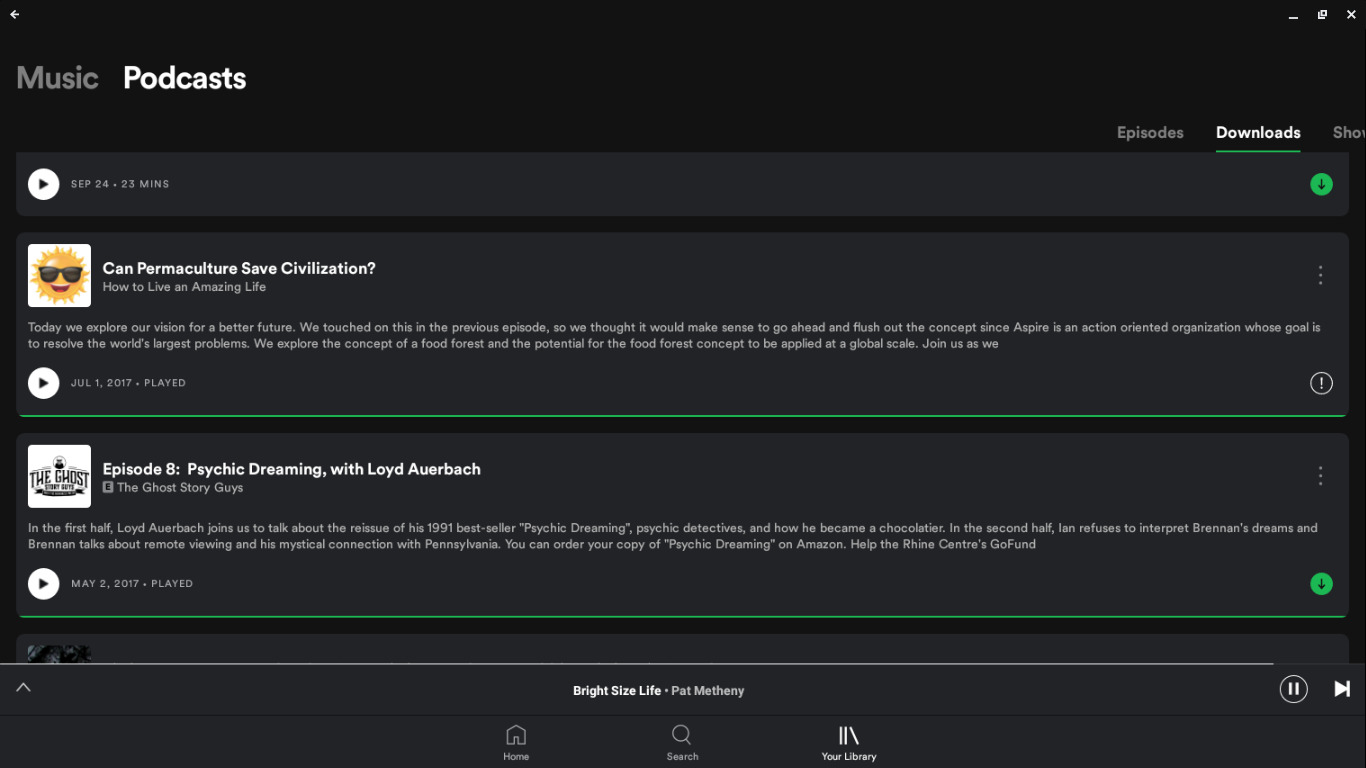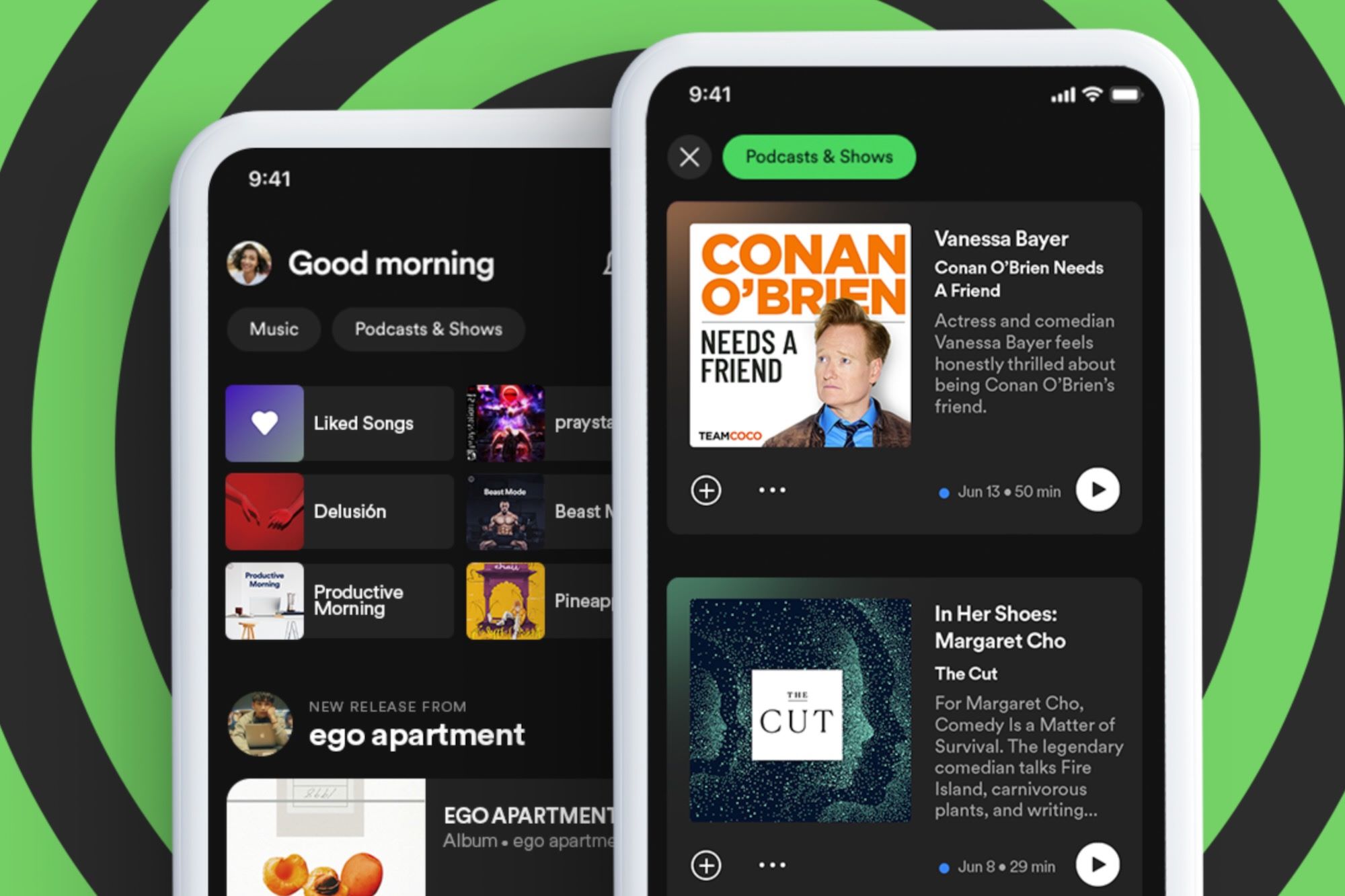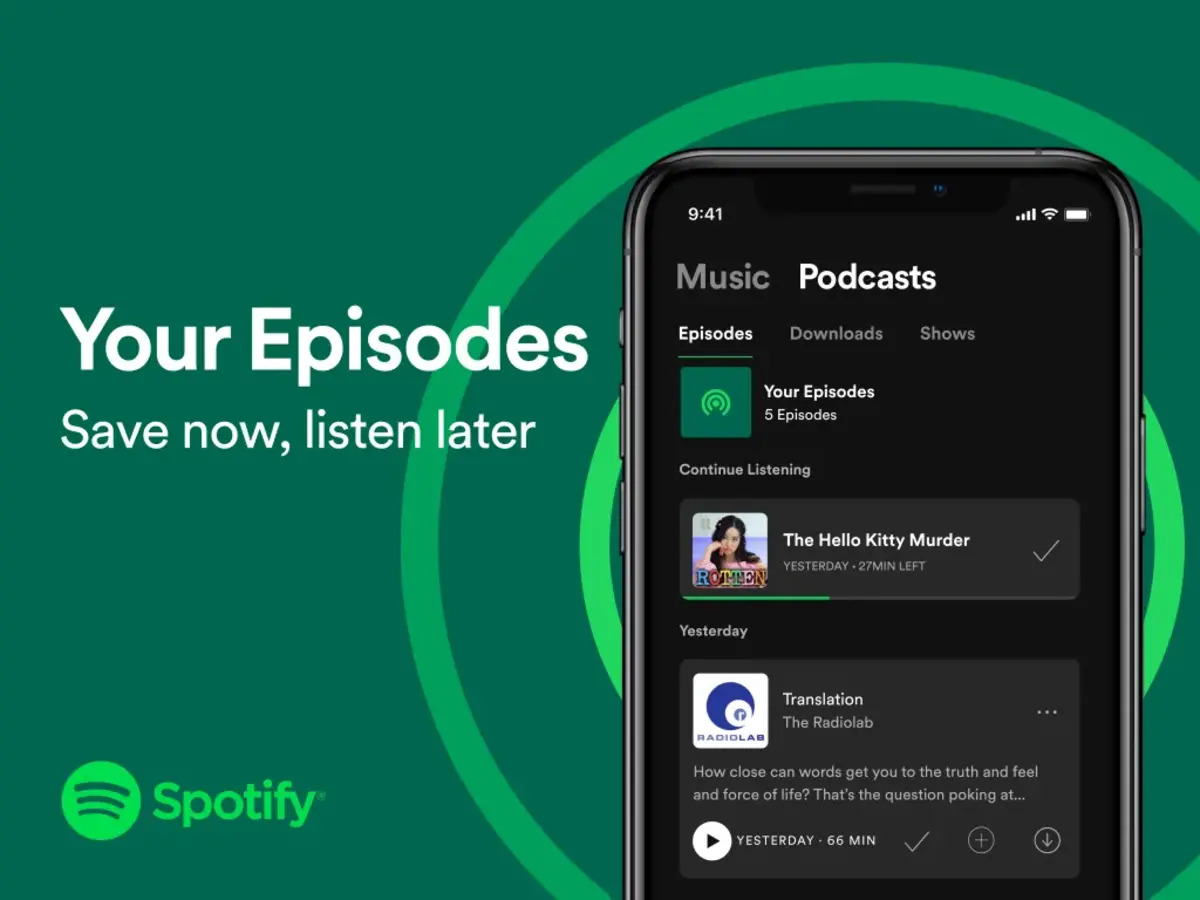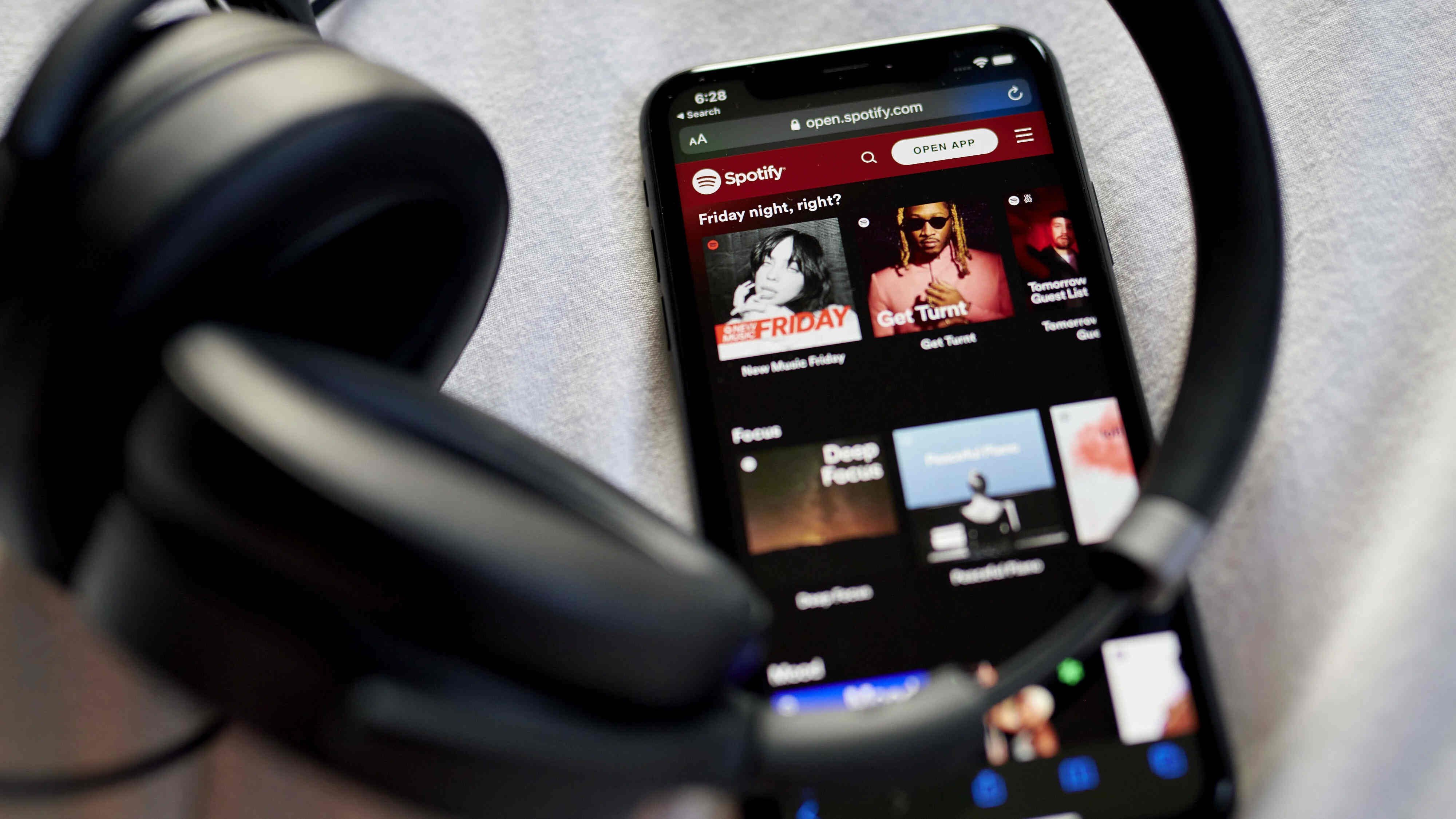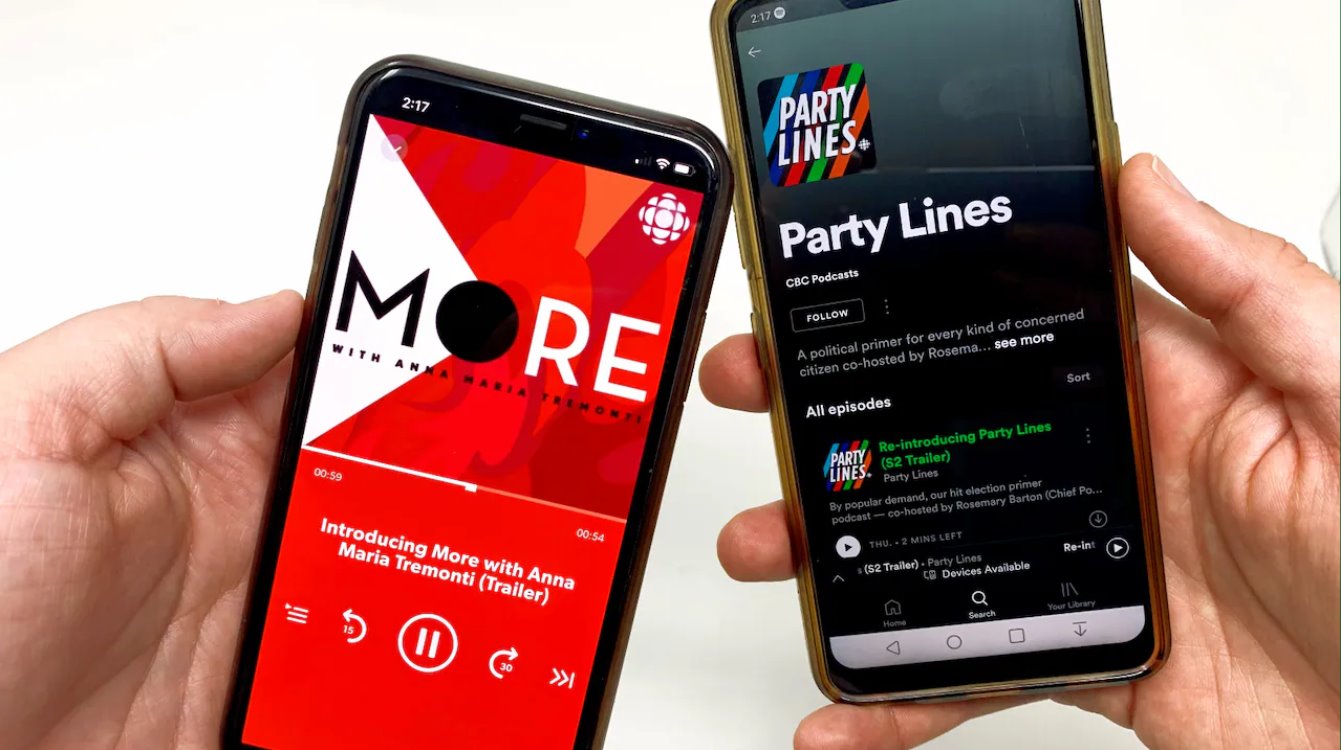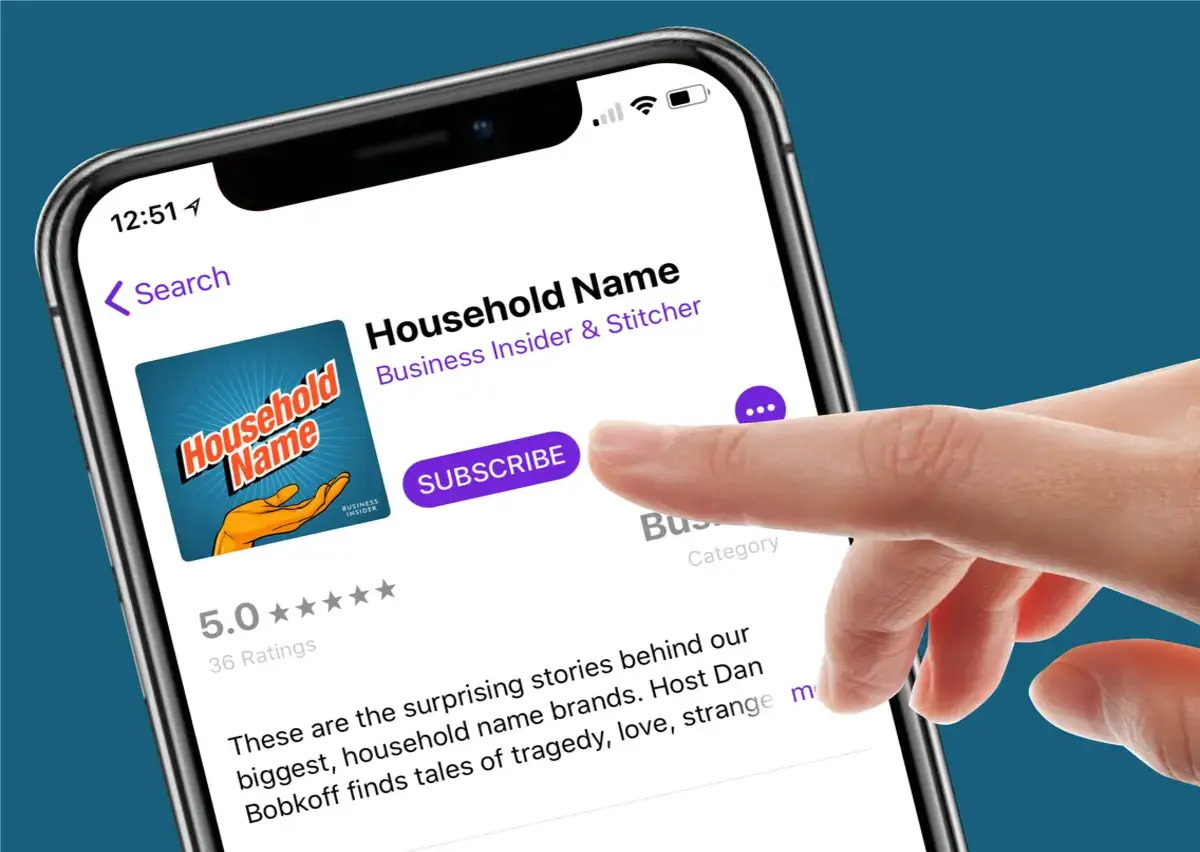Introduction
Podcasts have become a popular form of entertainment and education, and Spotify is one of the leading platforms where you can discover and listen to a variety of podcasts. However, there might come a time when you want to declutter your podcast library or remove a podcast that you no longer have an interest in.
In this guide, we will walk you through the process of deleting a podcast from Spotify. Whether you want to make room for new podcasts or simply remove a podcast that doesn’t resonate with you anymore, we’ve got you covered.
Removing a podcast from Spotify is a straightforward process that can be done in just a few simple steps. We’ll explain each step in detail and provide you with the necessary guidance to do it yourself.
Before we dive into the steps, it’s important to note that deleting a podcast from your library will only remove it from your personal collection. The podcast will still be available to other Spotify users and will not be deleted from the platform entirely.
Without further ado, let’s get started and learn how to delete a podcast from Spotify.
Step 1: Access your Spotify account
The first step in deleting a podcast from Spotify is to access your Spotify account. Open the Spotify app on your mobile device or visit the Spotify website on your computer.
If you’re using the Spotify app:
- Launch the app on your mobile device.
- Log in to your Spotify account using your credentials. If you don’t have an account yet, you can create one for free.
If you’re using the Spotify website:
- Open your preferred web browser and visit the Spotify website.
- Click on the “Log In” button located at the top right corner of the page.
- Enter your Spotify username and password to log in to your account.
Once you’re logged in to your Spotify account, you’re ready to move on to the next step.
Step 2: Go to your library
After accessing your Spotify account, the next step is to navigate to your library where all your saved podcasts and music are stored.
If you’re using the Spotify app:
- Tap on the “Your Library” icon located at the bottom right corner of the screen. It looks like a series of stacked lines.
- This will take you to your library where you can find all your saved podcasts and music.
If you’re using the Spotify website:
- On the Spotify homepage, you’ll find a navigation menu on the left side of the screen.
- Click on the “Your Library” option in the menu.
- This will redirect you to your library where you can manage your saved content.
Once you’re in your library, you’re ready to proceed to the next step and locate the specific podcast you want to delete.
Step 3: Find the podcast you want to delete
Now that you’re in your Spotify library, it’s time to find the podcast that you wish to remove. Follow the steps below to locate the specific podcast:
If you’re using the Spotify app:
- In your library, scroll through the list of podcasts or use the search bar at the top of the screen to find the podcast.
- You can use keywords or the podcast title to search for the specific podcast you want to delete.
If you’re using the Spotify website:
- In your library, look for the “Podcasts” section on the left side of the screen. Click on it.
- Browse through the list of podcasts or use the search bar at the top to search for the podcast you want to delete.
Take your time to locate the podcast you want to remove from your library. Make sure you select the correct podcast to avoid deleting the wrong one.
Once you have identified the podcast, you’re ready to proceed to the next step and remove it from your library.
Step 4: Remove the podcast from your library
Now that you have found the podcast you want to delete, it’s time to remove it from your Spotify library. Follow the steps below to delete the podcast:
If you’re using the Spotify app:
- Tap on the podcast to open its details page.
- Look for the three-dot menu icon (usually located in the top right corner of the screen) and tap on it. This will open a dropdown menu.
- In the dropdown menu, select the option that says “Remove from Library” or “Delete from Library.” The exact wording may vary slightly depending on your device.
If you’re using the Spotify website:
- Click on the podcast to open its details page.
- Locate the three-dot menu icon (often found next to the podcast’s title or episode) and click on it. This will display a dropdown menu.
- In the dropdown menu, click on the option that says “Remove from Your Library” or “Delete from Your Library.” Again, the exact wording might differ slightly.
By following these steps, you will successfully remove the podcast from your Spotify library. However, keep in mind that this action only removes it from your personal collection, and the podcast will still be accessible to other Spotify users.
Now that you have deleted the podcast from your library, let’s move on to the final step to confirm the deletion.
Step 5: Confirm the deletion
After removing the podcast from your library, it’s important to confirm the deletion to ensure that it has been successfully removed. Here’s how you can do it:
If you’re using the Spotify app:
- Once you have removed the podcast from your library, you will typically see a notification or a confirmation message on your screen indicating that the podcast has been deleted.
- You can also double-check by going back to your library and making sure that the podcast is no longer listed there.
If you’re using the Spotify website:
- After selecting the option to remove the podcast from your library, you should see a confirmation message on the screen, confirming the deletion.
- To verify that the podcast has been successfully deleted, go back to your library and ensure that the podcast is no longer visible.
By following these steps and confirming the deletion, you can be confident that the podcast has been removed from your Spotify library.
It’s worth noting that even though you have deleted the podcast from your personal collection, it will still be available on Spotify for other users to discover and enjoy.
With the deletion process complete, you have successfully removed the unwanted podcast from your Spotify library. Feel free to repeat these steps whenever you want to remove any podcasts in the future.
Conclusion
Deleting a podcast from your Spotify library is a simple process that can help you declutter and organize your podcast collection. By following the steps outlined in this guide, you can easily remove any podcasts that you no longer wish to have in your library.
Remember, deleting a podcast from your library will only remove it from your personal collection. It will still be available on Spotify for other users to explore and enjoy. If you change your mind in the future and want to add the podcast back to your library, you can do so by searching for it and saving it again.
We hope this guide has been helpful in assisting you with deleting podcasts from your Spotify account. Keeping your podcast library up-to-date with your interests and preferences will ensure a more enjoyable listening experience.
Now that you know how to remove podcasts from Spotify, feel free to curate your library and tailor it to your liking. Happy listening!