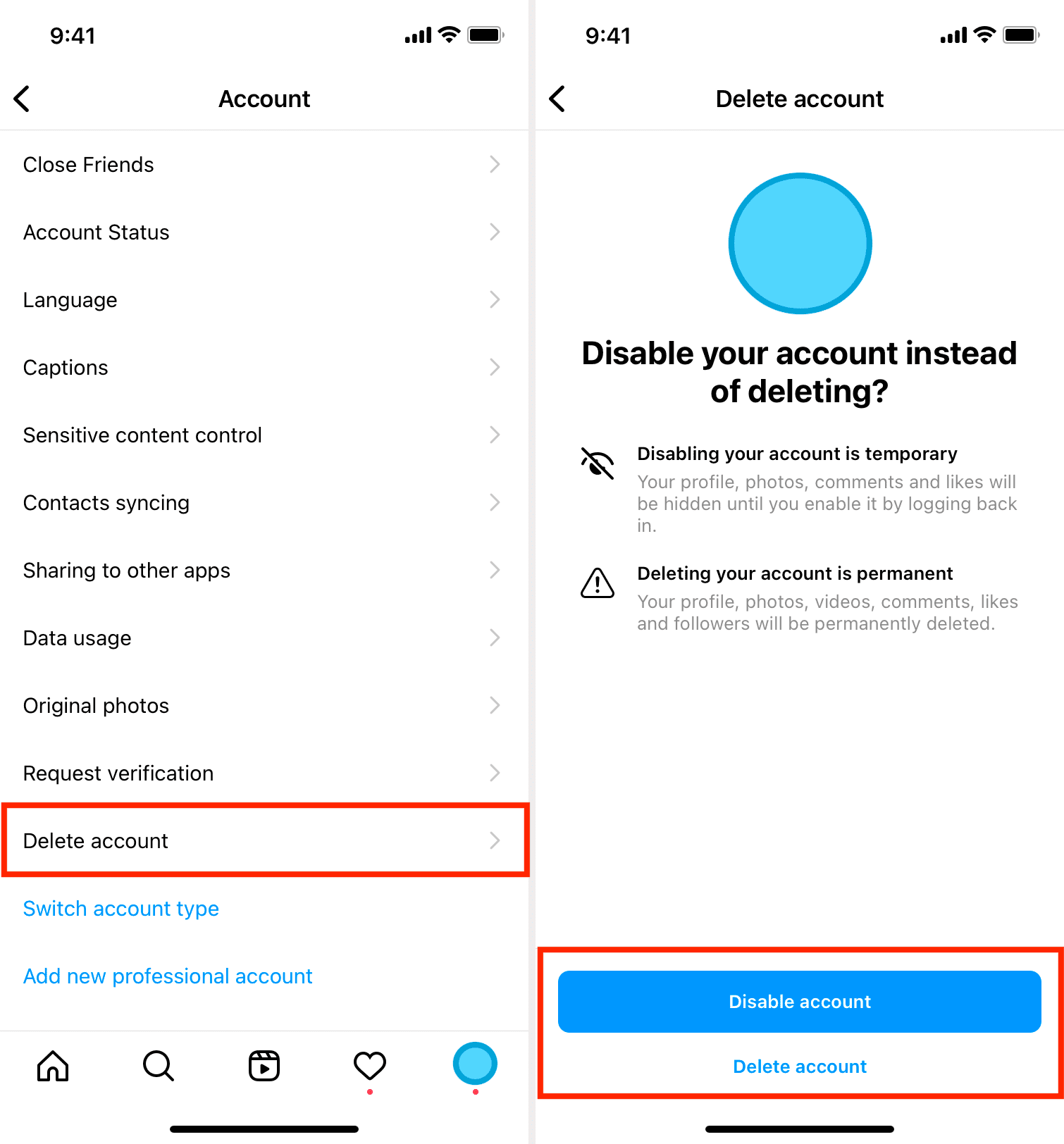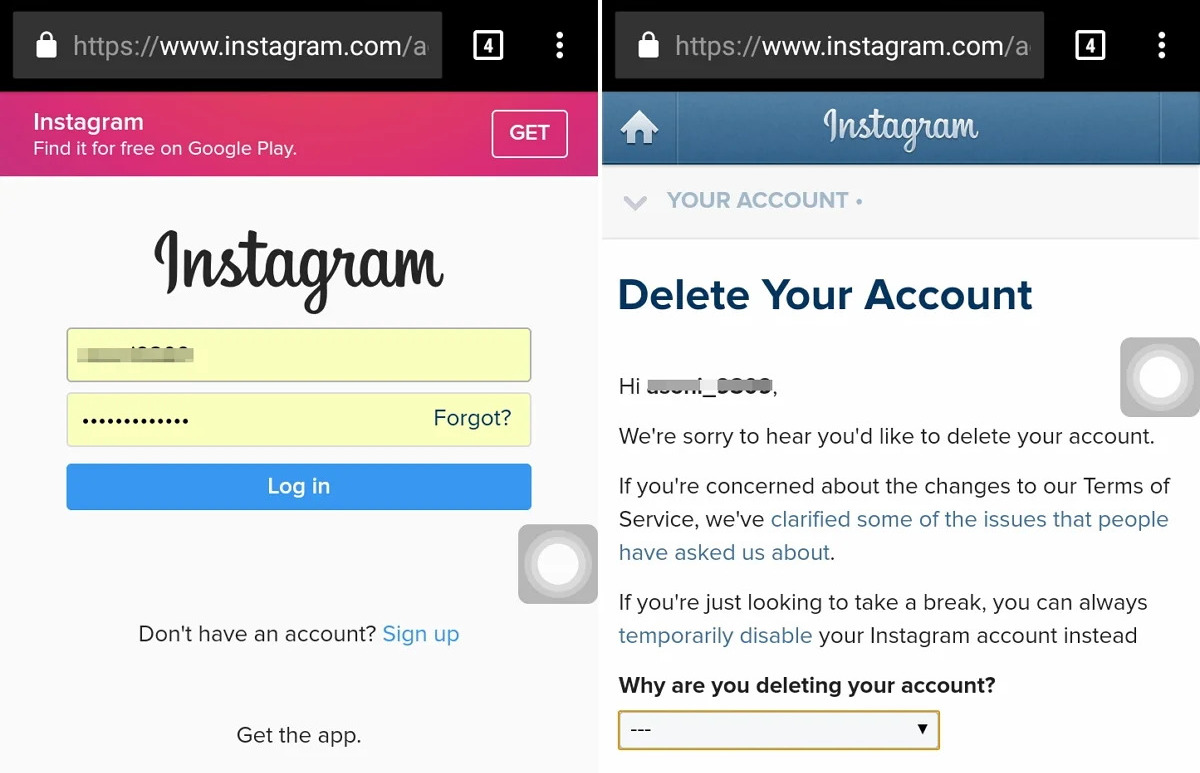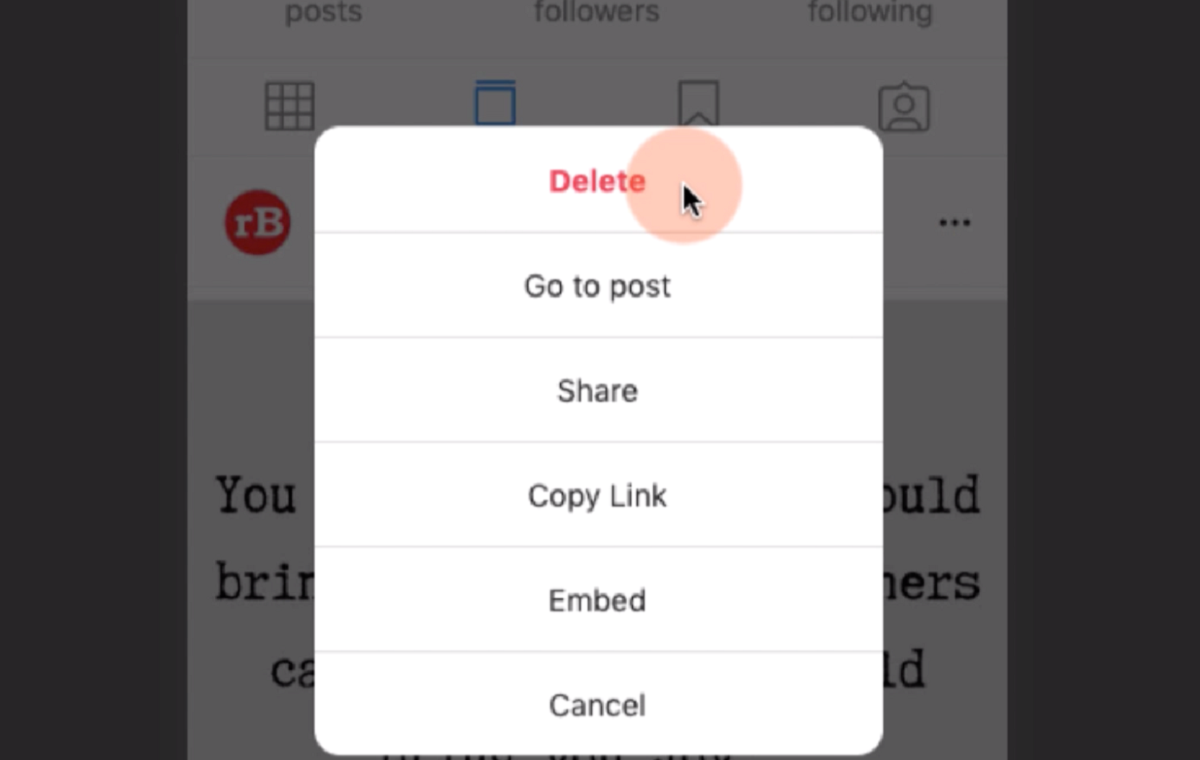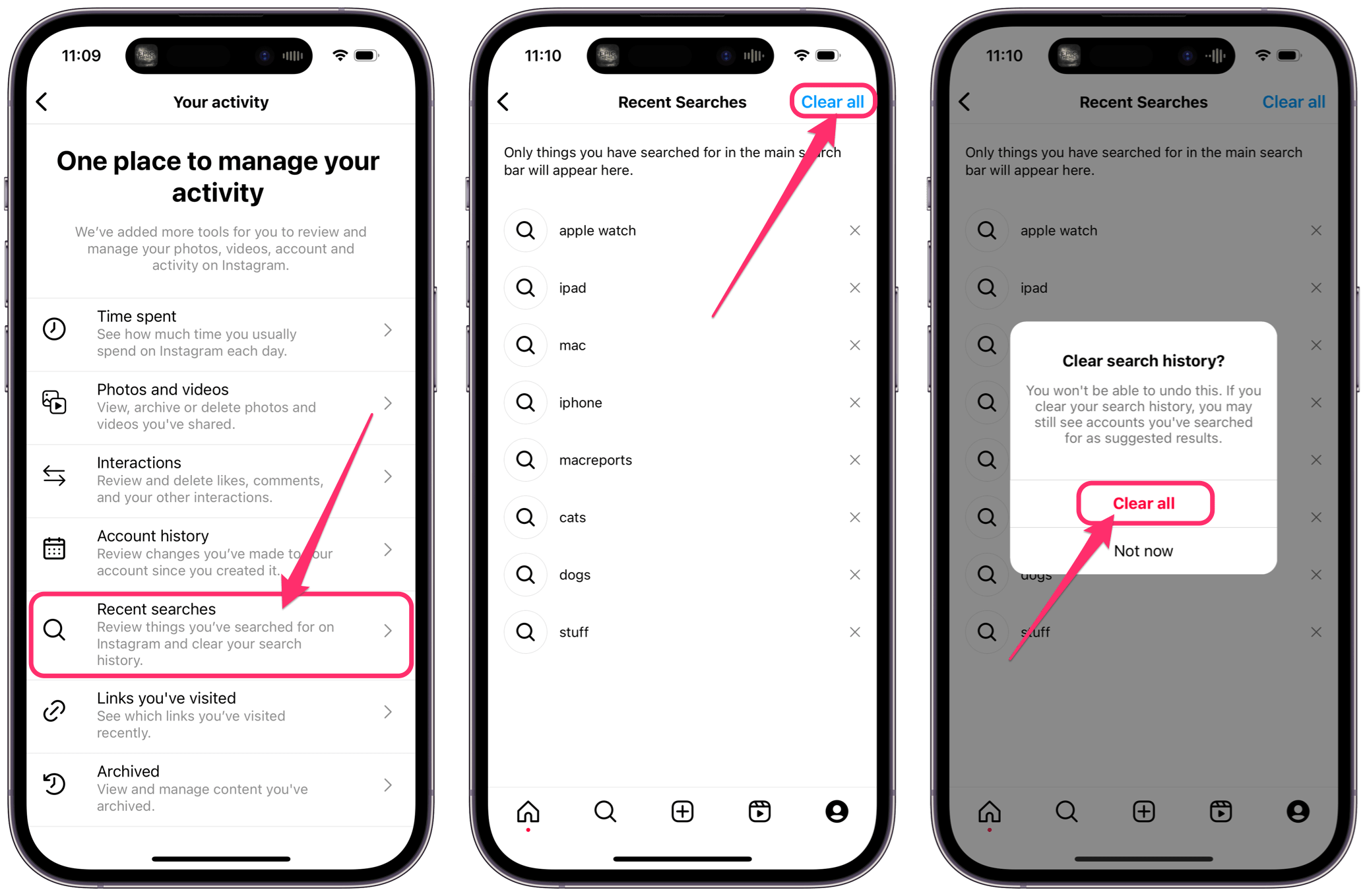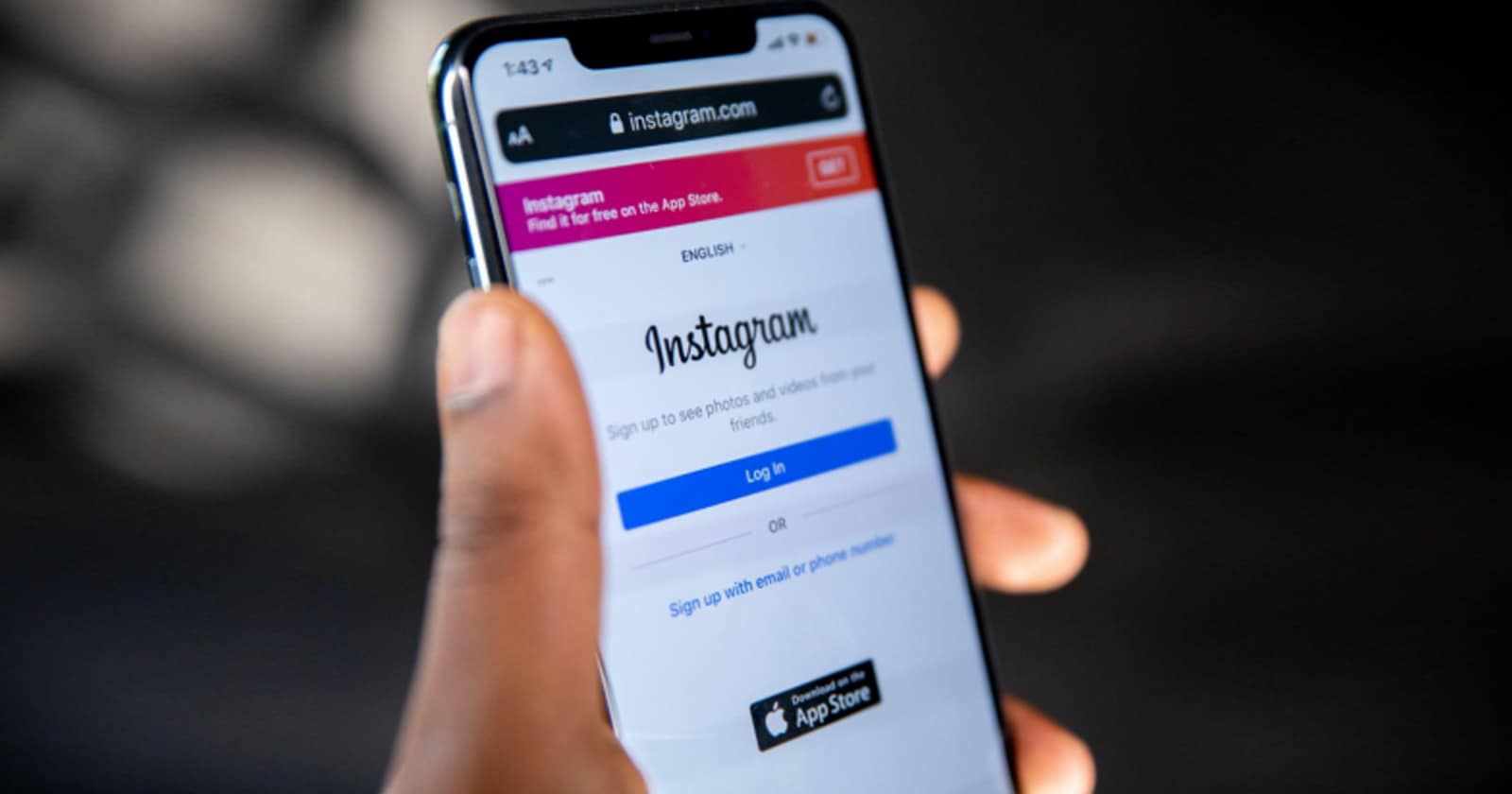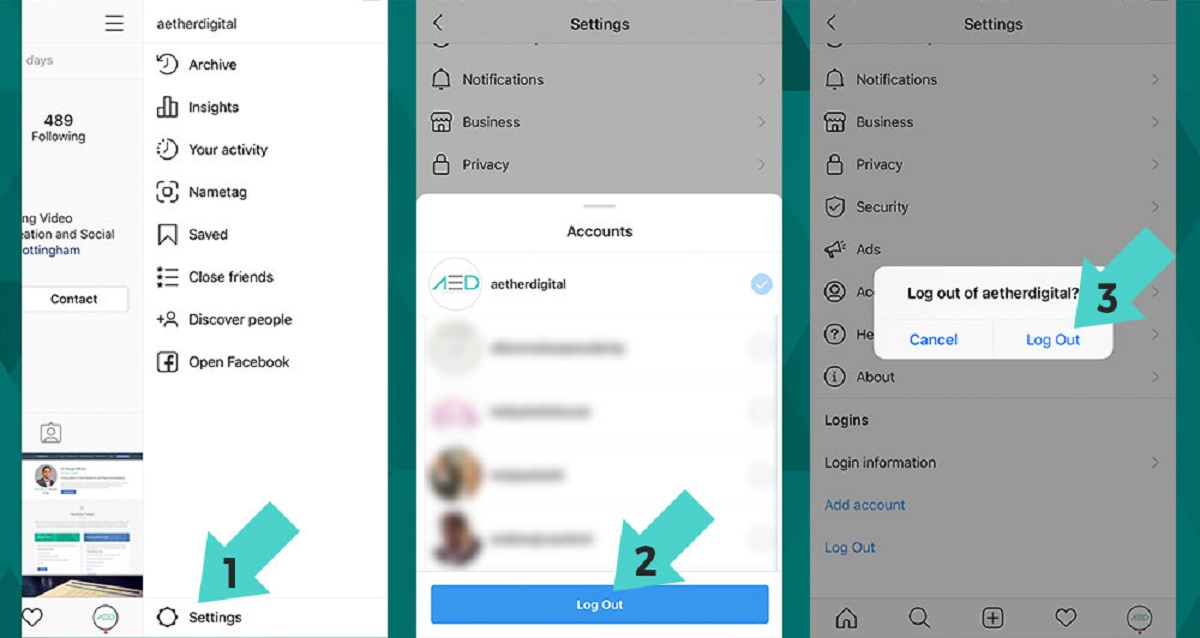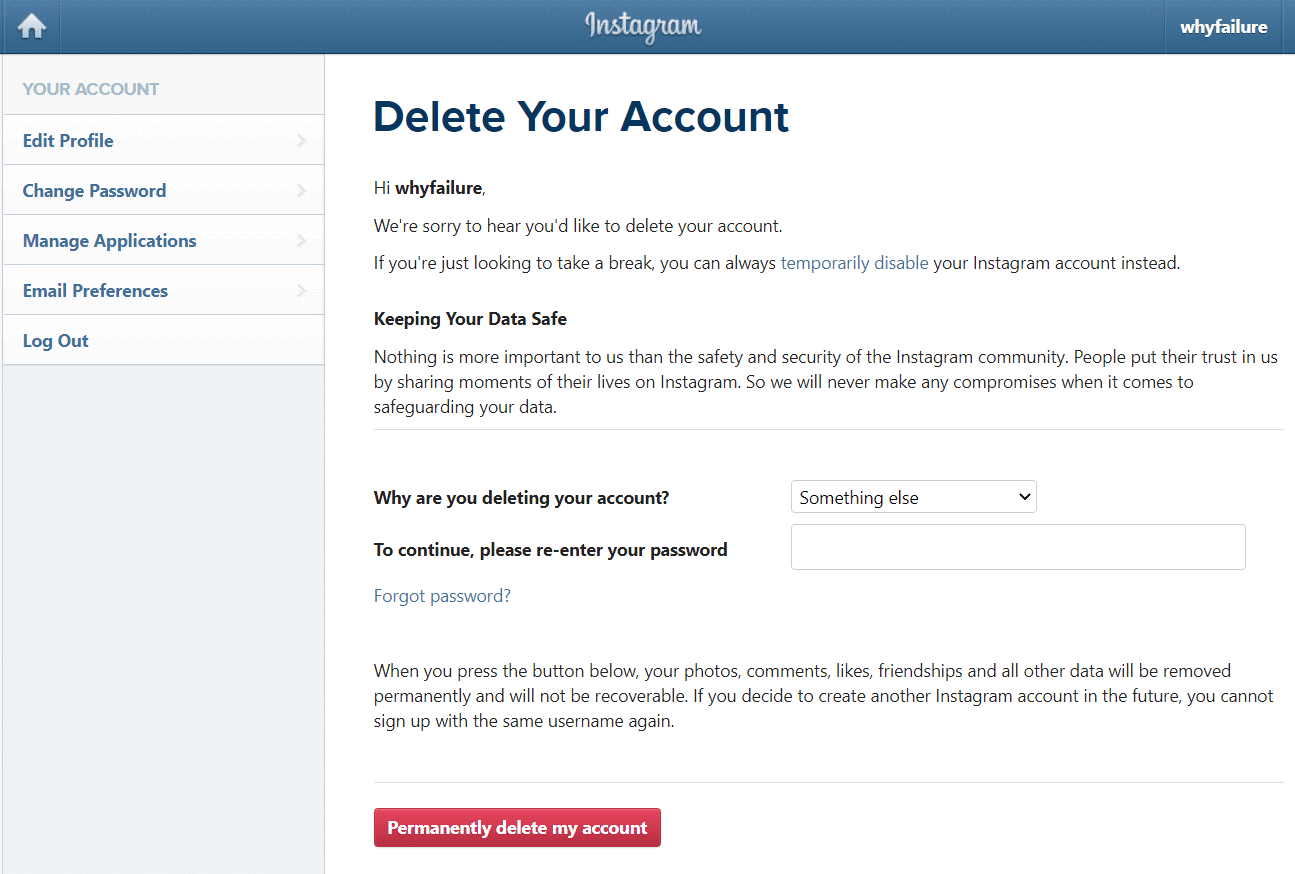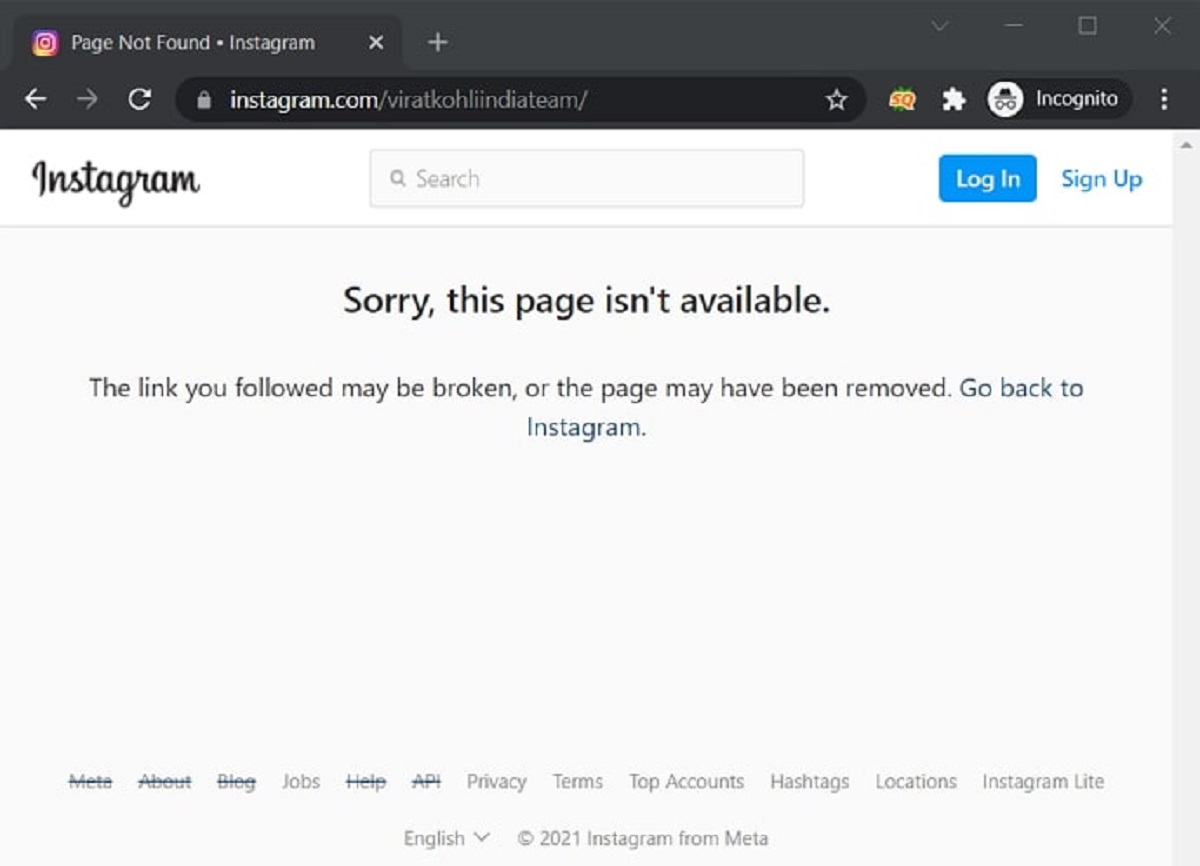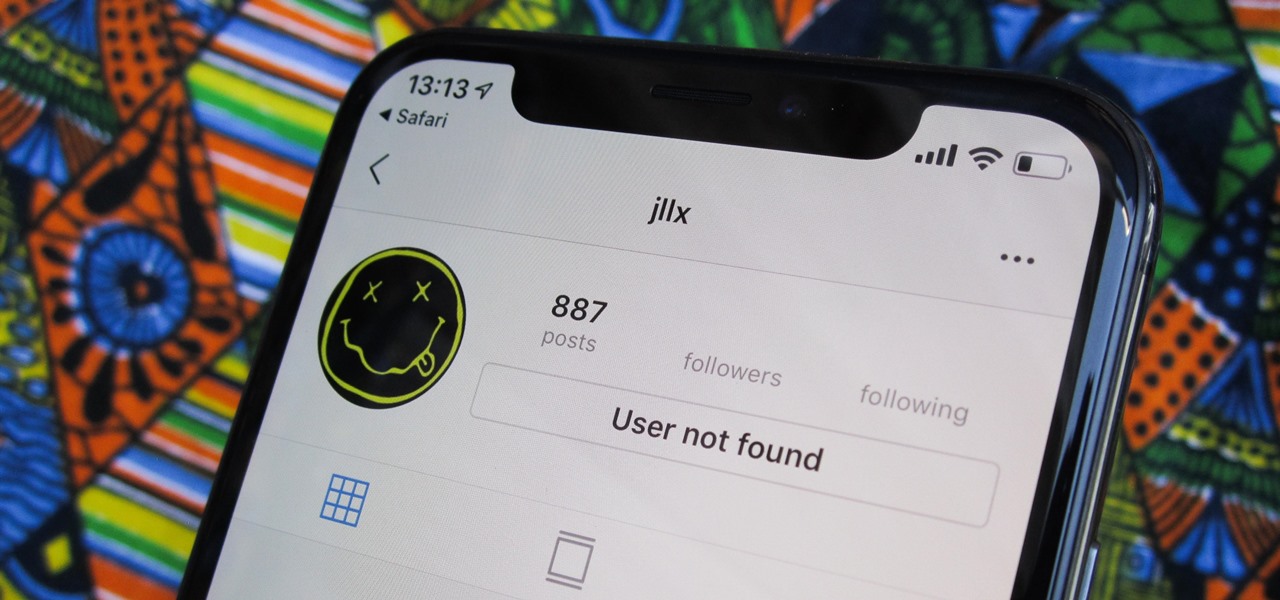Introduction
Welcome to our guide on how to delete an Instagram account. Whether you’re looking to take a break from social media or have decided to close your account permanently, we’ve got you covered. With over a billion users worldwide, Instagram has become one of the most popular platforms to share photos, connect with friends, and discover new content. However, if you’ve reached a point where you no longer find value in the app or simply want to regain your privacy, deleting your Instagram account is a straightforward process.
Before we dive into the steps, it’s important to note that deleting your Instagram account is irreversible. This means that once you delete your account, all your photos, videos, followers, and messages will be permanently removed. However, if you’re concerned about losing important data, we’ll show you how to back up your information before proceeding with the deletion process.
Deleting your Instagram account can have various reasons, such as wanting to take a break from social media, focusing on personal well-being, or simply finding other platforms more suitable for your needs. Whatever your reason may be, rest assured that we will guide you through each step to ensure a smooth deletion process.
Now that you understand the basics, let’s move on to the first step: backing up your data before deleting your Instagram account.
Step 1: Back up your data
Before you proceed with deleting your Instagram account, it’s essential to back up any data or content that you want to keep. This will ensure that you don’t lose any precious memories or important information in the process. Here’s how you can easily back up your data:
- Save your photos and videos: Instagram provides a feature that allows you to download a copy of all the photos and videos you’ve shared on the platform. To do this, go to your Instagram profile, click on the menu button (three horizontal lines), and select “Settings”. Then, navigate to the “Security” tab and tap on “Download Data”. Enter your email address and wait for Instagram to send you a link to download your data.
- Save your Instagram Stories: If you’ve posted Stories that you want to keep, you can save them individually to your device’s camera roll. Open the Instagram app, go to your profile, and tap on the “Archive” icon (clock-like icon) in the top right corner. Select the Story you want to save, tap on the three dots icon at the bottom right corner, and choose “Save Photo” or “Save Video”.
- Save your direct messages: If you have important conversations or messages on Instagram, you can request a copy of your data that includes your direct messages. Go to the “Privacy and Security” section in Instagram’s settings and tap on “Request Download”. Enter your email address and wait for Instagram to process your request. You’ll receive an email with a link to download a file containing your direct messages.
By following these steps, you can ensure that you have copies of your photos, videos, Stories, and direct messages before proceeding with the deletion of your Instagram account. Once you have successfully backed up your data, you can confidently move on to the next step.
Step 2: Access the Instagram website
To delete your Instagram account, you’ll need to access the Instagram website on a desktop or mobile browser. Follow these steps to access the website:
- Desktop: Open your preferred web browser on your computer and enter “www.instagram.com” in the address bar at the top. Press Enter to load the Instagram website.
- Mobile: If you’re using a mobile device, launch your browser app and type “www.instagram.com” in the address bar. Tap Go or Enter to load the Instagram website.
Once the Instagram website is loaded, you’ll be ready to proceed with the next steps of deleting your account. Make sure you’re signed in to the Instagram account that you want to delete.
Note that deleting your account directly from the Instagram app is not possible. You need to use the Instagram website to access the necessary account deletion options. Using a browser on your desktop or mobile device will give you the full functionality and accessibility needed to delete your Instagram account.
In the next step, we’ll guide you through signing in to your Instagram account on the website, so let’s move on to that.
Step 3: Sign in to your Instagram account
Once you have accessed the Instagram website, it’s time to sign in to your account. Follow these steps to sign in:
- On the Instagram website: Look for the “Log In” button at the top right corner of the homepage. Click on it to proceed to the login page.
- Enter your login credentials: On the login page, you will see fields to enter your username or email address and your password. Fill in the required information.
- Click “Log In”: After entering your login credentials, click on the “Log In” button to proceed. If the information you entered is correct, you will be redirected to your Instagram account.
Make sure you sign in to the correct Instagram account that you wish to delete. Double-check the username or email address to ensure accuracy.
If you encounter any issues with signing in, such as forgotten passwords, you can click on the “Forgot password?” link on the login page. Instagram will guide you through the process of recovering your account.
Once you have successfully signed in, you’re ready to move on to the next step, which involves navigating to the account deletion page.
Step 4: Navigate to the “Delete Your Account” page
After signing in to your Instagram account, it’s time to navigate to the “Delete Your Account” page. Follow these steps to find the account deletion options:
- Click on your profile icon: On the Instagram website, locate the profile icon, typically in the top right corner of the screen. It resembles a silhouette of a person. Click on this icon to access your profile page.
- Go to account settings: After accessing your profile page, look for the settings icon, which is represented by three horizontal lines. It’s usually located next to the profile icon or near the top right corner of the screen. Click on this icon to open a dropdown menu.
- Select “Settings”: In the dropdown menu, you will see various options. Scroll down and click on “Settings” to access your Instagram account settings.
- Navigate to the “Delete Your Account” page: On the account settings page, scroll down until you find the “Help Center” section at the bottom. Click on the “Help Center” link to open the Instagram Help Center in a new tab or window.
- Search for “Delete Your Account”: In the Instagram Help Center, locate the search bar. Type “Delete Your Account” and click on the search icon or press Enter to initiate the search.
- Open the “Delete Your Account” article: The search results will display relevant articles. Look for the article titled “Delete Your Account” and click on it to open the page with detailed instructions on deleting your account.
Once you’ve reached the “Delete Your Account” page, you’re one step closer to permanently deleting your Instagram account. In the next step, we’ll guide you through selecting a reason for deleting your account.
Step 5: Select a reason for deleting your account
When deleting your Instagram account, you’ll be asked to provide a reason for your decision. This information is valuable to Instagram as it helps them understand the user experience and make improvements to their platform. Follow these steps to select a reason for deleting your account:
- On the “Delete Your Account” page: As mentioned in the previous step, you should now be on the “Delete Your Account” page in the Instagram Help Center. Take a moment to read through the instructions and information provided on this page.
- Scroll down to the deletion form: On the “Delete Your Account” page, you’ll find a deletion form. This form requires you to select a reason for deleting your account.
- Select your reason: Look through the list of available reasons, which may include options such as “Privacy concerns,” “Too many ads,” or “Don’t find value in the platform anymore.” Choose the reason that best resonates with your decision to delete your account.
- Provide additional feedback (optional): Underneath the reason selection, there may be an optional text box where you can provide additional feedback or details about why you’re deleting your account. You can use this space to express any specific concerns or suggestions.
- Submit your selection: After selecting a reason and optionally providing feedback, look for the submit button on the form. It may be labeled as “Continue” or “Next.” Click on this button to proceed to the next step.
By selecting a reason for deleting your account, you’re helping Instagram gain valuable insights into user preferences and experiences. Once you’ve completed this step, you’ll be prompted to enter your password for verification, which we’ll cover in the next section.
Step 6: Enter your password for verification
In order to verify your identity and ensure the security of your account, Instagram requires you to enter your password before proceeding with the account deletion process. Follow these steps to enter your password:
- On the deletion page: After submitting your reason for deleting your account, you should be on the confirmation page that asks you to enter your password.
- Enter your password: Look for the password field on the confirmation page. Click on the field to activate it, then type in your Instagram account password. Take care to enter your password correctly to avoid any issues.
- Submit your password: Once you’ve entered your password, look for the submit button on the page. It may be labeled as “Continue,” “Next,” or a similar term. Click on this button to proceed to the final step of deleting your Instagram account.
By entering your password, Instagram ensures that only the account owner can initiate the deletion process. This provides an extra layer of security to prevent unauthorized deletion of your account.
Once you’ve successfully entered your password, you’re almost done with deleting your Instagram account. The final step involves permanently deleting your account, which we’ll cover in the next section.
Step 7: Permanently delete your Instagram account
After completing the previous steps, you’re now ready to permanently delete your Instagram account. Follow these final steps to proceed with the deletion:
- Confirmation of account deletion: Once you’ve submitted your password, you will be taken to a confirmation page. This page will provide you with one last opportunity to reconsider your decision to delete your account. It will also outline the consequences of account deletion, such as the permanent loss of your photos, videos, followers, and messages.
- Confirm deletion: If you’re certain about deleting your account, look for the final “Permanently Delete Account” button on the confirmation page. It may be labeled as “Delete Account” or a similar term. Click on this button to initiate the deletion process.
- Account deletion notification: After clicking on the deletion button, Instagram will display a notification confirming that your account is being deleted. This process may take some time to complete.
- Deletion completion: Once your Instagram account has been permanently deleted, you will no longer have access to it. Your profile, photos, videos, followers, and messages will be erased from the platform.
It’s important to note that once you have deleted your Instagram account, you will not be able to reactivate it or retrieve any of the information associated with it. If you have a change of heart, you will need to create a new account from scratch.
By following these steps, you have successfully deleted your Instagram account. We hope this guide has been helpful in assisting you with the account deletion process.
Conclusion
Congratulations on successfully deleting your Instagram account! We understand that the decision to delete your account may not have been easy, but we hope this guide has provided you with the necessary steps and information to navigate through the process smoothly.
Deleting an Instagram account can be a liberating choice for a variety of reasons, such as wanting to take a break from social media, prioritizing privacy, or finding other platforms more aligned with your needs. Whatever the reason may be, rest assured that you have taken control of your digital presence.
Remember to back up any important data before deleting your account to avoid losing precious memories or valuable information. Instagram provides options to save your photos, videos, Stories, and direct messages, ensuring that you have copies of your cherished content.
Throughout this guide, we’ve walked you through each step, including accessing the Instagram website, signing in to your account, navigating to the account deletion page, selecting a reason for deletion, entering your password for verification, and ultimately, permanently deleting your account. These steps are designed to ensure the proper closure of your Instagram presence.
It’s important to reiterate that once your Instagram account is deleted, all your profile information, media, followers, and messages will be permanently removed. Take this into consideration before proceeding and ensure that deleting your account aligns with your goals and desires.
If you ever decide to return to Instagram in the future, you will need to create a new account from scratch. Keep this in mind if you think you may change your mind later on.
We hope this guide has been helpful to you on your journey. Remember that there are other ways to engage with friends, share photos, and explore interests outside of Instagram. Take this opportunity to discover new platforms or invest in activities that truly bring you joy and fulfillment.
Thank you for using our guide, and we wish you all the best in your future endeavors!