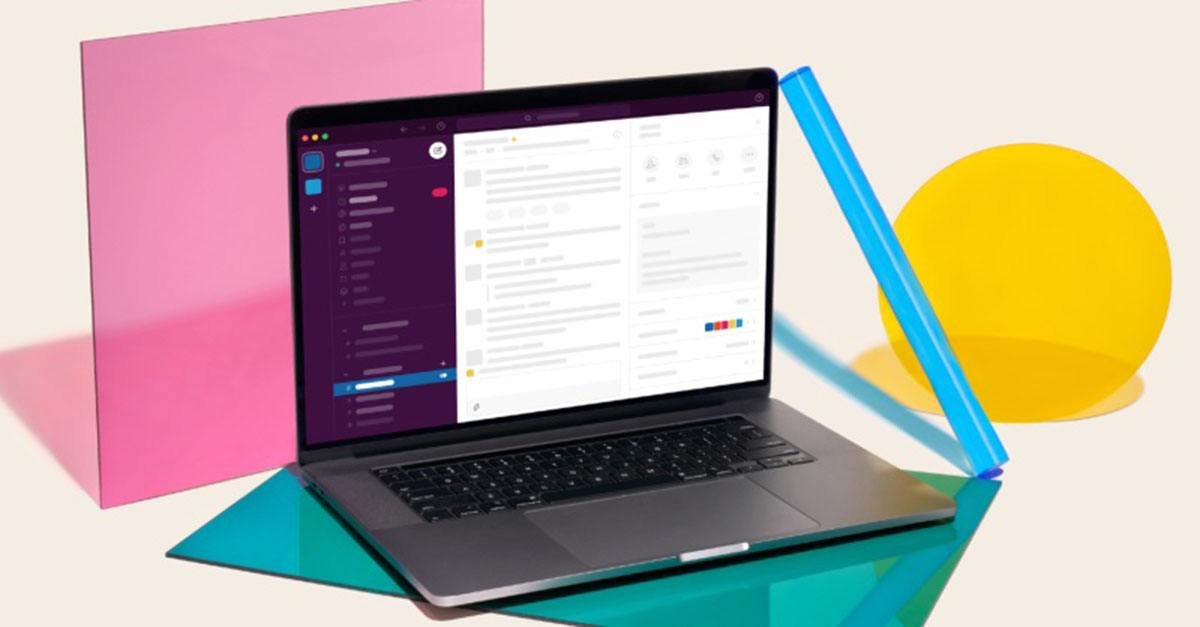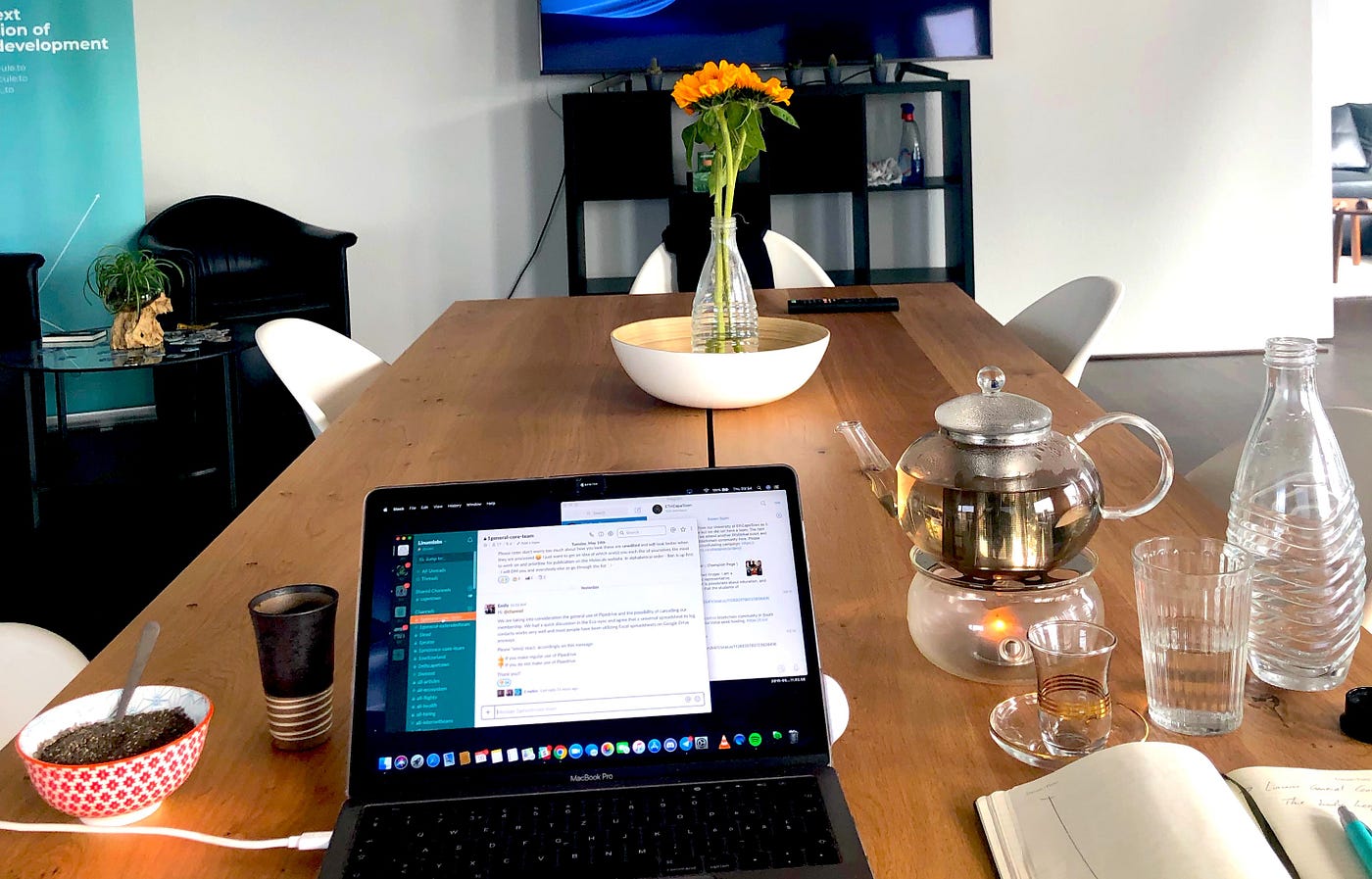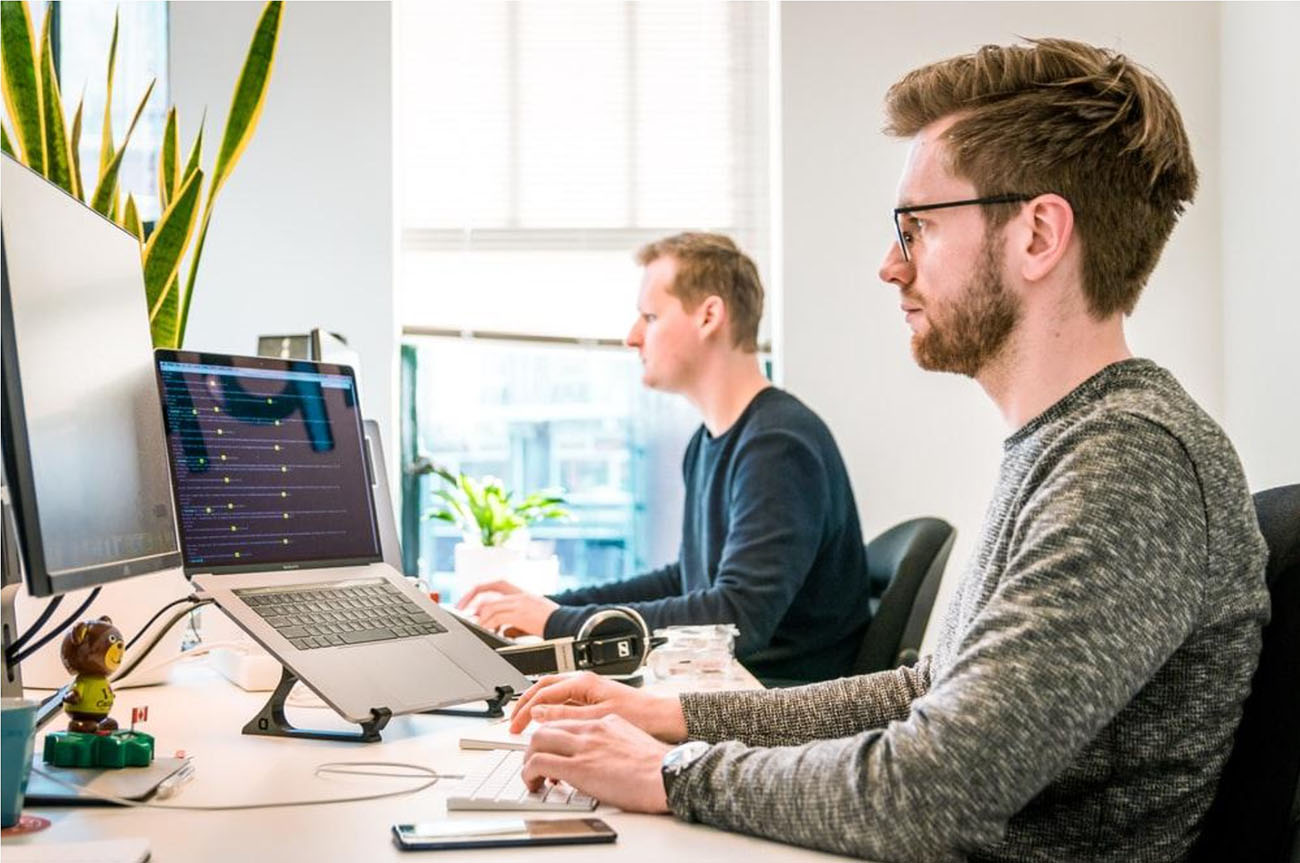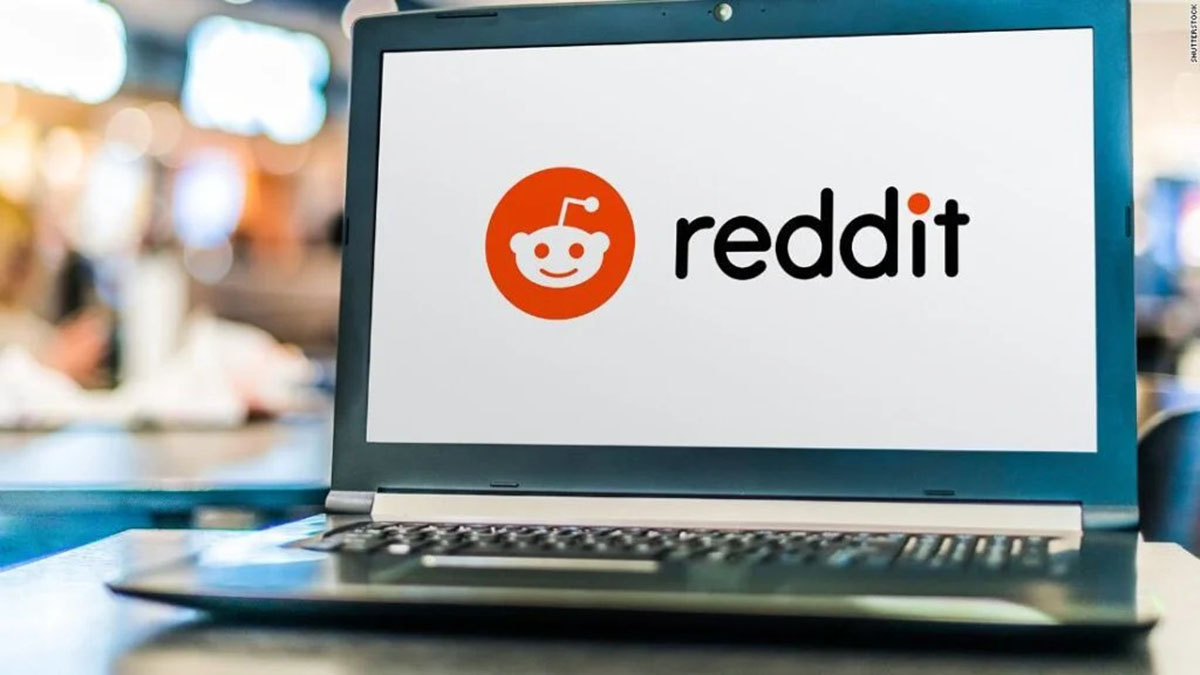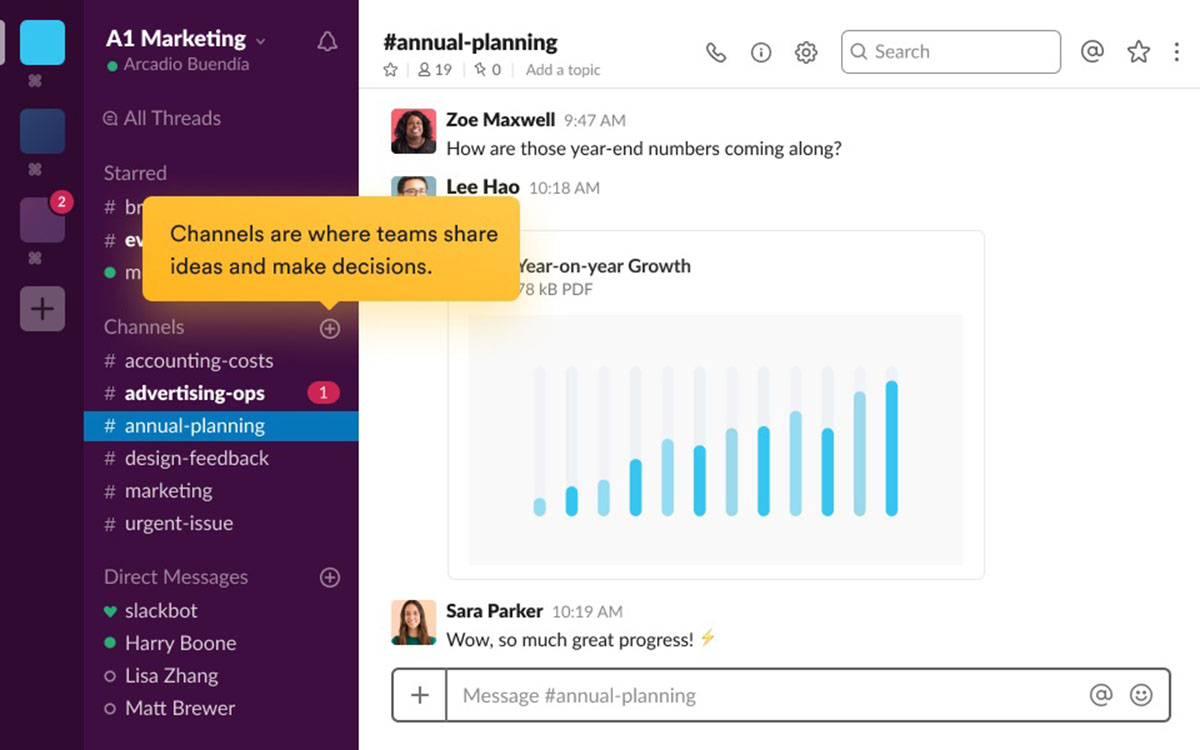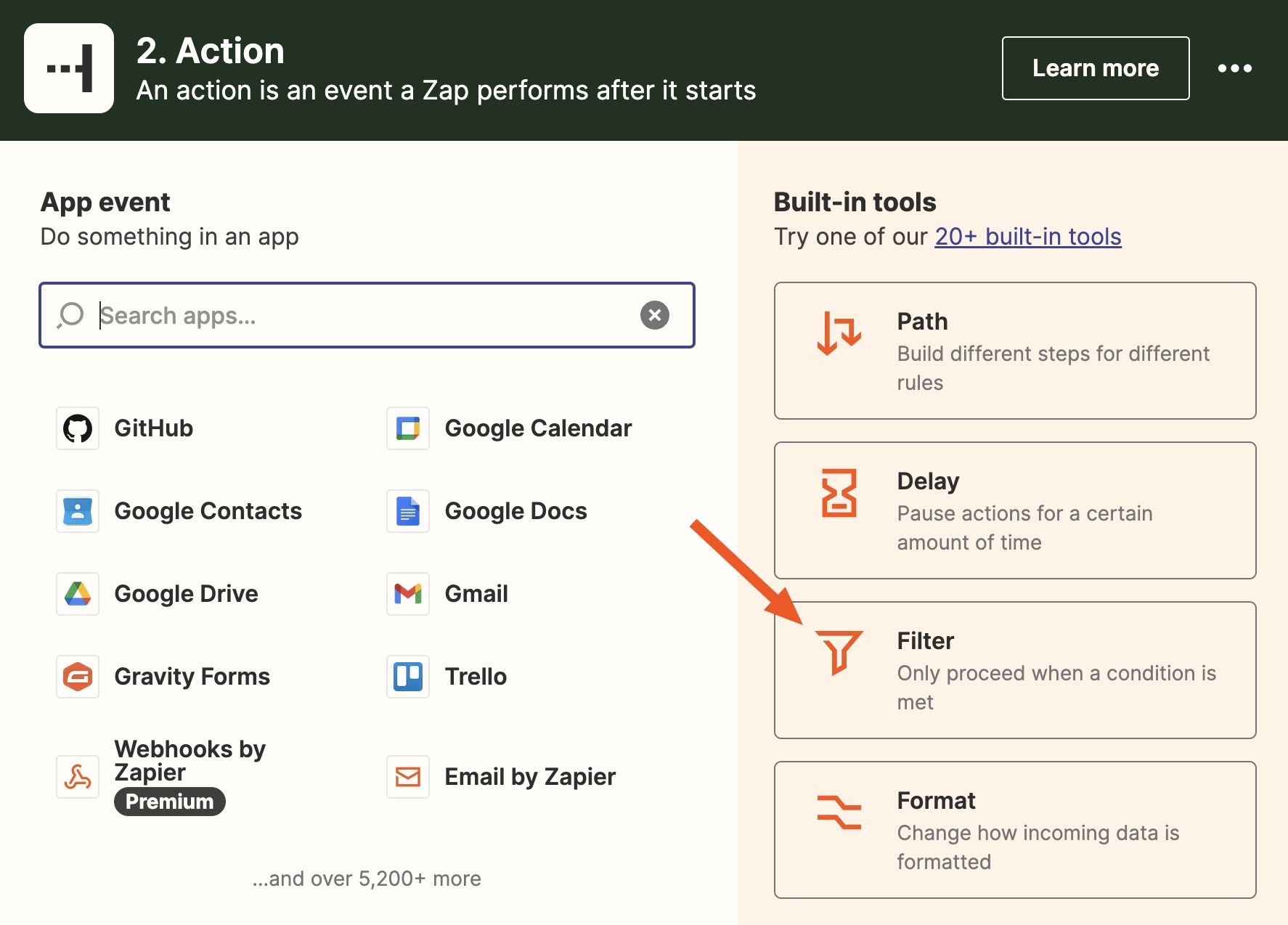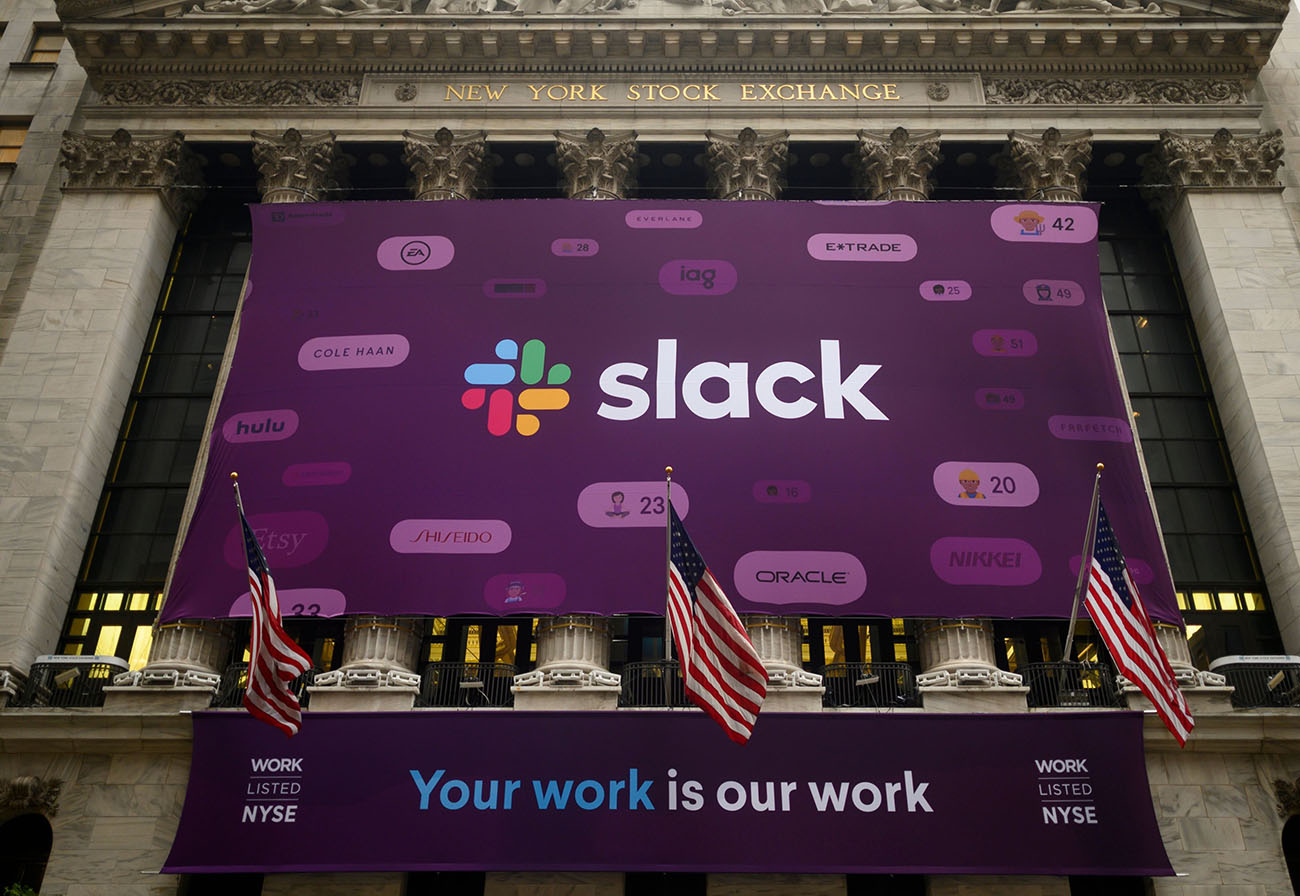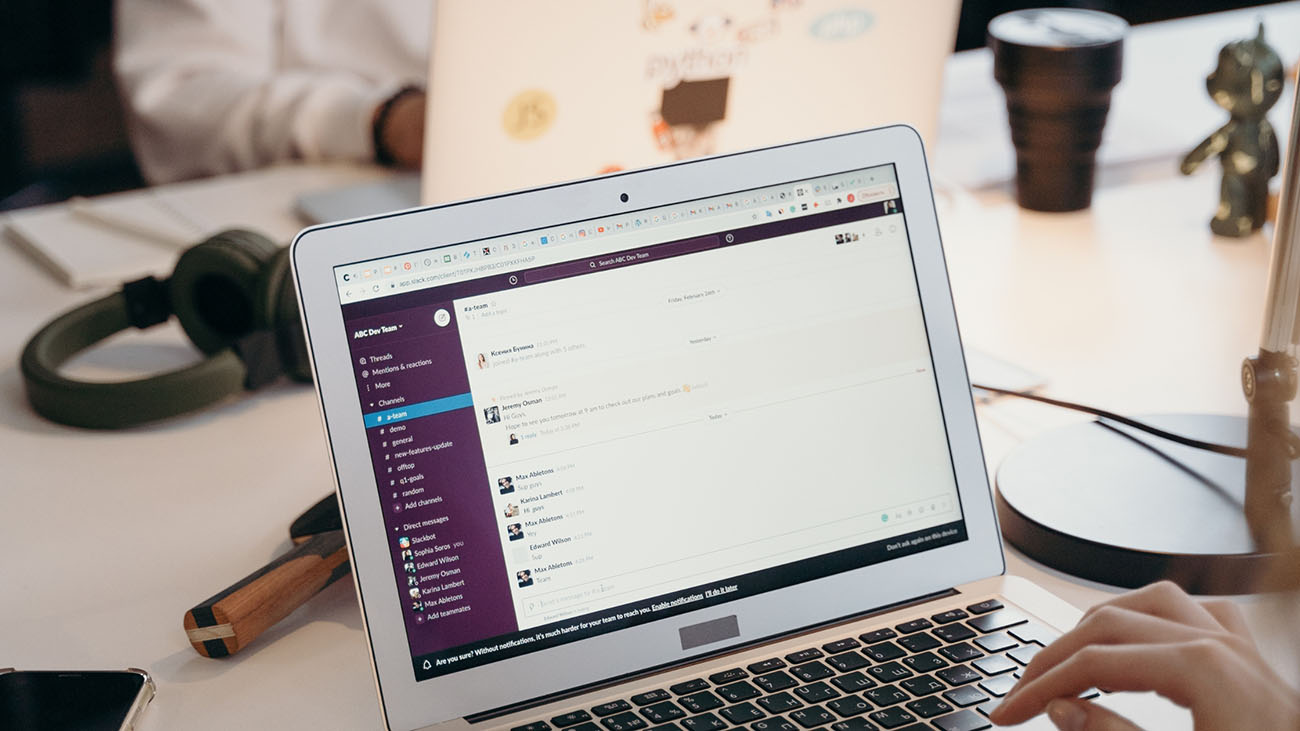Introduction
Slack is a popular communication platform that allows teams to collaborate and streamline their workflows. It offers a range of features to facilitate efficient and effective communication, including the ability to create polls. Polls are a valuable tool for gathering opinions, making decisions, and fostering team engagement. Whether you are planning an event, seeking feedback, or simply looking for a fun way to engage your colleagues, creating a poll on Slack is a convenient and effective option.
In this article, we will walk you through the step-by-step process of creating a poll on Slack. We will cover everything from accessing your Slack channel to customizing your poll options and analyzing the results. By the end of this guide, you will have the knowledge and skills to create engaging polls that will help you make informed decisions and drive team interaction.
So, let’s dive in and explore how you can easily create a poll on Slack to efficiently gather opinions, make decisions, and enhance team collaboration.
Step 1: Accessing the Slack Channel
The first step in creating a poll on Slack is to access the Slack channel where you want to create and share the poll. Slack provides a user-friendly interface that allows you to navigate between different channels and conversations effortlessly. Here’s how you can access your desired Slack channel:
- Launch the Slack application on your desktop or open the web version in your browser.
- Log in to your Slack account using your credentials.
- Once logged in, you will see a list of channels on the left-hand side of the screen. Click on the channel where you want to create the poll.
If you are part of multiple Slack workspaces, make sure you choose the correct workspace before selecting the desired channel. Slack workspaces help organize different teams, departments, or projects under one Slack account.
Once you have accessed the Slack channel, you are ready to move on to the next step and add the poll bot to facilitate the creation of polls.
Step 2: Adding the Poll Bot
Adding a poll bot to your Slack channel is essential to create and manage polls efficiently. The poll bot automates the process of collecting responses and provides a user-friendly interface for creating and sharing polls. Here’s how you can add the poll bot to your Slack channel:
- Go to the Slack App Directory by clicking on the “Apps” icon in the left-hand sidebar or by visiting the Slack website.
- Search for a poll bot by typing “poll” in the search bar. You will find several poll bot options; choose the one that suits your preferences.
- Once you have selected the desired poll bot, click on the “Add to Slack” button.
- You will be prompted to authorize the poll bot to access your Slack workspace. Review the permissions required by the bot and click on the “Allow” button to proceed.
- The poll bot will be added to your Slack workspace, and you will see a confirmation message indicating that the installation is complete.
Once added, the poll bot will be available in your Slack channel, ready to assist you in creating and managing polls. You can now proceed to the next step and start creating your poll.
Step 3: Creating a Poll
Now that you have added the poll bot to your Slack channel, it’s time to create your poll. The poll bot simplifies the process of creating polls by providing a convenient command-based interface. Here’s how you can create a poll using the poll bot:
- Open the Slack channel where you want to create the poll.
- Type the command to initiate the poll creation process. The command may vary depending on the poll bot you have installed. For example, you can type “/poll create” or “/poll new” to start creating a poll.
- Specify the question or topic of your poll. This can be done by simply typing the question after the command. For example, “/poll create What is your preferred team outing activity?”
- Set the options for the poll. These are the choices that participants can select. You can add options one by one after the question. For example, “/poll create What is your preferred team outing activity? Option 1, Option 2, Option 3.”
- Once you have entered the question and options, press enter to create the poll. The poll bot will generate a unique poll ID and display it in the channel.
That’s it! Your poll has been created and is ready to be shared with your team members. The poll bot will automatically track responses and update the results in real-time. Now, let’s move to the next step and customize the poll options to enhance the user experience.
Step 4: Customizing the Poll Options
Once you have created your poll on Slack, you can further customize it to meet your specific requirements and enhance the user experience. The poll bot offers various customization options that allow you to tailor the poll according to your team’s needs. Here’s how you can customize the poll options:
- Edit the poll question: If you want to modify the question of your poll, simply type the command followed by the poll ID and the updated question. For example, “/poll edit [poll ID] What is your preferred team outing activity?”
- Add or remove options: To add or remove options in your poll, use the edit command followed by the poll ID and the updated list of options. For example, “/poll edit [poll ID] Option 1, Option 2, Option 3, Option 4” or “/poll edit [poll ID] remove Option 3”.
- Limit voting options: By default, participants can choose only one option in the poll. However, if you want to allow multiple choices, use the command “/poll edit [poll ID] allow_multi_vote”.
- Set custom deadlines: If you want to set a deadline for the poll, use the command “/poll edit [poll ID] deadline [date/time]”. This will restrict voting after the specified deadline.
- Enable anonymous voting: If you want to keep the poll results anonymous, use the command “/poll edit [poll ID] anonymous_vote”. This will ensure that participants’ votes remain anonymous.
By customizing these options, you can create a poll that fits your specific requirements and encourages active participation from your team members. Once you have customized the poll to your satisfaction, it’s time to share it with the members of your Slack channel.
Step 5: Sharing the Poll with Channel Members
After creating and customizing your poll on Slack, the next step is to share it with the members of your Slack channel. By sharing the poll, you can gather responses and opinions from your team members efficiently. Here’s how you can share the poll:
- Go to the Slack channel where you created the poll.
- Copy the poll ID generated by the poll bot.
- Type a message in the channel and mention the poll bot using the command “/poll” followed by the poll ID. For example, “/poll [poll ID]”.
By mentioning the poll bot, you ensure that the poll is displayed in the channel as an interactive message. The members of your Slack channel can view the poll question and the available options, and they can easily submit their responses by selecting the desired option.
Additionally, you can also share the poll by directly mentioning specific team members or tagging relevant groups in the channel. This ensures that everyone who needs to participate in the poll is notified and can easily access and respond to it.
Once shared, the poll bot will keep track of the responses and update the results in real-time. This allows you to analyze the poll data as it comes in and make informed decisions based on the collective opinions of your team members.
Now that you have shared the poll with your channel members, let’s move on to the final step and explore how to analyze the poll results.
Step 6: Analyzing the Poll Results
Once you have collected responses from your Slack channel members, it’s time to analyze the poll results. The poll bot makes it easy to review and interpret the data, allowing you to gain valuable insights from the poll. Here’s how you can analyze the poll results:
- Go to the Slack channel where the poll was created.
- Locate the poll message and click on it to expand the results.
- The poll bot will display the total number of responses and a breakdown of the votes for each option.
By reviewing the poll results, you can identify the most popular option or the preferred choice among your team members. This information can help you make informed decisions, plan activities, or gauge opinions on relevant topics.
In addition to the immediate results displayed by the poll bot, you can also export the data for further analysis. The poll bot typically provides options to export the poll results in various formats, such as CSV or Excel. This allows you to manipulate the data, create visualizations, or share the results with others who may not have access to Slack.
Overall, analyzing the poll results gives you valuable insights into the preferences and opinions of your team members. It fosters transparency, encourages participation, and helps with decision-making processes in your Slack channel.
Now that you have learned how to create, customize, share, and analyze polls on Slack, you can make the most out of this valuable feature to enhance collaboration and streamline decision-making within your team.
Conclusion
Creating polls on Slack is a powerful way to gather opinions, make decisions, and foster engagement among team members. Slack’s poll bot simplifies the process, allowing you to create and manage polls with ease. By following the step-by-step guide outlined in this article, you can leverage the poll bot to create polls that are tailored to your specific needs.
We started by accessing the Slack channel where you want to create the poll. Then, we added the poll bot to facilitate the creation and management of polls. After that, we walked you through the process of creating a poll by specifying the question and options. We then explored how to customize the poll options to fit your unique requirements.
Sharing the poll with your channel members is crucial to collect responses. We covered how to share the poll in the Slack channel and mentioned the ability to tag individuals or groups to increase participation. Additionally, we highlighted the importance of analyzing the poll results to gain insights and make informed decisions.
By implementing these steps, you can enhance collaboration, gather valuable feedback, and drive engagement within your Slack channel. Whether you’re seeking input for a project, deciding on team activities, or simply looking to gauge opinions on a particular topic, creating polls on Slack is an effective and efficient way to gather and analyze data.
Now that you have a comprehensive understanding of how to create polls on Slack, don’t hesitate to put this knowledge into practice. Experiment with different question formats, analyze the results, and use the insights gained to drive the success of your team and projects. With the power of polls at your fingertips, you are well-equipped to facilitate productive discussions and make data-driven decisions within your Slack community.