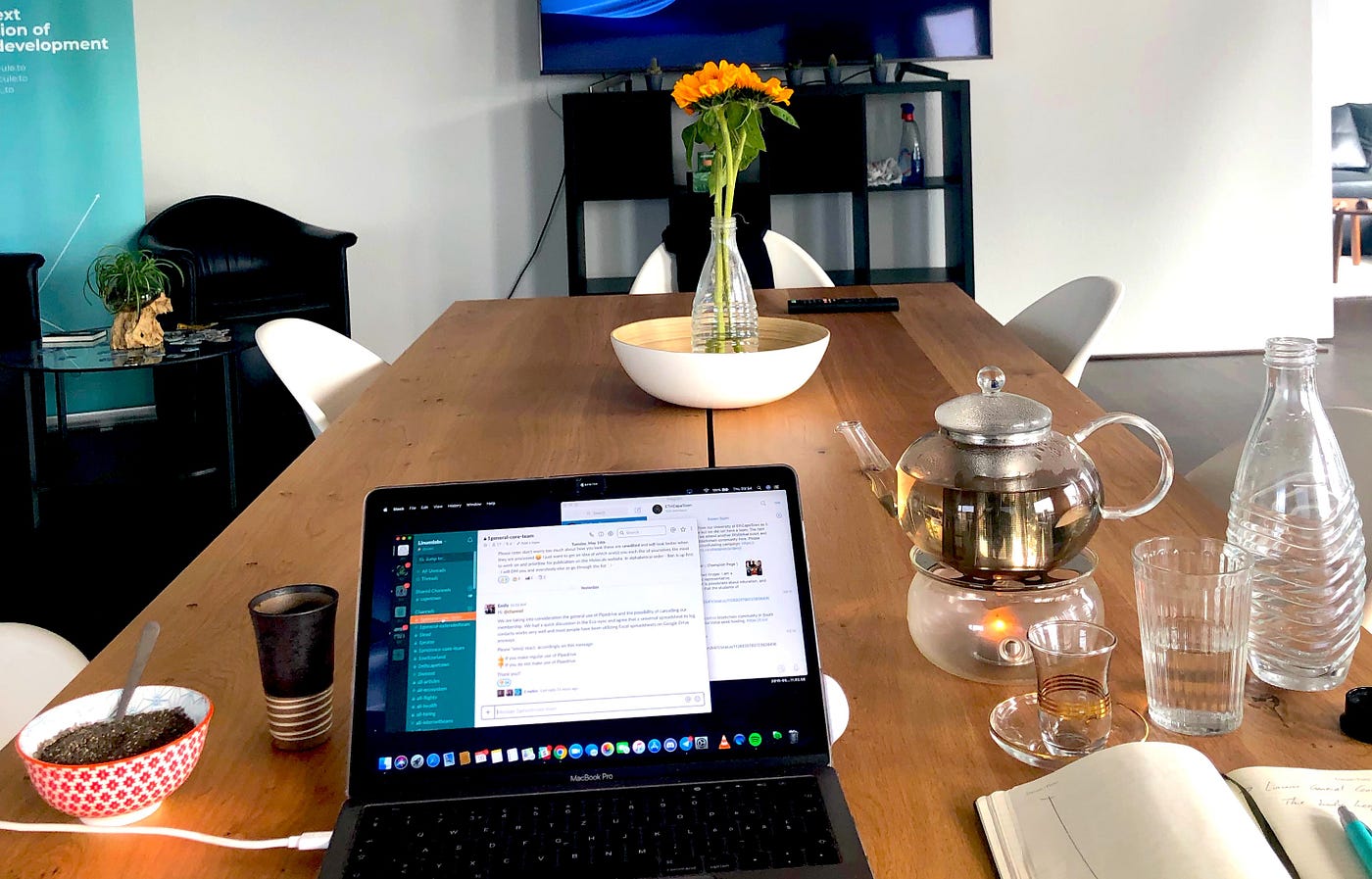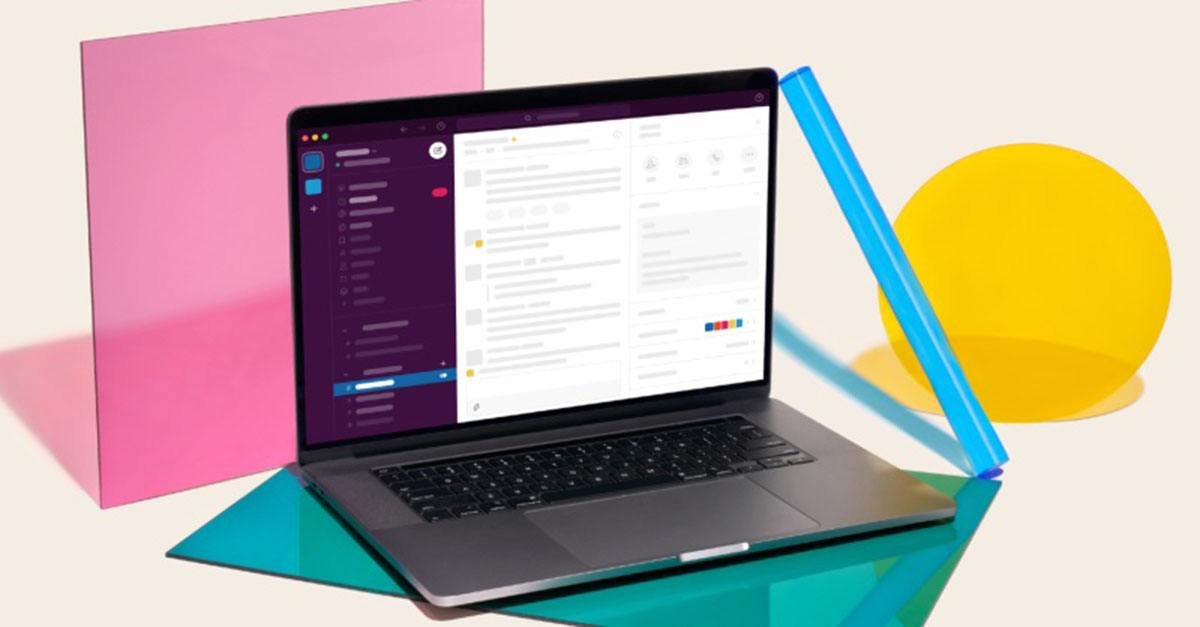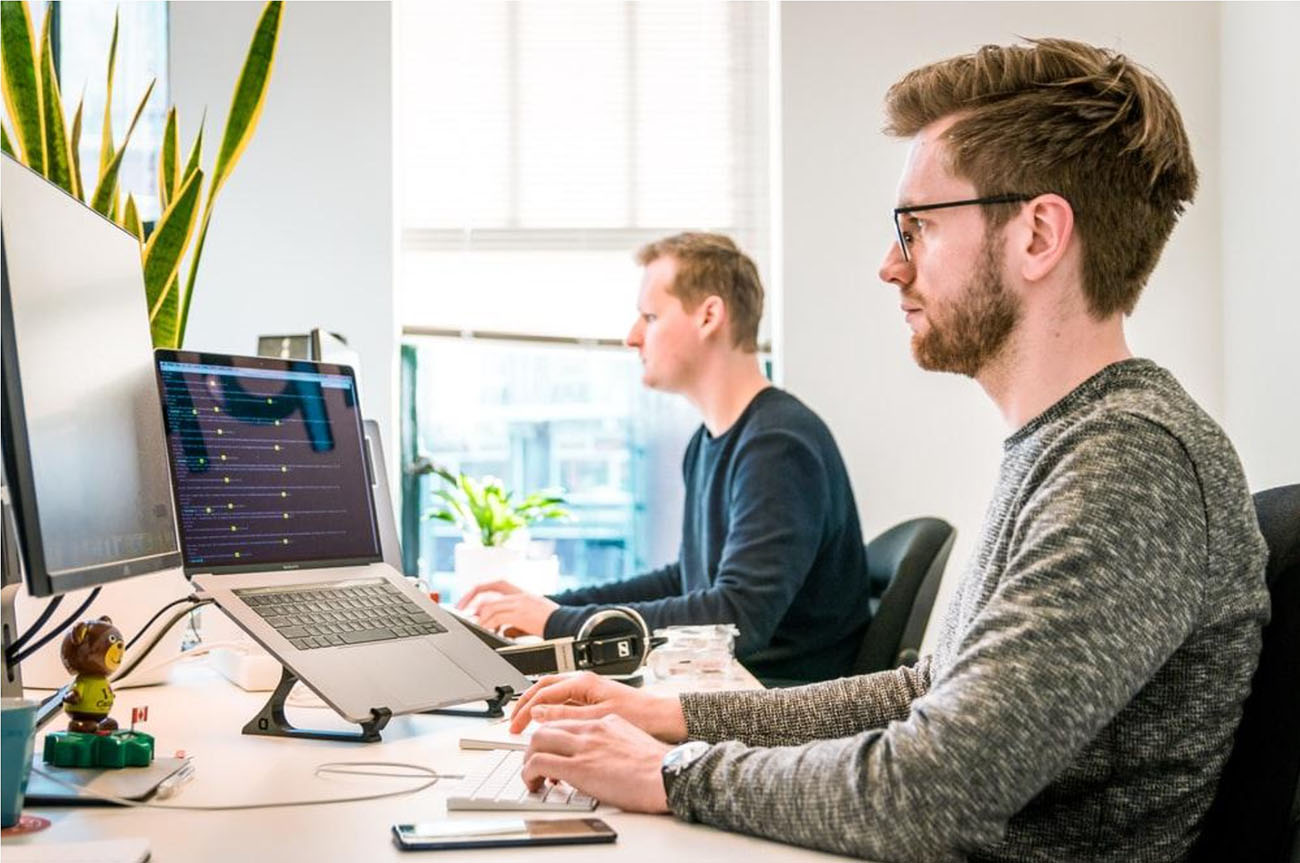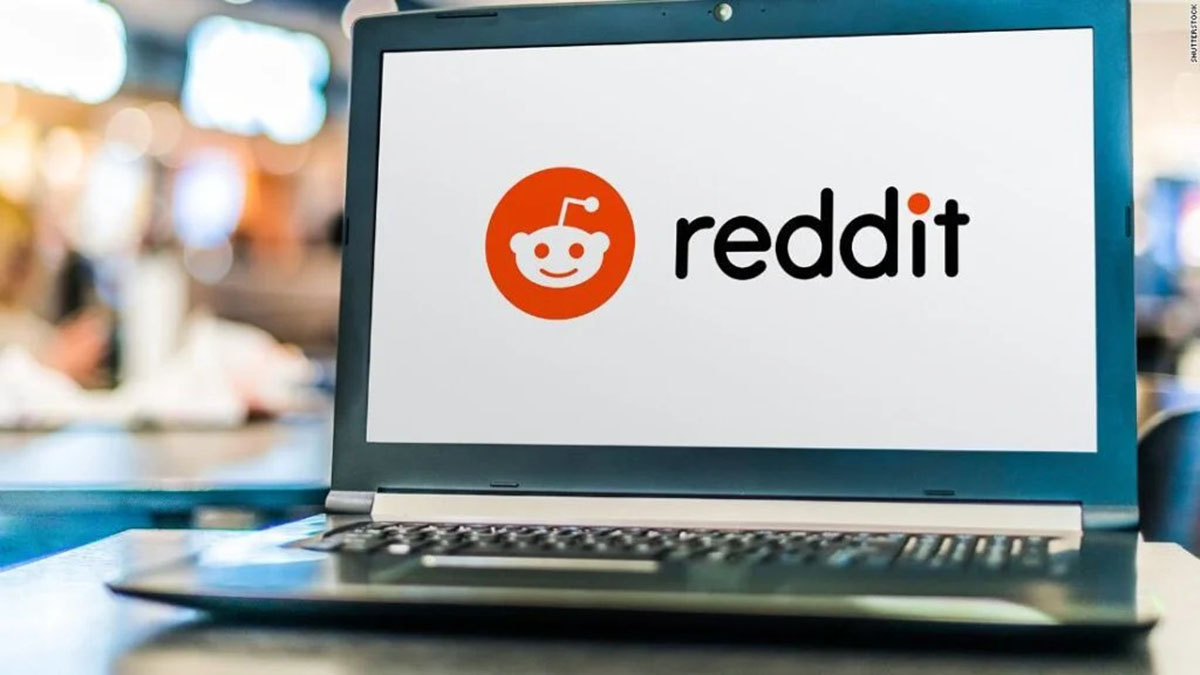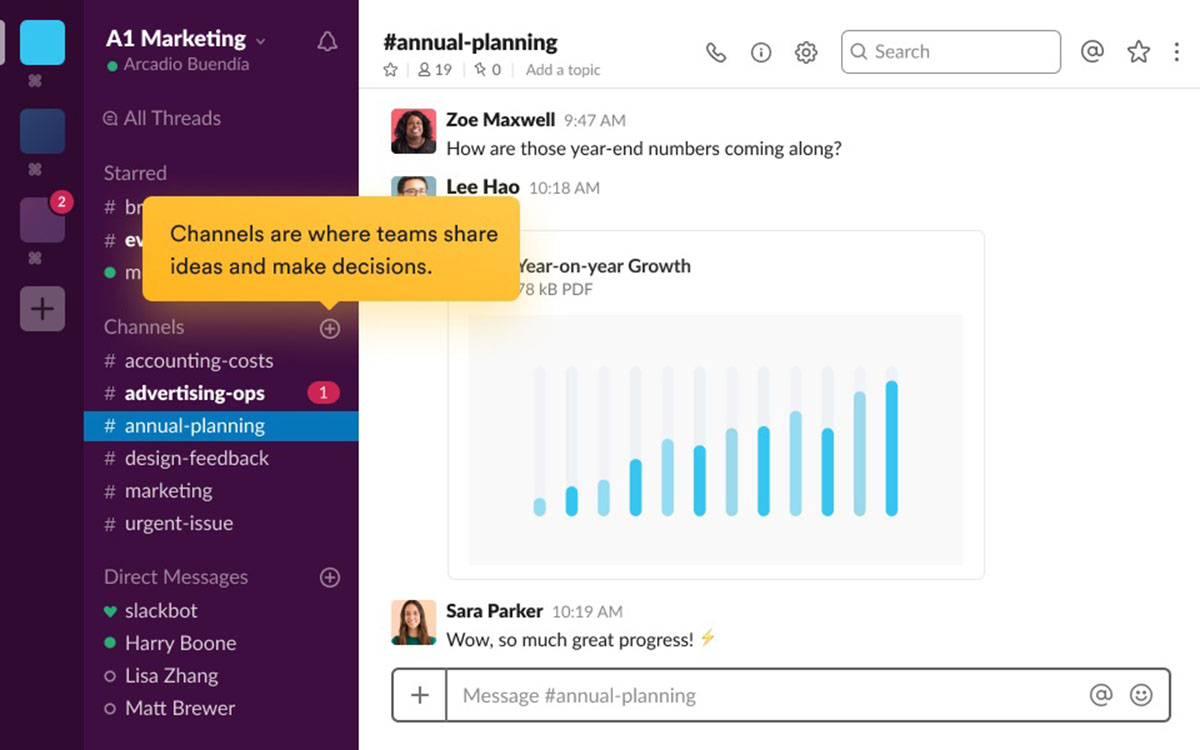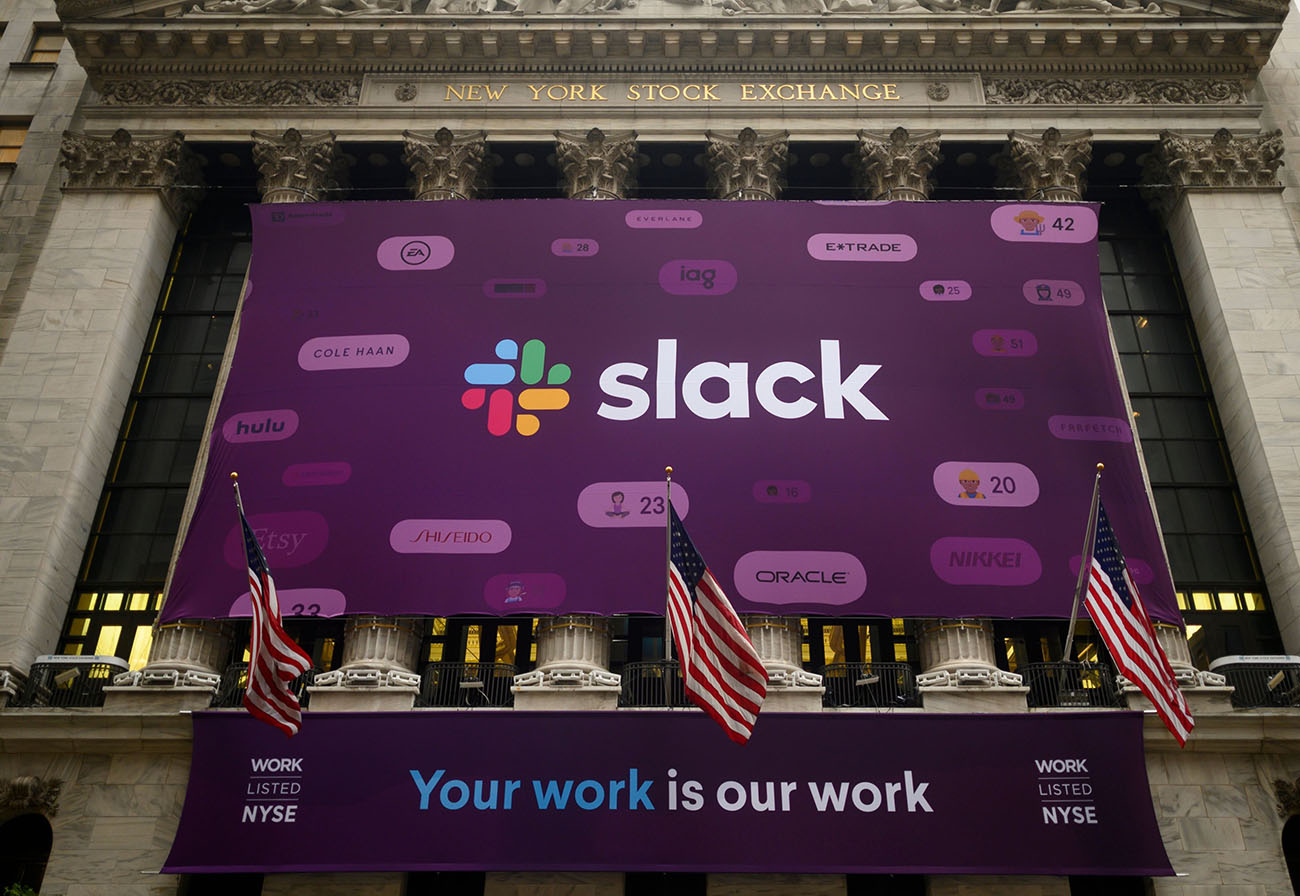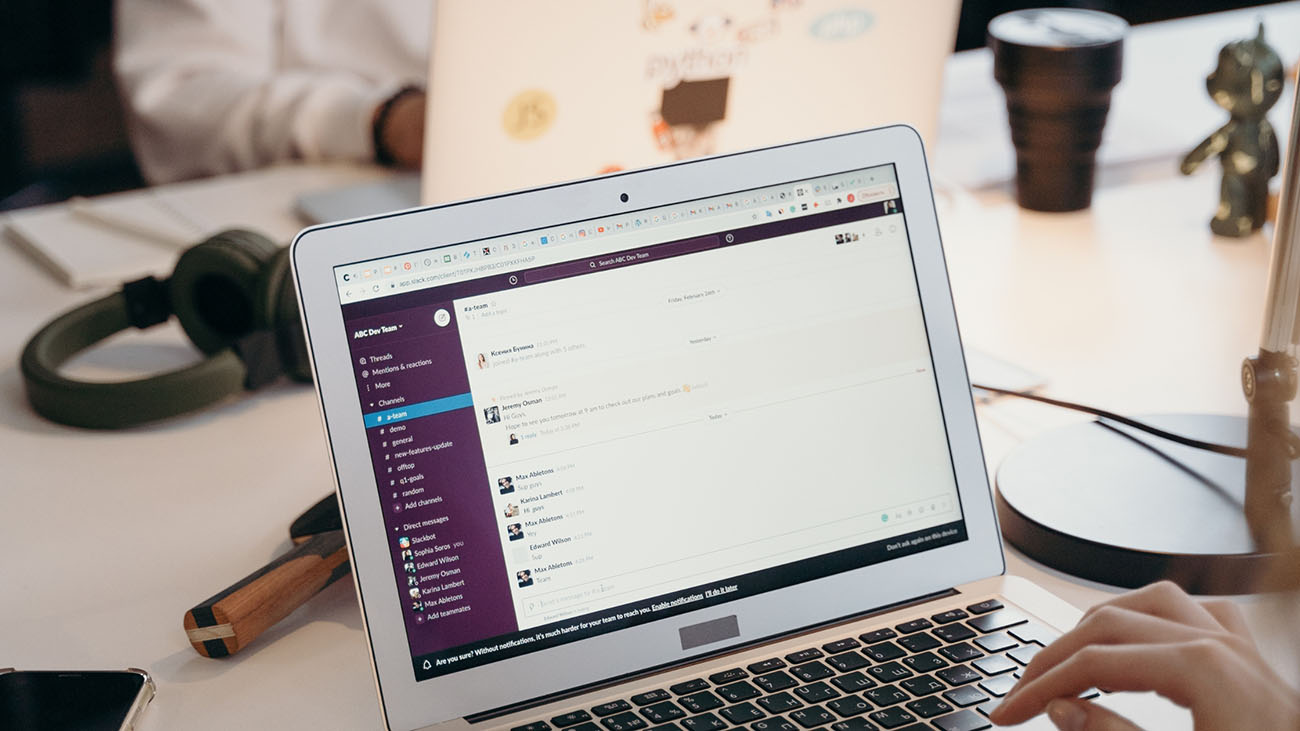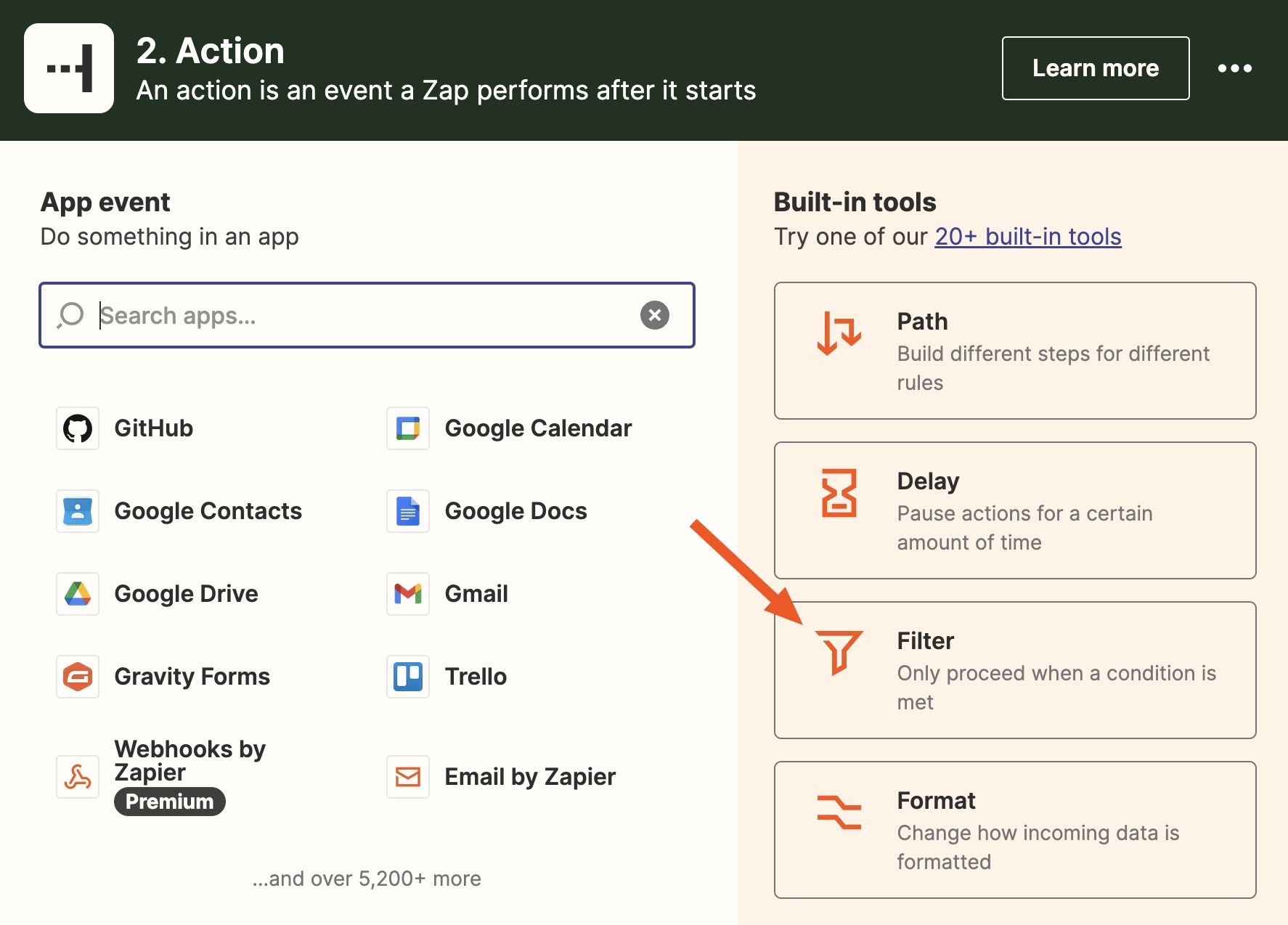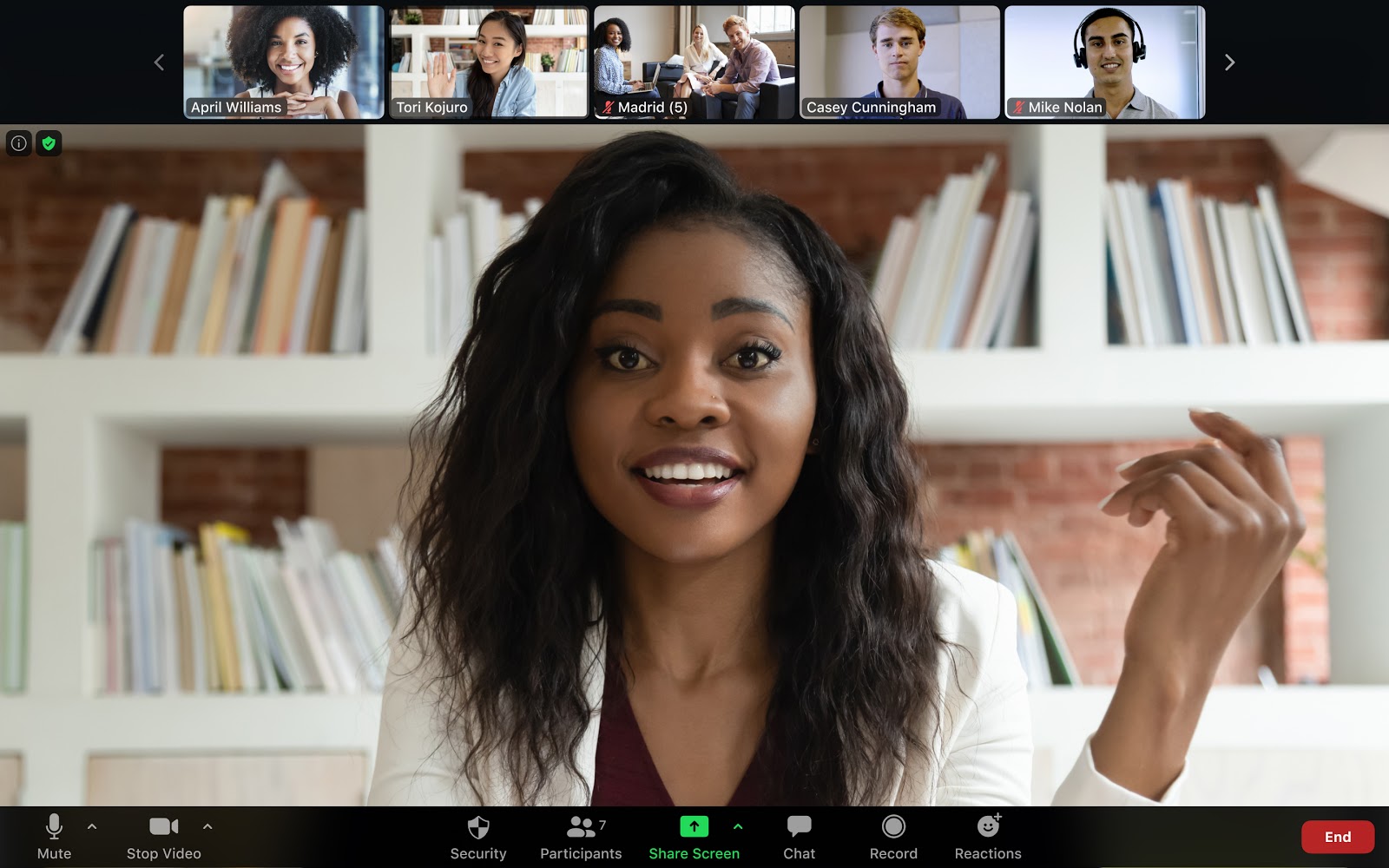Introduction
Slack is a popular collaboration platform that allows teams to communicate, share files, and work together seamlessly. It offers a range of features and integrations that enhance productivity and streamline workflows. One such feature is the ability to conduct polls within Slack, allowing team members to quickly gather opinions and make decisions efficiently.
Conducting a poll in Slack can help teams obtain valuable insights, facilitate consensus-building, and improve communication. Whether you need to choose a meeting time, decide on a project name, or gather feedback on a design concept, conducting a poll in Slack can make the process simple and efficient.
In this article, we will explore three different methods for creating and conducting polls in Slack. You will learn how to set up a poll using the Polls app, integrate with external polling tools, and even utilize custom commands to create your own polls. By the end of this guide, you will be equipped with the knowledge to confidently conduct polls within the Slack platform.
Let’s dive in and explore the various methods for conducting polls in Slack!
Setting Up a Poll in Slack
Before you can start conducting polls in Slack, you need to set up the necessary tools and integrations. Here are the steps to get started:
- Install the Polls app: The easiest way to conduct polls in Slack is by using the Polls app, which is available in the Slack App Directory. Install the Polls app to your Slack workspace by following the installation instructions.
- Integrate with external polling tools: If you prefer to use a different polling tool that offers more advanced features, you can integrate it with Slack. Many popular polling tools, such as Polly, Simple Poll, or SurveyMonkey, offer Slack integrations. Install the desired integration by following the instructions provided by the polling tool.
- Create custom commands: For more advanced users, Slack allows you to create custom commands using Slack’s built-in slash commands. This enables you to create your own polling system that suits your team’s specific needs. You can utilize Slack’s API and your preferred programming language to create custom commands that handle the polls.
By setting up these tools and integrations, you will have the necessary foundation to start conducting polls in Slack effortlessly. Now that you are ready, let’s explore the different methods for creating polls in Slack.
Creating a Poll with the Polls app
The Polls app is a convenient and user-friendly way to create and conduct polls directly within Slack. Here’s how you can create a poll using the Polls app:
- Open the Polls app: In your Slack workspace, open the apps section and navigate to the Polls app. You can find it by searching for “Polls” in the app directory.
- Create a new poll: Once you have opened the Polls app, click on the “Create new poll” button. This will launch the poll creation interface.
- Add poll question and options: Enter the question you want to ask in the designated field. You can then add options for participants to choose from. You can add as many options as you need by clicking on the “Add Option” button.
- Set poll visibility: You can choose whether the poll should be visible to everyone in the channel or restricted to a specific set of people by selecting the appropriate option in the poll settings.
- Send the poll: Once you have configured the poll settings and added all the necessary information, click on the “Send Poll” button. The poll will be posted in the chosen channel or conversation, and participants can start voting immediately.
- View poll results: To view the results of the poll, simply click on the poll message in the channel or conversation. The Polls app will display the number of votes for each option, as well as a visual representation of the results.
Using the Polls app makes creating and conducting polls a breeze within your Slack workspace. It simplifies the process and allows you to gather valuable insights from your team members quickly. Now that you know how to use the Polls app, let’s explore other methods of creating polls in Slack.
Creating a Poll with a Slack Integration
In addition to the Polls app, you can also utilize external polling tools that integrate seamlessly with Slack. These tools offer advanced features and customization options for creating and conducting polls. Here’s how you can create a poll using a Slack integration:
- Install the desired integration: Choose a polling tool that suits your needs and offers a Slack integration. Some popular options include Polly, Simple Poll, and SurveyMonkey. Install the integration by following the instructions provided by the polling tool.
- Authorize the integration: After installing the integration, you will need to authorize it to access your Slack workspace. This ensures that the polling tool can interact with Slack and post polls.
- Create a new poll: Once the integration is authorized, you can create a new poll by using the command or interface provided by the polling tool. This could involve using a slash command, clicking on a button, or a combination of both.
- Customize the poll: Add the poll question and options as per your requirements. Depending on the polling tool, you may have additional customization options such as setting a time limit for voting or defining the visibility of the poll.
- Send the poll: Once you have configured the poll, send it to the desired Slack channel or individual by using the specified command or button. The poll will be posted, and participants can start voting immediately.
- Access poll results: Most polling tools provide real-time access to poll results. You can typically view the results within the polling tool’s interface or by using specific commands provided by the integration. This allows you to analyze the collected data and make informed decisions.
Integrating a third-party polling tool with Slack offers more flexibility and advanced features for conducting polls within your workspace. It allows you to leverage the power of external tools while keeping all communications centralized in Slack. Now that you know how to create a poll using a Slack integration, let’s explore another method of conducting polls in Slack.
Creating a Poll using Custom Slack Commands
If you have more coding expertise or specific requirements, you can create custom Slack commands to build your own polling system within Slack. This method allows for maximum flexibility and customization. Here’s how you can create a poll using custom Slack commands:
- Understand Slack slash commands: Slack slash commands allow you to create custom commands that trigger specific actions within Slack. Familiarize yourself with the concept and syntax of slash commands.
- Create a custom command: In your Slack workspace, navigate to the settings and find the option to create custom slash commands. Follow the instructions to set up a new command, specifying the command name, URL for processing the command, and any required parameters.
- Code the backend: Set up the backend infrastructure to handle and process the custom slash command. This may involve creating a webhook, writing server-side code, or integrating with a database to store and retrieve poll data.
- Design the front-end: Create a user interface within Slack to allow users to interact with the custom command. This can be done by using interactive messages, message buttons, or menus to capture user input and display poll options.
- Collect poll responses: Once the user submits their poll choices, handle the data on the backend and store the responses appropriately. This could involve updating a database, sending the data to a data analysis tool, or any other desired action.
- Display poll results: Use the custom command to retrieve and display poll results. This can be done through a webhook, API call, or by implementing a command that displays real-time poll results.
Creating custom Slack commands allows you to tailor the polling experience to your specific needs. It requires technical skills and development knowledge but offers the advantage of complete control over the polling process. Now that you know how to create polls using custom Slack commands, let’s explore how to add options to your polls.
Adding Poll Options
When creating a poll in Slack, adding options is a crucial step to provide participants with choices to vote on. Whether you are using the Polls app, a Slack integration, or custom commands, here’s how you can add poll options:
- Consider the scope: Before adding poll options, think about the range of choices that make sense for the poll you are conducting. Make sure to cover all relevant possibilities.
- Balance the options: Aim to create a balanced set of options to prevent bias and ensure fairness. Avoid options that are too similar or overlapping, as it may confuse participants.
- Add options in the Polls app: If you are using the Polls app, you can easily add options while creating the poll. Simply click on the “Add Option” button and input the different choices you want to offer.
- Add options in Slack integrations: If you are utilizing a Slack integration like Polly or Simple Poll, you will typically have the option to specify the poll question and provide a list of choices when creating the poll using the integration’s commands or interface.
- Add options in custom commands: If you have created custom Slack commands for conducting polls, you can implement functionality to allow users to input options. This can be done through text input, interactive messages, or any other interactive elements you choose to include in your custom command’s design.
- Consider additional information: In some cases, you may want to provide additional information or descriptions for each option. This can be helpful in clarifying the choices and giving participants more context. Consider including brief descriptions or explanations for each option if necessary.
- Ensure clarity and simplicity: Make sure the options you provide are clear, concise, and easy to understand. Use simple language and avoid jargon or technical terms that may confuse participants.
By carefully considering the scope, balancing the options, and utilizing the available features of the chosen polling method, you can create polls with well-crafted options that encourage meaningful participation. Now that you know how to add poll options, let’s move on to the next step of sending the poll to the relevant channels or individuals.
Sending the Poll to Slack Channels or Individuals
Once you have created a poll in Slack, the next step is to send it to the appropriate channels or individuals so that they can participate and provide their input. Depending on the method you are using, here are the different ways to send the poll:
- Using the Polls app: When creating a poll using the Polls app, you have the option to choose which channels or individuals should receive the poll. You can select specific channels or send it directly to individuals by using their Slack usernames.
- Using Slack integrations: If you are using a Slack integration like Polly or Simple Poll, sending the poll is usually done through the integration’s commands or interface. You can specify the channels or individuals where the poll should be posted, using either the channel names or usernames.
- Using custom commands: Custom commands allow you to define the sending mechanism of the poll in Slack. It can be a specific slash command that triggers the poll and posts it to the desired channels or individuals. You can specify the destination channels or individuals as parameters in your custom command.
- Considering privacy settings: When sending a poll, take into account the privacy settings of the channels or individuals involved. Ensure that you have the necessary permissions to post the poll and that the participants have the required access to view and vote on it.
- Mentioning participants: To draw the attention of specific individuals to the poll, you can mention them within the poll message. Use the @ symbol followed by their usernames to notify them and encourage their participation.
- Sending reminders: If needed, you can send reminders to participants who have not yet voted. Slack provides features like reminders or notifications to help you foster engagement and ensure that everyone has an opportunity to contribute to the poll.
By considering the appropriate send settings and leveraging the functionality of your polling method, you can effectively distribute the poll to the relevant channels or individuals in Slack. Now that you know how to send the poll, let’s move on to the next step of collecting and viewing poll results.
Collecting and Viewing Poll Results
After you have sent the poll out to Slack channels or individuals, it’s time to collect and view the poll results. Depending on the method you are using, here are the different ways to collect and view the results:
- Polls app: If you created the poll using the Polls app, you can easily view the results within the app itself. Simply click on the poll message in the channel or conversation and the app will display the number of votes for each option, as well as a visual representation of the results.
- Slack integrations: When using a Slack integration like Polly or Simple Poll, these tools typically provide their own result visualization and analysis features. You can access the results directly within the integration’s interface or use specific commands provided by the integration to retrieve and analyze the data collected from the poll.
- Custom commands: If you have created custom Slack commands for conducting polls, you have complete control over how the results are collected and viewed. You can design your custom command to display real-time results, retrieve the data from a database, or integrate with data analysis tools to provide a comprehensive view of the poll results.
- Exporting results: In addition to viewing the results within Slack, depending on the polling method you are using, you may have the option to export the results for further analysis or reporting. This can be done by exporting the data to a spreadsheet or using APIs to retrieve the poll data programmatically.
- Sharing results: If you need to share the poll results with others outside of Slack, you can easily do so by taking screenshots or creating reports based on the data collected. This can be useful for presentations, sharing insights with stakeholders, or archiving the poll results for future reference.
- Respecting privacy and anonymity: When analyzing and sharing poll results, ensure that you respect the privacy and anonymity of the participants. Avoid revealing individual responses unless explicitly authorized to do so and handle the data with care to maintain confidentiality and uphold privacy standards.
By utilizing the result visualization tools and features provided by your chosen polling method, you can easily collect and view the poll results within Slack. You can then analyze the data, draw insights, and make informed decisions based on the feedback received. Now that you know how to collect and view poll results, let’s wrap up this guide.
Conclusion
Conducting polls in Slack can greatly enhance communication and decision-making within teams. Whether you use the Polls app, integrate with external polling tools, or create custom commands, Slack provides a versatile platform to gather opinions and make informed choices.
In this guide, we explored different methods for setting up and conducting polls in Slack. We learned how to create a poll using the Polls app, integrate with external polling tools, and utilize custom commands to build our own polling system. We also discovered how to add poll options, send polls to Slack channels or individuals, and collect and view the poll results.
By leveraging these features, you can streamline collaboration, ensure equal participation, and gather valuable insights from your team members. Polls in Slack provide an efficient way to make decisions, gather feedback, and facilitate consensus building.
Whether you need to schedule a meeting, gather opinions on a project, or make team-wide decisions, conducting polls in Slack is a powerful tool that can improve productivity and enhance teamwork.
So why wait? Start using polls in Slack today and harness the collective intelligence and ideas of your team for better collaboration and decision-making!