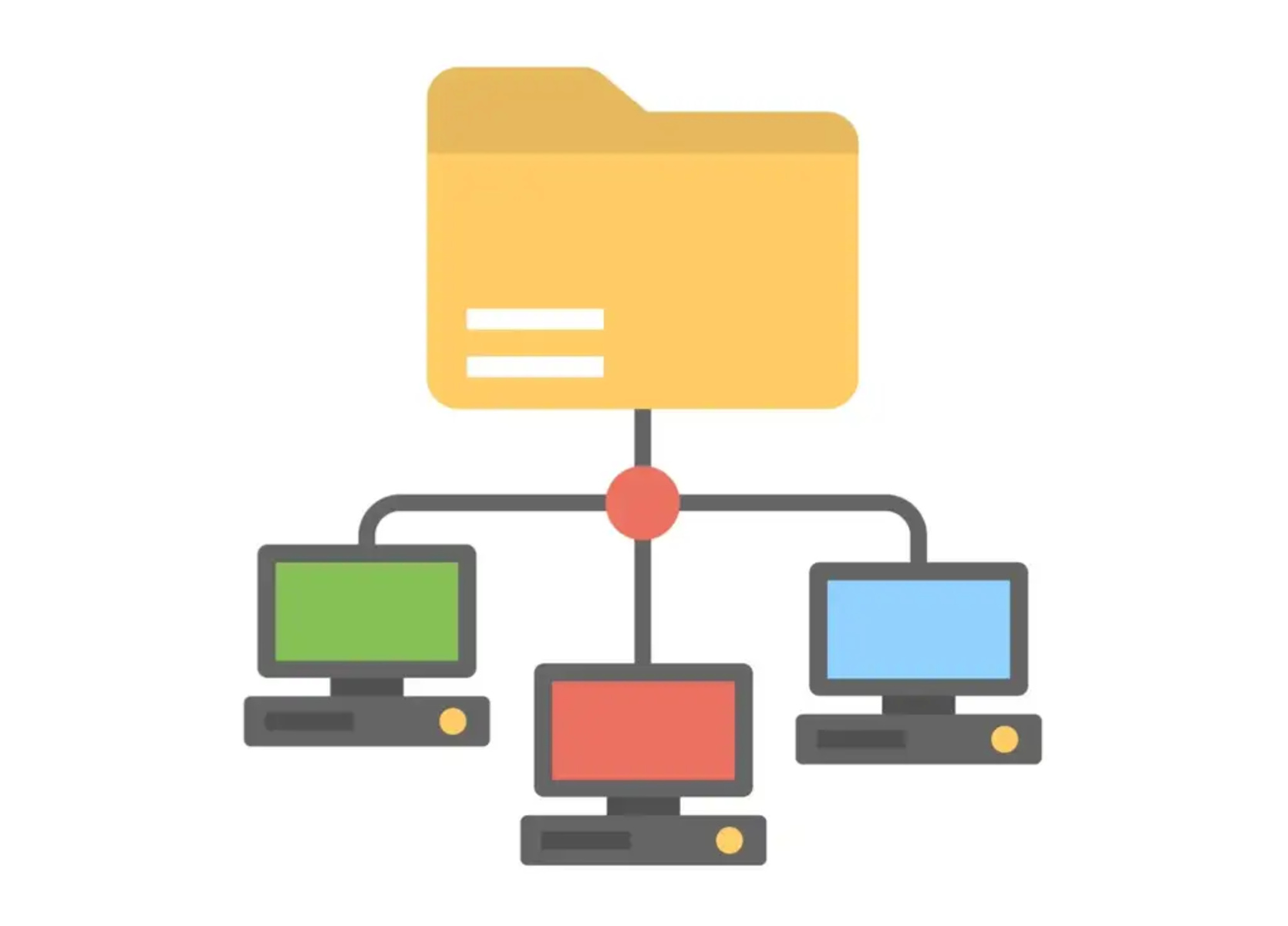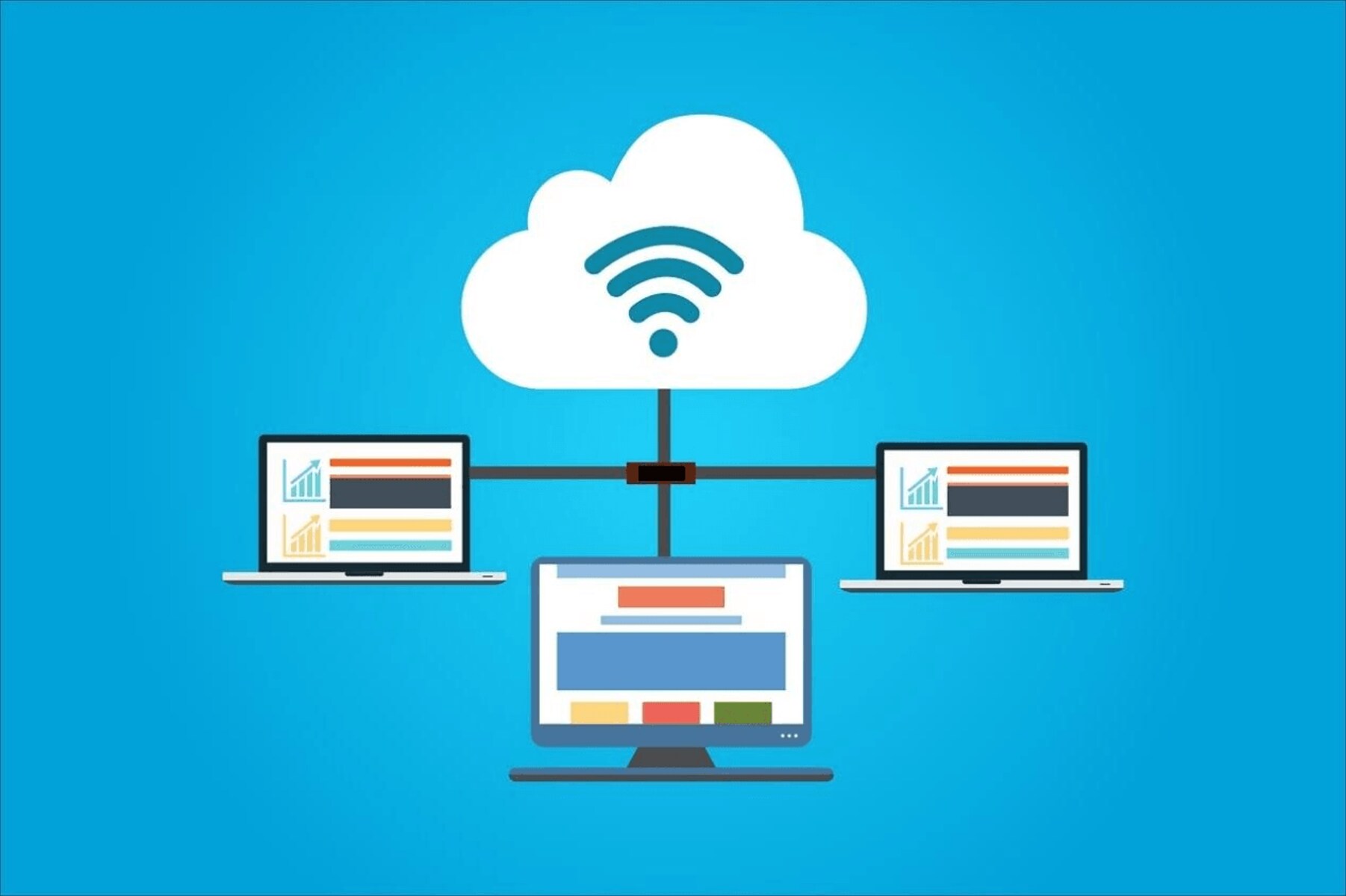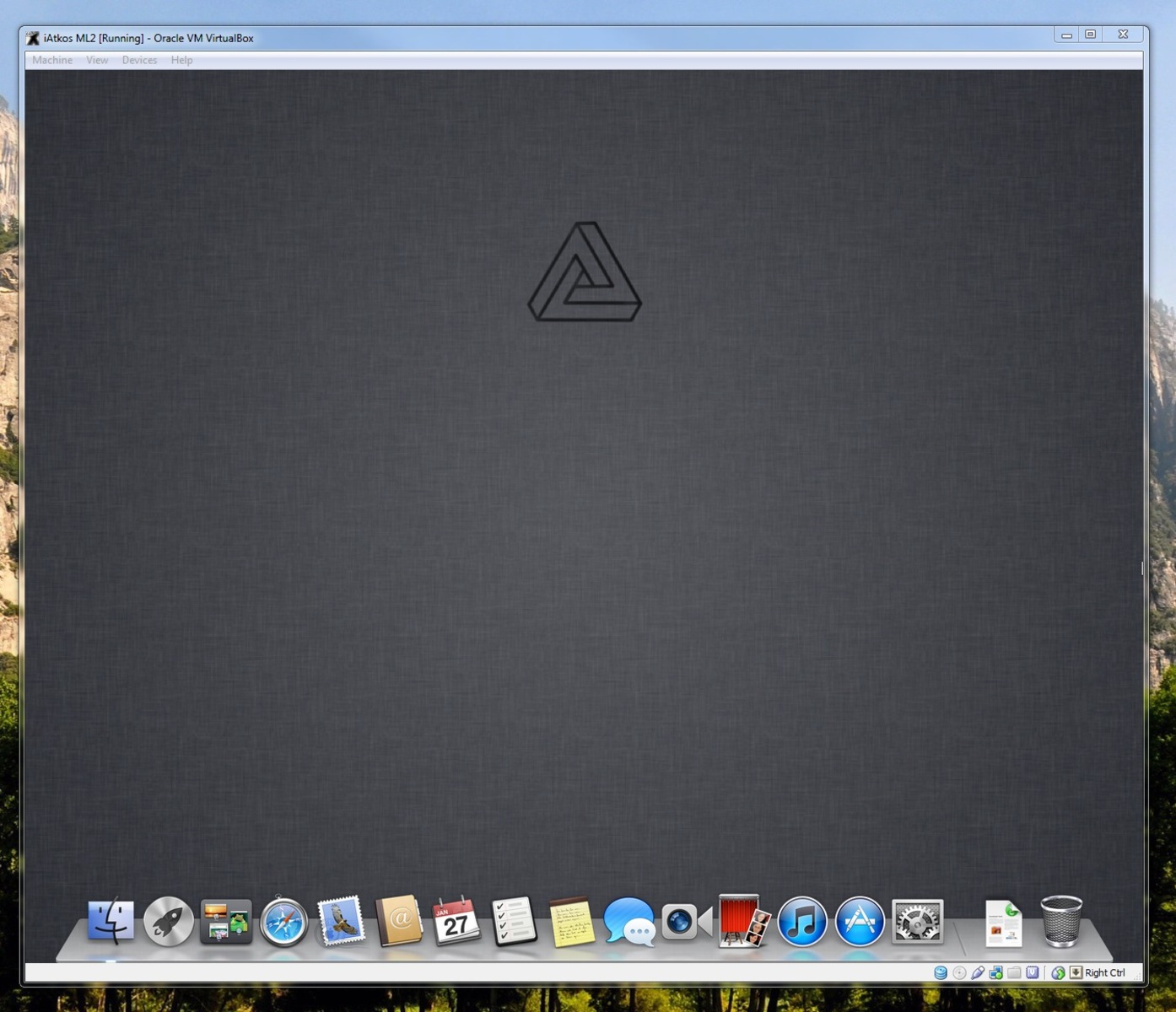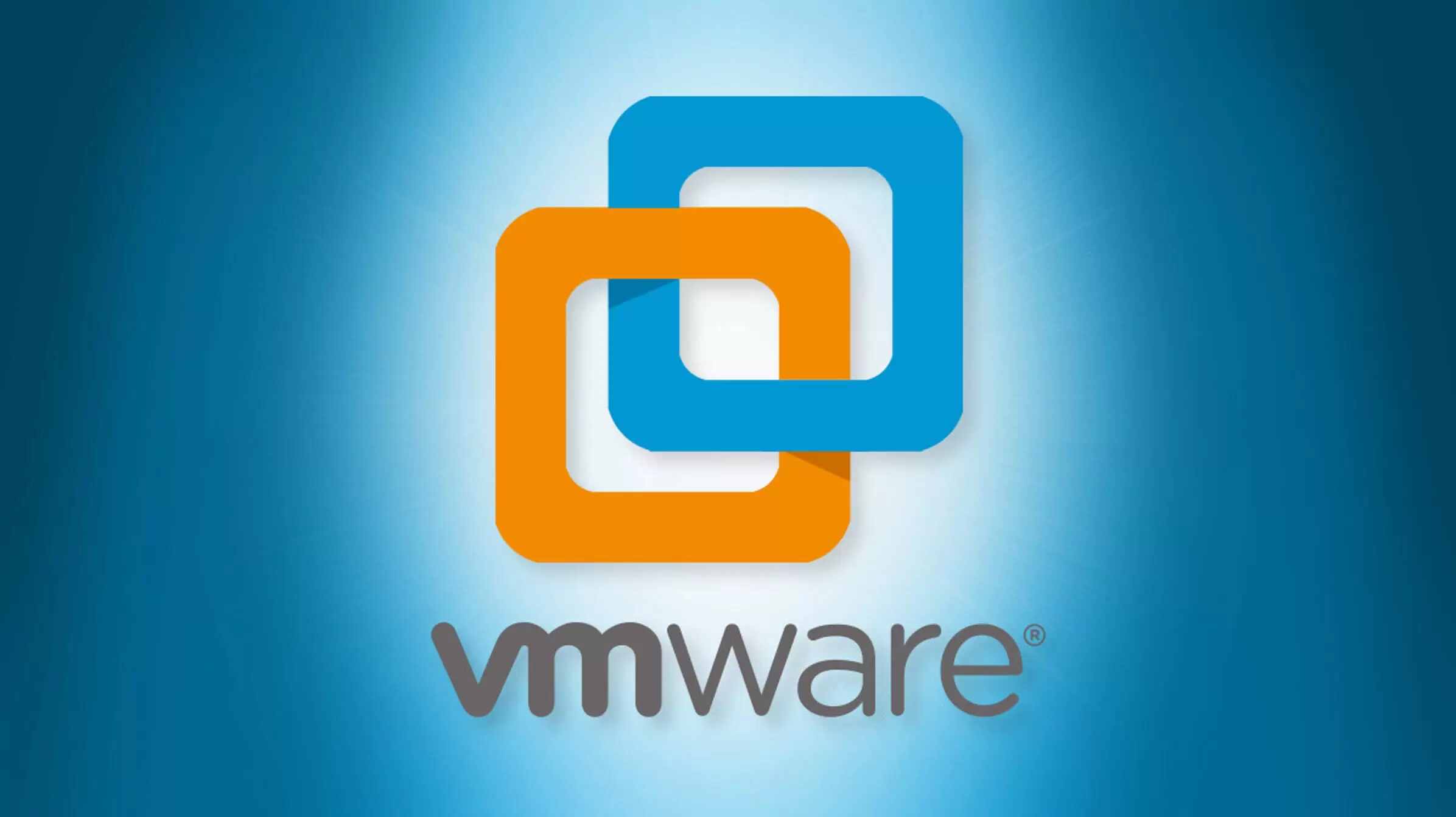Choosing the Right Space
When it comes to creating a home virtual workstation, one of the most crucial factors is selecting the right space. An ideal workspace should provide a quiet and comfortable environment that promotes productivity and focus. Here are some key considerations to keep in mind when choosing the right space for your home virtual workstation:
- Dedicated area: It’s important to set aside a dedicated area in your home exclusively for your virtual workstation. This designated space will help you separate work from personal life and maintain a sense of routine and professionalism.
- No distractions: Select a space that is away from high-traffic areas or noisy appliances to minimize distractions. This will enable you to concentrate better on your tasks and enhance your overall productivity.
- Natural light: Look for a space with ample natural light, as it can boost your mood and energy levels. Position your workspace near a window to take advantage of natural sunlight while working.
- Privacy: If possible, choose a space that offers a degree of privacy. This will allow you to have uninterrupted work sessions and reduce the chances of distractions or interruptions from others in your household.
- Adequate space: Ensure that the chosen area is spacious enough to accommodate your equipment, such as your computer, peripherals, and any other necessary tools. Having enough physical space will contribute to a clutter-free and organized workstation.
Remember, the right space for your home virtual workstation will largely depend on your specific needs and preferences. Take the time to evaluate different areas in your home before settling on the perfect spot. Consider factors like accessibility, comfort, and aesthetics to create a workspace that blends functionality with your personal style. By setting up your workspace in an optimal location, you’ll be laying a solid foundation for a productive virtual work environment.
Selecting the Right Equipment
When creating a home virtual workstation, selecting the right equipment is essential to ensure a smooth and efficient workflow. Here are some key considerations to keep in mind when choosing the equipment for your virtual workstation:
- Computer: Invest in a reliable and powerful computer that meets your specific needs. Consider factors like processing power, RAM, and storage capacity to ensure it can handle the demands of your work.
- Monitor(s): Choose a high-quality monitor that offers sufficient screen real estate. Consider factors like size, resolution, and connectivity options. If possible, opt for multiple monitors to increase productivity and multitasking capabilities.
- Input Devices: Use a comfortable keyboard and mouse or consider alternative options like ergonomic keyboards or trackpads. Find devices that suit your preferences and provide a comfortable typing and navigation experience.
- Webcam and Microphone: For virtual meetings and collaborations, invest in a good-quality webcam and microphone to ensure clear and reliable communication.
- Headset: If your work involves attending online meetings or making frequent phone calls, a high-quality headset can enhance the audio experience and reduce background noise.
- Internet Connection: A stable and fast internet connection is essential for a seamless virtual work experience. Ensure that your home network is reliable and has sufficient bandwidth to support your work requirements.
- Backup Solution: Protect your important files and data by implementing a reliable backup solution. Consider cloud storage options or external hard drives to ensure you have backup copies of your work.
- Software and Applications: Depending on your job requirements, make sure you have the necessary software and applications installed on your computer. This may include productivity tools, communication platforms, and industry-specific software.
Remember to do thorough research and read reviews before investing in any equipment. Consider your budget, the specific requirements of your work, and any future upgrades you may need. By selecting the right equipment for your home virtual workstation, you’ll be setting yourself up for a productive and efficient work environment.
Setting Up Your Workspace
Once you have chosen the perfect space and selected the right equipment for your home virtual workstation, it’s time to set up your workspace for maximum productivity. Here are some essential steps to follow when setting up your workspace:
- Clear the area: Start by clearing the designated workspace of any clutter or unnecessary items. A clean and clutter-free workspace promotes focus and minimizes distractions.
- Arrange your equipment: Position your computer, monitor(s), keyboard, mouse, and other peripherals in an ergonomic and comfortable layout. Consider factors like the height of your desk, the angle of your monitor, and the positioning of your keyboard and mouse to prevent strain and promote good posture.
- Cable management: Keep your cables organized and out of the way to prevent tangles and create a neat workspace. Use cable clips, ties, or cable management trays to keep cables organized and secured.
- Personalize your workspace: Add personal touches to make your workspace feel inviting and inspiring. This could include plants, artwork, photographs, or motivational quotes. Personalizing your workspace can boost your mood and creativity.
- Storage and organization: Use storage solutions like shelves, drawers, or filing cabinets to keep your essentials and documents organized and easily accessible. Having a well-organized workspace promotes efficiency and minimizes time wasted searching for items.
- Ergonomic chair and accessories: Invest in an ergonomic chair that provides proper support for your back and promotes good posture. Additionally, consider adding accessories like a wrist rest, footrest, or monitor riser to further enhance your comfort.
- Designated work area: If possible, create a designated work area within your workspace for specific tasks. This can be a separate section of your desk or a dedicated area for tasks that require focus.
Remember to adjust and fine-tune your workspace based on your individual needs and preferences. Experiment with different setups to find what works best for you. By setting up your workspace in a thoughtful and organized manner, you’ll create an environment that promotes productivity and enhances your overall virtual work experience.
Optimizing Your Lighting
Lighting plays a crucial role in creating an optimal work environment in your home virtual workstation. Proper lighting not only helps reduce eye strain but also enhances focus and productivity. Here are some tips to optimize the lighting in your workspace:
- Natural light: Position your workspace near a window to take advantage of natural light. Natural light not only provides a more pleasant working environment but also offers a psychological boost, improving mood and overall well-being.
- Reduce glare: Avoid placing your monitor directly in front of a window or any other light source to minimize glare. If glare is still an issue, consider using blinds, curtains, or a glare-reducing screen to diffuse the light.
- Task lighting: Incorporate task lighting to provide focused illumination on your work area. Use a desk lamp with adjustable brightness and directionality to ensure adequate lighting for your tasks.
- General lighting: Ensure that the overall lighting in your workspace is evenly distributed. Use ceiling lights or overhead fixtures to provide ambient lighting that avoids casting shadows on your work surface.
- Light color: Consider using light bulbs with a cooler color temperature, such as daylight LEDs, to promote alertness and reduce eye strain. Avoid harsh, yellowish light as it can cause eye fatigue.
- Dimmable lighting: If possible, install dimmable lighting in your workspace, allowing you to adjust the brightness according to your preference and task requirements.
- Lighting control: Depending on your needs, consider using smart bulbs or lighting control systems that allow you to customize and automate the lighting in your workspace. This can help create a more efficient and tailored lighting setup.
- Monitor brightness: Adjust the brightness and contrast settings of your computer monitor to a comfortable level. Avoid setting it too high or too low to prevent eye strain and maximize visual clarity.
Remember to regularly assess and adjust your lighting setup as the natural light changes throughout the day. Additionally, take short breaks to rest your eyes and give them a break from screen time. By optimizing the lighting in your workspace, you’ll create a comfortable and visually appealing environment that supports your productivity and well-being.
Creating an Ergonomic Setup
An ergonomic setup is crucial for maintaining proper posture, preventing musculoskeletal issues, and promoting overall comfort and productivity in your home virtual workstation. Here are some key considerations to create an ergonomic setup:
- Chair: Invest in an ergonomic chair that provides proper support for your back and promotes good posture. Look for adjustable features such as lumbar support, seat height, and armrests to customize the chair to your body.
- Desk: Ensure that your desk is at the appropriate height to maintain a comfortable typing position. Your arms should be parallel to the floor, and your wrists should be relaxed when typing.
- Monitor position: Position your monitor at eye level, about an arm’s length away from you. This helps maintain proper neck and head alignment and reduces strain on your eyes and neck.
- Keyboard and mouse: Use an ergonomic keyboard and mouse that are designed to reduce strain on your hands and wrists. Consider options like split keyboards, wrist rests, or vertical mice for a more comfortable typing and navigation experience.
- Footrest: If your feet don’t comfortably reach the floor when sitting, use a footrest to support your feet. This helps improve blood circulation and prevents discomfort or fatigue in your legs.
- Posture: Sit up straight with your back against the chair and avoid slouching. Relax your shoulders and keep them in a natural position. Take breaks and stretch regularly to prevent stiffness and promote circulation.
- Document placement: If you frequently reference physical documents while working, use a document holder placed close to your monitor. This prevents unnecessary neck strain from constantly looking down at your desk.
- Eyestrain: Remember to take regular breaks to rest your eyes. Follow the 20-20-20 rule, which suggests looking away from your screen every 20 minutes and focusing on an object 20 feet away for 20 seconds.
- Workstation arrangement: Arrange your workstation items in a way that minimizes reaching or straining to access them. Frequently used items should be within easy reach to avoid repetitive movements.
Remember that everyone’s ergonomic needs may vary, so it’s important to adjust your setup to suit your specific requirements. Regularly evaluate and make necessary changes to your ergonomic setup to ensure optimal comfort and well-being. By creating an ergonomic setup, you’ll reduce the risk of musculoskeletal issues and work more comfortably and efficiently.
Organizing Your Cables
Cable management is an often overlooked aspect of creating a functional and aesthetically pleasing home virtual workstation. Tangled and messy cables can not only be unsightly but also pose a hazard and make it difficult to identify and access specific devices. Here are some tips to help you effectively organize your cables:
- Labeling: Use labels or color-coded tags to identify each cable. This makes it easier to trace and manage cables later on.
- Zip ties or Velcro straps: Bundle your cables together using zip ties or Velcro straps. This helps prevent tangling and keeps everything neat and tidy.
- Cable clips or cable channels: Attach cable clips or use adhesive cable channels to secure cables along the edges of your desk or the back of your workstation. This prevents cables from hanging loose and creates a cleaner look.
- Cable sleeves or tubing: For longer cable runs or cables that need to be protected, consider using cable sleeves or tubing. These help group cables together and protect them from potential damage.
- Cable management box: Use a cable management box or organizer to store excess cables and power strips. This keeps them out of sight and prevents them from cluttering up your workspace.
- Wireless options: Consider using wireless peripherals like a wireless keyboard and mouse, and wireless charging pads to eliminate the need for extra cables altogether.
- Under-desk cable management: Install cable management solutions under your desk, such as cable trays or adhesive cable clips, to keep cables hidden and prevent them from dangling.
- Power strip placement: Position your power strip in a convenient location that allows easy access to all of your devices. Consider using a surge protector with a long cord to reduce clutter and ensure proper outlet distribution.
- Regular maintenance: Take the time to regularly inspect and tidy up your cables. Remove any unused or unnecessary cables, and reorganize as needed.
Remember, organizing your cables is not just for aesthetic purposes; it also improves accessibility, reduces the risk of tripping hazards, and simplifies troubleshooting. Taking the time to implement effective cable management in your home virtual workstation will greatly contribute to a tidy, efficient, and visually appealing workspace.
Setting Up a Dual Monitor System
Utilizing a dual monitor system can significantly enhance your productivity and multitasking capabilities in your home virtual workstation. With the ability to view multiple applications and documents side by side, you can work more efficiently and seamlessly. Here’s how to set up a dual monitor system:
- Choose the right monitors: Select two monitors with similar specifications, such as size, resolution, and refresh rate. This ensures a consistent visual experience across both screens.
- Check your computer’s graphics capabilities: Verify that your computer’s graphics card supports dual monitors. Most modern graphics cards offer multiple display outputs.
- Connect your monitors: Connect one monitor to the primary display output port on your computer (usually HDMI or DisplayPort), and the second monitor to the secondary display output port.
- Configure display settings: Right-click on your desktop and go to Display Settings (Windows) or System Preferences > Displays (macOS) to configure your dual monitor setup. Adjust the orientation, resolution, and arrangement of the monitors to suit your preferences.
- Set the primary monitor: Choose which monitor will be your primary display. This is the monitor where your desktop icons and taskbar will appear by default.
- Extend or duplicate your display: Decide whether you want to extend your desktop across both monitors or duplicate the same content on both screens. The extended display gives you extra screen real estate, while duplication mirrors everything on both monitors.
- Arrange your displays: Drag and drop the monitor icons in the display settings to align them according to their physical placement on your desk. This ensures that dragging windows between the monitors feels natural.
- Adjust scaling and text size: Depending on the resolution and size of your monitors, you may need to adjust the scaling and text size settings to ensure optimal readability on both screens.
- Explore additional customization: Experiment with different configurations and customization options, such as wallpaper settings, taskbar preferences, and window snapping features, to personalize your dual monitor setup.
Remember, a well-configured dual monitor system can significantly enhance your workflow and productivity. Take the time to familiarize yourself with the display settings and find a setup that suits your needs. With two monitors seamlessly integrated into your home virtual workstation, you’ll be able to work on multiple tasks simultaneously and effortlessly switch between applications.
Choosing the Right Chair
Selecting the right chair for your home virtual workstation is essential for maintaining proper posture and minimizing discomfort during long hours of work. A comfortable and ergonomic chair not only supports your body but also promotes productivity and overall well-being. Here are some factors to consider when choosing the right chair:
- Ergonomic design: Look for chairs specifically designed to provide ergonomic support. Features like lumbar support, adjustable seat height, and backrest tilt help maintain a healthy posture and reduce strain on your back.
- Seat cushioning: Opt for a chair with sufficient padding and cushioning to ensure a comfortable seating experience. Consider a chair with a contoured seat for better weight distribution and reduced pressure points.
- Adjustability: The chair should offer multiple adjustable features, including seat height, armrest height, and backrest angle. These adjustments allow you to customize the chair to your body size and preferences.
- Armrest support: Look for chairs with adjustable and padded armrests that can be positioned at a comfortable height. Proper armrest support helps alleviate strain on your shoulders and neck.
- Breathable material: Choose a chair with a breathable fabric or mesh backrest to enhance air circulation and prevent sweating during long periods of sitting.
- Swivel and mobility: Ensure that the chair has a 360-degree swivel base for easy movement and access to different parts of your workstation. The chair should also have smooth casters that glide effortlessly on your flooring surface.
- Weight capacity: Check the weight capacity of the chair to ensure it can safely accommodate your body weight. A chair with a higher weight capacity is generally sturdier and more durable.
- User reviews and comfort: Read customer reviews and try out chairs if possible to gauge their comfort level and durability. Each person has different preferences, so considering user experiences can help you make an informed decision.
- Price and warranty: Set a budget for your chair purchase and compare prices among different brands and models. Additionally, check the warranty offered by the manufacturer to ensure coverage for potential defects.
Remember, investing in a high-quality and ergonomic chair is an investment in your overall well-being and productivity. Spend some time researching and testing different chairs to find the one that offers the best combination of comfort, adjustability, and support for your needs. With the right chair in your home virtual workstation, you’ll be able to maintain a healthy posture and work comfortably for extended periods of time.
Adding Personal Touches to Your Workspace
Your home virtual workstation is not just a functional space; it’s an opportunity to infuse your personality and create a workspace that inspires and motivates you. Adding personal touches to your workstation can enhance your mood, increase creativity, and make the space feel more inviting. Here are some ideas to add those personal touches:
- Plants: Bring some greenery into your workspace by adding plants. Not only do they add visual appeal, but they also improve air quality and create a calming atmosphere.
- Artwork or photographs: Hang artwork or display photographs that inspire or bring joy to your workspace. Choose images that have a positive emotional impact and resonate with you.
- Motivational quotes: Place inspirational quotes or affirmations in frames or on sticky notes around your workstation. These reminders can help boost your motivation and mindset throughout the day.
- Mementos or keepsakes: Display small items that hold sentimental value or represent important milestones in your life. These mementos can serve as positive reminders of achievements or cherished memories.
- Color scheme: Choose a color scheme that reflects your personal style and preferences. Surrounding yourself with colors that you love can create a more pleasant and visually appealing workspace.
- Desk accessories: Select desk accessories like pen holders, trays, or organizers that showcase your personal taste. These functional and stylish items can add a touch of personality to your workstation.
- Mood lighting: Consider using soft, ambient lighting options like string lights or desk lamps with warm light bulbs. These lighting choices create a cozy and inviting atmosphere in your workspace.
- Music or background sounds: Play your favorite music or use ambient background sounds like nature or instrumental tunes to create a pleasant auditory environment.
- Inspiration board: Create an inspiration board or bulletin board where you can pin up visual ideas, goals, or images that inspire you. This can be a helpful visual reference and reminder of your aspirations.
- Comfort items: Add items that promote relaxation and comfort, such as a cozy blanket, a cushion, or a stress-relieving toy. These items can help alleviate stress and create a more pleasant work environment.
Remember to strike a balance between personalization and maintaining a clutter-free and organized workspace. Choose items that bring you joy, represent your values, or inspire you without overcrowding your workstation. By adding personal touches to your home virtual workstation, you’ll create a space that reflects your unique personality and boosts your overall well-being and productivity.