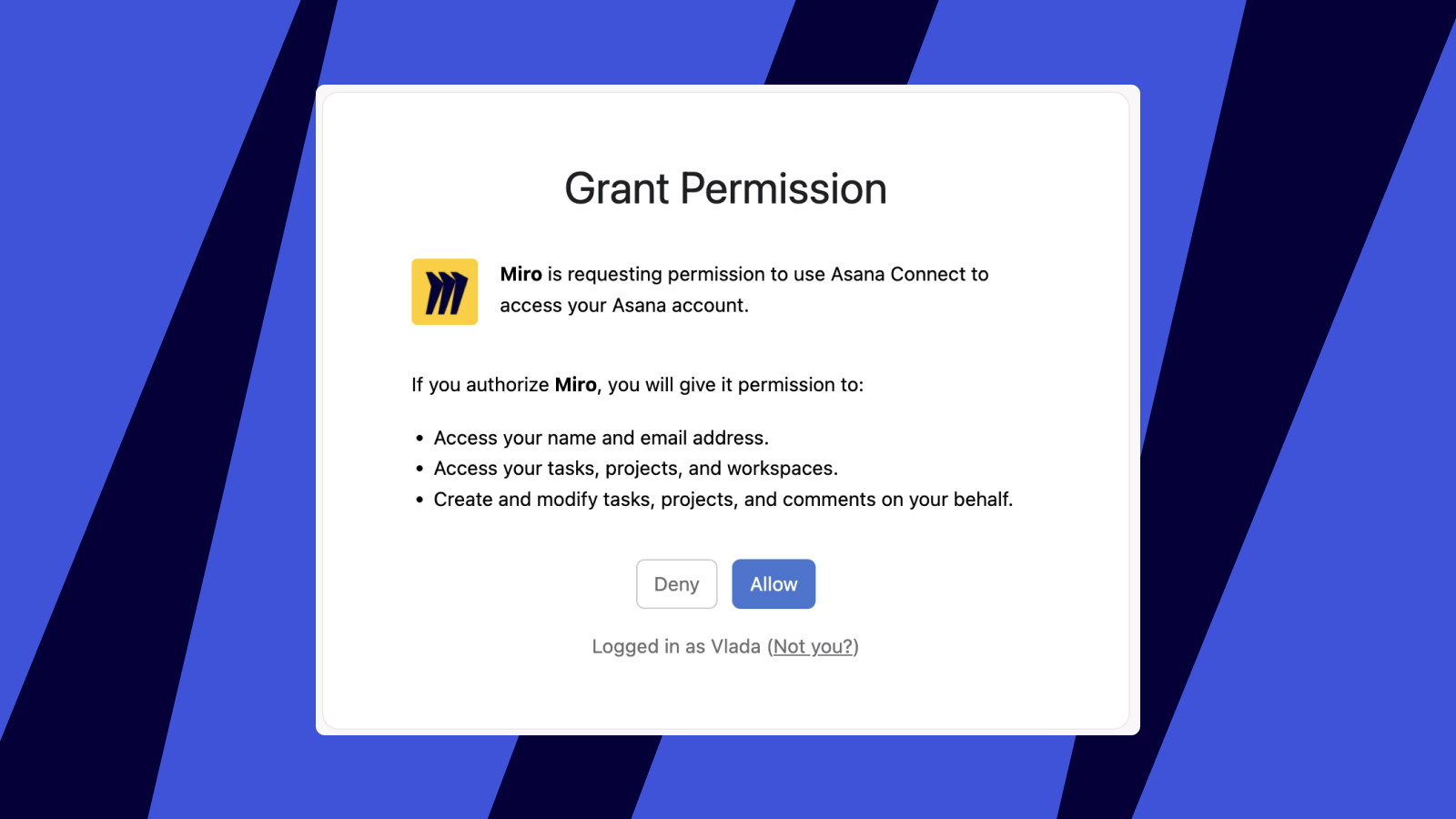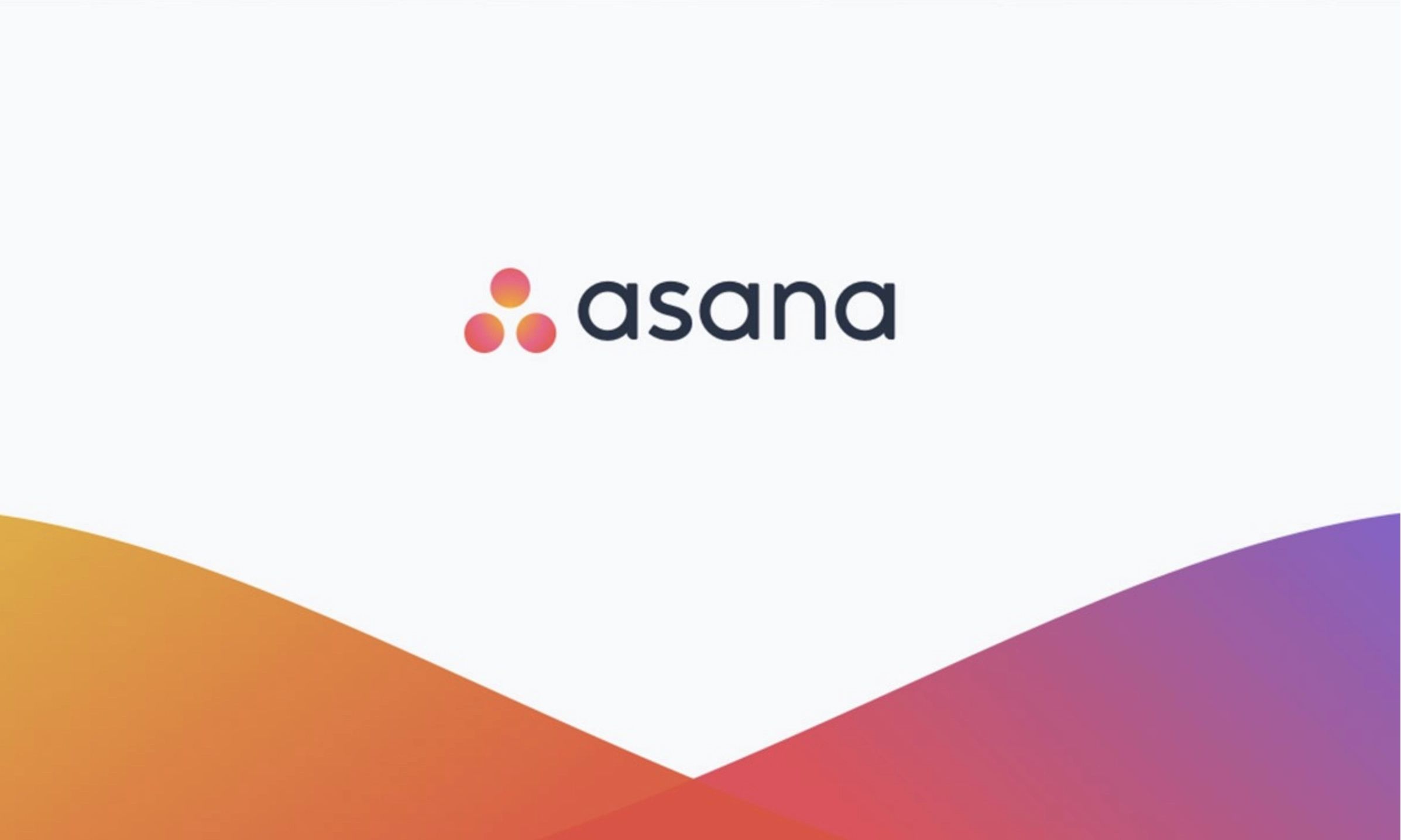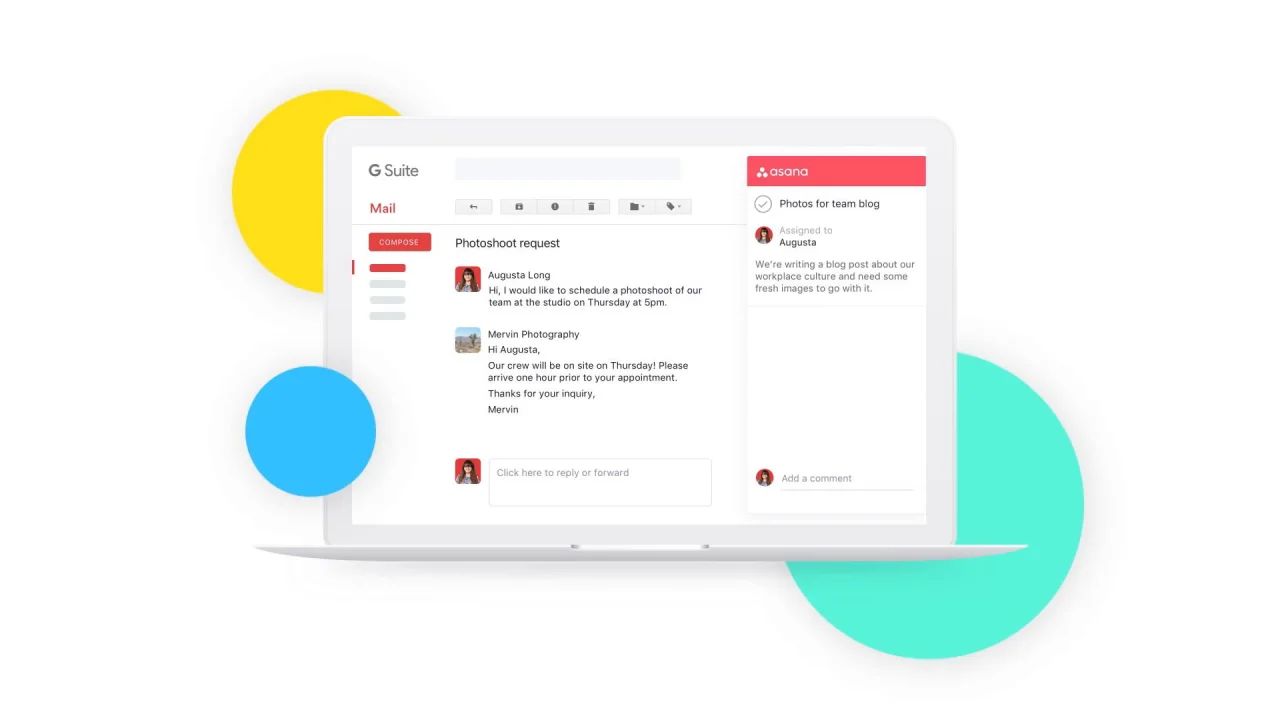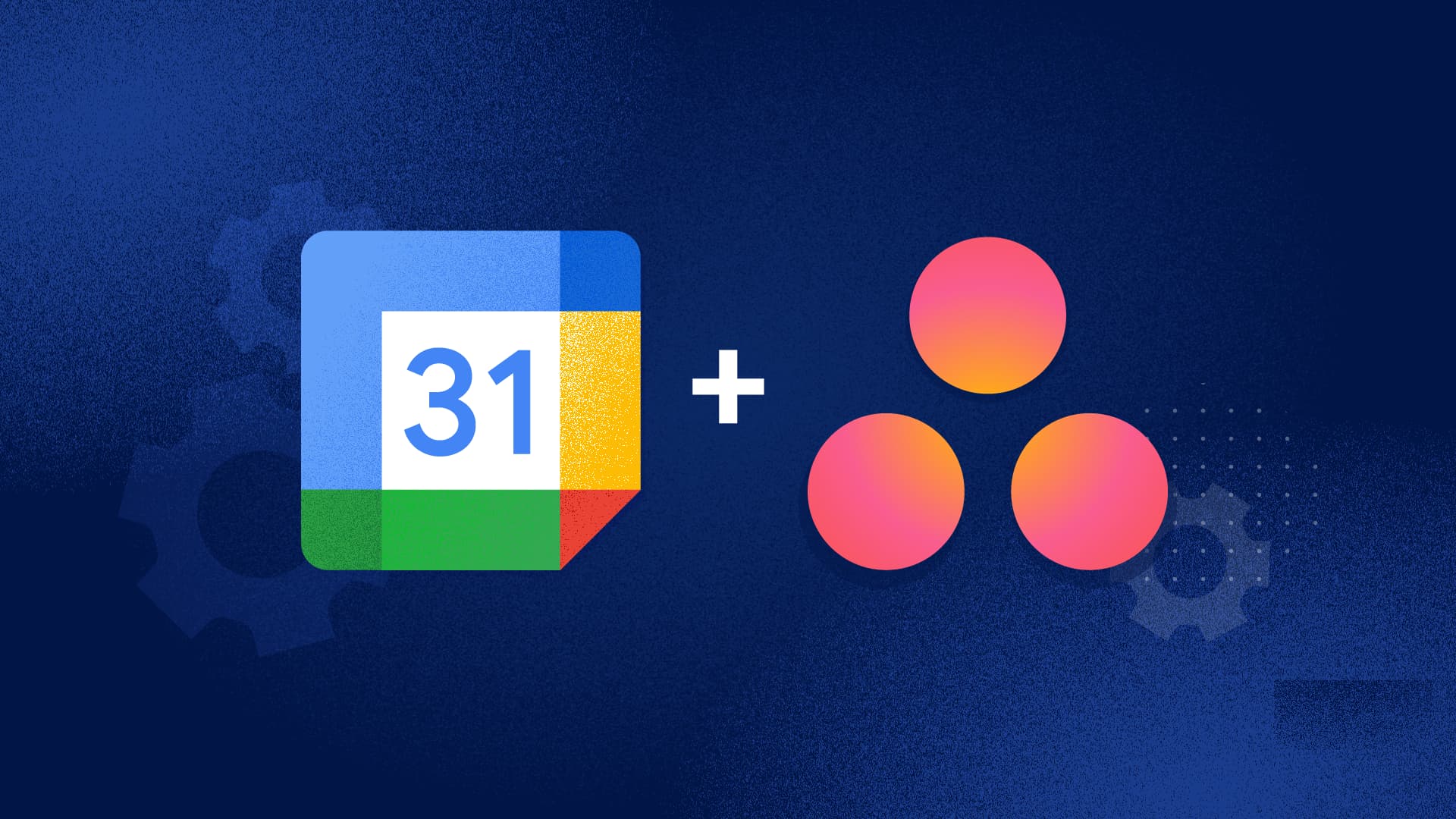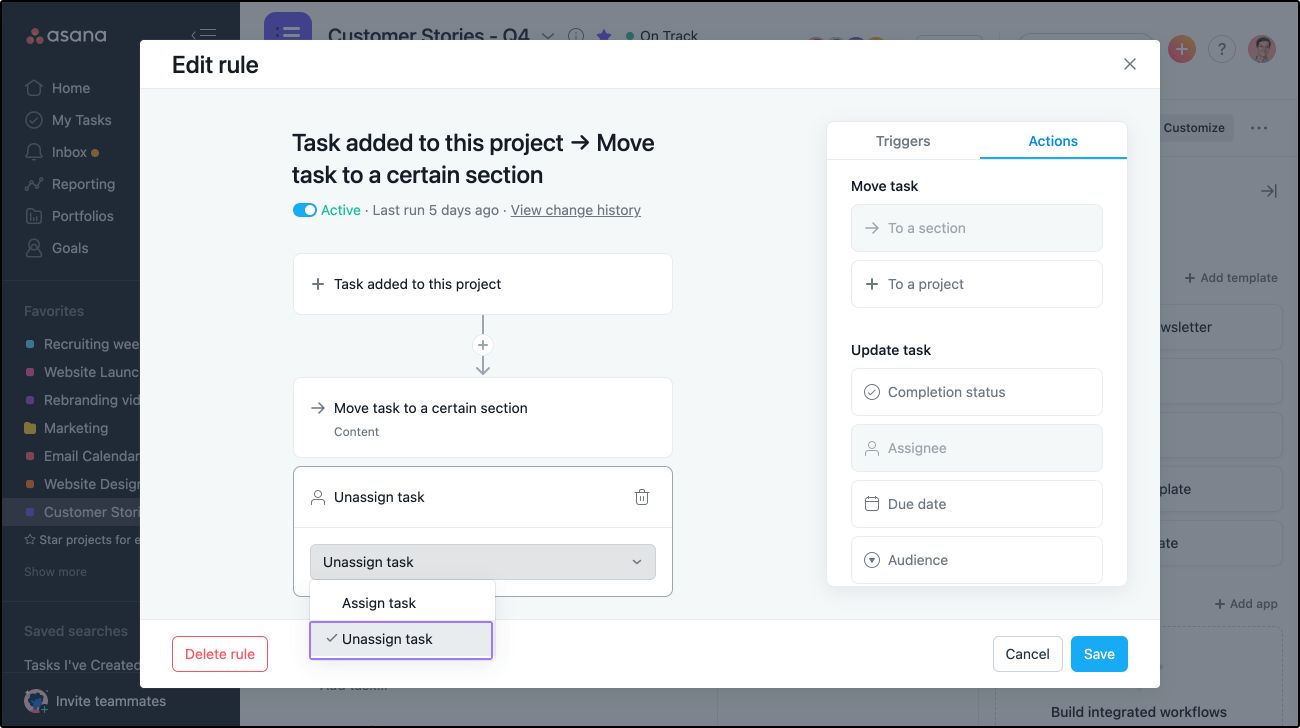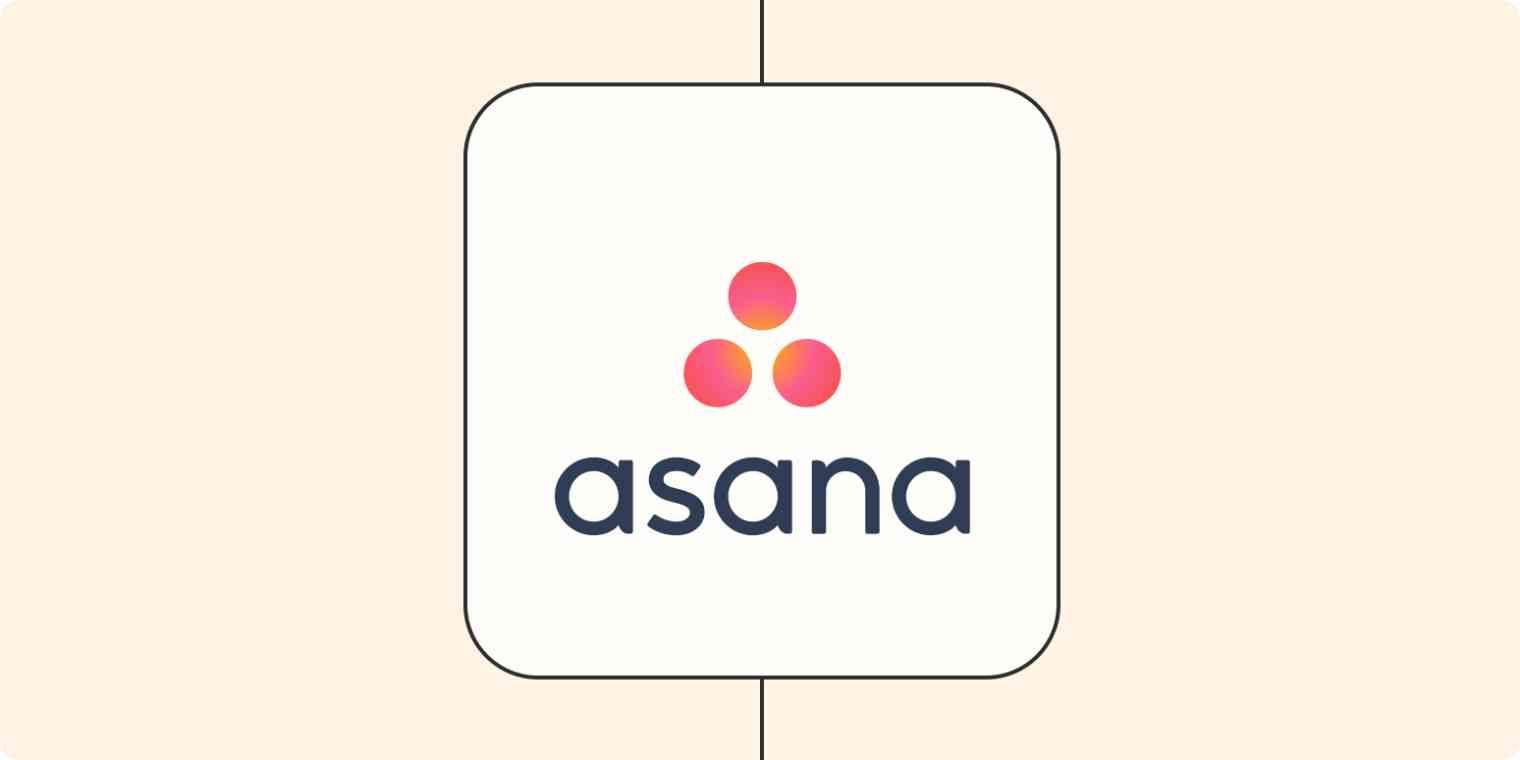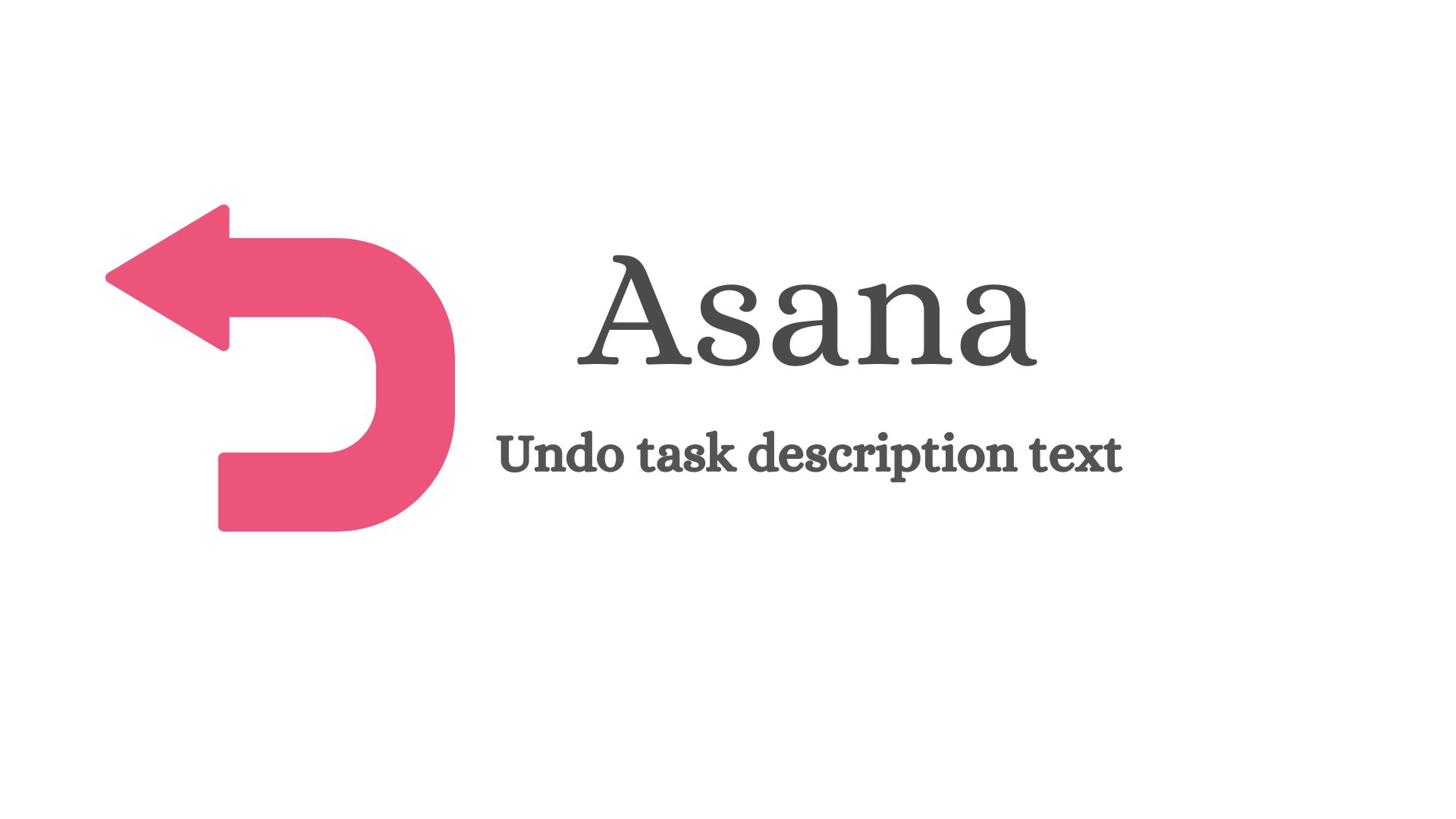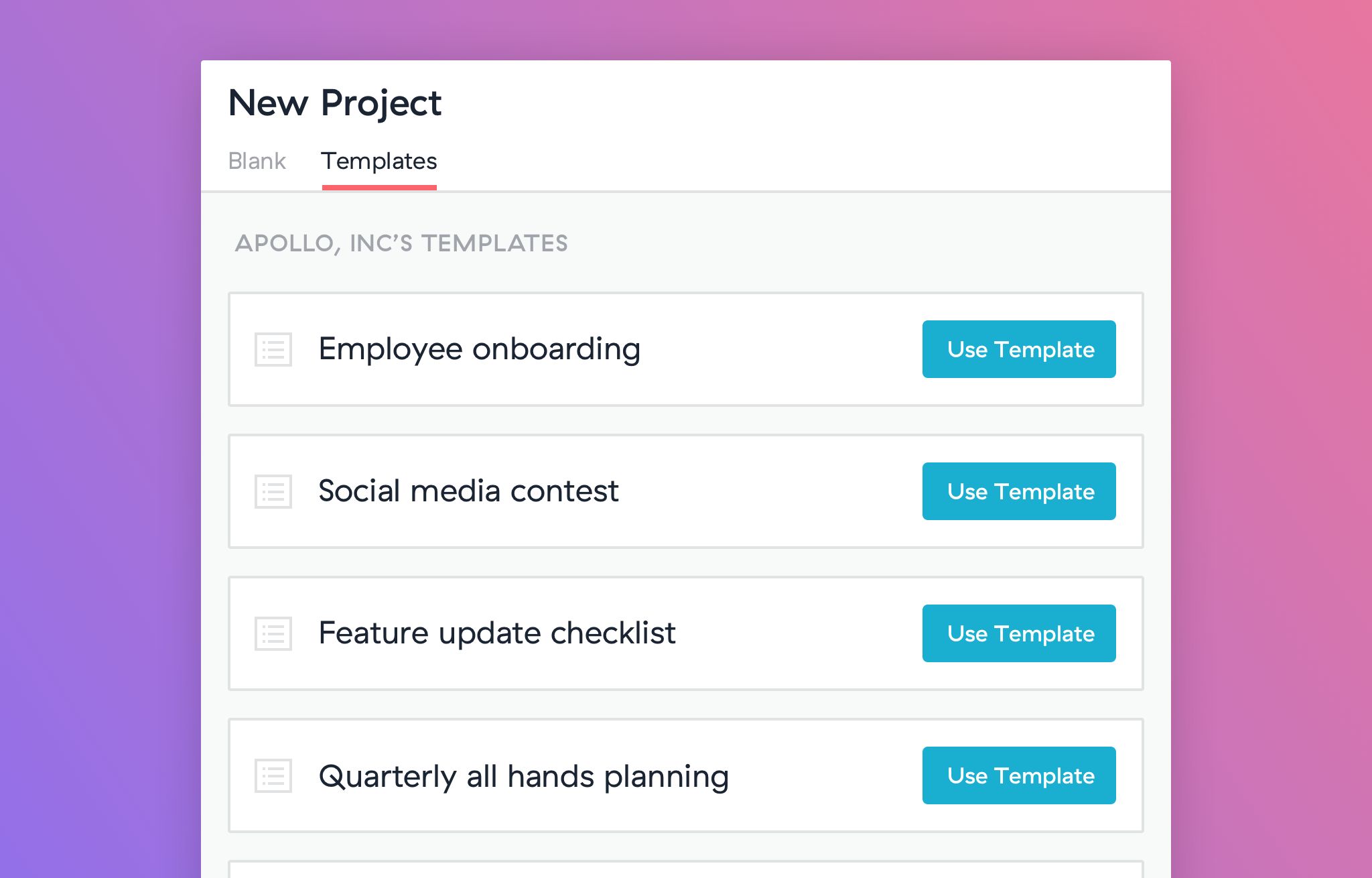Introduction
Welcome to this guide on how to copy tasks in Asana! Asana is a powerful project management tool that allows you to organize and track tasks for yourself or your team. Sometimes, you may find yourself needing to create a new task that is similar to an existing task. Instead of starting from scratch, Asana provides several methods to easily copy tasks and save time.
Copying tasks in Asana can be a helpful feature in various scenarios. For example, if you frequently have similar tasks with minor variations, such as recurring meetings, copying tasks can save you from manually recreating all the details each time. Additionally, if you have a standard set of tasks that need to be repeated for different projects or clients, copying tasks can help you maintain consistency and streamline your workflow.
In this article, we will explore three different methods for copying tasks in Asana. Whether you prefer duplicating tasks, using task templates, or project templates, Asana has you covered. You’ll also find some useful tips and best practices to make the most out of this feature.
Why Copying Tasks is Useful
Copying tasks in Asana serves numerous purposes and offers several benefits that can greatly enhance your productivity and efficiency. Here are a few reasons why copying tasks is a useful feature:
- Time-saving: Copying tasks eliminates the need to recreate similar tasks from scratch. Instead, you can duplicate an existing task and make any necessary modifications, saving you valuable time and effort.
- Consistency: If you have a set of tasks that need to be repeated across projects or clients, copying tasks ensures consistency by maintaining the same structure, assignees, due dates, and other details.
- Ease of collaboration: When working with a team, copying tasks allows you to easily delegate or assign similar tasks to different team members, ensuring everyone is on the same page.
- Recurring tasks: For recurring tasks, copying a task and adjusting the necessary details can help you manage repetitive processes more efficiently.
- Templates: By using task templates or project templates, you can create standardized processes or workflows that can be easily duplicated and customized for different projects or teams.
Overall, copying tasks in Asana provides a simple and effective way to streamline your task management, save time, and ensure consistency across your projects. Now, let’s dive into the different methods for copying tasks in Asana.
How to Copy a Task
Copying a task in Asana is a straightforward process, and there are multiple methods you can use. We will explore three different methods: using the “Duplicate Task” feature, using task templates, and using a project template. Let’s get started!
Method 1: Using the “Duplicate Task” Feature
The easiest way to copy a task in Asana is by utilizing the built-in “Duplicate Task” feature.
- Open the task you want to copy in Asana.
- Click on the three dots (…) at the top right corner of the task.
- Select “Duplicate Task” from the dropdown menu.
- A new task will be created with the same details as the original task. You can modify any necessary information such as the task name, due date, assignees, and more.
Method 2: Using Task Templates
If you frequently have similar tasks, you can create task templates to easily duplicate them in the future. Here’s how:
- Create a new task and set it up with all the necessary details.
- Click on the three dots (…) at the top right corner of the task.
- Select “Save as a Template” from the dropdown menu.
- Now, whenever you want to create a new task based on this template, go to the project or workspace, click on the “+ Add Task” button, and select “From Template.” You can choose your saved template, and a new task will be created with the same details as the template.
Method 3: Using a Project Template
If you have a set of tasks that need to be repeated across different projects, using a project template can save you time. Here’s how:
- Create a project and set it up with all the necessary tasks and details.
- Click on the project’s dropdown menu (three dots …).
- Select “Save as a Template” and give it a name.
- When creating a new project, you can select your saved template, and all the tasks and details will be copied over to the new project.
By using any of these methods, you can easily copy tasks in Asana and customize them as needed. Now, let’s move on to some tips and best practices for copying tasks effectively.
Method 1: Using the “Duplicate Task” Feature
The first method to copy a task in Asana is by utilizing the built-in “Duplicate Task” feature. This method allows you to quickly create a copy of an existing task with all its details intact. Here’s how to use this feature:
- Open the task you want to copy in Asana. You can do this by navigating to the project or workspace where the task is located.
- Once you have the task open, look for the three dots (…) at the top right corner of the task.
- Click on the three dots, and a dropdown menu will appear.
- In the dropdown menu, you will find the “Duplicate Task” option. Click on it.
- As a result, a duplicate of the task will be created with the same details as the original task.
- You can now modify any necessary information, such as the task name, due date, assignees, or any custom fields, to suit the new task.
The “Duplicate Task” feature in Asana is particularly useful when you have tasks that are similar or have a similar structure. Instead of recreating the entire task manually, you can save time by duplicating the task and making only the necessary tweaks.
Additionally, by duplicating a task, you preserve any attached files, comments, and subtasks, ensuring that all relevant information is carried over to the new task. This eliminates the need to reupload files, rewrite comments, or recreate subtasks.
Remember, the “Duplicate Task” feature is available for both individual tasks and tasks within projects. By using this method, you can easily replicate tasks and adapt them to fit your current needs without starting from scratch. This is particularly useful for recurring tasks, where you can duplicate the task and adjust the due date accordingly.
Now that you know how to use the “Duplicate Task” feature in Asana, let’s explore another method – using task templates.
Method 2: Using Task Templates
Asana provides a powerful feature called task templates that allows you to create standardized task structures and easily duplicate them for future use. By utilizing task templates, you can save time and ensure consistency across your projects. Here’s how to use task templates in Asana:
- Create a new task and set it up with all the necessary details. This task will serve as your template.
- Once you have the task configured, click on the three dots (…) at the top right corner of the task.
- In the dropdown menu, select the “Save as a Template” option.
- A dialog box will appear where you can give your template a name and add any additional notes or instructions.
- Click “Save,” and your task template will be created and saved for future use.
Now, whenever you want to create a new task based on your template, follow these steps:
- Go to the desired project or workspace where you want to add the new task.
- Click on the “+ Add Task” button.
- In the dropdown menu, select the “From Template” option.
- You will see a list of your saved task templates. Choose the template you want to use.
- A new task will be created, with all the details and structure from the template.
- You can now customize the task as needed, such as assigning it to team members, setting due dates, or adding any additional information specific to the new task.
By using task templates, you can simplify your workflow and ensure consistency in how tasks are created and structured across your projects. This is particularly useful if you have tasks that are repetitive and have a predefined structure. Instead of manually recreating the structure and details of each task, you can quickly duplicate a template and make any necessary adjustments.
Task templates can be a great time-saving tool, especially for projects with similar requirements or processes. They allow you to streamline your workflow and maintain consistency and accuracy across your tasks. Now that you know how to use task templates, let’s move on to the third method – using a project template.
Method 3: Using a Project Template
Asana offers the ability to create project templates, which allow you to save an entire project structure, including tasks, subtasks, due dates, assignees, and other details. Using project templates can be incredibly useful when you have a set of tasks that are repeated across different projects. Here’s how you can use project templates in Asana:
- Create a new project and set up the tasks and details according to your requirements. This project will serve as your template.
- Once you have the project configured, click on the project’s dropdown menu (three dots …).
- Select the “Save as a Template” option.
- Give your template a name and provide any additional notes or instructions related to the project template.
- Click “Save,” and your project template will be created and saved for future use.
Now, whenever you want to create a new project based on your template, follow these steps:
- Click on the “+ New Project” button in your Asana workspace.
- In the project creation dialog, click on the “Templates” tab.
- You will see a list of your saved project templates. Choose the template you want to use.
- Click “Create Project,” and a new project will be created, with all the tasks and details from the template.
- You can now customize the project as needed, such as assigning team members to tasks, updating due dates, or modifying any other specifics for the new project.
Using project templates in Asana can save you significant time and effort, especially when you have standardized workflows or projects with repetitive tasks. Instead of recreating the entire project structure manually, you can quickly create a new project based on the template and make any necessary adjustments.
Project templates are particularly beneficial when you have similar types of projects or when you frequently collaborate with different clients or teams on similar projects. By using project templates, you can ensure consistency, streamline your workflow, and reduce the chances of overlooking any crucial tasks or details.
Now that you know how to use project templates, you have three reliable methods for copying tasks in Asana. These methods – using the “Duplicate Task” feature, task templates, and project templates – provide you with flexibility and efficiency in managing and duplicating tasks according to your specific needs.
Tips and Best Practices for Copying Tasks in Asana
Copying tasks in Asana can greatly enhance your productivity and streamline your task management process. To make the most out of this feature, here are some tips and best practices to keep in mind:
1. Evaluate the need to copy
Before copying a task, assess whether it’s necessary. If the task requires significant modifications or a unique approach, it may be more efficient to create a new task from scratch instead of duplicating an existing one.
2. Customize copied tasks
When copying tasks, make sure to adjust the relevant details to match the new task’s requirements. This includes updating due dates, assigning the task to the appropriate team members, and modifying any other specific details to ensure accuracy.
3. Utilize task dependencies
If the copied task has dependencies with other tasks, review and update these dependencies accordingly. Ensure that any dependent tasks are accurately linked to maintain the correct workflow and sequencing.
4. Regularly update templates
If you frequently use task or project templates, periodically review and update them to reflect any changes or optimizations in your workflow. This ensures that your templates stay relevant and align with your evolving needs.
5. Collaborate effectively
When copying tasks that involve collaboration with others, communicate any changes or modifications made to the copied task. This keeps everyone involved informed and prevents any confusion or duplication of work.
6. Leverage automation
Explore Asana’s automation features, such as rules and custom templates, to further streamline the task copying process. Automating repetitive tasks can save you time and ensure consistency across your projects.
7. Document your processes
Maintain clear documentation or guidelines on how to copy tasks effectively within your organization or team. This ensures consistency, especially when different team members are involved in task duplication.
8. Regularly review and clean up
Periodically go through your tasks and projects to clean up any duplicated or unnecessary tasks. This helps keep your workspace organized and prevents clutter.
By following these tips and best practices, you can make the most out of the task copying feature in Asana. It will help you save time, maintain consistency, and effectively manage your tasks and projects.
Conclusion
Copying tasks in Asana is a valuable feature that can significantly improve your efficiency and productivity. Whether you choose to duplicate tasks using the “Duplicate Task” feature, create task templates, or utilize project templates, Asana offers multiple methods to save time and maintain consistency in your task management process.
By using the “Duplicate Task” feature, you can quickly create a copy of an existing task and make any necessary modifications, saving you the effort of recreating similar tasks from scratch. Task templates enable you to create standardized task structures that can be easily duplicated for future use, ensuring consistency and streamlining your workflow. Furthermore, project templates allow you to save an entire project structure, including tasks, subtasks, due dates, and assignees, making it effortless to create new projects with similar requirements.
To make the most out of task copying in Asana, consider some tips and best practices. Evaluate the need to copy tasks and customize them accordingly. Leverage task dependencies, collaborate effectively with team members, and utilize automation features to save time. Regularly review and update templates, document your processes, and conduct routine cleanups to keep your workspace organized and clutter-free.
With these strategies and techniques in mind, you can efficiently copy tasks in Asana, improve your task management workflows, and achieve greater productivity. So go ahead, try out these methods, and experience the benefits of seamless task copying in Asana today!