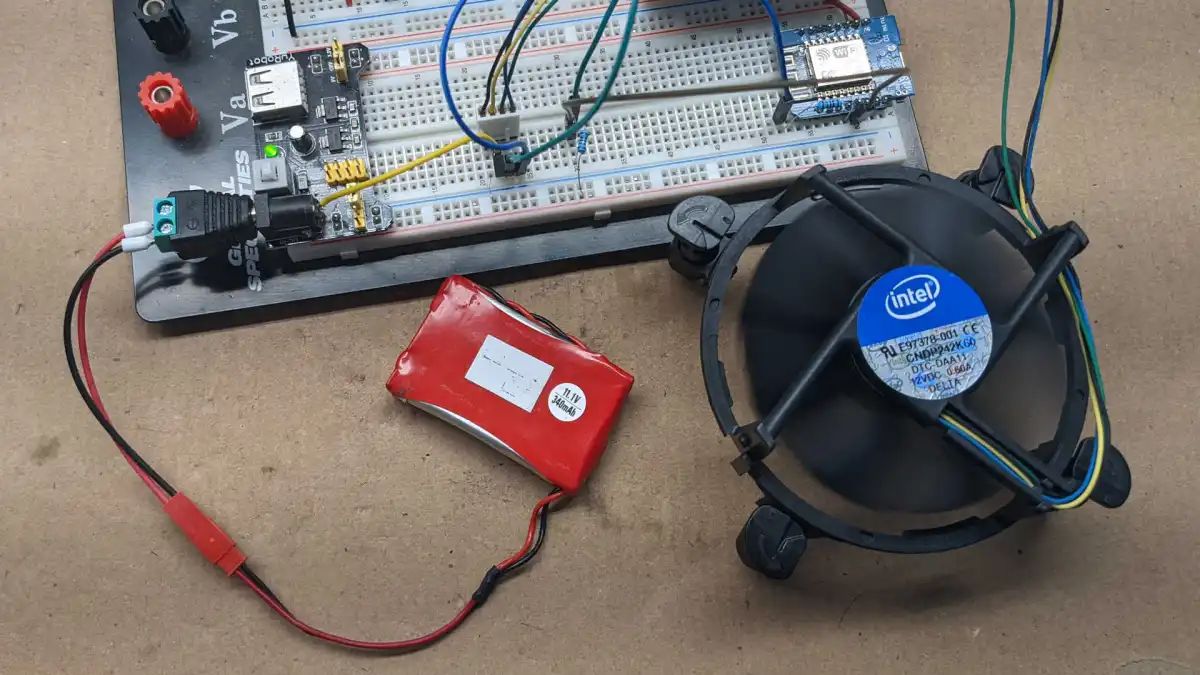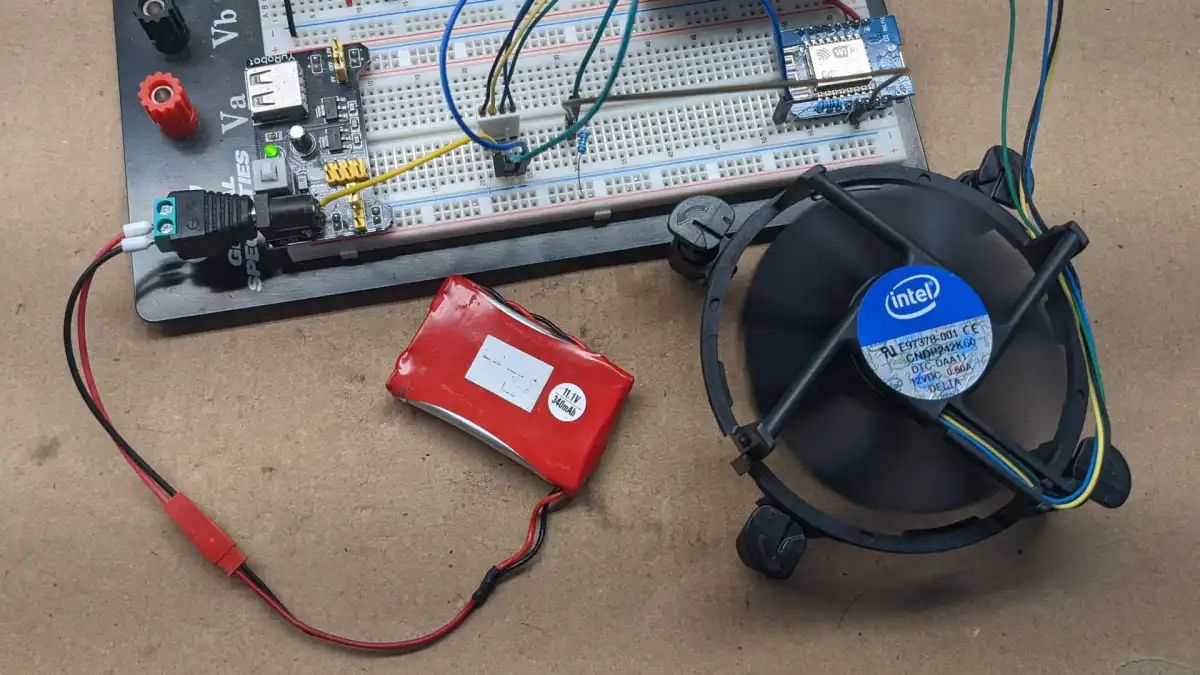Introduction
Welcome to the world of PC cooling, where managing fan speed plays a crucial role in maintaining optimal system performance. The fans inside your PC case not only keep your components cool but also prevent them from overheating. However, sometimes these fans can create unnecessary noise or may not run at their full potential, impacting both your system’s stability and your overall computing experience.
This is where the control of PC case fan speed comes into play. By adjusting the fan speed, you can strike the perfect balance between cooling efficiency and noise levels, creating a harmonious environment for both your hardware and your ears.
In this article, we will dive into the various methods available to control PC case fan speed. Whether you are a gamer, a content creator, or simply a DIY enthusiast, understanding these methods will help you achieve better temperature management, prolong the lifespan of your components, and enjoy a quieter computing experience.
Before we explore the techniques, it’s essential to note that the feasibility of each method depends on your motherboard’s capabilities and the availability of additional hardware. Additionally, while some methods are supported by the motherboard’s built-in functions, others require software or additional accessories.
Why Control PC Case Fan Speed?
Controlling PC case fan speed offers several benefits that can significantly enhance your computing experience. Let’s take a closer look at why it is important to have control over the speed of your PC case fans.
1. Improved Cooling Efficiency: By customizing the fan speed, you can optimize the airflow within your PC case. This ensures that hot air is efficiently expelled, preventing components from overheating. With better cooling, you can push your hardware to its limits without compromising performance or reliability.
2. Noise Reduction: Stock fans or fans running at full speed can generate significant noise levels. By adjusting the fan speed, you can strike a balance between cooling performance and noise production. This is especially important for those who require a quiet working or gaming environment.
3. Extended Hardware Lifespan: Excessive heat can significantly impact the lifespan of your PC components, particularly the CPU and GPU. With control over fan speed, you can ensure that your hardware operates within safe temperature ranges, preventing premature degradation and increasing their overall longevity.
4. Flexibility for Different Workloads: Different tasks and applications place varying demands on your hardware. With the ability to control fan speed, you can adjust cooling performance based on your workload. For example, during intense gaming sessions or demanding renders, you can increase fan speed to maintain lower temperatures.
5. Personalized Thermal Profiles: Fan speed control offers the flexibility to create customized thermal profiles based on your preferences. Whether you prioritize performance or silence, you can create profiles that automatically adjust fan speed based on temperature thresholds, ensuring an optimal balance for your specific needs.
6. Enhanced Aesthetics: Some PC enthusiasts enjoy customizing the appearance of their builds. By controlling fan speed, you can create visually appealing effects by adjusting the speed and RGB lighting synchronization. This allows you to match your system’s cooling performance with its aesthetic design.
In summary, controlling PC case fan speed is crucial for improved cooling efficiency, reduced noise levels, extended hardware lifespan, flexibility for different workloads, personalized thermal profiles, and enhanced aesthetics. With the ability to fine-tune your fan speed, you can strike the perfect balance between performance, thermals, and acoustic comfort, creating an optimal computing environment.
Understanding PC Case Fan Speed Control Methods
To control the speed of PC case fans, various methods and technologies are available. Understanding these methods will help you choose the most suitable approach for your setup. Let’s explore the different PC case fan speed control methods:
1. BIOS Fan Control: Many motherboards offer built-in fan control options accessible through the BIOS settings. This method allows you to adjust fan speed based on temperature thresholds. While BIOS fan control is straightforward and doesn’t require additional software or hardware, it may have limited customization options and may not support all motherboard models.
2. Fan Controller Software: Some motherboard manufacturers provide dedicated software that allows you to control fan speed and create custom fan curves. This software usually offers more advanced features, such as individual fan control, profile management, and real-time temperature monitoring. However, make sure your motherboard supports the specific software before utilizing this method.
3. Fan Controller Hub: A fan controller hub is a separate device that allows you to control multiple fans simultaneously. It connects to your motherboard’s fan headers and provides independent speed control for each fan. Fan controller hubs often include additional features such as temperature sensors, RGB lighting controls, and fan speed monitoring.
4. Fan Speed Adapters: Fan speed adapters, also known as fan speed reducers or resistors, are simple devices that reduce the voltage supplied to the fans, thereby reducing their speed. These adapters are inexpensive and easy to install but offer limited control over fan speed. They are primarily useful when you need a quick and temporary solution for reducing fan noise.
5. Third-Party Fan Speed Controllers: Several third-party fan speed controllers are available in the market. These controllers often come with additional features like touchscreens, manual dials, and even remote controls. They offer more precise control over fan speed and can handle a large number of fans. However, do ensure compatibility with your fans and consider the space required for installation.
Each method has its advantages and limitations, so it’s important to consider your specific requirements and the compatibility with your motherboard and fans. Whether you prefer a software-based solution, a dedicated hardware controller, or a combination of both, understanding these PC case fan speed control methods will help you make an informed decision for a more efficient and customizable cooling solution.
Method 1: BIOS Fan Control
One of the most common and straightforward methods to control PC case fan speed is through the BIOS settings of your motherboard. This method utilizes the built-in fan control options provided by the motherboard manufacturer. Here’s how it works:
1. Accessing BIOS: To access the BIOS, restart your computer and press the designated key (often Del, F2, or F12) during the boot process. Consult your motherboard’s manual or manufacturer’s website for the specific key.
2. Fan Control Options: Once you enter the BIOS, navigate to the “Hardware Monitor” or “PC Health” section, where you will find options related to fan control. The exact location and terminology may vary depending on your motherboard.
3. Fan Speed Curves: Most BIOS setups allow you to set up fan speed curves based on temperature thresholds. You can configure the fan speeds at different temperature ranges or percentages. For example, you can set the fans to run at a higher speed when the CPU temperature exceeds a certain value.
4. Save and Exit: After adjusting the fan control settings, save your changes and exit the BIOS. Your motherboard will then apply the new fan speed settings during system operation.
BIOS fan control offers a convenient and reliable method to control fan speed without the need for additional software or hardware. It allows you to fine-tune the fan speeds based on your desired temperature thresholds, ensuring efficient cooling performance.
However, it’s important to note that not all motherboards have extensive fan control options in the BIOS, and the available options may vary. Some older or budget-oriented motherboards may have limited or no fan control capabilities. Additionally, the level of customization may be more basic compared to dedicated software solutions.
Before adjusting the fan control settings, it’s recommended to monitor your CPU and GPU temperatures using software such as HWMonitor or SpeedFan. This will help you identify the temperature ranges at which you want the fans to ramp up their speed.
In summary, utilizing BIOS fan control is a convenient and built-in method to adjust PC case fan speed. It offers basic customization options based on temperature thresholds, providing an efficient and hassle-free way to optimize cooling performance.
Method 2: Fan Controller Software
If you prefer a more advanced and customizable approach to controlling your PC case fan speed, fan controller software provides a robust solution. Many motherboard manufacturers offer dedicated software that allows you to adjust fan speed and create custom fan curves. Here’s how it works:
1. Software Compatibility: Check if your motherboard is supported by the manufacturer’s software. Visit the manufacturer’s website and download the latest version of the software specific to your motherboard model.
2. Installation and Configuration: Install the software on your computer and launch it. The software interface will provide you with various options to adjust fan speed and create custom fan curves. You can usually assign different temperature sensors to each fan header and set specific speed values based on temperature thresholds.
3. Profile Management: Fan controller software often allows you to save and manage multiple profiles. You can create different profiles based on different scenarios or preferences, such as gaming, rendering, or silent operation. This flexibility enables you to quickly switch between profiles based on your current usage.
4. Real-Time Monitoring: The software also provides real-time monitoring of fan speeds, temperatures, and other system parameters. This allows you to keep track of your hardware’s performance and make adjustments as needed.
5. Other Features: Depending on the software, you may have additional features such as RGB lighting control, fan synchronization, and even adaptive fan speed control that dynamically adjusts fan speed based on CPU or GPU load.
Fan controller software offers a high level of customization and control over your PC case fan speed. It allows you to create precise fan curves, assign specific temperature thresholds, and fine-tune your cooling performance based on your requirements.
However, it’s worth noting that not all motherboards have dedicated software available, and compatibility may vary. Additionally, while fan controller software offers advanced features, it may require a bit of technical knowledge to set up and configure effectively.
Before using fan controller software, it’s recommended to familiarize yourself with the interface and understand the impact of your adjustments on your system’s temperature and noise levels. Monitor your hardware’s temperatures during various tasks and adjust the fan speed accordingly to strike the perfect balance between cooling performance and noise levels.
In summary, fan controller software provides advanced customization options and real-time monitoring of your PC case fan speed. It allows you to create personalized fan curves, switch between profiles, and fine-tune cooling performance based on your preferences and system requirements.
Method 3: Fan Controller Hub
If you have multiple fans in your PC case and want independent control over each fan’s speed, a fan controller hub can be a practical solution. A fan controller hub is a separate device that connects to your motherboard’s fan headers and provides individual speed control for each fan. Here’s how it works:
1. Hardware Installation: Install the fan controller hub into an available 5.25-inch drive bay or mount it in the case using screws or adhesive strips. Connect the hub to your motherboard’s fan headers using the provided cables.
2. Fan Connection: Connect your case fans to the fan controller hub. Depending on the hub, it may support 3-pin or 4-pin fan connectors. Ensure that you connect each fan to the appropriate channel on the hub.
3. Control Options: Most fan controller hubs offer control options such as manual adjustment, automatic fan speed detection, and even remote control. The hub typically provides a user-friendly interface to adjust fan speeds for each individual fan.
4. Additional Features: Some fan controller hubs come with additional features, such as temperature sensors for more precise control, RGB lighting controls, and fan speed monitoring. These extra functionalities can enhance your overall cooling setup.
5. Software Integration: Certain fan controller hubs may have software integration, allowing you to control and monitor your fans through dedicated software. This can provide more advanced features and ease of use, as well as real-time monitoring of fan speeds and temperatures.
A fan controller hub offers the advantage of independent control over each fan’s speed, allowing for more precise cooling management. By adjusting the speed of individual fans, you can create a custom balance between airflow and noise levels based on your specific preferences and requirements.
It’s important to choose a fan controller hub that is compatible with your motherboard and supports the number and type of fans you have. The hub should have enough channels to accommodate all the fans in your system. Additionally, ensure that the hub’s control options and features align with your needs.
Before installing a fan controller hub, consider the available space in your case and plan the wiring and cable management accordingly. Read the manufacturer’s instructions and follow best practices to avoid any potential issues or conflicts with other components in your system.
In summary, a fan controller hub allows for independent control over each fan’s speed, providing precise cooling management. Whether you need to fine-tune airflow for specific components or create a custom balance between performance and noise, a fan controller hub offers the flexibility and control needed for optimal cooling in your PC case.
Method 4: Fan Speed Adapters
If you’re looking for a simple and cost-effective way to reduce the speed of your PC case fans, fan speed adapters can be a viable solution. Fan speed adapters, also known as fan speed reducers or resistors, are simple devices that reduce the voltage supplied to the fans, resulting in lower fan speeds. Here’s how they work:
1. Compatibility Check: Fan speed adapters are generally compatible with standard 3-pin and 4-pin fans. Ensure that the adapter matches the connector type of your fans.
2. Installation: To install the fan speed adapter, first, turn off your computer and unplug it from the power source. Locate the fan’s power connector and disconnect it from the motherboard or fan controller. Connect one end of the fan speed adapter to the fan’s power connector and the other end to the motherboard or fan controller. Ensure a secure connection.
3. Voltage Reduction: The fan speed adapter reduces the voltage supplied to the fan, effectively lowering its speed. The reduction in voltage lowers the RPM (revolutions per minute) of the fan, resulting in decreased airflow and noise production.
4. Noise Reduction: By slowing down the fan speed, fan speed adapters help reduce the noise generated by the fans. This can be particularly useful if your fans are running at high speeds and creating excessive noise, impacting your overall computing experience.
5. Limited Control: It’s important to note that fan speed adapters offer limited control over fan speed. The reduction in speed is consistent across all fans connected to the adapter, and there’s no ability to adjust the speed based on temperature or other factors.
6. Cable Management: As fan speed adapters are typically wired adapters, you need to consider cable management to ensure a clean and organized setup. Proper cable routing and securing cables with zip ties or cable management solutions can help you maintain good airflow and aesthetics.
Fan speed adapters are a straightforward and budget-friendly option for reducing fan speed and noise levels. They are often used as a quick and temporary solution for noise reduction when more advanced fan control methods are not available or necessary.
However, it’s important to consider the potential limitations of fan speed adapters. Since they offer a consistent reduction in fan speed, they may not provide optimal cooling performance during demanding tasks that require higher airflow. Therefore, they are most effective in situations where noise reduction is a priority over cooling performance.
In summary, fan speed adapters provide a simple and cost-effective way to reduce the speed and noise levels of your PC case fans. While they offer limited control and are better suited for noise reduction rather than fine-tuning cooling performance, they can serve as a practical solution in situations where more advanced fan control methods are not available or necessary.
Method 5: Third-Party Fan Speed Controllers
If you’re looking for comprehensive control and flexibility over your PC case fan speed, third-party fan speed controllers offer a wide range of options and features. These controllers are separate devices designed specifically for fan control and provide advanced customization capabilities. Here’s how they work:
1. Compatibility Check: Ensure that the third-party fan speed controller you choose is compatible with your fans and motherboard. Check the supported fan connector types and the number of fans the controller can accommodate.
2. Installation: Install the fan speed controller into your PC case using the appropriate mounting method (e.g., drive bay installation). Connect the controller to your motherboard’s fan headers or fan controller ports using the provided cables.
3. User Interface: Most third-party fan speed controllers feature an intuitive user interface that allows you to adjust fan speeds and create custom fan curves. The interface may include buttons, dials, or even touchscreens for easy control.
4. Advanced Control: Third-party fan speed controllers typically offer advanced control options, such as independent fan speed adjustment for each fan, customizable fan curves based on temperature thresholds, and even manual or automatic fan control modes.
5. Additional Features: Depending on the model, third-party fan speed controllers may include additional features like temperature sensors, real-time fan speed and temperature monitoring, RGB lighting control, and even compatibility with software that allows for more extensive customization.
6. Cable Management and Space Considerations: Before installing a third-party fan speed controller, consider the available space in your PC case and plan the wiring and cable management accordingly. Ensure that you have enough space for both the controller and the cables, and make sure they do not obstruct other components.
Third-party fan speed controllers offer comprehensive control and enhanced customization for managing your PC case fan speeds. They allow you to create precise fan curves, adjust fan speeds independently, and optimize cooling performance based on your needs and preferences.
However, it’s important to consider the compatibility of the fan speed controller with your motherboard and fans. Ensure that the controller supports the fan connector types and control method you require. Additionally, some third-party fan speed controllers may require additional software installation to unlock advanced features, so it’s essential to check the manufacturer’s instructions and specifications.
In summary, third-party fan speed controllers provide extensive control and customization options for managing your PC case fan speed. With advanced features, independent fan speed adjustment, and additional functionalities, these controllers allow you to fine-tune your cooling setup for optimal performance and noise levels.
Conclusion
Controlling the speed of your PC case fans is an essential aspect of maintaining optimal system performance, temperature management, and overall computing experience. By adjusting fan speeds, you can achieve efficient cooling, reduce noise levels, extend the lifespan of your components, and personalize your setup to suit your needs.
In this article, we explored five different methods for controlling PC case fan speed. These methods included BIOS fan control, fan controller software, fan controller hubs, fan speed adapters, and third-party fan speed controllers. Each method offers its own advantages and limitations, allowing you to choose the most suitable option for your specific requirements and preferences.
If you prefer a simple and built-in method, BIOS fan control provides basic customization through your motherboard’s settings. For more advanced control and customization options, fan controller software is a great choice, offering precise fan curve adjustment and profile management.
If you have multiple fans and want independent control over each fan’s speed, fan controller hubs are the way to go. For a quick and temporary noise reduction solution, fan speed adapters can help by lowering fan speeds through voltage reduction.
Lastly, third-party fan speed controllers offer comprehensive control, advanced features, and customization options, allowing you to fine-tune your PC case fan speed to your exact specifications.
Regardless of the method you choose, it’s important to consider factors such as compatibility with your motherboard and fans, available space in your PC case, and the level of control and customization you desire.
Remember to monitor your system’s temperatures, ensure proper airflow, and strike the right balance between cooling performance and noise levels. With the right fan speed control, you can create an optimal computing environment that maximizes the lifespan of your components while providing efficient cooling and a quieter experience.
Take the time to explore and experiment with different methods to find the one that suits your needs best. Whether you’re a gamer, a content creator, or a DIY enthusiast, having control over your PC case fan speed will enhance your overall computing experience and contribute to the longevity and stability of your system.