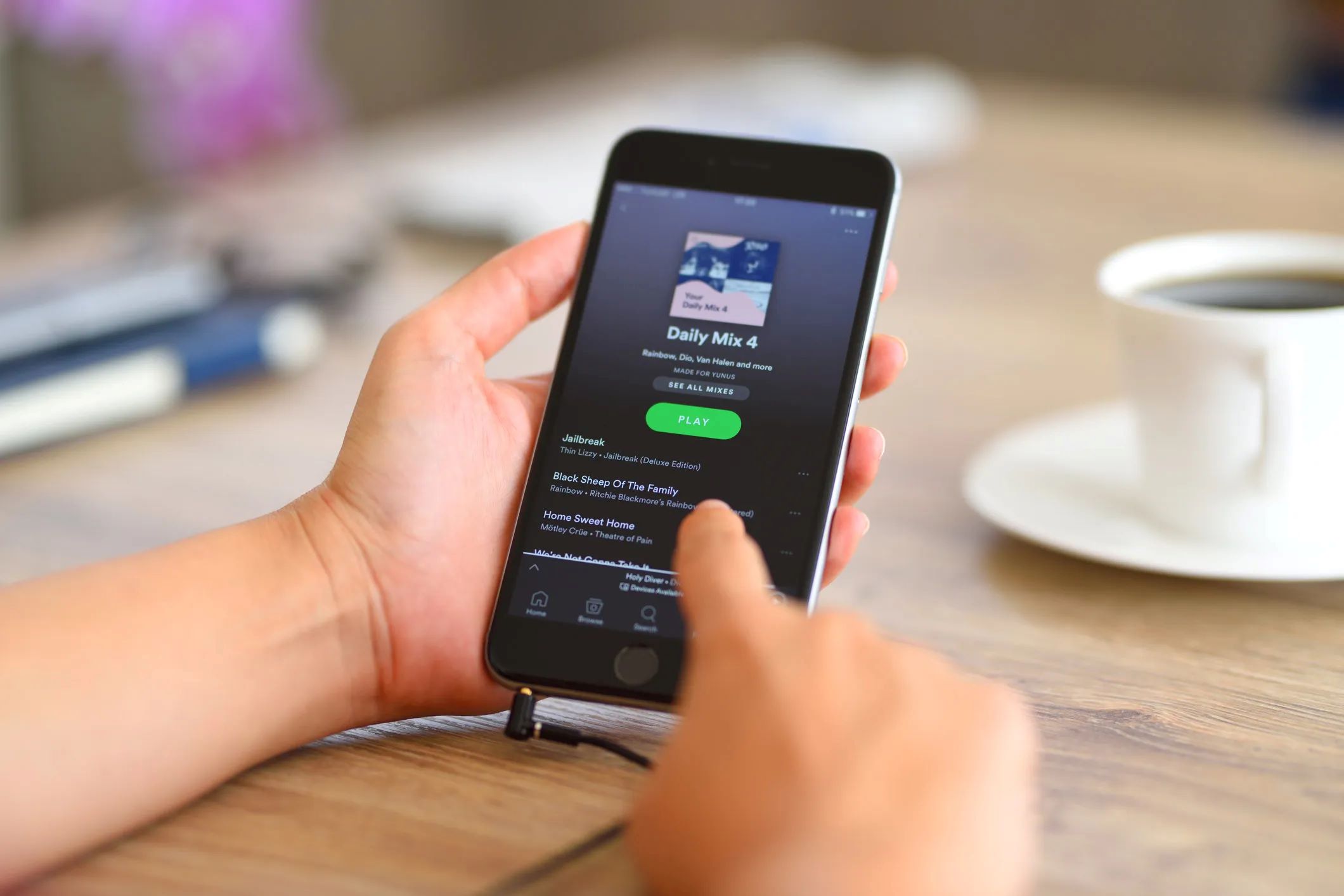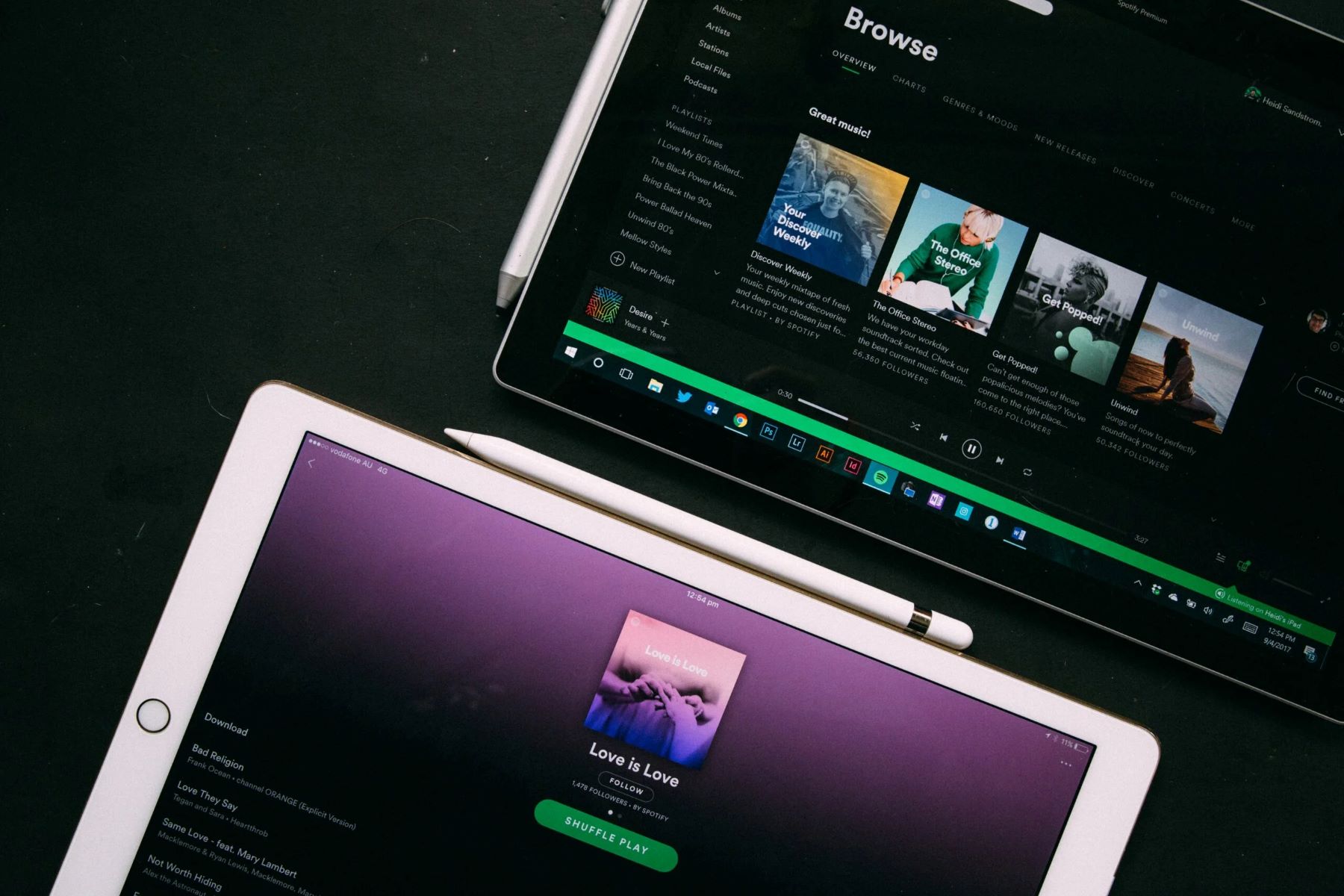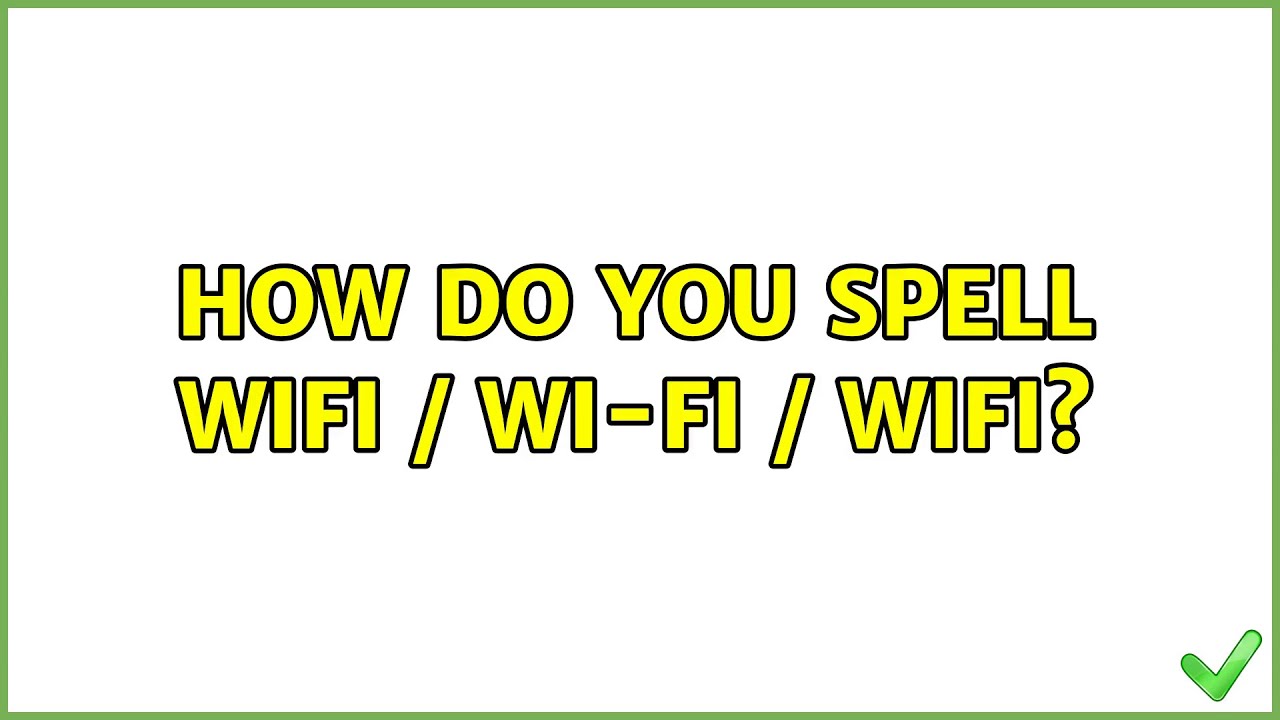Introduction
So you’ve got a Wii console and you want to connect it to the internet to access all the exciting online features and downloadable content. Connecting your Wii to Wi-Fi is a straightforward process that will allow you to play online games, browse the internet, and unlock additional content for your Wii games. Whether you want to challenge friends in multiplayer games or download new levels, connecting to Wi-Fi is essential.
In this guide, we will take you through the step-by-step process of connecting your Wii console to a Wi-Fi network. Don’t worry if you’re not tech-savvy – we will explain everything in simple terms so that anyone can follow along. By the end of this guide, you’ll be ready to enjoy the full range of online features that the Wii has to offer.
Before we begin, it’s important to note that connecting your Wii to Wi-Fi requires a Wi-Fi network and internet access. Make sure you have a stable internet connection and the necessary login information, such as the Wi-Fi network name (SSID) and password. Once you have these details ready, we can move on to the setup process.
Step 1: Set Up Your Wii Console
Before you can connect your Wii console to Wi-Fi, you need to go through the initial setup process. If you haven’t already done so, follow these steps to get your console up and running:
- Connect the Wii console to your TV: Start by connecting the audio/video cables from your Wii console to the corresponding input ports on your TV. Make sure to match the colors of the cables to the colors of the input ports.
- Power on the Wii console: Plug the power cord into the back of the Wii console and then connect it to a power outlet. Press the power button on the front of the console to turn it on.
- Create a Mii: After turning on your Wii console, you will be prompted to create a Mii character. Use the Wii Remote to customize your Mii’s appearance and save it. This character will represent you in various games and online features.
- Set the date and time: Follow the on-screen instructions to set the correct date and time for your Wii console. This will ensure accurate timestamps for game saves and online activities.
Once you have completed these initial setup steps, your Wii console will be ready to connect to a Wi-Fi network. Keep in mind that the specific steps may vary slightly depending on the model of your Wii console. Double-check the instruction manual or visit the official Nintendo support website for any model-specific instructions.
Step 2: Access the Wii Settings
To connect your Wii console to Wi-Fi, you will need to access the Wii Settings. Follow these steps to access the settings menu:
- From the Wii home screen: When you turn on your Wii console, you will be greeted by the main menu or home screen. Using the Wii Remote, navigate to the “Wii” button located on the bottom left corner of the screen.
- Open the Wii Settings: Once you have highlighted the “Wii” button, press the “A” button on the Wii Remote to open the Wii Settings. The Settings menu will provide you with various options and configurations for your Wii console.
It’s important to note that the Wii Settings menu may look slightly different depending on the version of the Wii software and system menu installed on your console. However, the general process of accessing the settings is the same across all versions.
If you’re having trouble finding the Wii Settings or getting to the main menu, consult the instruction manual or visit the official Nintendo support website for further assistance. They can provide specific instructions based on your console’s model and software version.
Once you have successfully accessed the Wii Settings, you are now ready to proceed to the next step: connecting to a Wi-Fi network. In the next section, we will guide you through the process of connecting your Wii to Wi-Fi for an uninterrupted online gaming experience.
Step 3: Connect to Wi-Fi Network
Now that you have accessed the Wii Settings, it’s time to connect your Wii console to a Wi-Fi network. Follow these steps to establish a wireless connection:
- Select “Internet” on the Wii Settings: Using the arrow keys on the Wii Remote, navigate to the “Internet” button within the Settings menu. Press the “A” button to enter the Internet settings.
- Choose “Connection Settings”: Within the Internet menu, you will see the option for “Connection Settings.” Select this option to begin the process of setting up your Wi-Fi connection.
- Choose an available connection slot: If you don’t have any existing connections, you can choose an available connection slot. Select the empty slot and choose “Wireless Connection” as the connection type.
- Search for available networks: Your Wii console will now scan for available Wi-Fi networks. The scan results will display the names of the detected networks in a list. Select your Wi-Fi network from the list.
- Confirm connection settings: After selecting your Wi-Fi network, the console will ask you to verify the settings for the connection. Confirm the SSID (Wi-Fi network name), security type, and password (if required). Make sure to enter the correct information to establish a successful connection.
- Save the settings: Once you have confirmed the connection settings, choose the “Save” option to save the settings. Your Wii console will then attempt to connect to the wireless network.
It may take a few moments for your Wii console to establish a connection with the Wi-Fi network. Be patient and wait for the connection process to complete. You’ll see a message indicating the successful connection if everything goes smoothly.
If you encounter any difficulties during the connection process, make sure that you are entering the correct Wi-Fi password and that your Wi-Fi network is functioning properly. In the next step, we will address troubleshooting tips for common Wi-Fi connection issues.
Step 4: Enter Wi-Fi Password
Once you have selected and confirmed the Wi-Fi network in the previous step, the next step is to enter the Wi-Fi password. Follow these steps to input the password correctly:
- Using the on-screen keyboard: Your Wii console will display an on-screen keyboard that you can use to enter the Wi-Fi password. Use the Wii Remote to navigate and select the desired characters.
- Navigating the on-screen keyboard: To navigate the on-screen keyboard, use the arrow keys on the Wii Remote to move the cursor. When you have highlighted the desired character, press the “A” button to select it.
- Enter the Wi-Fi password: Carefully enter the password character by character. Pay attention to uppercase and lowercase letters, as passwords are case-sensitive. If you make a mistake, use the arrow keys to move the cursor to the backspace button and press “A” to delete the previous character.
- Verify the entered password: Once you have entered the entire password, take a moment to review it on the screen. Make sure it matches the password for your Wi-Fi network. Once you are certain it is correct, proceed to the next step.
Entering the Wi-Fi password correctly is crucial for establishing a successful connection to the network. Double-check each character to avoid any errors. If you’re unsure about the password, refer to your router’s documentation or contact your internet service provider for assistance in retrieving the correct password.
Now that you have entered the correct Wi-Fi password, your Wii console will attempt to connect to the wireless network. If the password is correct and the network is within range, your console should establish a connection.
In the next step, we will test the connection to ensure that your Wii console is successfully connected to Wi-Fi and ready for online use.
Step 5: Test Connection
After entering the Wi-Fi password, it’s time to test the connection to ensure that your Wii console is successfully connected to Wi-Fi. Follow these steps to test the connection:
- Select “Connection Test” in the Wii Settings: Go back to the Wii Settings menu and navigate to the “Connection Test” option. This will initiate a connection test to verify if your Wii console is connected to the Wi-Fi network.
- Wait for the test to complete: The connection test may take a few moments to complete. During this time, your Wii console will attempt to communicate with the internet and check if the connection is stable.
- Check the test results: Once the connection test is finished, the test results will be displayed on the screen. If you see a message indicating a successful connection, congratulations! Your Wii console is now connected to Wi-Fi.
If the connection test fails, you will receive an error message indicating the issue. Some common reasons for a failed connection test include entering an incorrect Wi-Fi password, having insufficient network signal strength, or experiencing issues with your Wi-Fi router.
If you encounter any errors, double-check the Wi-Fi password entered, ensure that your Wii console is within range of the Wi-Fi signal, and restart your router if necessary. You can also consult the Wii console’s user manual or visit the official Nintendo support website for further troubleshooting steps.
Once you have successfully tested the connection and verified that your Wii console is connected to Wi-Fi, you are ready to enjoy the full range of online features that the Wii has to offer. Whether it’s playing multiplayer games, downloading new content, or browsing the internet, your Wii console is now connected and ready to go!
Troubleshooting Tips
While connecting your Wii console to Wi-Fi is generally a straightforward process, you may encounter some issues along the way. Here are some troubleshooting tips to help you overcome common Wi-Fi connection problems:
- Double-check the Wi-Fi password: One of the most common mistakes is entering the incorrect Wi-Fi password. Make sure to enter the password accurately, paying attention to uppercase and lowercase letters.
- Verify network signal strength: Weak Wi-Fi signal can lead to a failed connection. Ensure that your Wii console is within range of the Wi-Fi router and not obstructed by walls or other obstacles.
- Restart your router: Sometimes, restarting the Wi-Fi router can resolve connectivity issues. Power off the router, wait for a few seconds, and then power it back on. After the router restarts, attempt to connect your Wii console again.
- Update your Wii console software: Outdated software may cause compatibility issues with newer Wi-Fi networks. Check for updates to your Wii console software and install any available updates to ensure optimal performance.
- Reset your Wii console’s network settings: If you’re still experiencing connection problems, try resetting the network settings on your Wii console. Access the Wii Settings menu, navigate to the “Connection Settings” and choose the connection slot you want to reset. Select “Clear Settings” to reset the network configuration.
- Contact your internet service provider (ISP): If you’ve exhausted all troubleshooting steps and are still unable to connect your Wii console to Wi-Fi, it’s recommended to contact your internet service provider. They may be able to provide further assistance or check for any issues on their end.
Remember, troubleshooting steps can vary based on your specific setup, so consult your Wii console’s user manual or visit the official Nintendo support website for model-specific instructions and further assistance.
By following these troubleshooting tips, you should be able to overcome common Wi-Fi connection issues and enjoy a seamless online experience with your Wii console.
Conclusion
Congratulations! You have successfully learned how to connect your Wii console to Wi-Fi. By following the step-by-step process outlined in this guide, you can now enjoy all the exciting online features and downloadable content that the Wii has to offer.
Remember, the initial setup process is important to ensure that your Wii console is ready to connect to a Wi-Fi network. Setting up your console, accessing the Wii Settings, and entering the Wi-Fi password correctly are crucial steps in establishing a stable connection.
If you encounter any difficulties along the way, don’t worry. Troubleshooting tips are available to help you overcome common Wi-Fi connection problems. Double-checking the Wi-Fi password, verifying network signal strength, and updating your Wii console’s software are some of the steps you can take to resolve any issues.
Once your Wii console is successfully connected to Wi-Fi, the possibilities are endless. You can play online multiplayer games, download additional content for your Wii games, and even browse the internet. Make the most out of your Wii console and explore the exciting online features available.
Thank you for following this guide on how to connect your Wii to Wi-Fi. We hope this information has been helpful in getting you started on your online gaming and entertainment journey with the Wii console.
Now, grab your Wii Remote, and have a blast exploring the virtual worlds that await you!