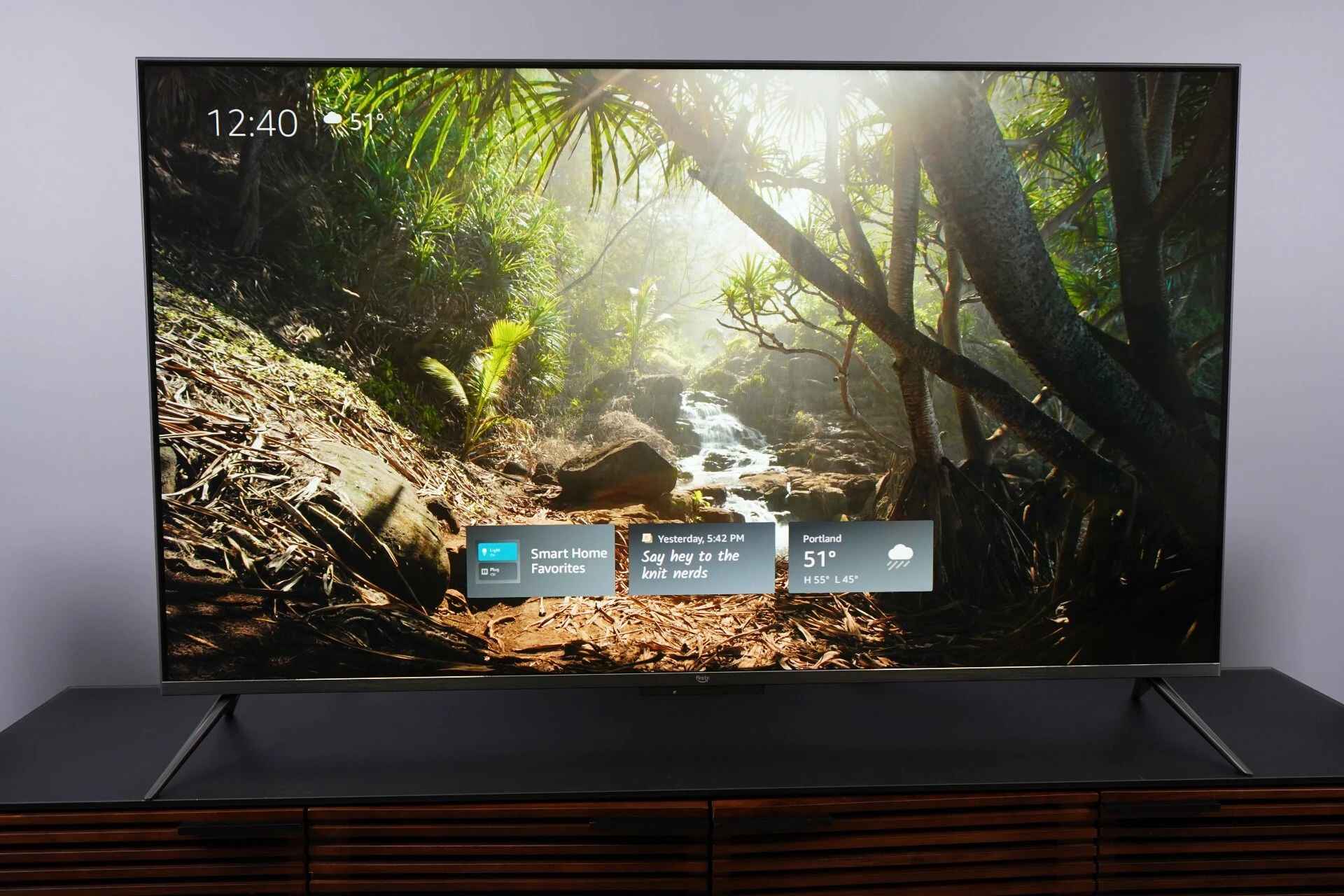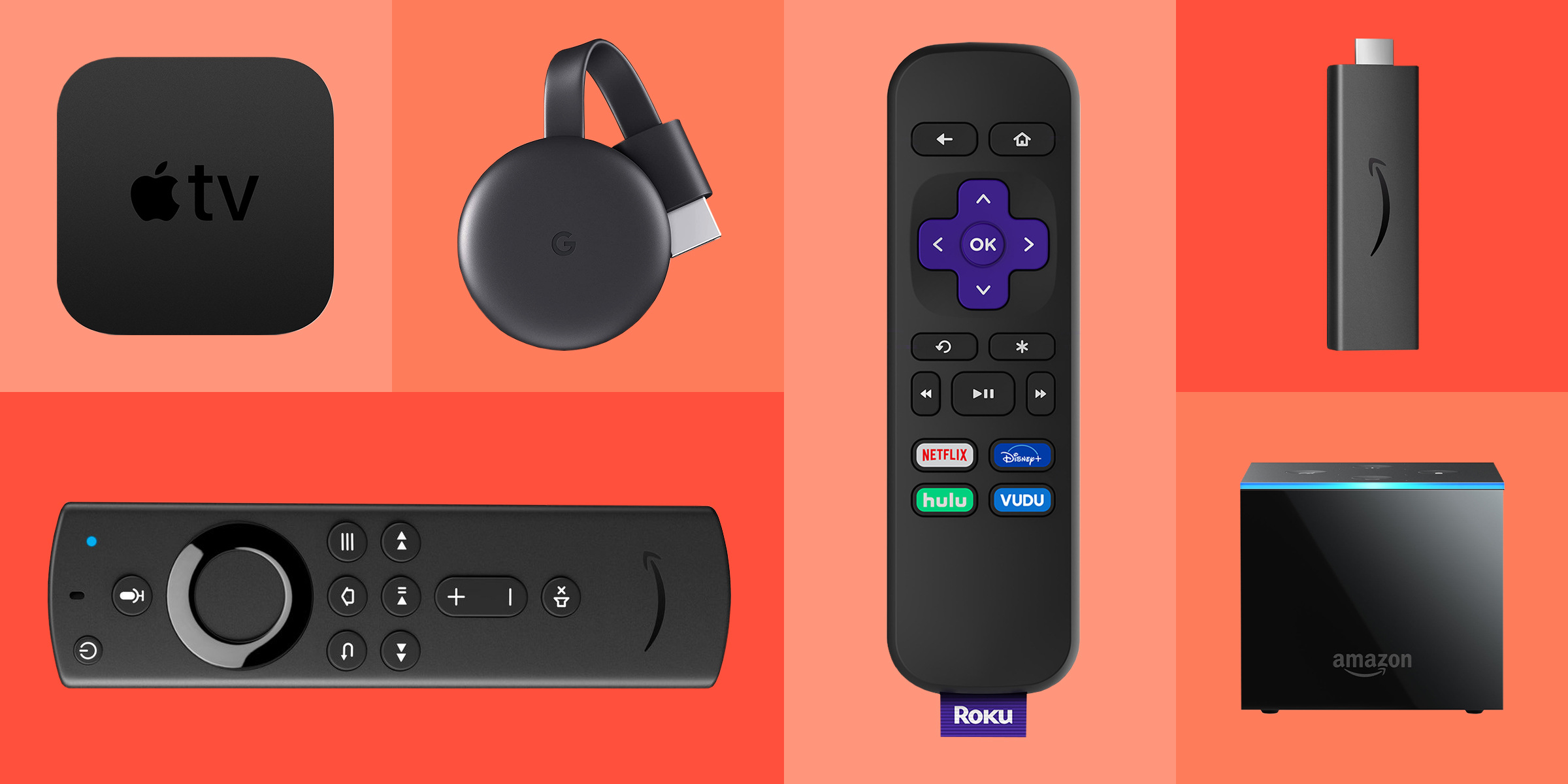Why You Might Want to Mirror Your iPhone to Your TV
Mirroring your iPhone to your TV can be an incredibly convenient way to enjoy your favorite content on a larger screen. Whether you want to stream movies, view photos, play games, or give presentations, mirroring your iPhone opens up a world of possibilities.
One of the main reasons why you might want to mirror your iPhone to your TV is to amplify the entertainment experience. Watching movies or TV shows on a bigger screen can make the viewing experience more immersive and enjoyable. It’s like having a mini home theater in the comfort of your living room.
Additionally, mirroring your iPhone to your TV can be helpful for presentations and sharing content with a larger audience. Whether you’re in a board meeting or giving a classroom presentation, mirroring your iPhone to a TV screen ensures that everyone can see your content clearly without any restrictions.
Another reason to mirror your iPhone to your TV is to share precious moments with friends and family. Whether it’s sharing vacation photos or videos, mirroring your iPhone allows you to relive those special moments and share them with others on a larger screen. It’s a great way to create lasting memories together.
Furthermore, mirroring your iPhone to your TV can be advantageous for gaming enthusiasts. Many iPhone games are visually stunning, and playing them on a big screen can enhance the gaming experience. It allows you to fully immerse yourself in the game and enjoy it to the fullest.
Lastly, mirroring your iPhone to your TV can be a practical solution for multitasking. You can use your iPhone for browsing, checking emails, or texting while simultaneously mirroring the screen to a TV. This way, you can keep an eye on important notifications or messages without interrupting your workflow.
Overall, mirroring your iPhone to your TV offers numerous benefits, from enhancing the entertainment experience to facilitating presentations and sharing content with others. Whether it’s for personal enjoyment, social gatherings, or professional purposes, mirroring your iPhone to your TV is a convenient and versatile feature that can greatly enhance your digital lifestyle.
Option 1: Using an HDMI Cable
One of the simplest and most straightforward ways to mirror your iPhone to your TV is by using an HDMI cable. This method allows for a direct connection between your iPhone and the TV, ensuring a reliable and stable mirroring experience.
To get started, you will need an HDMI cable and an HDMI adapter compatible with your iPhone model. Most recent iPhones use a Lightning connector, so you will require a Lightning to HDMI adapter. Older iPhone models may use a different connector, such as a 30-pin connector, so make sure to have the appropriate adapter.
Once you have the necessary equipment, simply connect one end of the HDMI cable to the HDMI port on your TV and the other end to the HDMI adapter. Then, connect the adapter to your iPhone. The TV should automatically detect the signal and display your iPhone’s screen.
Using an HDMI cable to mirror your iPhone to your TV offers several advantages. Firstly, it provides a stable and high-quality connection, ensuring that you can enjoy your content without any lag or interruptions. Additionally, this method supports both audio and video transmission, allowing you to fully experience the multimedia content on your iPhone.
It’s worth mentioning that while using an HDMI cable is a reliable method, it does come with a limitation in terms of mobility. The cable needs to remain connected between your iPhone and the TV, which means you may have limited flexibility in terms of movement and distance. However, it is an excellent option for those who prefer a direct and hassle-free connection.
In summary, using an HDMI cable is a simple and effective way to mirror your iPhone to your TV. With a secure connection and support for audio and video transmission, this method ensures a smooth and high-quality mirroring experience. While there may be some limitations in terms of mobility, it remains a popular option for those seeking a reliable and direct connection between their iPhone and TV.
Option 2: Using an Apple TV
Another convenient option for mirroring your iPhone to your TV is by using an Apple TV. This method offers a wireless solution that allows for seamless mirroring and streaming of content from your iPhone to the TV.
To use this method, you will need an Apple TV device connected to your TV and connected to the same Wi-Fi network as your iPhone. Ensure that both your iPhone and the Apple TV are updated to the latest software versions for optimal compatibility.
Once you have the setup ready, open the Control Center on your iPhone by swiping down from the top right corner (for older iPhone models, swipe up from the bottom of the screen). Tap on the “Screen Mirroring” option and select your Apple TV from the list of available devices. Your iPhone’s screen will instantly be mirrored on the TV.
Using an Apple TV for mirroring your iPhone offers several benefits. Firstly, it provides a wireless connection, allowing you to move around freely without being tethered to a cable. This enhances your viewing experience and gives you more flexibility in terms of positioning and distance.
Additionally, Apple TV supports AirPlay technology, which means you can not only mirror your iPhone’s screen but also stream content directly from apps that support AirPlay. This opens up a wide range of possibilities, from streaming videos and music to playing games and viewing photos.
It’s worth noting that using an Apple TV requires an additional investment in the device itself. However, if you are already invested in the Apple ecosystem and own other Apple devices, an Apple TV can seamlessly integrate with your existing setup, allowing for a smooth and interconnected experience.
In summary, using an Apple TV provides a wireless and versatile solution for mirroring your iPhone to your TV. With the ability to stream content and a flexible setup, it offers an enhanced viewing experience with convenience and ease of use. While there is the initial cost of the Apple TV device, it can be a worthwhile investment for those already immersed in the Apple ecosystem and looking for a seamless mirroring solution.
Option 3: Using a Lightning Digital AV Adapter
If you’re looking for a reliable and straightforward method to mirror your iPhone to your TV, using a Lightning Digital AV Adapter is an excellent option. This adapter allows you to connect your iPhone directly to the TV using an HDMI cable and enjoy your content on a larger screen.
To use this method, you will need a Lightning Digital AV Adapter, which you can purchase from Apple or authorized retailers. This adapter has a Lightning connector on one end and an HDMI port on the other. It also has an additional Lightning port, which allows you to charge your iPhone while it’s connected to the TV.
Start by attaching the Lightning Digital AV Adapter to your iPhone’s Lightning port. Then, connect one end of the HDMI cable to the HDMI port on the adapter and the other end to the HDMI port on your TV. Switch your TV’s input to the corresponding HDMI input source, and your iPhone’s screen will be mirrored on the TV.
This method offers a reliable and high-quality mirroring experience. By utilizing the HDMI connection, it ensures that both audio and video are transmitted seamlessly from your iPhone to the TV, resulting in an immersive viewing experience for movies, videos, games, and more.
One advantage of using a Lightning Digital AV Adapter is its portability. It’s a compact and lightweight accessory that you can easily carry with you, allowing for on-the-go mirroring capabilities. Whether you’re traveling, attending a meeting, or visiting a friend, this adapter enables you to connect your iPhone to any HDMI-compatible TV and enjoy your content.
It’s important to note that when using a Lightning Digital AV Adapter, you will need to have the HDMI cable and adapter with you wherever you go. This does limit mobility in comparison to wireless options, but it offers a reliable and direct connection that some users prefer.
In summary, using a Lightning Digital AV Adapter provides a convenient and reliable solution for mirroring your iPhone to your TV. With its easy setup, high-quality transmission, and portability, this method allows you to enjoy your iPhone’s content on a bigger screen wherever you go. While it requires the use of an HDMI cable and adapter, it offers a hassle-free and direct connection for a seamless mirroring experience.
Option 4: Using a Chromecast
If you’re looking for a wireless and versatile option to mirror your iPhone to your TV, using a Chromecast is a great choice. A Chromecast is a small device that plugs into your TV’s HDMI port and allows you to stream content directly from your iPhone and other devices.
To get started, make sure your Chromecast and iPhone are connected to the same Wi-Fi network. Install the Google Home app on your iPhone, and follow the setup instructions to connect your Chromecast to your Wi-Fi network. Once set up, open the app or streaming service you want to use and look for the casting icon. Tap on it and select your Chromecast device to begin mirroring your iPhone’s screen on your TV.
The Chromecast offers a seamless mirroring experience, allowing you to stream videos, play music, display photos, and even browse the internet from your iPhone directly to your TV. It supports popular streaming services and apps, making it a versatile solution for your entertainment needs.
One advantage of using a Chromecast is its compatibility with multiple devices, not just iPhones. You can also mirror content from Android devices, laptops, and even desktop computers, providing flexibility and convenience for a variety of devices in your household.
Additionally, the Chromecast is designed to be user-friendly and intuitive. It offers a simple and streamlined interface, allowing you to control playback, adjust volume, and even queue up content from your iPhone or the streaming app. You can continue using your iPhone for other tasks while enjoying your mirrored content on the TV.
It’s important to note that using a Chromecast requires a stable Wi-Fi connection. If your Wi-Fi signal is weak or unreliable, it may result in buffering or poor video quality during the mirroring process. Ensure that your Wi-Fi network is strong and stable to enjoy a smooth and uninterrupted mirroring experience.
In summary, using a Chromecast provides a wireless and versatile solution for mirroring your iPhone to your TV. With its easy setup, compatibility with multiple devices, and user-friendly interface, it offers a convenient way to stream and mirror content from your iPhone directly to your TV. While it relies on a stable Wi-Fi connection, it provides a seamless mirroring experience with a wide range of streaming services and apps.
Option 5: Using a Roku Streaming Stick
Another excellent option for mirroring your iPhone to your TV is by using a Roku Streaming Stick. The Roku Streaming Stick is a small and compact device that plugs directly into your TV’s HDMI port, allowing you to stream and mirror content from your iPhone.
To set up the Roku Streaming Stick, connect it to your TV’s HDMI port and ensure it is powered on. Make sure your iPhone and Roku device are connected to the same Wi-Fi network. Install the Roku app on your iPhone from the App Store and follow the on-screen instructions to link your iPhone to the Roku device.
Once the setup is complete, open the Roku app on your iPhone and tap on the “Cast” icon. This will display a list of available devices, including your Roku Streaming Stick. Select your Roku device, and your iPhone’s screen will be mirrored on your TV.
The Roku Streaming Stick offers a seamless and efficient mirroring experience. It allows you to stream videos, play music, and display photos from your iPhone directly to your TV. The Roku platform supports a wide range of streaming services and apps, ensuring that you have access to your favorite content.
One advantage of using a Roku Streaming Stick is its user-friendly interface. The Roku app provides a simple and intuitive way to navigate and control the mirroring process. You can easily browse and select the content you want to mirror from your iPhone and control playback directly from the app.
Additionally, the Roku Streaming Stick supports casting from multiple devices, not just iPhones. You can also mirror content from Android devices, tablets, and even desktops, making it a versatile solution for different devices in your home.
It’s important to note that using a Roku Streaming Stick requires a stable Wi-Fi connection for optimal performance. Ensure that your Wi-Fi network is strong and reliable to prevent buffering or interruptions during the mirroring process.
In summary, using a Roku Streaming Stick provides a convenient and versatile solution for mirroring your iPhone to your TV. With its easy setup, support for multiple devices, and user-friendly interface, it offers a seamless way to stream and mirror content from your iPhone directly to your TV. While it relies on a stable Wi-Fi connection, it provides access to a wide range of streaming services and apps for an enhanced entertainment experience.
Option 6: Using a Miracast Adapter
If you’re looking for a wireless mirroring solution for your iPhone, using a Miracast adapter is a great option. A Miracast adapter allows you to mirror your iPhone’s screen directly to your TV without the need for cables or additional devices.
To use this method, you will need a Miracast adapter that is compatible with your TV. Connect the Miracast adapter to your TV’s HDMI port and ensure that it is powered on. On your iPhone, open the Control Center by swiping down from the top right corner (for older iPhone models, swipe up from the bottom of the screen). Tap on the “Screen Mirroring” option and select your Miracast adapter from the available devices. Your iPhone’s screen will then be mirrored on your TV.
Using a Miracast adapter offers a convenient and wireless solution for mirroring your iPhone to your TV. It eliminates the need for wires or additional devices, providing a clutter-free setup. It also allows for easy mobility, as you can freely move around with your iPhone while your content is mirrored on the TV.
Additionally, Miracast adapters support both audio and video transmission, ensuring that you can fully experience the multimedia content on your iPhone. Whether you’re watching a movie, playing a game, or giving a presentation, the Miracast adapter provides a seamless connection for an immersive viewing experience.
It’s important to note that the Miracast feature is not available on all iPhones. While newer iPhone models may support Miracast natively, older models may require additional apps or software to enable Miracast functionality. Ensure that your iPhone is compatible with Miracast or check for any necessary software updates.
In summary, using a Miracast adapter offers a wireless and convenient way to mirror your iPhone to your TV. With its easy setup, support for audio and video transmission, and mobility, this method provides a seamless mirroring experience. However, compatibility with Miracast may vary depending on your iPhone model. Make sure to check compatibility and any software requirements before using a Miracast adapter.
Pros and Cons of Each Method
When it comes to mirroring your iPhone to your TV, there are various methods available, each with its own set of pros and cons. Let’s take a closer look at the advantages and disadvantages of each method.
-
Using an HDMI Cable:
Pros:
- Provides a reliable and stable connection.
- Supports high-quality audio and video transmission.
- Simple setup with a direct connection between iPhone and TV.
- No additional devices or software needed.
Cons:
- Requires a physical cable, reducing mobility and flexibility.
- Cable management may be necessary to avoid clutter.
- Limited distance and positioning options due to cable length.
-
Using an Apple TV:
Pros:
- Offers a wireless and seamless mirroring experience.
- Supports AirPlay for streaming content from compatible apps.
- Allows for multi-tasking on the iPhone while content is mirrored.
- Can integrate with other Apple devices and services.
Cons:
- Requires an additional investment in the Apple TV device.
- Relies on a stable Wi-Fi network for optimal performance.
- May have limitations in terms of app compatibility and available content.
-
Using a Lightning Digital AV Adapter:
Pros:
- Provides a direct and reliable connection between iPhone and TV.
- Supports high-quality audio and video transmission.
- Portable and easy to carry for on-the-go mirroring.
- Allows for simultaneous charging of the iPhone.
Cons:
- Requires an HDMI cable and adapter for the connection.
- Lacks the flexibility and mobility of wireless solutions.
- May have limitations in terms of cable length and distance.
-
Using a Chromecast:
Pros:
- Offers a wireless connection for easy mobility.
- Supports streaming and mirroring from various devices.
- Wide availability of streaming apps and services.
- User-friendly interface and intuitive control.
Cons:
- Requires a stable Wi-Fi network for optimal performance.
- May have limitations in terms of app compatibility and available content.
- Requires an additional investment in the Chromecast device.
-
Using a Roku Streaming Stick:
Pros:
- Provides a wireless solution for easy mobility.
- Supports streaming from a variety of devices.
- User-friendly interface and intuitive control.
- Wide availability of streaming apps and services.
Cons:
- Requires a stable Wi-Fi network for optimal performance.
- May have limitations in terms of app compatibility and available content.
- Requires an additional investment in the Roku Streaming Stick device.
-
Using a Miracast Adapter:
Pros:
- Provides a wireless and clutter-free connection.
- Offers mobility and flexibility in using the iPhone while mirroring.
- Allows for streaming and mirroring from multiple devices.
Cons:
- Compatibility with Miracast may vary depending on iPhone model.
- Requires a stable Wi-Fi network for optimal performance.
- App compatibility for mirroring may be limited.
While each method has its advantages and disadvantages, the choice ultimately depends on your specific needs and preferences. Consider factors such as convenience, mobility, cost, and the availability of content and apps when deciding on the best method to mirror your iPhone to your TV.
Conclusion
Mirroring your iPhone to your TV can greatly enhance your entertainment experience, presentation capabilities, and content sharing with friends and family. With various methods available, each offering its unique set of pros and cons, choosing the right option depends on your specific preferences and needs.
If you prefer a direct and reliable connection, using an HDMI cable or a Lightning Digital AV Adapter can provide a stable mirroring experience with high-quality audio and video transmission. These methods are suitable for those who value simplicity and are willing to sacrifice a bit of mobility for a secure connection.
For a wireless and versatile solution, options like Apple TV, Chromecast, Roku Streaming Stick, or Miracast adapters offer convenience and flexibility. These methods allow for mobility, with the ability to stream content from various devices and enjoy a seamless mirroring experience. However, they may have limitations in terms of app compatibility or require investment in additional devices.
Ultimately, consider factors such as ease of use, mobility, content availability, compatibility, and budget when making your decision. It’s essential to choose the method that best suits your specific needs and preferences.
Whichever method you choose, mirroring your iPhone to your TV opens up a whole new world of possibilities. Whether you’re watching movies, playing games, giving presentations, or sharing special moments with loved ones, the ability to enjoy your iPhone’s content on a larger screen enhances your digital lifestyle. Happy mirroring!