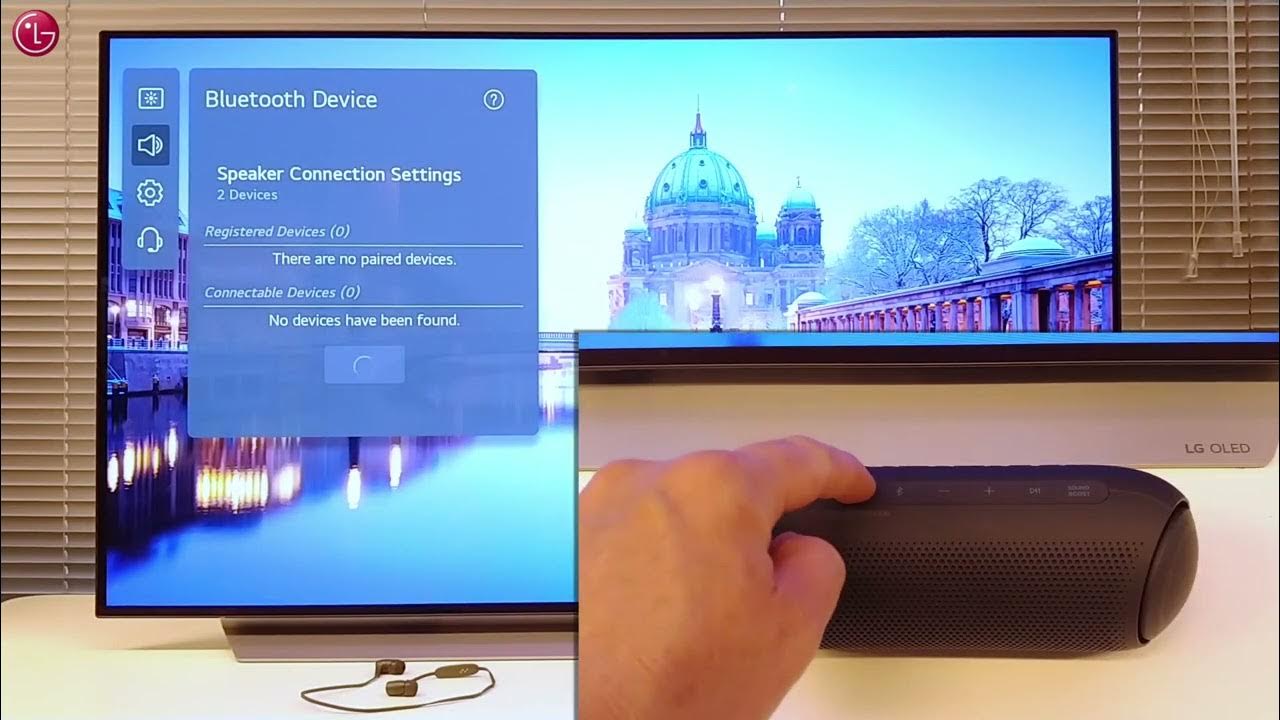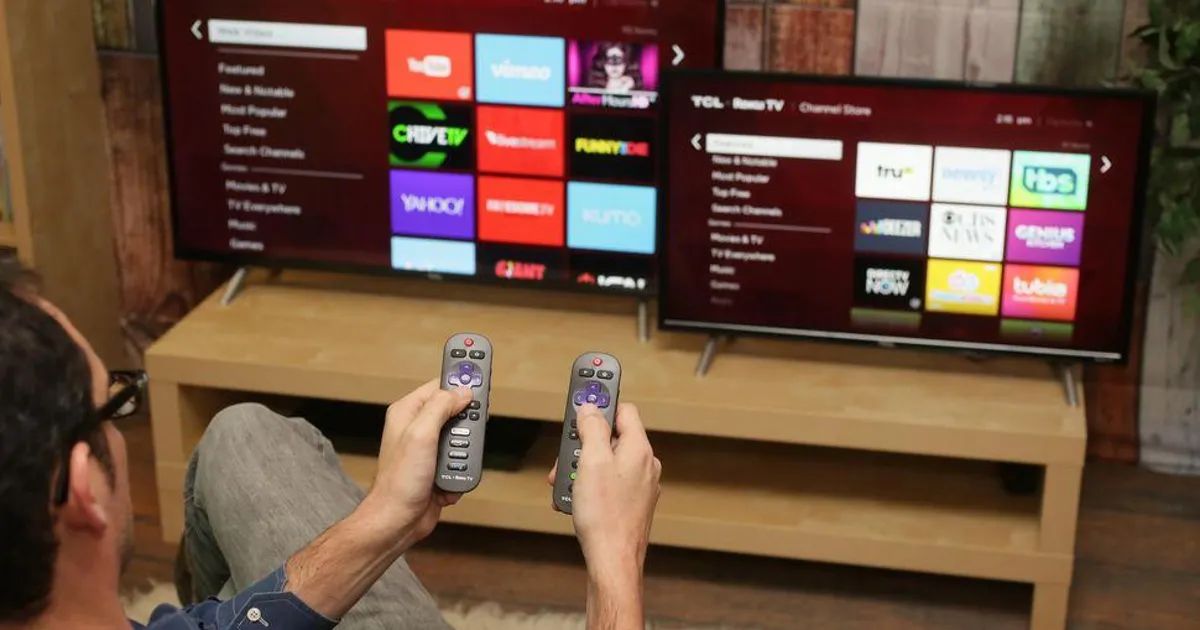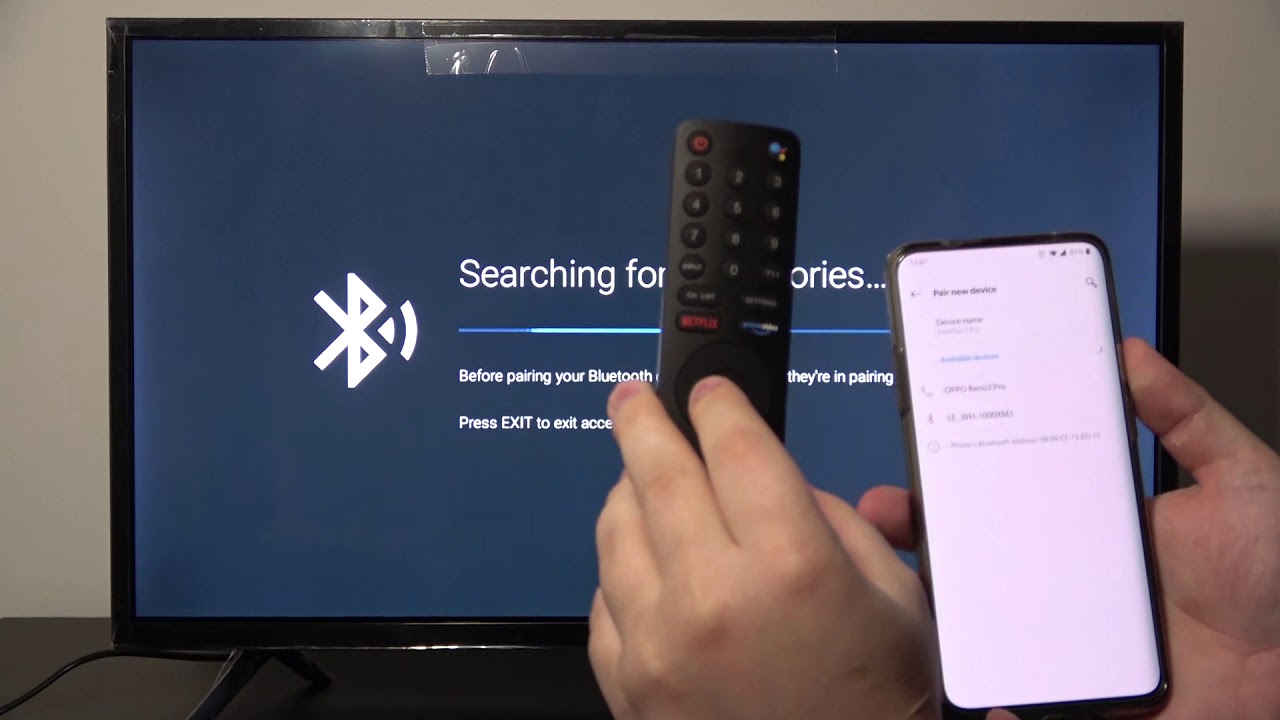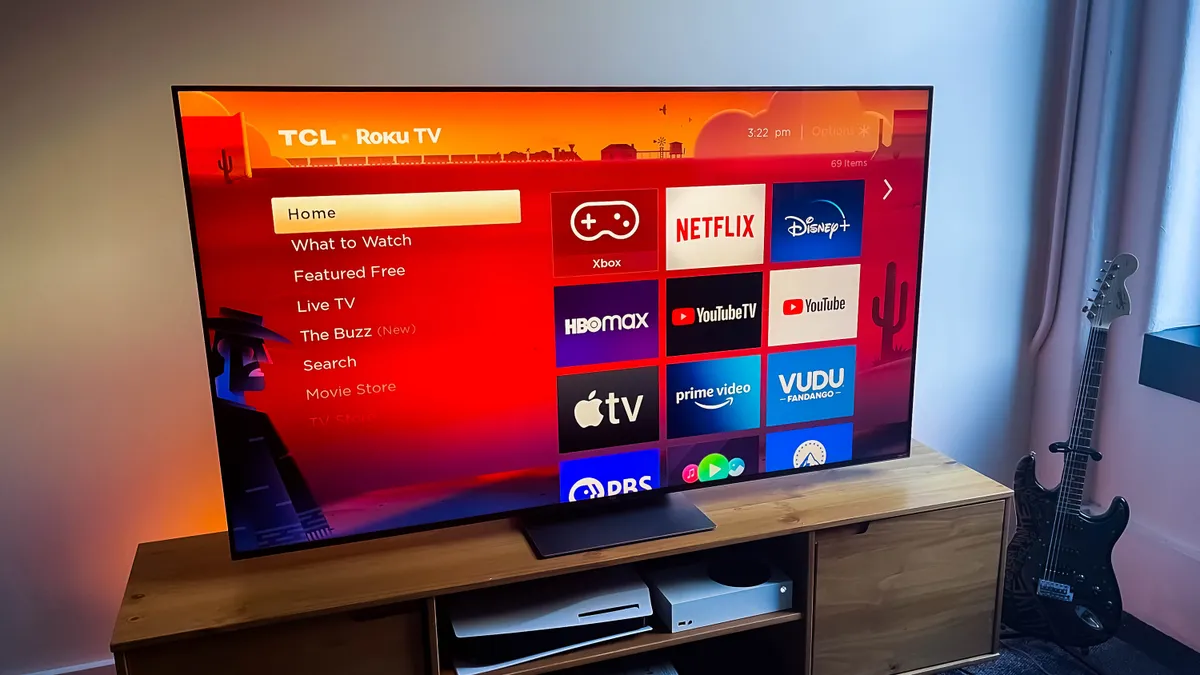Introduction
Are you tired of the low-quality sound that your TV speakers produce? Do you want to experience a more immersive audio experience when watching your favorite movies or TV shows? Connecting your TV to a Bluetooth speaker might just be the solution you’re looking for.
In this article, we will provide you with a step-by-step guide on how to connect your TV to a Bluetooth speaker. Whether you want to enhance the sound for a home theater setup or simply enjoy better audio quality, this guide will help you get started.
Bluetooth technology has become increasingly popular in the world of audio. It allows for convenient wireless connectivity between devices, making it a preferred choice for connecting speakers. By connecting your TV to a Bluetooth speaker, you can eliminate the need for tangled wires and enjoy an enhanced audio experience without compromising on sound quality.
Before we dive into the steps of connecting your TV to a Bluetooth speaker, let’s take a brief look at how Bluetooth technology works and what it offers in terms of audio streaming capabilities.
Overview of Bluetooth Technology
Bluetooth technology is a wireless communication protocol that allows devices to connect and exchange data over short distances. It was developed to provide a convenient way to connect peripheral devices, such as speakers, headphones, and keyboards, to smartphones, tablets, and other devices without the need for physical cables.
Bluetooth operates on radio frequency signals, using low-power wireless technology to facilitate device connectivity. It has become a widely adopted standard for audio streaming due to its simplicity, compatibility, and efficiency.
Bluetooth offers several advantages when it comes to audio streaming:
- Wireless Convenience: By connecting your TV to a Bluetooth speaker, you can enjoy the freedom of wireless audio transmission. This eliminates the need for long, unsightly cables running across your living room.
- Easy Setup: Bluetooth pairing is typically a straightforward process. Most devices have a simple pairing mode that allows for easy connection establishment.
- Compatibility: Bluetooth is a widely supported technology across various devices, including TVs, smartphones, tablets, and speakers. This means you can connect your TV to a wide range of Bluetooth speakers without compatibility issues.
- Good Audio Quality: Bluetooth technology has improved significantly over the years, and modern Bluetooth codecs, such as aptX and AAC, offer high-quality audio streaming with minimal latency.
It’s important to note that Bluetooth has its limitations, particularly in terms of range. Bluetooth typically operates within a range of 30 feet (10 meters). Therefore, for the best audio experience, make sure that your Bluetooth speaker is within proximity to the TV.
Now that you have a basic understanding of Bluetooth technology, let’s move on to the step-by-step guide on how to connect your TV to a Bluetooth speaker.
Step 1: Check Compatibility
Before you begin the process of connecting your TV to a Bluetooth speaker, it’s important to ensure that your TV is compatible with Bluetooth technology. Not all TVs have built-in Bluetooth capabilities, so it’s crucial to check if your TV supports Bluetooth connectivity.
Here are a few ways to determine if your TV is Bluetooth-enabled:
- Check the TV’s specifications: Look for the technical specifications of your TV model. You can usually find this information in the user manual or on the manufacturer’s website. Look for terms like “Bluetooth” or “wireless connectivity” in the specifications.
- Look for a Bluetooth icon: On some TV models, there may be a Bluetooth icon or label on the front or back of the TV. This indicates that the TV has Bluetooth capabilities.
- Check the TV’s settings: Navigate through the settings menu on your TV and look for options related to Bluetooth or wireless connectivity. If you find such options, it means that your TV has Bluetooth functionality.
- Consult the manufacturer: If you’re still unsure, reach out to the manufacturer’s customer support or visit their website for more information. They can provide you with specific details about your TV model’s Bluetooth capabilities.
If your TV does not have built-in Bluetooth, don’t worry. You can still connect a Bluetooth speaker using external Bluetooth adapters or transmitters. These devices plug into your TV’s audio output and enable Bluetooth connectivity.
Once you’ve confirmed that your TV is Bluetooth-compatible, it’s time to move on to the next step: pairing the Bluetooth speaker with your TV.
Step 2: Pair the Speaker with the TV
Now that you have confirmed the compatibility of your TV, it’s time to pair the Bluetooth speaker with your TV. The pairing process may vary slightly depending on your TV’s brand and model, but the general steps remain the same.
Follow these instructions to pair your Bluetooth speaker with your TV:
- Turn on your TV and navigate to the settings menu. Look for the Bluetooth or wireless connectivity options.
- Turn on your Bluetooth speaker and put it in pairing mode. Refer to the speaker’s user manual for specific instructions on how to activate pairing mode.
- In the TV’s Bluetooth settings, select the option to search for new devices. Your TV will scan for nearby Bluetooth devices.
- When your Bluetooth speaker appears in the list of available devices, select it to initiate the pairing process.
- Once the pairing is successful, your TV will display a confirmation message, indicating that the Bluetooth speaker is now connected.
It’s worth noting that some Bluetooth speakers may require a passkey or PIN to complete the pairing process. Check the speaker’s user manual for any specific passcode requirements.
If the pairing process is unsuccessful, make sure that the Bluetooth speaker is within range of the TV and that there are no obstructions causing interference. Additionally, ensure that there are no other devices nearby that may be conflicting with the pairing process.
Once the speaker is successfully paired with your TV, you’re ready to move on to the final step: testing the connection and adjusting the settings.
Step 3: Test the Connection
After successfully pairing your Bluetooth speaker with your TV, it’s important to test the connection to ensure everything is working properly. This step allows you to verify that the audio is being transmitted to the speaker and that the sound quality meets your expectations.
Follow these steps to test the connection and adjust the settings if needed:
- Play a video or audio file on your TV to test the audio output.
- Listen carefully to determine if the sound is coming from the TV speakers or the Bluetooth speaker. You should hear the audio through the Bluetooth speaker if the connection is successful.
- If the sound is still coming from the TV speakers, go back to the TV’s settings menu and check the audio output options. Ensure that the output is set to the connected Bluetooth speaker.
- Adjust the volume on both the TV and the Bluetooth speaker to achieve the desired sound level. You may need to adjust the volume on both devices separately.
If you encounter any issues during the testing process, try the following troubleshooting steps:
- Restart both the TV and the Bluetooth speaker.
- Ensure that the Bluetooth speaker is fully charged or connected to a power source.
- Double-check that the pairing between the TV and the Bluetooth speaker is still active. If not, repeat the pairing process.
- Verify that the Bluetooth speaker is within range of the TV and that there are no obstacles causing signal interference.
- Check if there are any available firmware updates for your Bluetooth speaker. Updating the firmware may resolve any compatibility issues.
By following these steps and troubleshooting any potential issues, you should be able to establish a solid connection between your TV and the Bluetooth speaker and enjoy an enhanced audio experience.
Now that you’ve successfully connected and tested the Bluetooth speaker with your TV, you’re all set to sit back, relax, and enjoy your favorite movies, TV shows, or music with improved audio quality.
Troubleshooting Common Issues
While connecting a Bluetooth speaker to your TV is usually a straightforward process, there may be certain issues that can arise. Here are some common problems you may encounter and the troubleshooting steps to resolve them:
No Sound or Poor Sound Quality:
- Ensure that the Bluetooth speaker is in the correct range of the TV and that there are no obstructions blocking the signal.
- Check if the volume on both the TV and the Bluetooth speaker is set to an adequate level.
- If the sound quality is still poor, try adjusting the audio settings on your TV. Some TVs have specific audio settings for Bluetooth devices that you can tweak for optimal sound quality.
Interference or Signal Dropout:
- Keep other Bluetooth devices at a distance from the TV and the Bluetooth speaker to avoid interference.
- Make sure that there are no Wi-Fi routers, cordless phones, or other wireless devices in close proximity that may cause signal dropout.
- If you experience frequent signal dropout, try repositioning the Bluetooth speaker and the TV to achieve a more stable connection.
Compatibility Issues:
- Ensure that both your TV and the Bluetooth speaker have the latest firmware updates installed. Firmware updates often resolve compatibility issues.
- If your TV and Bluetooth speaker have limited support for Bluetooth codecs, try using a Bluetooth transmitter or adapter that supports a wider range of codecs.
- Double-check that the Bluetooth speaker is compatible with your TV model. Refer to the user manuals or contact the manufacturers for specific compatibility information.
Pairing Problems:
- If you’re having trouble pairing the Bluetooth speaker with your TV, ensure that the speaker is in pairing mode and that it is discoverable.
- Restart both the TV and the Bluetooth speaker and try the pairing process again.
- If the speaker requires a passkey, ensure that you’re entering the correct passkey provided in the speaker’s user manual.
Remember, every TV and Bluetooth speaker setup may have unique circumstances or limitations, so it’s essential to consult the respective user manuals or contact customer support if the issues persist. By troubleshooting these common problems, you can ensure a smooth and enjoyable audio experience with your Bluetooth speaker and TV.
Tips for Optimal Sound Quality
To get the best audio experience when connecting your TV to a Bluetooth speaker, consider the following tips for achieving optimal sound quality:
- Choose a High-Quality Bluetooth Speaker: Invest in a Bluetooth speaker that is known for its superior audio performance. Look for speakers with features like high wattage, dedicated woofers and tweeters, and advanced audio processing technologies.
- Position the Speaker Correctly: The placement of your Bluetooth speaker can greatly affect the sound quality. Experiment with different positions to find the optimal placement for balanced sound output.
- Adjust the TV’s Audio Settings: Explore the audio settings on your TV to customize the sound according to your preferences. Adjust settings like bass, treble, equalizer, or audio modes to enhance the audio output.
- Use Equalizer Apps or Sound Modes: Some Bluetooth speakers or TVs provide additional audio enhancement features such as built-in equalizers or sound modes. Experiment with these settings to fine-tune the sound quality for different genres of content.
- Consider Audio Delay: Depending on the Bluetooth speaker and TV combination, you may experience a slight audio delay. To mitigate this, some TVs offer audio delay settings that allow you to sync the sound with the visuals for a more immersive viewing experience.
- Create a Soundproof Environment: Minimize background noise and distractions to fully immerse yourself in the audio experience. Consider using curtains, rugs, or acoustic panels to absorb echoes and create a more controlled sound environment.
- Keep Firmware Updated: Regularly check for firmware updates for both your TV and Bluetooth speaker. These updates often include performance enhancements or bug fixes that can improve audio quality.
By implementing these tips, you can optimize the sound quality and enhance your overall audio experience when connecting your TV to a Bluetooth speaker.
Conclusion
Connecting your TV to a Bluetooth speaker can significantly enhance your audio experience, providing you with immersive sound quality and the convenience of wireless connectivity. By following the step-by-step guide we’ve provided, you can easily pair your Bluetooth speaker with your TV and enjoy a superior audio experience.
Start by checking the compatibility of your TV and ensuring that it has built-in Bluetooth or supports external Bluetooth adapters. Then, proceed to pair the Bluetooth speaker with your TV by navigating through the settings menu and selecting the speaker from the available devices. Once paired, test the connection by playing audio or video content on your TV and verifying that the sound is coming from the Bluetooth speaker.
If you encounter any issues, troubleshooting common problems such as poor sound quality, interference, compatibility, or pairing problems can help resolve them. Additionally, follow the tips provided to optimize the sound quality, such as positioning the speaker correctly, adjusting the audio settings, and keeping firmware up to date.
Remember, every TV and Bluetooth speaker setup may have unique characteristics, so it’s important to consult the user manuals or contact customer support for specific instructions and advice.
Now that you have learned how to connect your TV to a Bluetooth speaker and optimize the sound quality, it’s time to sit back, relax, and enjoy your favorite movies, TV shows, and music with an enhanced audio experience!