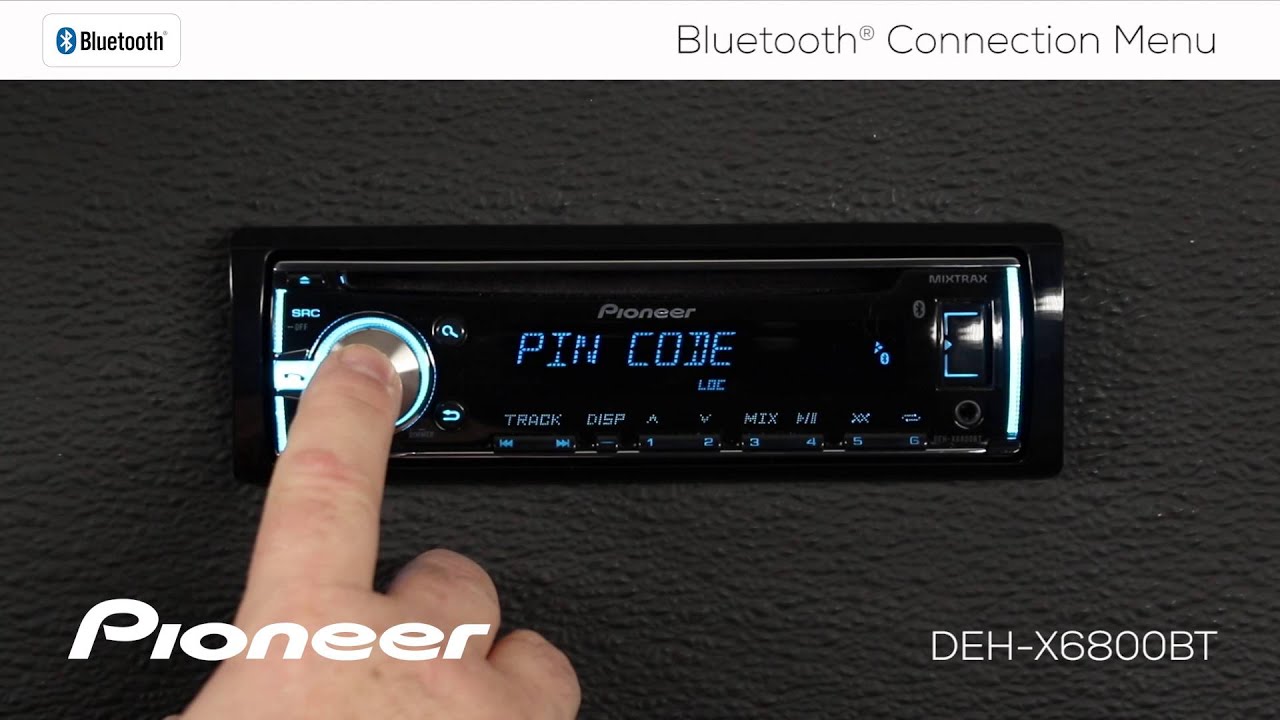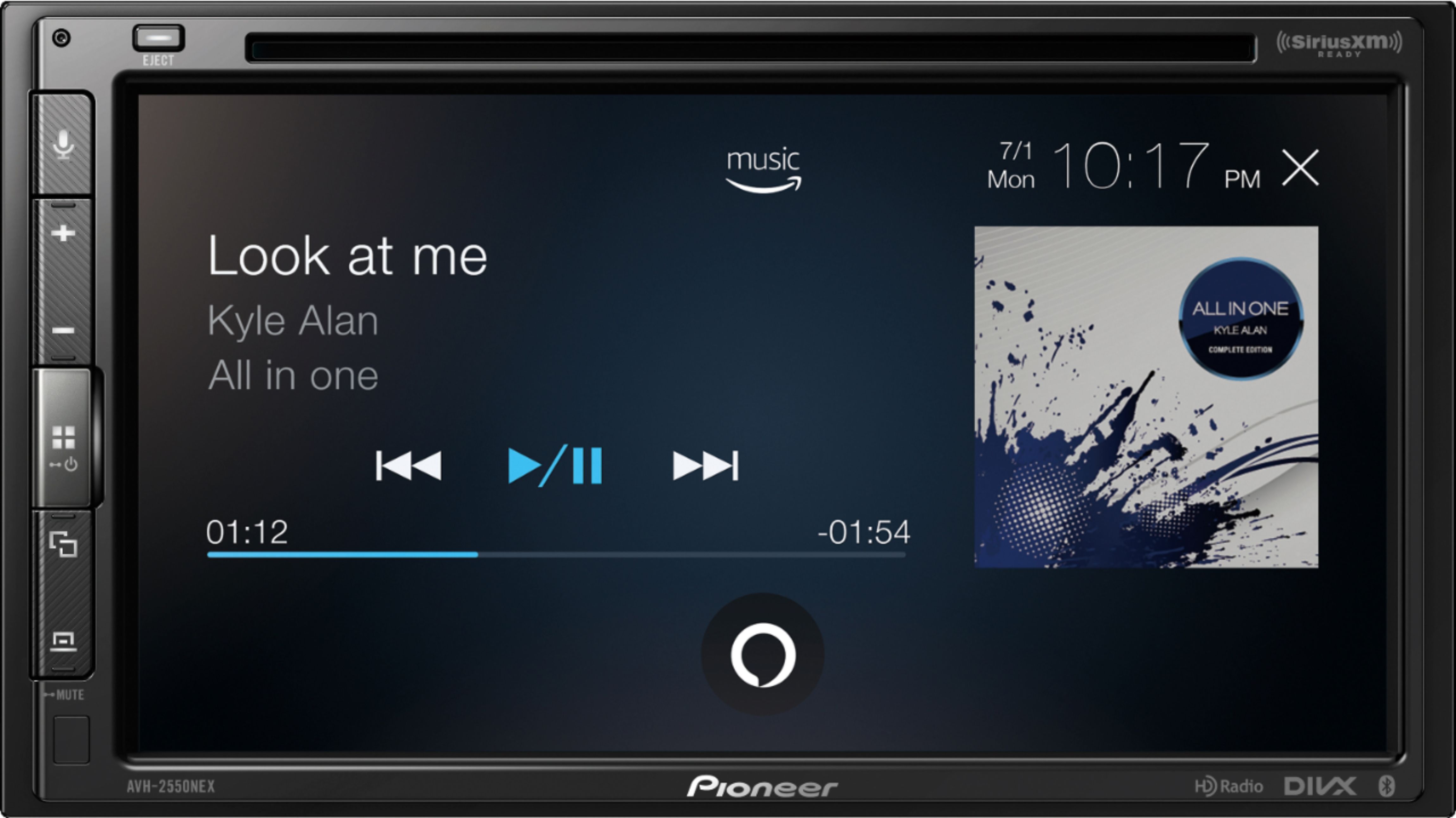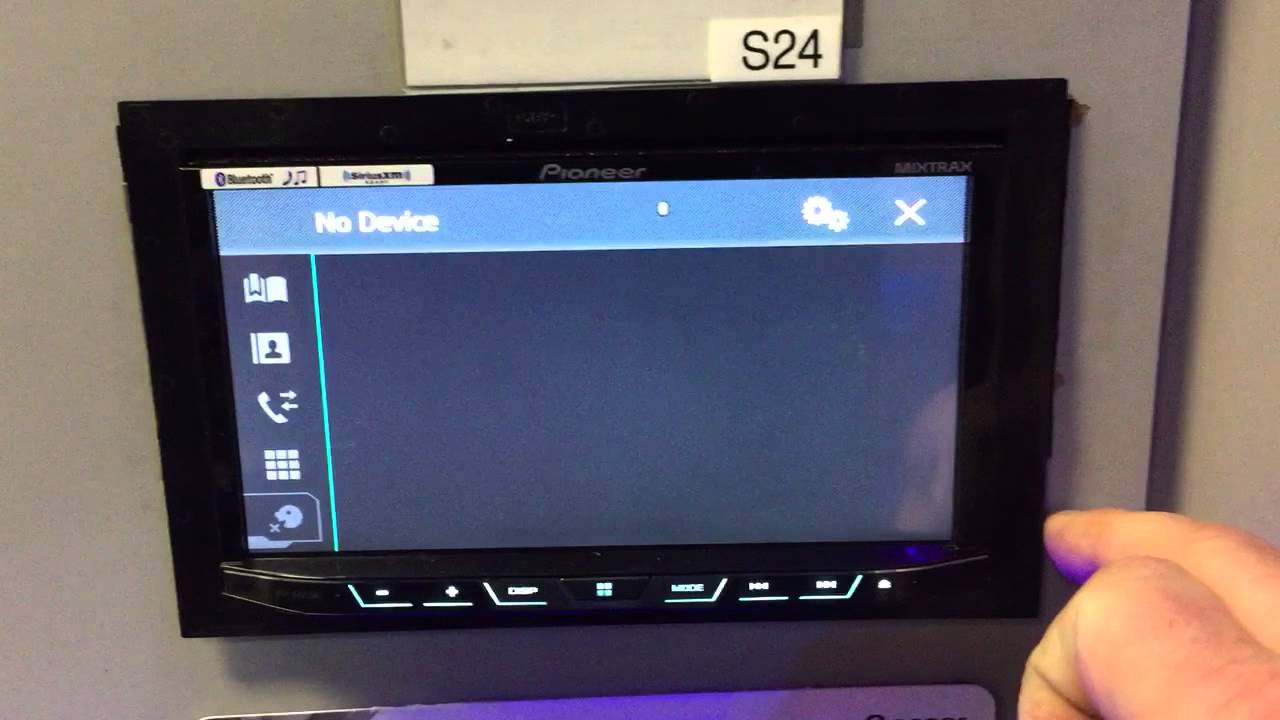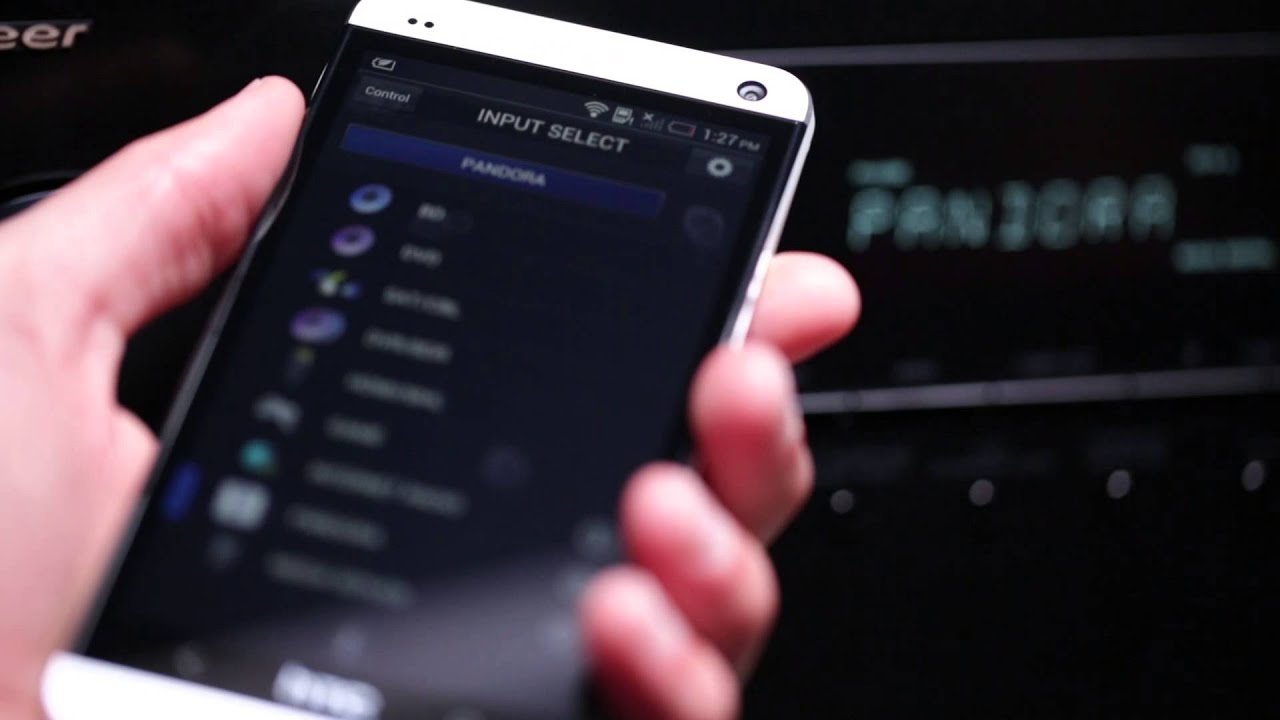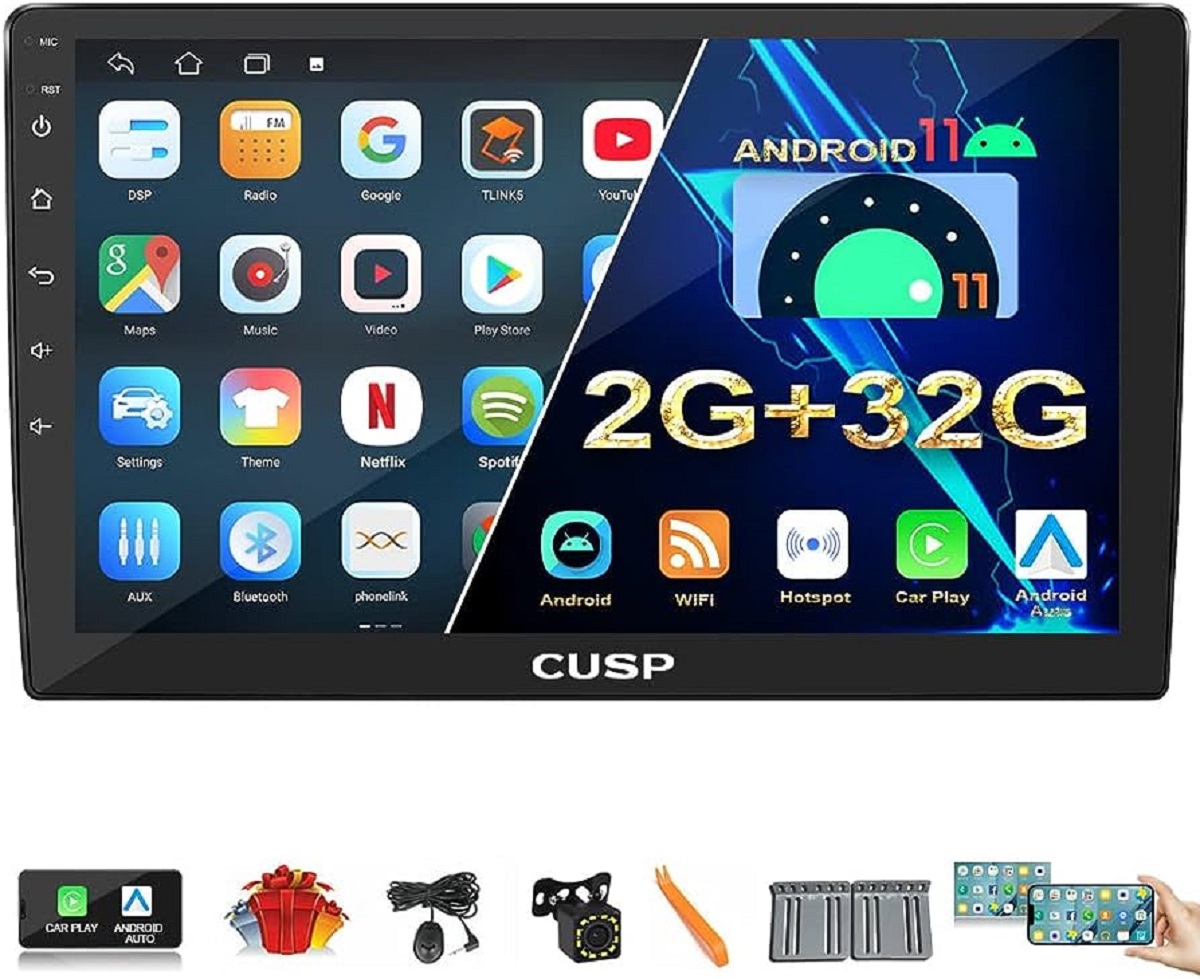Introduction
Welcome to our step-by-step guide on how to connect to Pioneer Bluetooth! Pioneer provides a range of cutting-edge audio devices that allow you to seamlessly connect and enjoy your favorite music wirelessly. Whether you want to connect your smartphone, tablet, or computer, this guide will walk you through the process so you can start enjoying your music without the hassle of wires.
With Pioneer Bluetooth technology, you can connect your devices effortlessly and experience high-quality audio playback. Whether you’re on the go, at home, or in your car, Pioneer Bluetooth offers a convenient and reliable way to stream music and other audio content.
Before we dive into the steps, it’s important to note that Pioneer Bluetooth compatibility may vary depending on the device model and firmware version. Therefore, it’s essential to ensure that your Pioneer device supports Bluetooth functionality. If you’re not sure, you can refer to the user manual or check the product specifications on the Pioneer website.
Now that you have confirmed the compatibility, let’s get started on connecting to Pioneer Bluetooth. It’s a simple process that involves a few steps, and by the end of this guide, you’ll be enjoying your favorite tunes wirelessly through your Pioneer device.
So grab your Pioneer device, make sure your device with Bluetooth capabilities is handy, and let’s begin the journey of connecting to Pioneer Bluetooth!
Step 1: Check Compatibility
Before connecting your device to Pioneer Bluetooth, you need to ensure that your Pioneer device is compatible with Bluetooth technology. Checking compatibility is crucial to ensure a smooth and successful connection process.
First, refer to the user manual or product specifications of your Pioneer device to determine if it supports Bluetooth functionality. Look for indicators such as “Bluetooth enabled” or “Bluetooth compatible.” If you’re unsure or can’t find the information, you can visit the Pioneer website or contact their customer support for assistance.
It’s also essential to verify that your Pioneer device’s firmware is up to date. Manufacturers often release firmware updates to enhance functionality and improve Bluetooth connectivity. Check the Pioneer website for any firmware updates specific to your device and follow the instructions provided to install them.
Lastly, ensure that your device with Bluetooth capabilities, such as a smartphone, tablet, or computer, is also compatible with the Pioneer device. Check the specifications or consult the user manual of your device to confirm if it supports Bluetooth technology.
By confirming compatibility between your Pioneer device and your Bluetooth-enabled device, you can proceed confidently to the next steps of connecting to Pioneer Bluetooth. Remember, compatibility is key to establishing a stable and seamless connection.
Step 2: Switch on the Bluetooth Function on Your Pioneer Device
Now that you have confirmed the compatibility, it’s time to switch on the Bluetooth function on your Pioneer device. Enabling Bluetooth allows your device to discover and connect with other Bluetooth devices, including your smartphone, tablet, or computer.
The process of turning on Bluetooth may vary slightly depending on the model and interface of your Pioneer device. However, here are some general steps to guide you:
- Locate the “Settings” or “Menu” button on your Pioneer device. It is usually represented by a gear or a series of horizontal lines.
- Navigate through the menu options until you find the “Bluetooth” or “Wireless” settings. This option may be under a “Network” or “Connectivity” category.
- Select the “Bluetooth” option to access the Bluetooth settings.
- Once in the Bluetooth settings, toggle the switch to turn on the Bluetooth function. It may be labeled as “On” or represented by a power symbol.
After switching on the Bluetooth function, your Pioneer device will start searching for nearby Bluetooth devices. Keep in mind that some Pioneer devices may have a dedicated pairing mode that you need to activate to initiate the connection process.
Now that the Bluetooth function is activated on your Pioneer device, you’re one step closer to connecting it with your Bluetooth-enabled device. In the next step, we will explore how to enable Bluetooth on your device, so both devices can pair and establish a connection.
Step 3: Enable Bluetooth on Your Device
Now that you have switched on the Bluetooth function on your Pioneer device, it’s time to enable Bluetooth on your device with Bluetooth capabilities, such as your smartphone, tablet, or computer. Enabling Bluetooth on your device allows it to be discoverable and connect with your Pioneer device.
The process of enabling Bluetooth may vary depending on the operating system and device model you are using. However, here are some general steps to help you enable Bluetooth:
- Open the settings or control panel on your device. This can usually be found on the home screen or accessed via a swipe-down menu.
- Look for the “Bluetooth” option. It may be located under a “Wireless & Networks,” “Connections,” or “Device” section.
- Toggle the switch or button to turn on Bluetooth. Alternatively, some devices may require you to tap on the Bluetooth option to access further settings.
- Once Bluetooth is enabled, your device will start scanning for nearby Bluetooth devices. Wait for a moment until your Pioneer device appears in the list of available devices.
It’s important to note that some devices may have additional Bluetooth settings, such as visibility settings or a pairing mode. Visibility settings control whether your device is discoverable by other devices. Make sure your device is set to “Visible” or “Discoverable” to allow your Pioneer device to detect it.
Once you have enabled Bluetooth on your device, it’s time to move on to the next step of pairing your Pioneer device with your device. Pairing allows both devices to establish a secure connection and communicate with each other seamlessly.
Step 4: Pairing Your Pioneer Device and Your Device
With Bluetooth enabled on both your Pioneer device and your device, it’s time to pair them together. Pairing allows the two devices to establish a secure connection and communicate with each other. Here’s how you can pair your Pioneer device and your device:
- On your Pioneer device, navigate to the Bluetooth settings. This is usually done through the settings or menu options, as mentioned in previous steps.
- In the Bluetooth settings, you should see a list of available devices. Look for the name of your device in the list. Tap or select it to initiate the pairing process.
- On your device, you may receive a notification or prompt asking you to confirm the pairing request from your Pioneer device. Accept the pairing request to establish the connection.
- Once both devices are paired, you should see a confirmation message on both devices. The Pioneer device may display a message indicating that the pairing is successful, while your device may show a connected symbol in the Bluetooth settings.
It’s important to note that some devices may require a PIN or passkey to be entered during the pairing process. If prompted, refer to your Pioneer device’s user manual or documentation to find the correct PIN or passkey. Enter it on your device when prompted to complete the pairing.
Once the pairing is successful, you have now established a connection between your Pioneer device and your device. However, keep in mind that the process of pairing may vary slightly depending on the devices you are using. Always refer to the specific instructions for your Pioneer device and your device to ensure a successful pairing.
Now that the devices are paired, it’s time to proceed to the final step of connecting your device to your Pioneer device and enjoying a wireless audio experience.
Step 5: Connect Your Device to Your Pioneer Device
After successfully pairing your Pioneer device and your device, it’s time to connect them together. Connecting your device to your Pioneer device allows you to stream audio wirelessly and enjoy your favorite music or other audio content with ease. Here’s how you can connect your device to your Pioneer device:
- On your Pioneer device, navigate to the Bluetooth settings once again. This is typically accessed through the settings or menu options, as mentioned earlier.
- Locate your device in the list of paired devices. It should be listed with the name you assigned it during the pairing process.
- Select your device to establish the connection between your Pioneer device and your device.
- Once connected, you should see a confirmation message or indicator on both your Pioneer device and your device. This confirms that the devices are successfully connected and ready for wireless audio playback.
Now that your device is connected to your Pioneer device, you can start enjoying your favorite music, podcasts, or any other audio content wirelessly. Simply play your desired audio on your device, and the sound will be transmitted to your Pioneer device via Bluetooth.
Keep in mind that the specific steps for connecting may vary depending on the Pioneer device model and the device you are using. Always refer to the user manual or documentation for your Pioneer device and your device for accurate instructions.
Congratulations! You have successfully connected your device to your Pioneer device using Bluetooth. Now you can experience the freedom of wireless audio playback and enjoy your music without the hassle of wires.
Troubleshooting Common Issues
While connecting your device to Pioneer Bluetooth is a relatively straightforward process, you may encounter some common issues along the way. Here are a few troubleshooting tips to help you resolve these issues:
- Device Not Found: If your Pioneer device does not detect your device during the pairing process, ensure that Bluetooth is enabled and set to “Visible” or “Discoverable” on both devices. Restart both devices and try again.
- Bluetooth Connection Drops: If the Bluetooth connection between your Pioneer device and your device keeps dropping, make sure there are no obstructions or interference between the devices. Move them closer together and remove any devices or objects that may cause interference.
- PIN or Passkey Issues: If you are prompted to enter a PIN or passkey during the pairing process, verify that you are entering the correct code. Consult the user manual or documentation for your Pioneer device to find the correct PIN or passkey.
- Device Not Playing Audio: If you have successfully connected your device to your Pioneer device but there is no audio playback, ensure that the volume is turned up on both devices. Additionally, check if the audio output is set correctly on your device.
- Outdated Firmware: If you are experiencing connectivity issues, check if there are any firmware updates available for your Pioneer device. Keeping the firmware up to date can help resolve compatibility and connectivity problems.
- Restart Devices: If you encounter any persistent issues, try restarting both your Pioneer device and your device. This can help reset any temporary glitches or conflicts that may be affecting the connection.
If you continue to experience difficulties connecting or maintaining a Bluetooth connection, it’s recommended to refer to the user manual of your Pioneer device or contact Pioneer’s customer support for further assistance. They will be able to provide you with specific troubleshooting guidance tailored to your device model.
By troubleshooting common issues and following these tips, you can overcome any challenges that may arise during the connection process and enjoy a seamless and uninterrupted wireless audio experience.
Conclusion
Congratulations! You have successfully learned how to connect to Pioneer Bluetooth. By following the step-by-step guide, you can now enjoy the convenience of wirelessly streaming audio from your device to your Pioneer device. Whether you’re at home, in your car, or on the go, Pioneer Bluetooth technology allows you to enjoy your favorite music, podcasts, or other audio content without the hassle of wires.
During the process, you have verified compatibility, switched on the Bluetooth function on your Pioneer device, enabled Bluetooth on your device, paired both devices, and connected them together. By troubleshooting common issues, you have equipped yourself with the knowledge to overcome any challenges that may arise along the way.
Remember to consult the user manuals or documentation for your Pioneer device and your device if you encounter any difficulties during the connection process. Additionally, keeping your firmware up to date can improve compatibility and resolve issues.
Now, it’s time to immerse yourself in your favorite tunes and experience the freedom of wireless audio playback with your Pioneer device. Enjoy the convenience, quality, and versatility that Pioneer Bluetooth offers.
Thank you for choosing Pioneer, and happy listening!