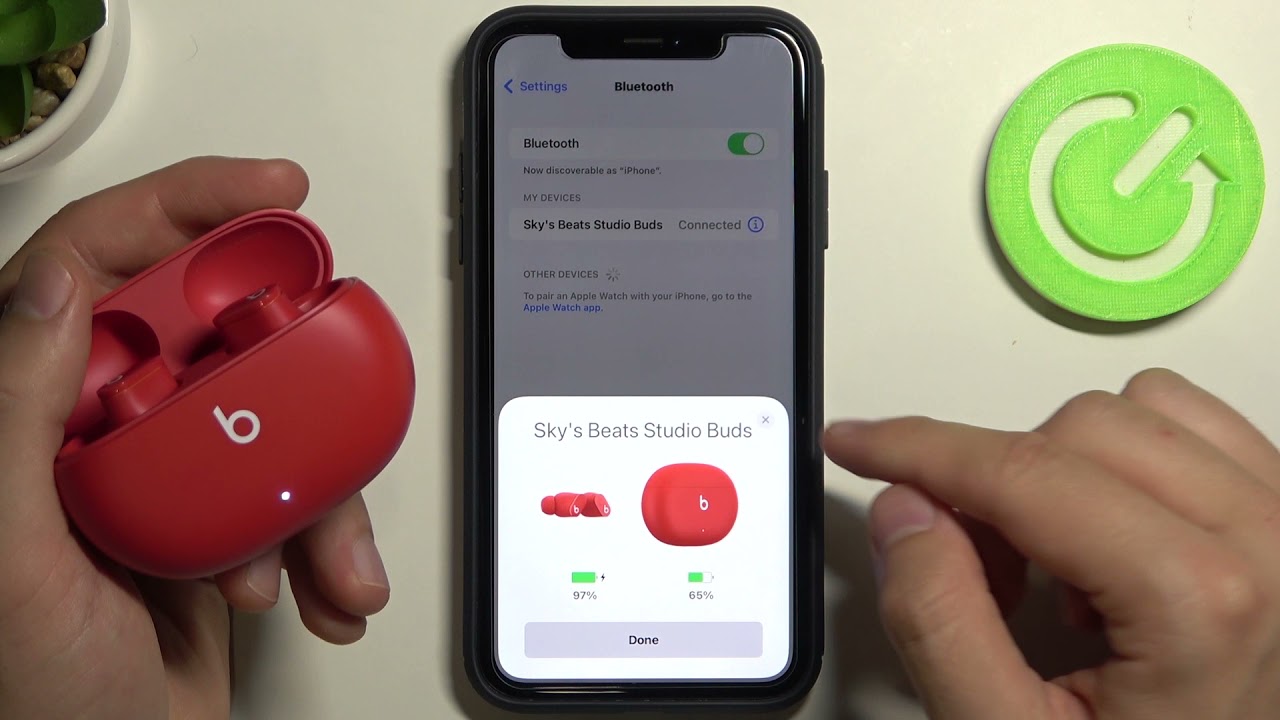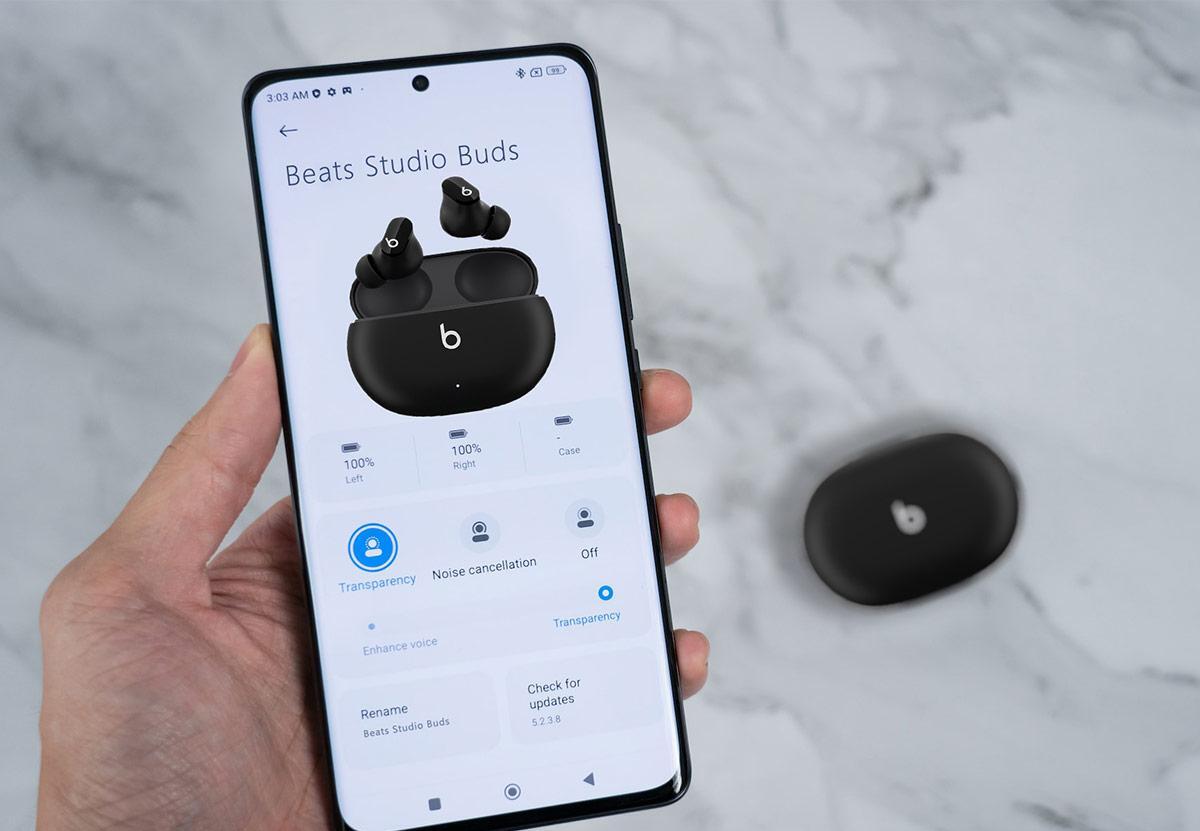Introduction
Wireless earbuds are becoming increasingly popular, providing a convenient and tangle-free way to enjoy your favorite music on the go. Beats Wireless Earbuds, known for their superior sound quality and sleek design, have become a top choice for music enthusiasts.
If you’ve recently purchased a pair of Beats Wireless Earbuds or are considering getting them, one of the first steps is to learn how to connect them to your device. In this article, we will guide you through the process of connecting your Beats Wireless Earbuds to ensure a seamless and enjoyable listening experience.
Whether you’re using an iPhone, Android device, or any other Bluetooth-enabled device, the process of connecting your Beats Wireless Earbuds remains fairly similar. We’ll provide step-by-step instructions and troubleshoot common connection issues you may encounter along the way. So, let’s get started and get your Beats Wireless Earbuds connected to your device!
Step 1: Power on your Beats Wireless Earbuds
The first step in connecting your Beats Wireless Earbuds is to ensure that they are powered on. Follow these simple instructions:
- Locate the power button on your Beats Wireless Earbuds. It is typically located on the earpiece itself.
- Press and hold the power button until the LED indicator light on the earbuds begins to flash.
- Release the power button once the LED light starts flashing, indicating that the earbuds are now in pairing mode.
It’s important to note that the process of powering on your Beats Wireless Earbuds may vary slightly depending on the specific model you have. Refer to the user manual that came with your earbuds for detailed instructions if needed.
Once your Beats Wireless Earbuds are powered on and in pairing mode, continue to the next step to enable Bluetooth on your device.
Step 2: Enable Bluetooth on your device
Before you can connect your Beats Wireless Earbuds to your device, you’ll need to ensure that Bluetooth is enabled. Follow these steps:
- Open the settings menu on your device. This can usually be done by tapping on the gear icon or by swiping down from the top of the screen and selecting the settings icon.
- Look for the Bluetooth option in the settings menu. It is often represented by a Bluetooth symbol.
- Tap on the Bluetooth option to access the Bluetooth settings.
- Toggle the Bluetooth switch to the “On” position. Once enabled, the Bluetooth icon should appear in your device’s notification bar or settings menu.
After enabling Bluetooth on your device, you’re now ready to pair it with your Beats Wireless Earbuds. Keep in mind that the steps to enable Bluetooth may vary slightly depending on your device’s operating system. If you’re unsure of how to enable Bluetooth on your specific device, consult the user manual or the manufacturer’s website for detailed instructions.
With Bluetooth enabled on your device, proceed to the next step to open the Bluetooth settings.
Step 3: Open the Bluetooth settings on your device
Now that Bluetooth is enabled on your device, the next step is to open the Bluetooth settings. Follow these instructions:
- Go to the settings menu on your device.
- Look for the “Bluetooth” option and tap on it.
- Once you’re in the Bluetooth settings, your device will start scanning for available Bluetooth devices.
- Make sure your Beats Wireless Earbuds are powered on and in pairing mode. This is indicated by the flashing LED light on the earbuds.
- After a few moments, your device should detect the Beats Wireless Earbuds in the list of available devices.
It’s important to note that the name of your Beats Wireless Earbuds may appear differently on your device, depending on the specific model you have. Look for a name that closely matches your earbuds or for the name “Beats” to identify your device in the Bluetooth settings.
With the Bluetooth settings open and your Beats Wireless Earbuds detected, you’re now ready to pair them with your device. Proceed to the next step for instructions on how to do this.
Step 4: Pair your device with the Beats Wireless Earbuds
Now that your device has detected the Beats Wireless Earbuds, it’s time to pair them. Follow these steps to connect your device and earbuds:
- In the Bluetooth settings on your device, tap on the name of your Beats Wireless Earbuds.
- Your device will prompt you to confirm the pairing. Tap on “Pair” or “Connect” to proceed.
- Once the pairing process is complete, you will see a notification on your device confirming the successful connection.
- At this point, your device is now connected to your Beats Wireless Earbuds, and you can start enjoying wireless audio.
If prompted, you may need to enter a passcode to complete the pairing process. The passcode can usually be found in the user manual that came with your earbuds or labeled on the packaging.
It’s worth mentioning that some devices may require additional steps for pairing, such as entering a specific mode or entering a passkey provided by the manufacturer. Refer to your device’s user manual for any device-specific instructions.
Congratulations! You have successfully paired your device with your Beats Wireless Earbuds. Now it’s time to enjoy the freedom of wireless audio.
Step 5: Enjoy wireless audio with your Beats Wireless Earbuds
With your device successfully paired with your Beats Wireless Earbuds, it’s time to start enjoying the benefits of wireless audio. Follow these tips to make the most out of your listening experience:
- Put on your Beats Wireless Earbuds by inserting them into your ears and adjusting them for a comfortable fit.
- Play your favorite music, podcasts, or videos on your connected device.
- Adjust the volume using the controls on your device or directly on your Beats Wireless Earbuds, depending on the model you have.
- Take advantage of any additional features or functions offered by your Beats Wireless Earbuds, such as noise cancellation, EQ settings, or voice assistant integration.
- Enjoy the freedom of movement that wireless earbuds provide, whether you’re exercising, commuting, or simply relaxing at home.
Remember to take proper care of your Beats Wireless Earbuds by cleaning them regularly and storing them in their protective case when not in use. This will help maintain their performance and longevity.
If you ever encounter any issues with your Beats Wireless Earbuds, consult the user manual for troubleshooting steps. You can also visit the Beats support website or contact their customer support for assistance.
Now, sit back, relax, and enjoy the convenience and high-quality audio that your Beats Wireless Earbuds provide. Happy listening!
Troubleshooting common connection issues
While connecting your Beats Wireless Earbuds is usually a smooth process, you may encounter some common connection issues. Here are a few troubleshooting tips to help resolve them:
- Make sure your Beats Wireless Earbuds are fully charged. Low battery levels can cause connectivity problems. Charge your earbuds using the included charging cable.
- Restart your device and earbuds. Sometimes, a simple reset can resolve connectivity issues. Turn off your device and power off your Beats Wireless Earbuds, then turn them back on and attempt to connect again.
- Move closer to your device. Bluetooth signals have limited range, and obstructions like walls or other electronic devices can weaken the connection. Try moving closer to your device and see if that improves the connection.
- Forget and re-pair the devices. In the Bluetooth settings on your device, locate your Beats Wireless Earbuds and select “Forget” or “Remove” to remove the connection. Then, repeat the pairing process described earlier to establish a fresh connection.
- Check for software updates. Both your device and Beats Wireless Earbuds may require software updates for optimal performance and compatibility. Check for updates in the settings menu of your device or on the Beats website.
- Try pairing with a different device. If you’re still experiencing connectivity issues, try pairing your Beats Wireless Earbuds with a different Bluetooth-enabled device to determine if the problem is specific to your original device.
If none of these troubleshooting steps solve your connection issues, it’s recommended to contact the Beats customer support team or consult a professional for further assistance. They will be able to provide specific troubleshooting steps or suggest any necessary repairs or replacements.
Remember, each device and situation may have unique factors that could affect the connection. By following these troubleshooting tips, you can increase the chances of resolving any connection issues and enjoy uninterrupted wireless audio with your Beats Wireless Earbuds.
Conclusion
Connecting your Beats Wireless Earbuds to your device is a simple process that allows you to enjoy the convenience and freedom of wireless audio. By following the step-by-step instructions provided in this article, you can ensure a seamless pairing experience.
From powering on your Beats Wireless Earbuds to enabling Bluetooth on your device, opening the Bluetooth settings, and pairing your devices, each step is crucial in establishing a successful connection. Additionally, troubleshooting common connection issues can help resolve any potential obstacles along the way.
Once your device and Beats Wireless Earbuds are paired, you can enjoy high-quality audio without the constraints of wires. Whether you’re listening to music on your daily commute, working out at the gym, or simply relaxing at home, the wireless capabilities of your Beats Wireless Earbuds provide convenience and freedom of movement.
Remember to take proper care of your earbuds by cleaning them regularly and storing them safely when not in use. This will help maintain their performance and longevity.
If you encounter any difficulties during the pairing process or experience ongoing connection issues, don’t hesitate to seek assistance from the Beats customer support team or consult the user manual for further guidance.
Now that you have successfully connected your Beats Wireless Earbuds to your device, it’s time to sit back, relax, and enjoy the wireless audio experience that these remarkable earbuds have to offer. Happy listening!