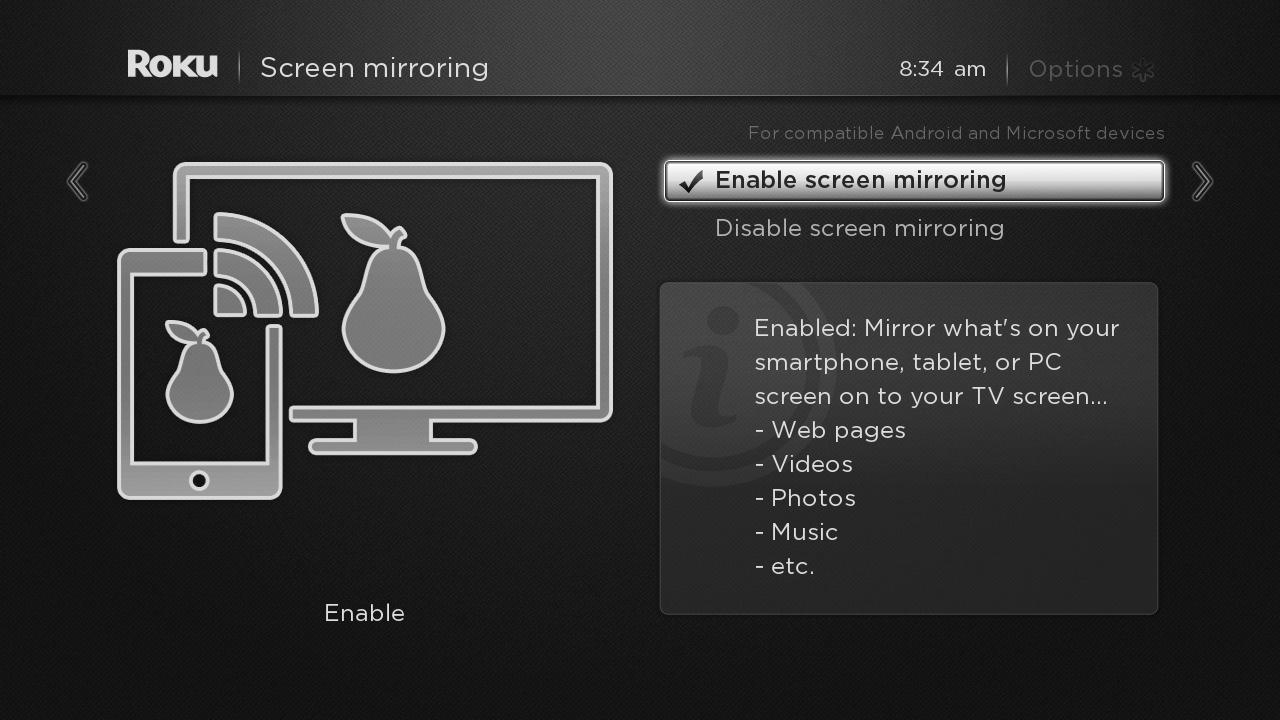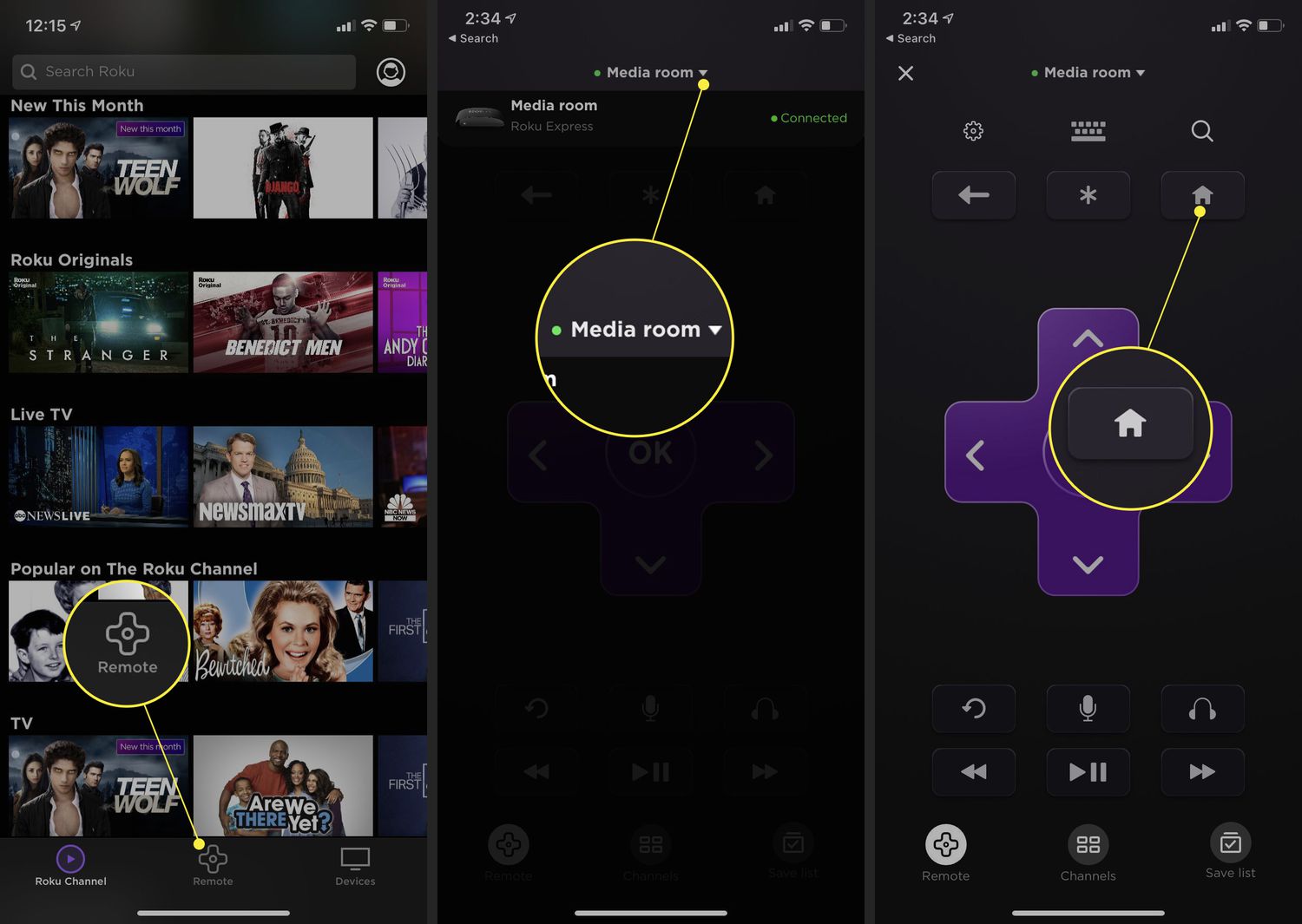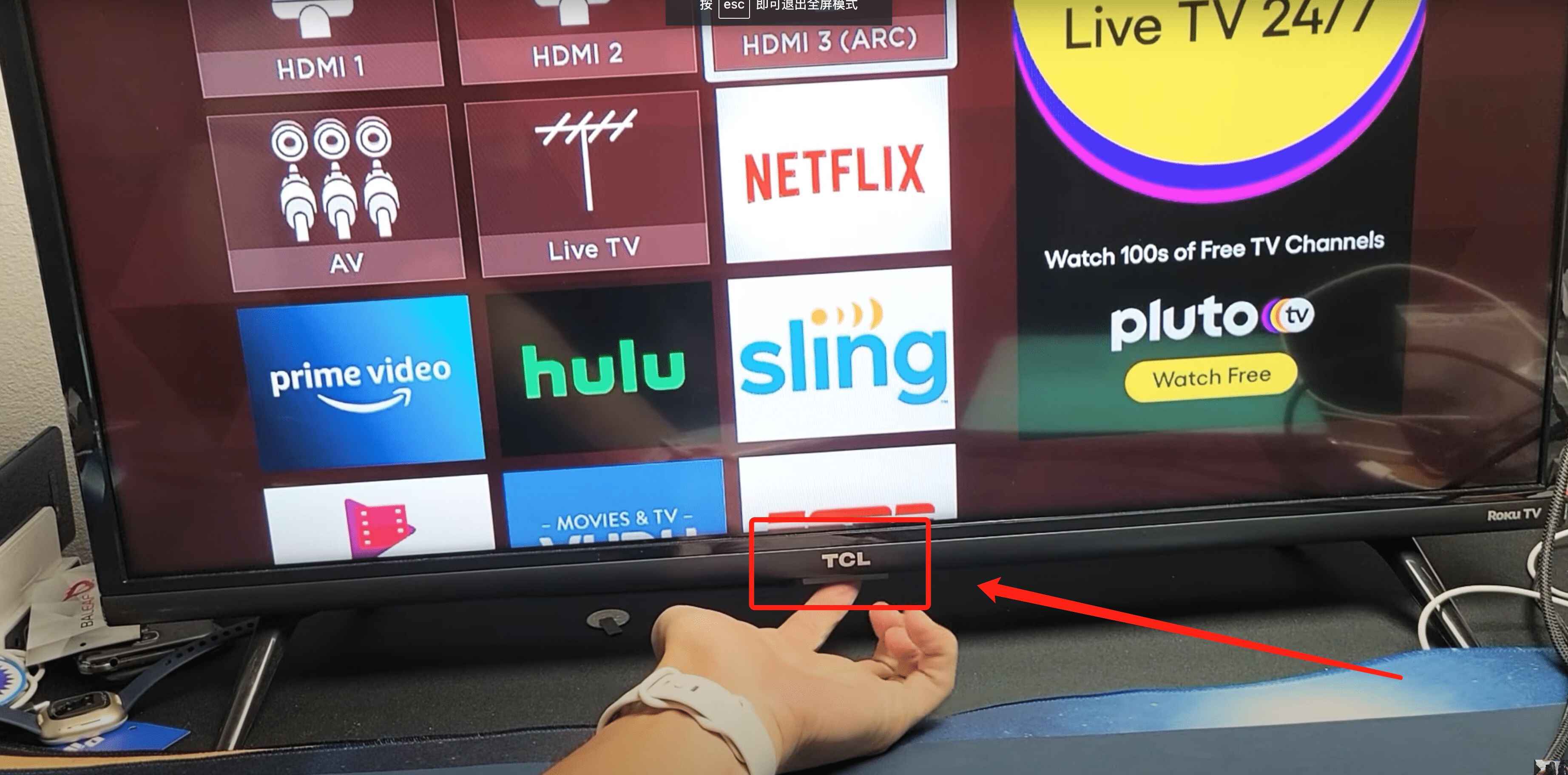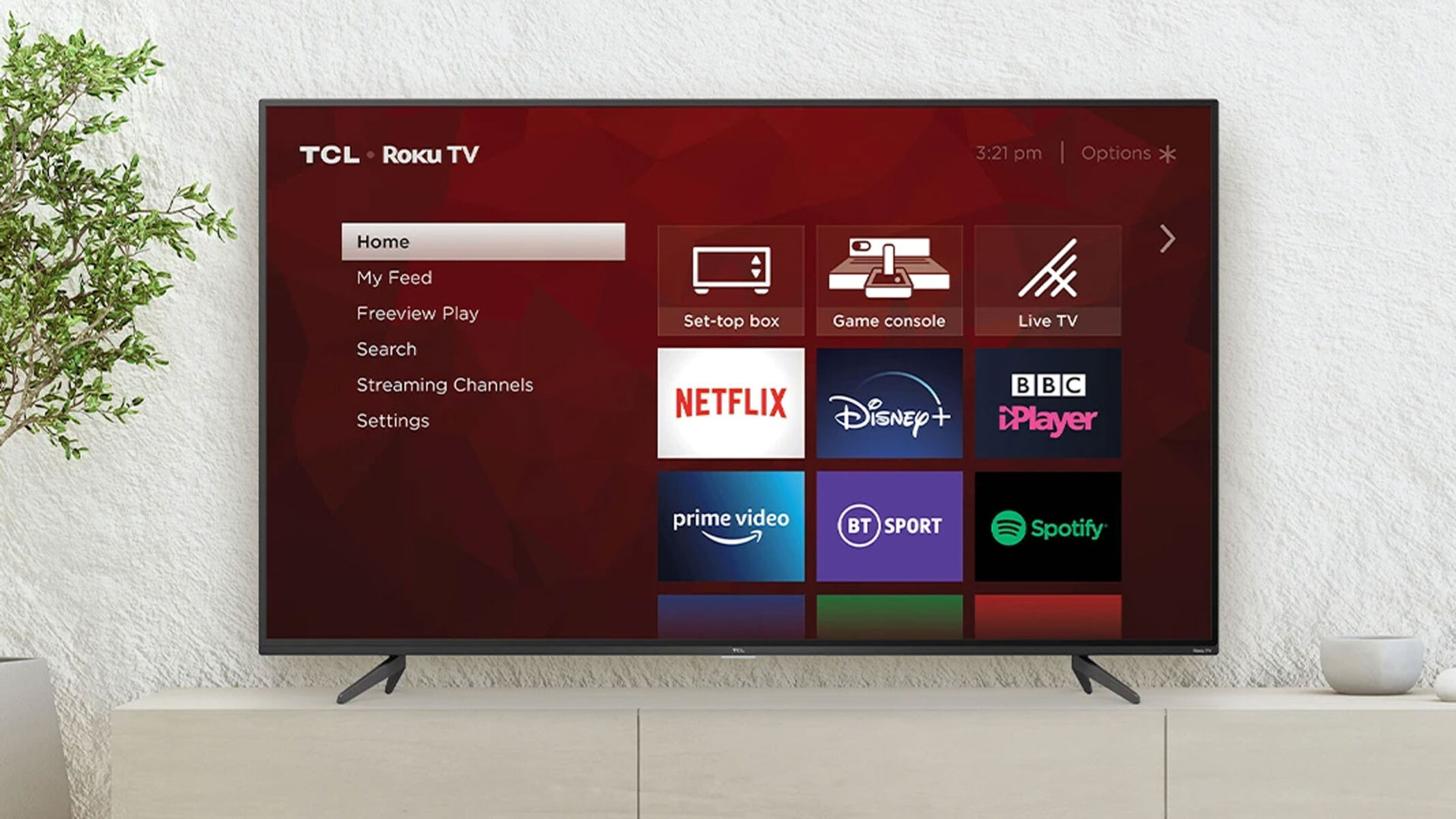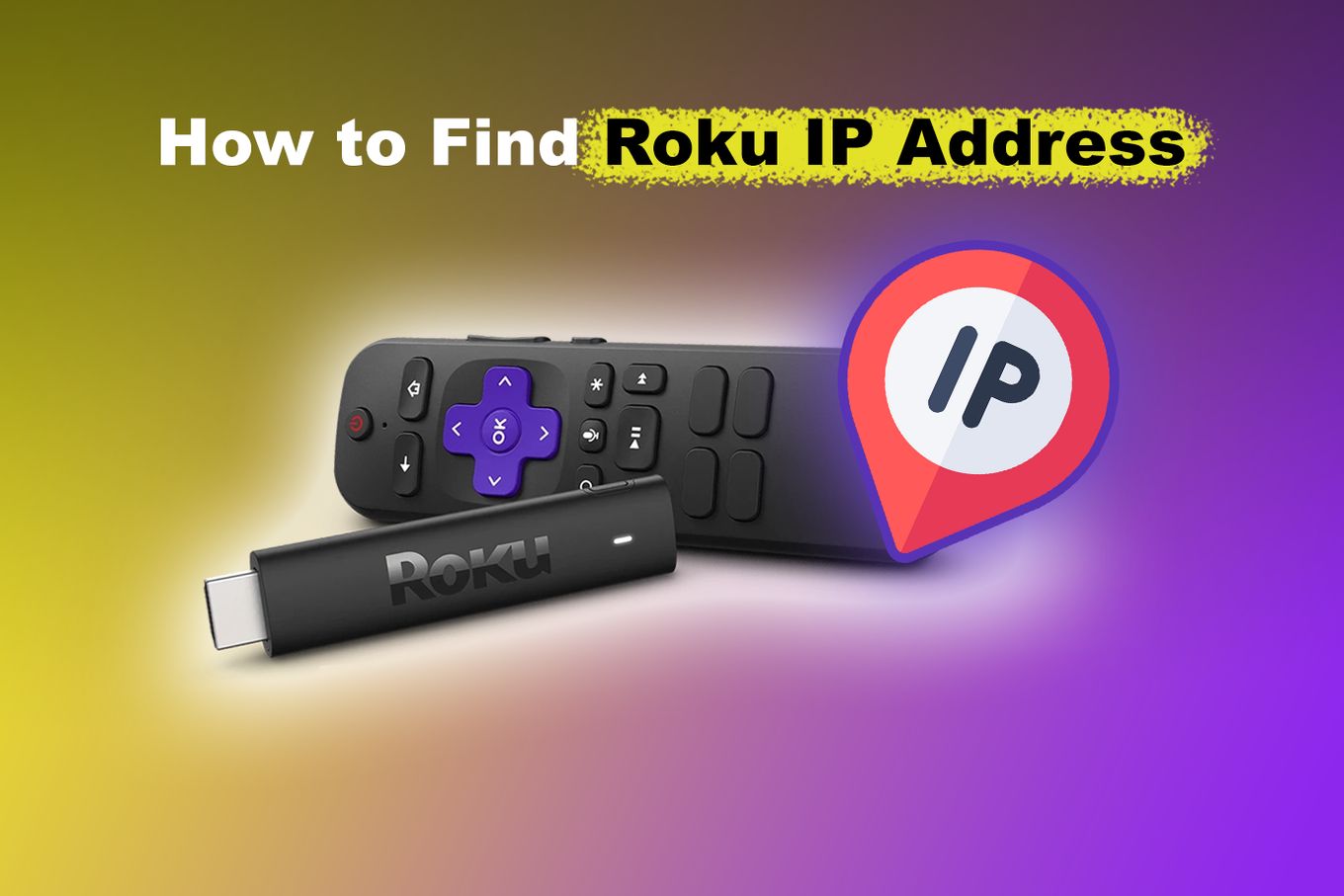Introduction
Welcome to the world of streaming entertainment! With the rise of smart TVs and mobile devices, it has become easier than ever to connect and enjoy your favorite content from the comfort of your own home. If you are the proud owner of both a Roku TV and a tablet, you have the opportunity to enhance your viewing experience by connecting the two devices.
Connecting your tablet to your Roku TV allows you to control your TV, stream content, and enjoy a seamless entertainment experience. Whether you want to use your tablet as a remote control or stream videos and photos directly to your TV, we have got you covered.
In this guide, we will walk you through the steps to connect your tablet to your Roku TV. From ensuring both devices are on the same network to installing the Roku app on your tablet, we will cover each step in detail.
By following our instructions, you will be able to harness the power of your tablet and unlock new possibilities for entertainment on your Roku TV. So, let’s dive in and get started!
Step 1: Ensure that your Roku TV and tablet are connected to the same network
Before you can connect your tablet to your Roku TV, it is crucial to ensure that both devices are connected to the same Wi-Fi network. This will allow them to communicate with each other seamlessly. Here are the steps to follow:
- First, make sure that your Roku TV is turned on and connected to your home Wi-Fi network. You can check this by going to the Settings menu on your Roku TV and selecting “Network”.
- Once you have verified that your Roku TV is connected, grab your tablet and go to the Wi-Fi settings. Make sure that your tablet is also connected to the same Wi-Fi network as your Roku TV.
- If your tablet and Roku TV are not connected to the same network, you will need to connect them. On your tablet, navigate to the Wi-Fi settings and select your home network from the available options. Enter your Wi-Fi password if prompted.
- Once your tablet is connected to the correct network, double-check that both devices are using the same Wi-Fi network name and network password. This is crucial for them to communicate with each other effectively.
It is worth noting that if you are experiencing any issues with your Wi-Fi network, such as slow or intermittent connection, it is recommended to troubleshoot and resolve those issues before proceeding with the steps to connect your tablet to your Roku TV.
By ensuring that both your Roku TV and tablet are connected to the same network, you are setting the foundation for a smooth and hassle-free connection experience.
Step 2: Install the Roku app on your tablet
In order to fully utilize the capabilities of your tablet as a remote control or streaming device for your Roku TV, you’ll need to install the Roku app. The Roku app is available for both Android and iOS devices, making it compatible with a wide range of tablets. Follow these steps to install the Roku app on your tablet:
- Launch the app store on your tablet. For Android devices, this is typically the Google Play Store, while iOS devices use the App Store.
- In the search bar, type “Roku” and look for the official Roku app. It is developed by ROKU INC. and has the Roku logo as the app icon.
- Select the Roku app from the search results to view its details and description.
- Tap on the “Install” or “Get” button to initiate the installation process. Depending on your internet connection speed, the app should download and install within a few moments.
- Once the Roku app is successfully installed on your tablet, you can locate its icon on the home screen or in the app drawer.
It’s important to note that the Roku app is free to download and install on your tablet. However, ensure that you have enough storage space available on your device before initiating the installation process.
Installing the Roku app on your tablet is a crucial step in connecting and controlling your Roku TV. It acts as a bridge between your tablet and your Roku TV, enabling you to access all the functionalities that the Roku platform has to offer.
With the Roku app installed on your tablet, you are now ready to move on to the next step and establish the connection between your tablet and Roku TV.
Step 3: Launch the Roku app and select your Roku TV
Now that you have installed the Roku app on your tablet, it’s time to launch the app and connect it to your Roku TV. Follow these steps to ensure a successful connection:
- Locate the Roku app on your tablet’s home screen or in the app drawer and tap on it to launch the app.
- On the Roku app’s home screen, you will see a list of available Roku devices on your network. Tap on your Roku TV to select it.
- If your Roku TV is not appearing in the list, ensure that both your tablet and Roku TV are connected to the same Wi-Fi network. You can also try restarting both devices and relaunching the Roku app.
- After selecting your Roku TV, the app will establish a connection and pair with your TV. This process may take a few moments.
- Once the connection is established, you will see a remote control interface on your tablet screen. This interface mimics the physical remote control of your Roku TV.
With the Roku app connected to your Roku TV, you can now control your TV using your tablet. You can navigate through the Roku interface, access apps and channels, adjust settings, and even control media playback.
Furthermore, the Roku app offers additional features and functionalities that may enhance your Roku TV experience. For instance, you can use voice search to find content quickly, use private listening to enjoy audio through your headphones, and cast personal media files from your tablet to your TV.
Now that you have successfully launched the Roku app and selected your Roku TV, you are ready to take full advantage of your tablet as a remote control and entertainment companion for your Roku TV.
Step 4: Use your tablet as a remote control for your Roku TV
One of the key benefits of connecting your tablet to your Roku TV is the ability to use your tablet as a convenient and feature-rich remote control. Here’s how you can control your Roku TV using your tablet:
- Ensure that your tablet and Roku TV are connected to the same Wi-Fi network and that you have launched the Roku app on your tablet.
- On the Roku app’s home screen, you will find a virtual remote control interface. This interface provides you with all the necessary buttons and controls you would find on a physical Roku remote.
- To navigate through the Roku interface and select different options, simply tap on the arrows and buttons on the virtual remote control.
- Use the “Back” button to go back to the previous screen. The “Home” button will take you to the Roku home screen.
- The “Volume” buttons on the virtual remote will adjust the volume levels of your Roku TV. You can also mute/unmute the sound by tapping the speaker icon.
- For text input, such as searching for content, you can use the keyboard icon on the virtual remote. This will bring up a virtual keyboard on your tablet screen for easy text entry.
- Additionally, the Roku app offers features like voice search. Simply tap on the microphone icon and speak your search queries, and the app will provide relevant results.
Using your tablet as a remote control for your Roku TV not only provides you with a more intuitive and user-friendly interface but also offers additional functionalities that enhance your overall viewing experience.
Remember to keep your tablet charged and within range of your Roku TV to ensure a stable and uninterrupted remote control experience.
Now that you understand how to use your tablet as a remote control, you are ready to delve into the exciting world of streaming and entertainment with your Roku TV.
Step 5: Stream content from your tablet to your Roku TV
Connecting your tablet to your Roku TV not only allows you to control your TV but also enables you to stream content from your tablet directly to your TV screen. Here’s how you can stream content from your tablet to your Roku TV:
- Ensure that your tablet and Roku TV are connected to the same Wi-Fi network and that you have launched the Roku app on your tablet.
- On the Roku app’s home screen, navigate to the “Media” or “Photos+” tab, depending on the version of the Roku app you have installed.
- Choose the media type you want to stream to your Roku TV, such as photos, videos, or music.
- Select the specific content you want to stream from your tablet. You may need to grant the Roku app access to your media library on your tablet.
- Once you’ve chosen the content, tap on the “Play” button to start streaming it to your Roku TV. The content will now appear on your TV screen.
- You can use the playback controls within the Roku app to pause, play, rewind, or fast-forward the content being streamed to your TV.
Streaming content from your tablet to your Roku TV opens up a world of possibilities. You can share your memorable photos and videos with friends and family on a larger screen or enjoy your favorite music through the TV’s speakers.
Furthermore, if you have compatible streaming apps on your tablet, such as Netflix, YouTube, or Hulu, you can initiate playback on your tablet and easily “cast” or “mirror” the content to your Roku TV using the Roku app. This allows you to enjoy your favorite shows and movies on the big screen while controlling the playback from your tablet.
With the ability to stream content from your tablet to your Roku TV, you have the flexibility to switch between different devices and enjoy a personalized entertainment experience.
Now that you know how to stream content from your tablet to your Roku TV, get ready to immerse yourself in a world of entertainment possibilities!
Conclusion
Congratulations! You have successfully learned how to connect your tablet to your Roku TV and unlock a world of entertainment possibilities. By following the steps outlined in this guide, you can now control your Roku TV using your tablet as a convenient remote control, stream content from your tablet directly to your TV, and enhance your overall viewing experience.
From ensuring that your tablet and Roku TV are connected to the same network, to installing the Roku app on your tablet, and utilizing its features to control your Roku TV, each step was carefully explained to ensure a seamless and hassle-free connection process.
With your tablet connected to your Roku TV, you now have the power to navigate through the Roku interface, access your favorite apps and channels, adjust settings, and even stream personalized content from your tablet to your TV screen. The possibilities are endless, allowing you to create a personalized and immersive entertainment experience.
Remember to keep your tablet charged, connected to the same Wi-Fi network as your Roku TV, and within range for a smooth remote control experience. Also, stay updated with the latest version of the Roku app to benefit from new features and enhancements.
Now that you know how to connect your tablet to your Roku TV, it’s time to sit back, relax, and enjoy endless hours of streaming entertainment. Whether you’re watching your favorite TV shows, streaming movies, or sharing precious memories with friends and family, your tablet and Roku TV working together will elevate your entertainment experience to new heights.
So, grab your tablet, launch the Roku app, and immerse yourself in a world of limitless entertainment possibilities. Happy streaming!