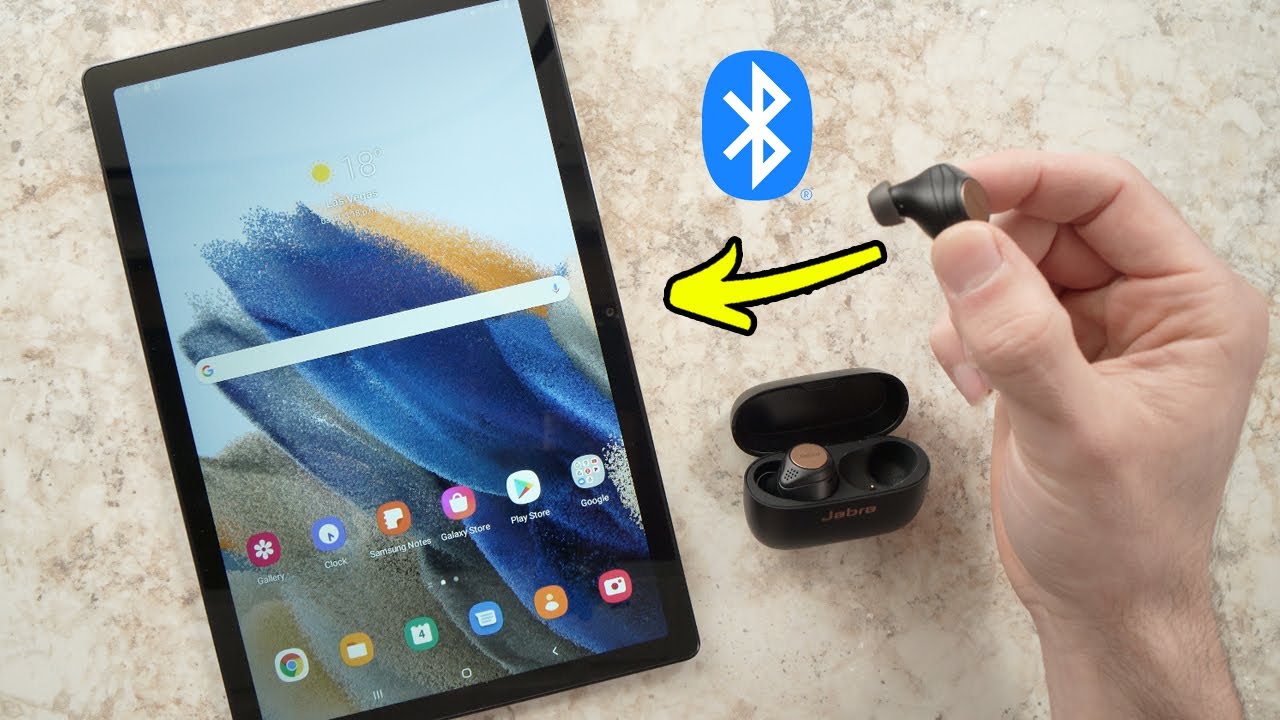Introduction
Welcome to the world of wireless audio! If you’ve recently purchased a pair of Samsung Earbuds and want to connect them to your tablet, you’ve come to the right place. With the rise of Bluetooth technology, connecting wireless earbuds to various devices has become easier than ever before. In this guide, we will walk you through the step-by-step process of connecting your Samsung Earbuds to your tablet, ensuring you can enjoy your favorite music, podcasts, and audio content without the hassle of wires.
Wireless earbuds offer a seamless and convenient listening experience, and Samsung Earbuds are known for their exceptional audio quality and user-friendly features. Whether you have just bought the Galaxy Buds, Galaxy Buds Pro, or any other compatible Samsung Earbuds model, connecting them to your tablet is a straightforward process. By following the instructions outlined in this guide, you’ll be able to establish a connection between your Samsung Earbuds and tablet in no time.
Please note that the specific steps may vary slightly depending on the model of your Samsung Earbuds and the tablet you are using. However, the general process remains the same for most devices. So, without further ado, let’s dive into the steps to connect your Samsung Earbuds to your tablet and enter the world of immersive wireless audio.
Step 1: Check Compatibility
Before attempting to connect your Samsung Earbuds to your tablet, it’s essential to ensure that they are compatible with each other. Most Samsung Earbuds are designed to work seamlessly with various devices, including tablets. However, it’s always a good idea to double-check the compatibility to prevent any issues during the pairing process.
Start by checking the documentation that came with your Samsung Earbuds. Look for information about the supported devices and operating systems. If your tablet’s make and model are listed, you’re in luck!
If you don’t find specific compatibility details, don’t worry. The vast majority of modern tablets support Bluetooth connectivity, which is the primary method of connecting wireless earbuds. As long as your tablet has built-in Bluetooth functionality, it should work with your Samsung Earbuds.
To check if your tablet has Bluetooth, go to the settings menu. Look for an option that indicates Bluetooth or wireless connections. If you find it, great! You can proceed with the pairing process. If not, unfortunately, your tablet may not support Bluetooth, and you won’t be able to connect your Samsung Earbuds wirelessly.
Checking compatibility is crucial because trying to connect incompatible devices can lead to frustration and wasted time. So, take a few moments to verify that your Samsung Earbuds and tablet are compatible. Once you have confirmed compatibility, you can move on to the next step of the process to connect your Samsung Earbuds to your tablet.
Step 2: Turn on Bluetooth
Now that you have confirmed the compatibility of your Samsung Earbuds and tablet, it’s time to turn on Bluetooth on your tablet. Bluetooth enables wireless communication between devices and is essential for connecting your Samsung Earbuds to your tablet.
To turn on Bluetooth on your tablet, follow these general steps:
- Open the settings menu on your tablet. This can usually be found either in the app drawer or by swiping down from the top of the screen and accessing the quick settings panel.
- Look for the “Connections” or “Bluetooth” option in the settings menu. The exact wording may vary depending on your tablet’s make and model.
- Tap on the “Bluetooth” option to access the Bluetooth settings.
- Toggle the Bluetooth switch to the “On” position.
Once you have turned on Bluetooth, your tablet will start searching for nearby Bluetooth devices, including your Samsung Earbuds. Keep in mind that the specific steps may vary slightly depending on your tablet’s operating system and version. However, the general process remains similar across most devices.
It’s important to note that some tablets may have a dedicated physical switch for turning on Bluetooth. In that case, locate the switch and slide it to the “On” position.
Now that Bluetooth is enabled on your tablet, you are one step closer to connecting your Samsung Earbuds. In the next step, we will put your earbuds in pairing mode and prepare them for connection.
Step 3: Put Earbuds in Pairing Mode
In order to connect your Samsung Earbuds to your tablet, you need to put them in pairing mode. Pairing mode allows your earbuds to be discoverable by your tablet, making the connection process possible.
To put your Samsung Earbuds in pairing mode, follow these general steps:
- Ensure that the earbuds are charged and turned off. If they are already on, turn them off by placing them in their charging case and closing the lid.
- Open the charging case of your Samsung Earbuds.
- Look for the pairing button or switch on the earbuds. The location and design may differ depending on the model you have. Consult the user manual if you’re having trouble finding it.
- Press and hold the pairing button or switch for a few seconds until the earbuds enter pairing mode. Typically, you’ll see an indicator light flashing or hear an audio cue to indicate that the earbuds are ready to be paired.
It’s important to note that the exact method for entering pairing mode may differ slightly depending on the model of your Samsung Earbuds. Refer to the instruction manual or support documentation provided with your specific earbuds for detailed instructions.
Once your Samsung Earbuds are in pairing mode, they are ready to be connected to your tablet. Now, it’s time to move on to the next step and initiate the pairing process.
Step 4: Pairing with the Tablet
Now that your Samsung Earbuds are in pairing mode, it’s time to initiate the pairing process with your tablet. Follow these steps to connect your earbuds to the tablet:
- On your tablet, navigate to the Bluetooth settings menu. This is typically found in the settings app under something like “Connections” or “Bluetooth.”
- Within the Bluetooth settings, you should see a list of available devices. Wait for a moment as the tablet searches for nearby devices.
- Look for the name or model number of your Samsung Earbuds in the list of available devices. Once you find them, tap on their name to initiate the pairing process.
- Depending on your tablet’s operating system, you may see a prompt or confirmation message. Follow the on-screen instructions to complete the pairing process. You may need to confirm a passcode or enter a PIN, which can typically be found in the user manual or provided with the earbuds.
Please note that the exact process for pairing may vary depending on your tablet’s make, model, and operating system. However, the general steps outlined above should guide you in the right direction.
Once the pairing process is complete, your Samsung Earbuds should be successfully connected to your tablet. You should now be able to enjoy wire-free audio from your tablet through your earbuds.
If you encounter any issues during the pairing process, refer to the troubleshooting tips in the next step. These tips may help you resolve common problems and successfully establish the connection between your Samsung Earbuds and tablet.
Step 5: Troubleshooting Tips
While connecting Samsung Earbuds to your tablet is usually a straightforward process, occasionally, you may encounter some issues. If you’re experiencing difficulties with the pairing process, try these troubleshooting tips to help resolve common problems:
- Reset the earbuds: If you’re unable to connect the earbuds to your tablet, try resetting them. Place the earbuds in the charging case, close the lid, and then open it again. This will initiate the reset process and may resolve any connectivity issues.
- Restart your tablet: Sometimes, a simple restart can solve connectivity problems between devices. Turn off your tablet, wait a few seconds, and then turn it back on. Once it’s powered up, attempt to connect the earbuds again.
- Ensure Bluetooth is enabled on the tablet: Check that Bluetooth is turned on in your tablet’s settings. If it’s already enabled, try toggling it off and then on again. This can help refresh the Bluetooth connection.
- Move closer to your tablet: If you’re experiencing weak or intermittent connectivity, try moving closer to your tablet. The Bluetooth signal can be weaker when there are obstacles or distance between your earbuds and the tablet.
- Check for software updates: Ensure that both your tablet’s operating system and the Samsung Earbuds firmware are up to date. Software updates often include bug fixes and improvements that can enhance connectivity and compatibility.
- Forget and re-pair the earbuds: If all else fails, you can try forgetting the Samsung Earbuds from your tablet’s Bluetooth settings and then re-pairing them. Go to the Bluetooth settings, locate the earbuds, and select the option to forget or unpair them. Then, follow the earlier steps to connect them again from scratch.
If you continue to experience difficulties in connecting your Samsung Earbuds to your tablet, be sure to consult the user manual or contact Samsung’s support for further assistance. They can provide specific troubleshooting steps for your earbud model and tablet.
By following these troubleshooting tips, you should be able to resolve most common connection issues and enjoy seamless audio streaming from your tablet to your Samsung Earbuds.
Conclusion
Congratulations! You have successfully learned how to connect your Samsung Earbuds to your tablet. By following the steps outlined in this guide, you can now enjoy wireless audio streaming and a seamless listening experience.
Remember to check the compatibility between your Samsung Earbuds and tablet before attempting to connect them. Ensure that both devices have Bluetooth functionality, and if needed, update their software to the latest versions for optimal performance.
When connecting your earbuds, make sure to turn on Bluetooth on your tablet and put the earbuds in pairing mode. Then, initiate the pairing process through your tablet’s Bluetooth settings menu.
If you encounter any issues, don’t worry! Try troubleshooting tips, such as resetting the earbuds, restarting your tablet, or ensuring a strong Bluetooth connection by moving closer to the device.
Now that you know how to connect your Samsung Earbuds to your tablet, you can enjoy wireless audio freedom while listening to music, watching videos, or making calls. Whether it’s a Galaxy Buds or Galaxy Buds Pro, following this guide will help you make the most out of your Samsung wireless earbuds.
Remember, wireless audio technology is continually evolving, so stay tuned for updates and new features that may enhance your Samsung Earbuds’ capabilities.
Happy listening!