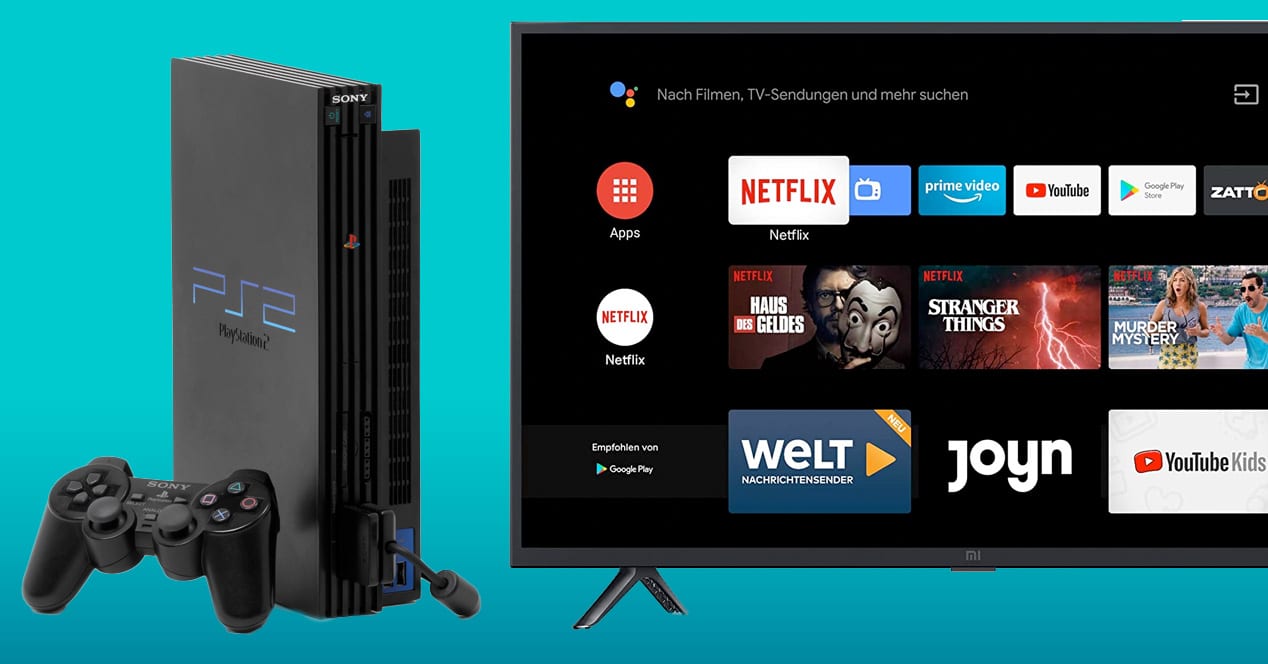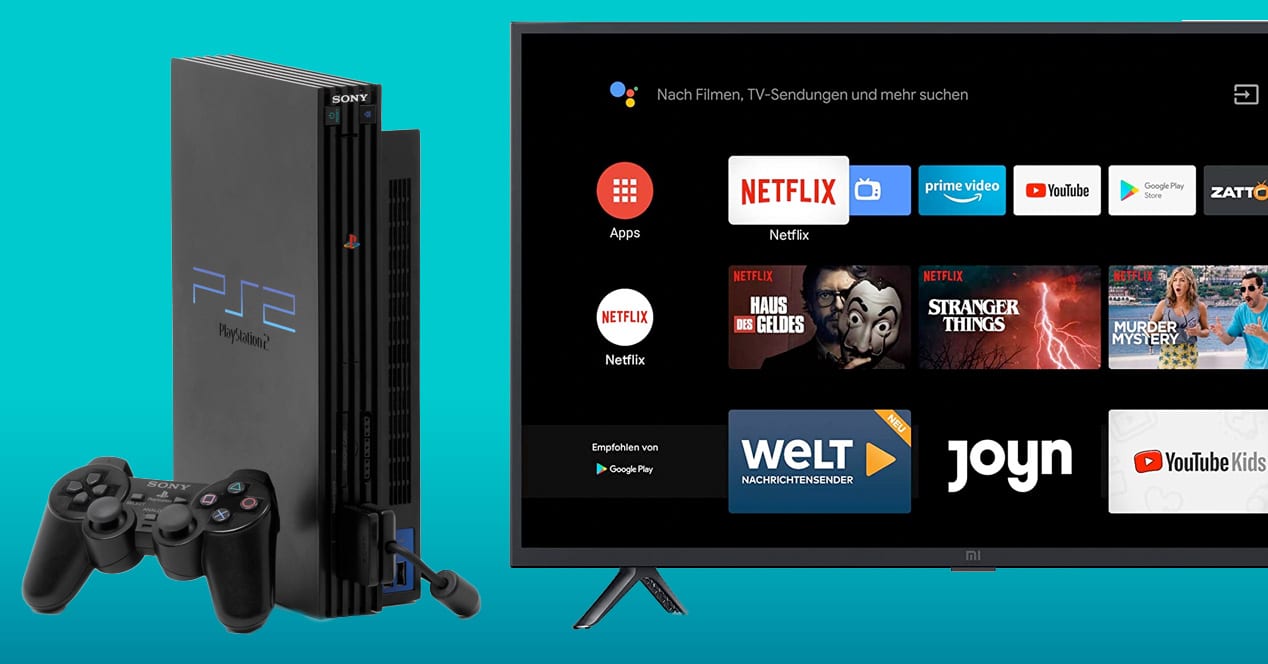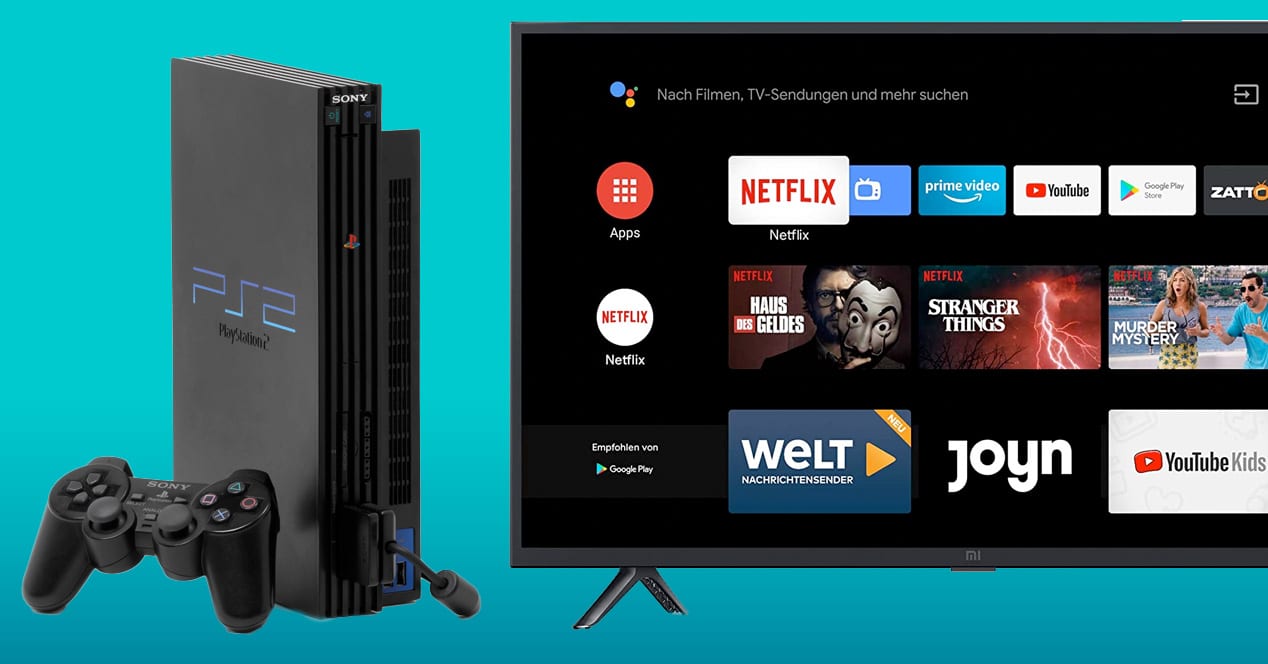Introduction
Welcome to the exciting world of gaming! If you’re a proud owner of a PS2 console and an LG LED TV, you may be wondering how to connect the two to enjoy your favorite games on the big screen. Luckily, the process is relatively straightforward and requires just a few simple steps.
In this guide, we will walk you through the process of connecting your PS2 to an LG LED TV, ensuring that you can experience the thrill of gaming with enhanced visuals and audio. So, grab your console, gather your favorite games, and let’s get started!
Connecting a PS2 to an LG LED TV allows you to take advantage of the TV’s larger display and better picture quality, providing an immersive gaming experience. Whether you’re a fan of action-packed adventures, thrilling racing games, or multiplayer combat games, playing them on a big screen can enhance the excitement and make every gameplay feel more engaging.
While newer consoles may have HDMI ports for easy connectivity, the PS2 utilizes AV cables for video and audio signals. This means you’ll need to obtain the appropriate cables and make the necessary connections between your console and the TV.
Don’t worry if you’re not familiar with the technical aspects of connecting gaming consoles to TVs or configuring display settings. This guide is designed to be beginner-friendly, providing clear and concise instructions to help you set up your PS2 with your LG LED TV in no time.
So, without further ado, let’s dive into the step-by-step process of connecting your PS2 to an LG LED TV and embark on an epic gaming journey!
Step 1: Check the available ports on your LG LED TV
Before you can connect your PS2 to your LG LED TV, you need to familiarize yourself with the available ports on your TV. LG LED TVs typically come with multiple input ports, each serving a specific purpose.
Here are the common types of ports you may find on your TV:
- HDMI: HDMI ports transmit high-quality audio and video signals and are commonly used for connecting Blu-ray players, gaming consoles, and other devices.
- Component: Component ports, also known as YPbPr, deliver high-quality analog video signals. These ports are usually color-coded and consist of three RCA connectors for video (red, green, blue) and two connectors for audio (red, white).
- Composite/AV: Composite ports, sometimes labeled AV or RCA, use a single yellow RCA connector for video and two connectors for audio (red, white). These ports offer standard definition video and audio signals.
- VGA: VGA ports are primarily used for connecting computers or laptops to the TV. However, some older gaming consoles may also support VGA connections.
Once you’ve identified the available ports on your LG LED TV, check if it has an available component or composite/AV input. These are the types of ports compatible with the PS2’s AV cables.
It’s worth noting that newer LG LED TVs may lack component or composite/AV inputs as they prioritize HDMI connections. In this case, you’ll need an RCA to HDMI converter to connect your PS2 to the TV. These converters are readily available online or at electronics stores.
By confirming the available ports on your TV, you’ll be one step closer to connecting your PS2 and enjoying gaming on the big screen. Once you’ve made note of the appropriate port, proceed to the next step to gather the necessary cables for the connection process.
Step 2: Purchase the necessary cables
Now that you know what type of input port your LG LED TV has, it’s time to gather the necessary cables for connecting your PS2. The PS2 console uses AV cables to transmit both video and audio signals.
To connect your PS2 to your LG LED TV, you will need the following cables:
- AV Cable: The PS2 comes with an AV cable that has yellow, white, and red connectors. The yellow connector is for video, while the white and red connectors are for left and right audio respectively.
- RCA to Component Converter (if needed): If your TV only has component ports and no composite/AV input, you will need an RCA to component converter. This device converts the AV signals from the PS2 to component signals compatible with your TV.
You can find the AV cable for the PS2 easily online or at gaming retail stores. If you need an RCA to component converter, ensure that you purchase one that is compatible with your specific model of the LG LED TV.
Before making the purchase, it’s a good idea to check the length of the cables to ensure they are long enough to reach from your PS2 to the TV comfortably. Additionally, consider the quality of the cables as it can have an impact on the overall signal transmission and picture/audio quality.
Once you have acquired the necessary cables, you are ready to move on to the next step and make the physical connections between your PS2 and LG LED TV.
Step 3: Connect the PS2 to the TV using the AV cables
Now that you have the required cables, it’s time to connect your PS2 to your LG LED TV using the AV cables. Follow these simple steps:
- Locate the AV port on the back of your PS2 console. It is usually labeled “AV MULTI OUT”.
- Take one end of the AV cable and insert the yellow connector into the yellow AV port on the PS2. Ensure a secure connection.
- Connect the white connector of the AV cable to the white audio port on the PS2, and the red connector to the red audio port. Make sure they are inserted firmly.
- If your LG LED TV has a composite/AV input, connect the other end of the AV cable directly into the corresponding ports on the TV. The yellow connector goes into the yellow port, while the white and red connectors go into their respective audio ports.
- If your TV only has component ports, connect the AV cable to the RCA to component converter first. Insert the yellow, white, and red connectors into the corresponding ports on the converter.
- Next, take the component cables (red, green, and blue) that came with the converter and insert them into the component input ports on your TV. Make sure to match the colors of the cables and ports.
- Once all the connections are made, ensure that both ends of the cables are securely plugged in. Gently wiggle the cables to check for any loose connections.
By following these steps, you have successfully connected your PS2 to your LG LED TV using the AV cables. The next step is to power on both the console and the TV to ensure the connection is working correctly and to adjust the necessary settings.
Step 4: Power on the PS2 and the TV
Now that you have successfully connected your PS2 to your LG LED TV, it’s time to power them on. Follow these steps to ensure a smooth startup:
- Locate the power button on your PS2 console. It is usually located at the front or the side of the console.
- Press the power button on the PS2 to turn it on. You should see a red light indicating that the console is receiving power.
- Once the PS2 is powered on, grab your TV remote and turn on your LG LED TV. Look for the power button on the remote or on the TV itself.
- As the TV powers on, it may display the LG logo or a loading screen. Be patient as the TV boots up.
- After the TV is fully powered on, use the TV remote to switch to the correct input source. This is the input source that you connected your PS2 to (AV or component).
Depending on your TV model, the location and labeling of the input source button may differ. Look for buttons on the TV remote or use the on-screen menu to navigate to the input/source options. Once you have selected the correct input source, you should see the PS2 screen on your LG LED TV.
If you don’t see any image on the screen, double-check all the connections and make sure they are securely plugged in. You may also need to troubleshoot the settings on your TV by adjusting the display resolution or aspect ratio to match your PS2’s settings.
Now that both your PS2 and TV are powered on and correctly connected, it’s time to move on to the next step and make any necessary adjustments to the TV settings for the best gaming experience.
Step 5: Adjust the settings on the TV
After connecting and powering on your PS2 and LG LED TV, you may need to make some adjustments to the TV settings to ensure optimal visual and audio quality for your gaming experience. Here are some key settings you can configure:
- Display Resolution: Access the TV’s settings menu to adjust the display resolution. Select a resolution that is compatible with your PS2 and provides a clear and crisp image.
- Aspect Ratio: Set the aspect ratio to match the original aspect ratio of the games you will be playing. The recommended aspect ratio for most PS2 games is usually 4:3.
- Picture Mode: Experiment with different picture modes on your TV, such as Standard, Game, or Cinema, to find the one that suits your liking. These modes may enhance the colors, contrast, and sharpness of the image.
- Audio Settings: Adjust the audio settings to your preference. You can modify settings such as volume, equalizer, and audio balance to ensure immersive sound while gaming.
- Game Mode (if available): Some LG LED TVs offer a specific Game Mode. Enable this mode if available, as it helps reduce input lag and delivers a faster response time, making your gameplay smoother and more responsive.
Refer to your TV’s user manual for detailed instructions on accessing and adjusting these settings. Each TV model may have a unique menu layout and terminology.
Additionally, if you’re experiencing any issues with the picture quality or display, you may need to troubleshoot further by adjusting the settings on both the PS2 and the TV. Use the PS2 settings menu to modify settings such as screen position, overscan, and video output format.
By taking the time to adjust the settings on your TV and potentially your PS2, you can optimize the gaming experience and make the visuals and audio more enjoyable and immersive.
Now that you have adjusted the necessary settings, it’s time to move on to the final step and test the connection to ensure everything is working correctly.
Step 6: Test the connection and enjoy gaming on your LG LED TV
Now that you have completed all the previous steps, it’s time to put your setup to the test and start enjoying gaming on your LG LED TV with your PS2. Follow these final steps to ensure everything is working correctly:
- Insert a PS2 game disc into the console and wait for it to load.
- On your LG LED TV remote, make sure you have chosen the correct input source that you connected your PS2 to (AV or component).
- If everything is set up correctly, you should see the game’s display on your LG LED TV.
- Use your PS2 controller to navigate through the game’s menu and start playing.
- Take a moment to appreciate the enhanced visuals and immersive experience of playing your favorite games on the larger screen and with improved picture and sound quality.
If you encounter any issues, such as distorted graphics or no display, double-check all the connections and settings. Make sure the cables are securely plugged in, the TV is on the correct input source, and the settings on both the TV and PS2 are properly configured.
Additionally, ensure that your PS2 game discs are clean and free from scratches or damage, as this can affect the performance and gameplay experience.
Now that you have successfully connected your PS2 to your LG LED TV and tested the connection, it’s time to dive into your gaming library and enjoy countless hours of entertainment on the big screen.
Whether you’re reliving nostalgic moments or discovering new games, gaming on your LG LED TV with your PS2 will provide an immersive and exciting experience for all gamers.
Conclusion
Congratulations! You have successfully connected your PS2 to your LG LED TV and are now ready to embark on a gaming adventure like never before. By following the steps outlined in this guide, you have taken full advantage of the TV’s larger display and enhanced picture quality, providing an immersive gaming experience.
From checking the available ports on your LG LED TV to purchasing the necessary cables, connecting the PS2, adjusting the TV settings, and finally testing the connection, you have completed each step with ease and precision.
Now that your setup is complete, you can enjoy playing your favorite PS2 games with improved visuals and audio on the big screen. Explore the vast library of games, whether it’s engaging in thrilling battles, exploring detailed worlds, or challenging friends in multiplayer games.
Remember to take breaks, stay hydrated, and maintain a comfortable gaming posture to ensure an enjoyable and healthy gaming experience. Share this guide with fellow gamers who might need assistance in connecting their PS2 to an LG LED TV, and spread the joy of gaming on the larger screen.
Thank you for following this guide, and we hope you have a wonderful time gaming on your LG LED TV with your PS2!