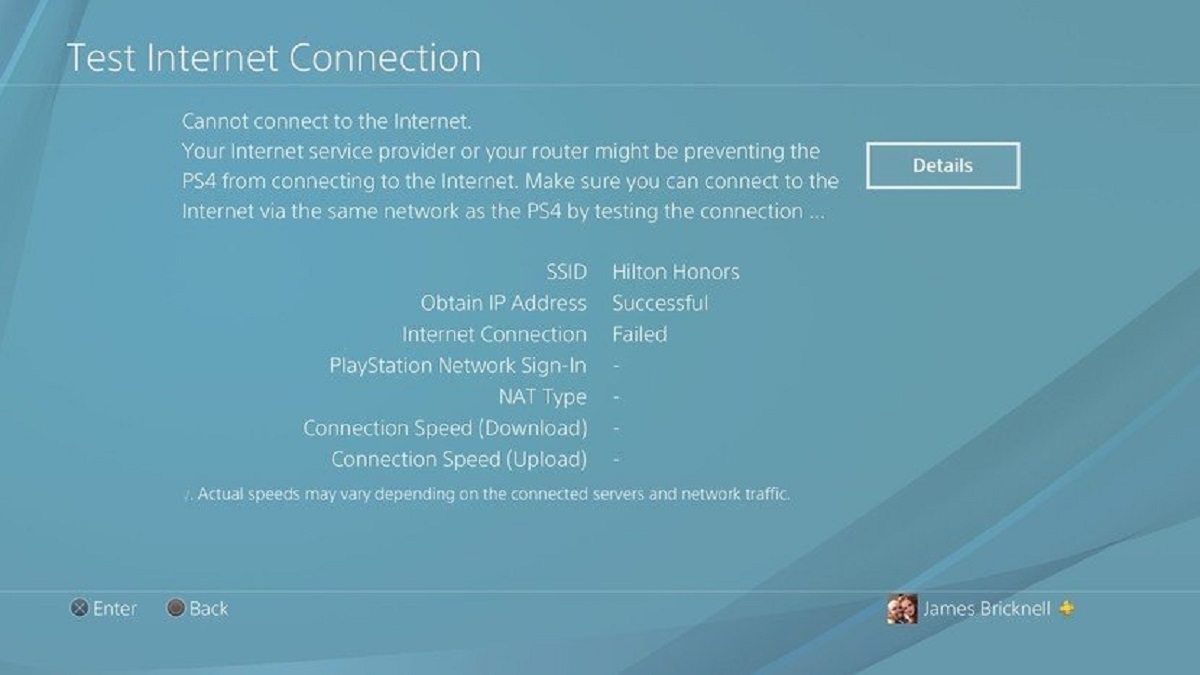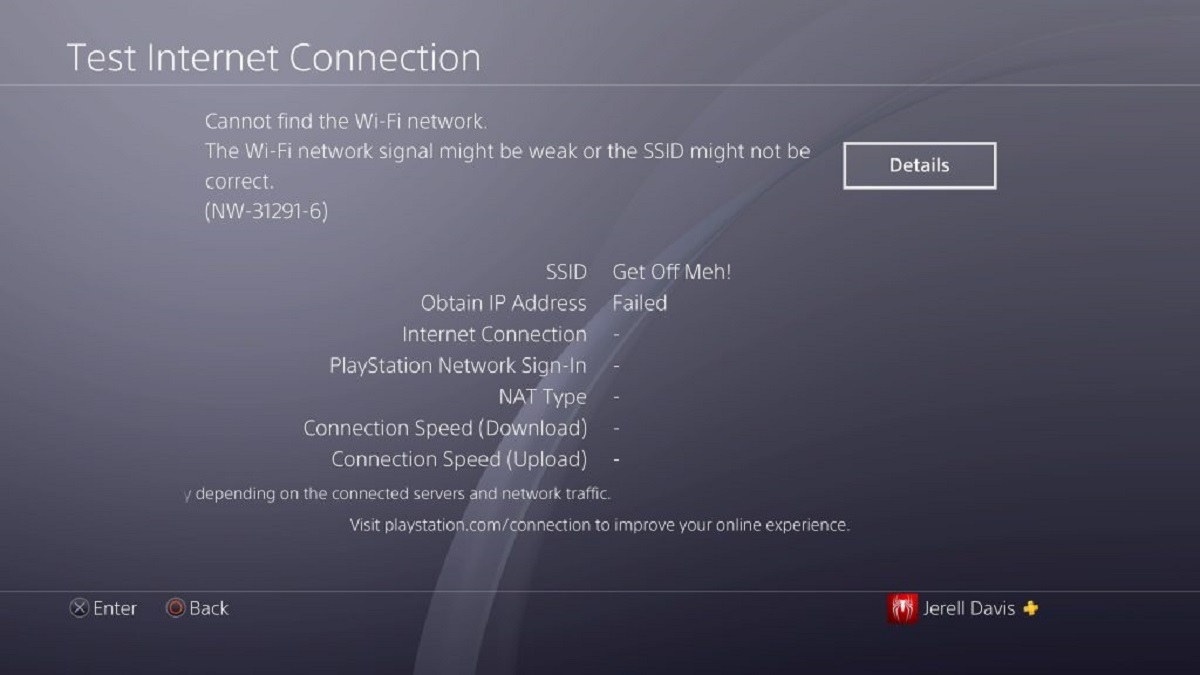Introduction
Welcome to the world of gaming! Whether you’re traveling for business or pleasure, you don’t have to leave your PlayStation behind. Thanks to advances in technology, it’s now possible to connect your PlayStation to hotel Wi-Fi networks and enjoy gaming even when you’re away from home. In this article, we’ll guide you through the process of connecting your PlayStation to hotel Wi-Fi, so you can continue your gaming adventures wherever you go.
When staying at a hotel, one of the most common challenges is connecting gaming consoles to the Wi-Fi network. While hotels typically provide internet access, they often implement certain restrictions or login pages that can prevent your PlayStation from connecting directly. However, with a little preparation and some troubleshooting, you can overcome these obstacles and get your PlayStation online.
Before diving into the specific steps, it’s important to assess the hotel Wi-Fi network. Factors such as network type, login requirements, signal strength, and available devices can influence the methods you’ll need to use. Additionally, it’s crucial to ensure that connecting your PlayStation to the hotel Wi-Fi network doesn’t violate any hotel policies or terms of service.
In this article, we’ll explore various methods to connect your PlayStation to hotel Wi-Fi. We’ll cover options like bypassing captive portal logins, using a travel router, connecting through your laptop, and using a Wi-Fi extender. Each method has its advantages and limitations, so you can choose the one that best suits your situation.
While these methods have been tested and proven to work in most cases, keep in mind that network setups can vary between hotels. Some hotels may have strict security measures in place that make connecting gaming consoles more challenging. However, by following the steps outlined in this article, you’ll have the best chance of successfully connecting your PlayStation to the hotel Wi-Fi network.
Now that you have a brief overview, let’s dive into the specific methods and steps you can take to connect your PlayStation to hotel Wi-Fi. By the end of this article, you’ll be equipped with the knowledge to overcome any obstacles and enjoy uninterrupted gaming during your travels.
Assessing the Hotel Wi-Fi Network
Before attempting to connect your PlayStation to the hotel Wi-Fi network, it’s important to assess the network setup. This will help you understand any limitations or requirements that may exist and allow you to choose the most appropriate method for connecting.
Start by identifying the type of Wi-Fi network the hotel provides. Most hotels offer either a secured or open network. Secured networks require a password or login credentials, while open networks are accessible without any authentication.
If the network is secured, you’ll need to obtain the login details from the hotel staff to connect your PlayStation. This can typically be done at the front desk or by contacting the hotel’s IT support. It’s a good idea to inquire about any restrictions or limitations on the network, such as bandwidth usage or the ability to connect gaming consoles.
In some cases, hotels may have implemented captive portal logins. These are web pages that require users to agree to terms and conditions or enter a code before gaining full access to the internet. Captive portal logins can be a hurdle when connecting gaming consoles, as they often don’t provide an interface for consoles to enter the necessary information.
Another important aspect to consider is the signal strength of the Wi-Fi network in your room. Weak or unstable signals can result in poor gaming experiences, with lag and disconnections. If the signal in your room is weak, you may need to explore alternative methods, such as using a Wi-Fi extender or a travel router to boost the signal strength.
Lastly, check if the hotel has any limitations on the number of devices that can connect to the Wi-Fi network. Some hotels impose restrictions to prevent excessive bandwidth usage, which may impact your ability to connect your PlayStation. If there are limitations, you may need to disconnect other devices temporarily or consider using a device that can share the Wi-Fi connection, such as a laptop or a travel router.
By assessing the hotel Wi-Fi network beforehand, you’ll have a better understanding of the challenges and limitations you may encounter. This knowledge will guide your approach in connecting your PlayStation and help you choose the most suitable method for a seamless gaming experience.
Preparing Your PlayStation
Before attempting to connect your PlayStation to the hotel Wi-Fi network, there are a few steps you need to take to ensure your console is ready for the connection.
First, make sure your PlayStation is updated with the latest system software. Updates often include bug fixes and improvements to network connectivity. To check for updates, go to the settings menu on your PlayStation and select “System Software Update.”
Next, gather any necessary cables and accessories. Depending on the method you choose to connect your PlayStation to the hotel Wi-Fi, you may need an Ethernet cable, a travel router, or a Wi-Fi extender. Double-check that you have all the required equipment before you begin.
Ensure that your PlayStation is set up to connect to the internet via Wi-Fi. By default, the console is usually configured to connect wirelessly. However, in case it’s not, go to the settings menu and select “Network” to set up a wireless connection. Follow the on-screen prompts to connect to the hotel Wi-Fi network.
If you are planning to use an Ethernet cable for a wired connection, connect one end of the cable to your PlayStation and the other end to the available Ethernet port in your hotel room. The PlayStation will automatically switch to a wired connection when it detects the cable.
It’s also a good idea to disable any power-saving settings that could potentially interrupt your gaming session. Power-saving settings may cause your PlayStation to enter standby mode, disconnecting it from the network. To adjust the power-saving settings, go to the settings menu and select “Power Saving Settings.”
Lastly, ensure that you have any necessary login information, such as usernames and passwords, handy. Some hotel Wi-Fi networks require a login process even after connecting, and entering the necessary information promptly will ensure a seamless connection.
By preparing your PlayStation beforehand, you’ll eliminate any potential obstacles that could hinder the connection process. Taking these steps will ensure that your console is optimized for connecting to the hotel Wi-Fi network, setting the stage for an immersive and uninterrupted gaming experience.
Bypassing Captive Portal Logins
One of the common hurdles when connecting your PlayStation to hotel Wi-Fi networks is dealing with captive portal logins. These logins are web pages that require users to agree to terms and conditions or enter a code before gaining full access to the internet. However, most gaming consoles, including the PlayStation, do not have a web browser interface to complete this login process. Luckily, there are a few workarounds you can try to bypass captive portal logins:
Method 1: Connect through a device with a browser: If you have a laptop, smartphone, or tablet that can connect to the hotel Wi-Fi and has a web browser, you can use it to go through the captive portal login process. Once you’re connected on the device, open a browser and enter any website address. The captive portal login page should automatically redirect you. Complete the login process on the device, and once you’ve successfully logged in, connect your PlayStation to the same Wi-Fi network. Since the login process has already been completed, your PlayStation should now be able to access the internet without needing to go through the captive portal login.
Method 2: Spoof the MAC address: Each device has a unique MAC address that is assigned by the manufacturer. Some captive portal logins may recognize and remember devices based on their MAC address. By spoofing the MAC address of a device that has gone through the captive portal login process, you can trick the network into thinking your PlayStation is already authenticated. This method requires a travel router or a laptop with internet sharing capabilities. Consult the user manual or online resources for instructions on how to spoof the MAC address for your specific device.
Method 3: Use a DNS tunneling service: DNS tunneling services allow you to bypass captive portal logins by redirecting your internet traffic through their servers. These services work by resolving DNS queries from your PlayStation and sending the responses through their own servers, effectively bypassing the captive portal login. Some popular DNS tunneling services include VPNs (Virtual Private Networks) and DNS tunneling apps. However, keep in mind that some networks may block or restrict the use of these services, so it’s important to research and choose a reliable and trusted provider.
Before attempting to bypass the captive portal login, it’s crucial to familiarize yourself with any legal and ethical considerations. While these methods are commonly used, it’s important to use them responsibly and ensure compliance with hotel policies and terms of service.
By following these methods, you can overcome the challenge of captive portal logins and connect your PlayStation to hotel Wi-Fi networks seamlessly, allowing you to enjoy uninterrupted gaming sessions during your stay.
Using a Travel Router
If you’re facing difficulties connecting your PlayStation directly to the hotel Wi-Fi network, using a travel router can be an effective solution. A travel router creates a personal Wi-Fi network that your devices can connect to, and it acts as a bridge between your PlayStation and the hotel network. Here’s how you can use a travel router to connect your PlayStation:
Step 1: Set up the travel router: Start by connecting the travel router to a power source using the provided adapter. Then, connect an Ethernet cable from the LAN port of the travel router to the available Ethernet port in your hotel room. The travel router will create a personal Wi-Fi network, which you can configure to match your preferences.
Step 2: Connect your PlayStation to the travel router: On your PlayStation, go to the network settings and select “Set Up Internet Connection.” Choose the “Wi-Fi” option and search for available networks. You should see the network created by the travel router in the list. Select it and enter any necessary passwords or encryption keys.
Step 3: Configure the travel router: Access the administration settings of the travel router by entering its IP address in a web browser. Consult the user manual or online resources specific to your travel router for detailed instructions on how to access and configure the settings. You may need to set the travel router to “Bridge Mode” or “Access Point Mode” to ensure that it acts as a bridge between the hotel Wi-Fi network and your PlayStation.
Step 4: Test the connection: Once the travel router is set up and configured, test the connection on your PlayStation. Make sure you can connect to online services and play games without any issues. If you encounter difficulties, double-check the router’s settings and ensure it is properly connected to the hotel network.
Using a travel router not only allows you to connect your PlayStation but also gives you the advantage of creating a personal Wi-Fi network for all your devices. This means you can connect multiple devices, such as smartphones, laptops, and tablets, to the travel router and enjoy a stable and secure internet connection.
Keep in mind that some hotels have restrictions or policies regarding the use of personal routers. It’s important to respect these policies and use the travel router responsibly. If you’re unsure about the hotel’s policies, it’s a good idea to contact the front desk or the hotel’s IT support for clarification.
By using a travel router, you can overcome the limitations of the hotel Wi-Fi network and create a dedicated network specifically for your PlayStation and other devices. This method provides a reliable and seamless connection, ensuring you can enjoy uninterrupted gaming sessions during your stay.
Connecting Using Your Laptop
If you’re unable to connect your PlayStation directly to the hotel Wi-Fi network, using your laptop as a bridge can be a viable alternative. By sharing your laptop’s Wi-Fi connection, you can enable your PlayStation to access the internet. Here’s how you can connect your PlayStation using your laptop:
Step 1: Connect your laptop to the hotel Wi-Fi: Start by connecting your laptop to the hotel Wi-Fi network. Open the network settings on your laptop, select the hotel’s Wi-Fi network, and enter any necessary login information. Ensure that your laptop is successfully connected and can access the internet.
Step 2: Connect your PlayStation to your laptop: Connect your PlayStation to your laptop using an Ethernet cable. Most laptops have an Ethernet port that allows you to establish a wired connection. Connect one end of the Ethernet cable to the Ethernet port on your PlayStation and the other end to the Ethernet port of your laptop.
Step 3: Share your laptop’s Wi-Fi connection: On your laptop, go to the network settings and locate the option to share your internet connection. This option may be called “Mobile hotspot”, “Internet Sharing”, or “Wi-Fi hotspot” depending on your operating system. Enable the sharing feature, which will create a Wi-Fi network that your PlayStation can connect to.
Step 4: Connect your PlayStation to the laptop’s Wi-Fi: On your PlayStation, go to the network settings and select “Set Up Internet Connection.” Choose the “Wi-Fi” option and search for available networks. You should see the network created by your laptop in the list. Select it and enter any necessary passwords or encryption keys.
Step 5: Test the connection: Once the connection is established, test the internet connection on your PlayStation. Open a web browser or try accessing online services to ensure that you have a stable and functional connection.
Using your laptop as a bridge allows your PlayStation to access the internet through the laptop’s Wi-Fi connection. This method eliminates the need for complex network configurations and can be a reliable solution when direct connections are not feasible.
It’s important to note that sharing your laptop’s internet connection may impact its performance, especially if you have limited bandwidth or unstable Wi-Fi. Additionally, remember to keep your laptop powered on and connected to the Wi-Fi network throughout your gaming session.
By connecting your PlayStation using your laptop, you can overcome connectivity barriers and enjoy uninterrupted gaming sessions during your stay at the hotel.
Using a Wi-Fi Extender
If you’re faced with weak Wi-Fi signals in your hotel room, using a Wi-Fi extender can help amplify and extend the range of the Wi-Fi network. A Wi-Fi extender, also known as a range extender or a repeater, acts as a middleman between your PlayStation and the hotel Wi-Fi network, boosting the signal strength and expanding coverage. Here’s how you can use a Wi-Fi extender to connect your PlayStation:
Step 1: Set up the Wi-Fi extender: Start by plugging in the Wi-Fi extender into an outlet that is within range of the hotel Wi-Fi network. Follow the manufacturer’s instructions to configure the Wi-Fi extender. This typically involves connecting to the extender’s network via a web browser on your laptop or mobile device and following the setup wizard.
Step 2: Connect your PlayStation to the Wi-Fi extender: On your PlayStation, go to the network settings and select “Set Up Internet Connection.” Choose the “Wi-Fi” option and search for available networks. You should see the network created by the Wi-Fi extender in the list. Select it and enter any necessary passwords or encryption keys.
Step 3: Configure the Wi-Fi extender: Access the administration settings of the Wi-Fi extender by entering its IP address in a web browser. Consult the user manual or online resources specific to your Wi-Fi extender for detailed instructions on how to access and configure the settings. You may need to configure the extender to connect to the hotel Wi-Fi network and extend its range.
Step 4: Test the connection: Once the Wi-Fi extender is set up and configured, test the connection on your PlayStation. Ensure that you can connect to online services and play games without any issues. If you encounter difficulties, double-check the extender’s settings and ensure it is properly connected to the hotel network.
A Wi-Fi extender is a convenient solution for extending the Wi-Fi range in your hotel room and improving the connectivity for your PlayStation. The extender strengthens the signal, reducing the risk of lag and disconnections during your gaming sessions.
It’s important to note that the effectiveness of the Wi-Fi extender depends on factors such as the distance between the extender and the hotel Wi-Fi network, as well as the overall quality of the internet connection. Additionally, some hotels may have policies regarding the use of Wi-Fi extenders, so it’s advisable to check with the hotel staff or IT support before using one.
By using a Wi-Fi extender, you can overcome weak Wi-Fi signals in your hotel room and ensure a stable and reliable connection for your PlayStation, allowing you to enjoy uninterrupted gaming experiences.
Troubleshooting Connectivity Issues
While connecting your PlayStation to a hotel Wi-Fi network can usually be straightforward, you may encounter some connectivity issues along the way. Here are some common problems you may face and the steps you can take to troubleshoot them:
1. Weak Wi-Fi signal: If you’re experiencing a weak Wi-Fi signal in your hotel room, try moving your PlayStation closer to the Wi-Fi router or access point. Avoid obstructions such as walls or furniture that can interfere with the signal. You can also consider using a Wi-Fi extender to boost the signal strength.
2. Incorrect network settings: Double-check your network settings on the PlayStation to ensure that you’ve entered the correct Wi-Fi network name (SSID) and password. Verify that you’ve selected the appropriate security protocol (WEP, WPA, etc.) based on the hotel’s network configuration.
3. MAC address filtering: Some hotel networks may employ MAC address filtering, which allows only specific devices to connect. Ensure that your PlayStation’s MAC address is registered or whitelisted in the hotel’s network settings. Contact the hotel staff or IT support if necessary.
4. Network congestion: In busy hotels with many guests connected to the Wi-Fi network, network congestion can cause slow internet speeds or frequent disconnections. To mitigate this, try connecting to the hotel Wi-Fi during off-peak times when fewer guests are accessing the network.
5. Restart devices: Sometimes, simply restarting your PlayStation, laptop, or any other devices involved in the connection can resolve temporary networking issues. Power off the devices, wait a few seconds, and then power them back on.
6. Update firmware and software: Ensure that your PlayStation’s firmware, as well as any other devices involved, are updated to the latest versions. Updates often include bug fixes and improvements that can enhance network connectivity.
7. Contact hotel staff or IT support: If you’ve tried all the troubleshooting steps and are still unable to connect your PlayStation, don’t hesitate to seek assistance from the hotel staff or IT support. They may be able to provide further insights or resolve any network-related issues on their end.
Remember, troubleshooting connectivity issues can require patience and persistence. Each hotel’s network setup can vary, and it may take some trial and error to find the best solution for your situation. By following the troubleshooting steps and seeking assistance when needed, you’ll increase your chances of successfully connecting your PlayStation to the hotel Wi-Fi network.
Conclusion
Connecting your PlayStation to a hotel Wi-Fi network may pose some challenges, but with the right approach and troubleshooting, it is entirely possible to enjoy uninterrupted gaming during your travels. By assessing the hotel Wi-Fi network, preparing your PlayStation, and exploring different connection methods such as bypassing captive portal logins, using a travel router, connecting through your laptop, or using a Wi-Fi extender, you can overcome connectivity barriers and connect your PlayStation to the hotel Wi-Fi network.
Remember to take into account factors such as network type, signal strength, login requirements, and any limitations set by the hotel. It’s crucial to follow hotel policies and terms of service to ensure a responsible and respectful use of their Wi-Fi network.
If you encounter any connectivity issues, don’t hesitate to troubleshoot by adjusting settings, updating firmware, or seeking assistance from the hotel staff or IT support. By remaining patient and persistent, you’ll be able to resolve most common issues and establish a stable internet connection for your gaming needs.
Whether you’re on a business trip or enjoying a vacation, connecting your PlayStation to the hotel Wi-Fi network allows you to continue your gaming adventures without missing a beat. So, pack your console, follow the steps outlined in this article, and get ready to level up your gaming experience wherever your travels take you!