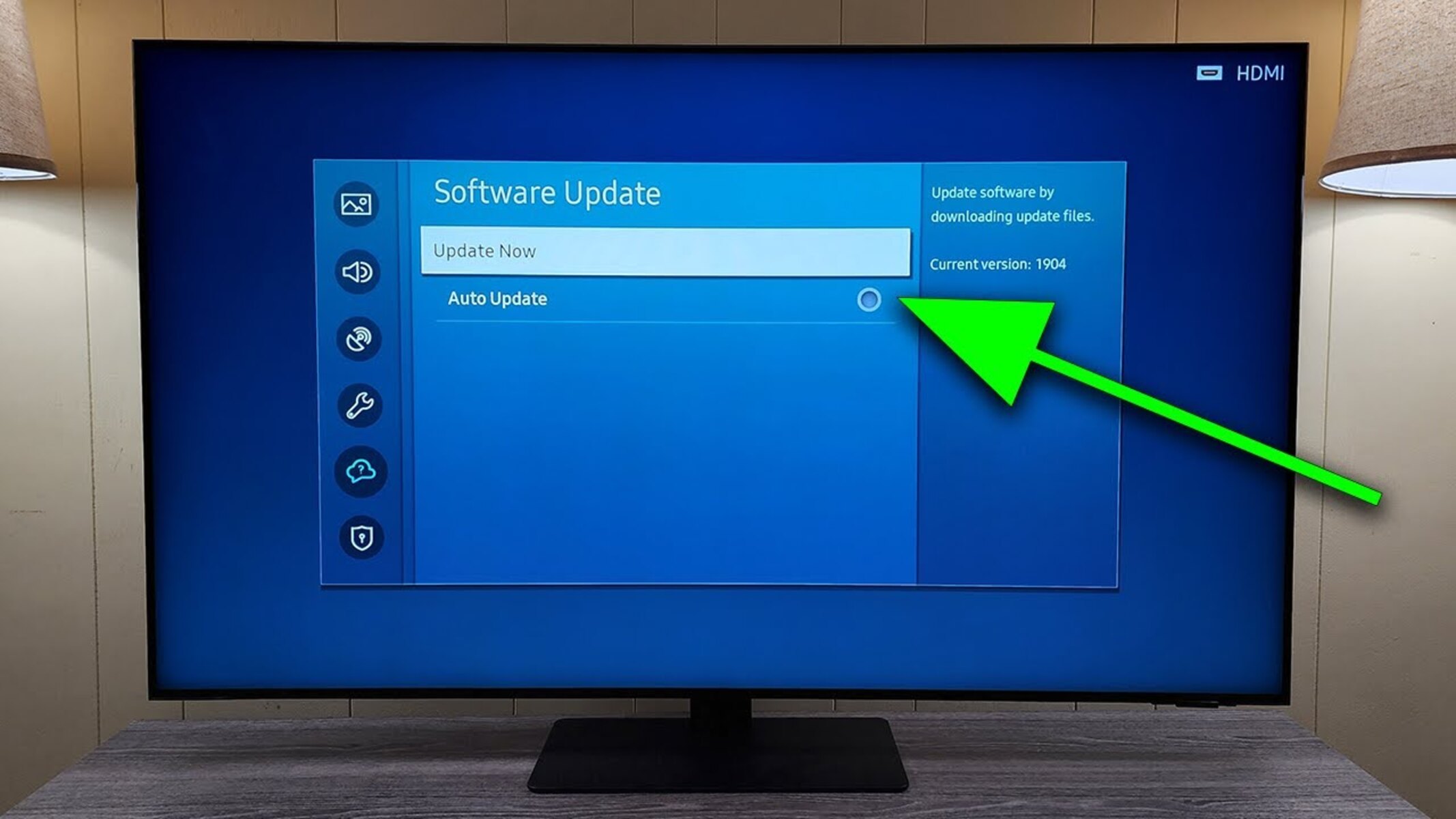Why connect my QLED TV to the internet?
Connecting your QLED TV to the internet opens up a world of possibilities and enhances your overall TV viewing experience. In today’s digital age, smart TVs like QLED models offer a wide range of features that rely on an internet connection. Here are a few reasons why connecting your QLED TV to the internet is beneficial:
- Access to streaming services: By connecting your QLED TV to the internet, you can enjoy the vast library of streaming content available on popular platforms such as Netflix, Amazon Prime Video, Hulu, and more. Binge-watch your favorite shows and movies with ease.
- App availability: QLED TVs come with an app store that offers a variety of applications designed specifically for your TV. From entertainment apps to gaming apps, you can download and enjoy a wide range of content directly on your TV.
- Smart home integration: Many QLED TVs have built-in smart home compatibility. By connecting your TV to the internet, you can control other smart devices, such as lights, thermostats, and cameras, using your TV remote or voice commands.
- Software updates: Manufacturers often release software updates for smart TVs to improve performance, fix bugs, and add new features. By connecting your QLED TV to the internet, you can ensure that you are always running the latest firmware version and benefit from any enhancements.
- Access to online music and radio: QLED TVs allow you to stream music from popular services like Spotify, Pandora, and Apple Music. You can create playlists, listen to your favorite artists, and enjoy high-quality sound directly from your TV’s speakers.
In today’s connected world, having a smart TV that is connected to the internet is almost a necessity. It not only enhances your entertainment options but also integrates seamlessly with other smart devices in your home. So, take advantage of the internet capabilities of your QLED TV and unlock a whole new level of entertainment and convenience.
Requirements for connecting my QLED TV to the internet
Before you can connect your QLED TV to the internet, there are a few basic requirements you need to fulfill. Here’s what you’ll need:
- A stable internet connection: To connect your QLED TV to the internet, you need to have a reliable internet connection in your home. Whether it’s a broadband, DSL, or fiber connection, ensure that your internet service is active and functioning properly.
- An Ethernet cable (for wired connection): If you prefer a wired connection, make sure you have an Ethernet cable long enough to connect your TV to the router or modem. Ethernet cables provide a more stable connection and are ideal for high-bandwidth activities like streaming.
- A wireless router (for wireless connection): For a wireless connection, you’ll need a wireless router in your home. Ensure that the router is compatible with your TV and supports the required Wi-Fi standards (usually 802.11ac or 802.11ax) for optimal performance.
- A strong Wi-Fi signal: If you’re opting for a wireless connection, make sure that your QLED TV is within range of your Wi-Fi router. A strong and stable Wi-Fi signal is essential for uninterrupted streaming and smooth internet browsing on your TV.
- The SSID and password of your Wi-Fi network: When connecting your QLED TV to a wireless network, you’ll be prompted to enter the SSID (network name) and password. Keep this information handy as you’ll need it during the setup process.
It’s worth noting that the specific requirements may vary based on the model and brand of your QLED TV. Refer to the user manual or the manufacturer’s website for detailed instructions and any additional prerequisites for connecting your specific TV model to the internet.
Once you have fulfilled the necessary requirements, you’re ready to connect your QLED TV to the internet and enjoy a host of exciting features and content right from the comfort of your living room.
Connecting my QLED TV to a wired internet connection
If you prefer a wired connection for your QLED TV, follow these steps to connect it to the internet:
- Locate the Ethernet port on your QLED TV: Check the back or side of your TV for an Ethernet port. It looks similar to a telephone jack but slightly larger.
- Connect one end of the Ethernet cable to the Ethernet port on your TV: Plug one end of the cable into the Ethernet port on your QLED TV. Make sure it’s securely connected.
- Connect the other end of the Ethernet cable to your router: Take the other end of the cable and insert it into an available Ethernet port on your router or modem. Ensure that it’s firmly connected.
- Power on your QLED TV: Plug in your TV and turn it on. Once it’s powered up, you can proceed with the network setup.
- Navigate to the network settings: Using your TV remote, navigate to the settings menu. Look for the network or connectivity options.
- Select “Wired connection”: In the network settings menu, select the option for a “Wired connection” or “Ethernet connection.” Your TV will detect the wired connection and attempt to establish a connection.
- Follow the on-screen instructions: Your QLED TV will prompt you to confirm the network connection. Follow the on-screen instructions to complete the setup process.
Once the setup is complete, your QLED TV will be connected to the internet using a wired connection. You can now enjoy seamless streaming, access apps, and make the most of the internet-connected features of your QLED TV.
It’s important to note that if you change the physical location of your QLED TV, you may need to reconfigure the wired connection by repeating the above steps.
Connecting my QLED TV to a wireless internet connection
If you prefer the convenience of a wireless connection for your QLED TV, follow these steps to connect it to the internet:
- Power on your QLED TV: Plug in your TV and turn it on. Once it’s powered up, you can begin the network setup.
- Navigate to the network settings: Using your TV remote, go to the settings menu. Look for the network or connectivity options.
- Select “Wireless connection”: In the network settings menu, select the option for a “Wireless connection” or “Wi-Fi connection”. Your TV will search for available Wi-Fi networks.
- Select your Wi-Fi network: A list of available Wi-Fi networks will appear on the screen. Select your network from the list.
- Enter your Wi-Fi password: If your network is password-protected, you will be prompted to enter the Wi-Fi password. Use the remote control to input the password securely.
- Confirm the network connection: After entering the password, the TV will attempt to connect to the Wi-Fi network. Once the connection is established, a confirmation message will appear on the screen.
- Test the internet connection: To ensure that your QLED TV is successfully connected to the internet, you can perform a quick internet connectivity test using a built-in browser or an app that requires an internet connection.
With the wireless connection set up, your QLED TV is now connected to the internet. You can enjoy streaming your favorite shows, downloading apps, and making the most of the internet-connected features available on your QLED TV.
Remember, if you change your Wi-Fi network or move your QLED TV to a different location, you may need to repeat the above steps to connect to a new network or reconfigure the wireless settings accordingly.
Troubleshooting common issues when connecting a QLED TV to the internet
While connecting your QLED TV to the internet is usually a straightforward process, you might encounter some common issues. Here are a few troubleshooting tips to help resolve these problems:
- Check your internet connection: Ensure that your internet service is working correctly. If other devices in your home can connect to the internet without any issues, the problem may lie with your TV’s settings.
- Restart your TV and router: Sometimes, a simple restart can fix connectivity issues. Turn off your QLED TV and unplug it from the power source. Also, restart your router by unplugging it and plugging it back in after a few seconds. Then, power on your TV and try connecting to the internet again.
- Ensure the Wi-Fi signal strength: If you’re using a wireless connection, check the Wi-Fi signal strength on your QLED TV. Weak signals can cause intermittent connectivity or slow speeds. Consider moving your TV closer to the router or using a Wi-Fi range extender to improve signal strength.
- Verify the Wi-Fi network credentials: If you’re entering the Wi-Fi password manually, double-check that you’ve entered it correctly. Pay attention to uppercase and lowercase letters and any special characters. You can also try forgetting the network on your TV and reconnecting by entering the credentials again.
- Update the software: Outdated software can sometimes cause connectivity issues. Check for any available software updates for your QLED TV and install them if needed. These updates often include bug fixes and improvements that can resolve connectivity-related problems.
- Reset network settings: If none of the above steps work, you can try resetting the network settings on your QLED TV. Look for the network reset option in the settings menu and follow the on-screen instructions. This will erase any saved Wi-Fi networks and reset network settings to default.
- Contact customer support: If you’ve tried all the troubleshooting steps and are still experiencing issues, it’s best to reach out to customer support for further assistance. Provide them with specific details about the problem you’re facing, including error messages or error codes, to help them diagnose and resolve the issue.
By following these troubleshooting tips, you can address common connectivity issues and ensure a smooth and seamless internet connection on your QLED TV. Remember, each TV model may have slightly different settings and options, so refer to the user manual or contact customer support for model-specific guidance if needed.
Benefits of having a connected QLED TV
Having a connected QLED TV brings a myriad of benefits and enriches your viewing experience. Here are some of the advantages you can enjoy:
- Expanded entertainment options: By connecting your QLED TV to the internet, you gain access to a vast range of streaming services, such as Netflix, Hulu, and Amazon Prime Video. This means you can enjoy a variety of movies, TV series, documentaries, and more, all from the comfort of your living room.
- Interactive apps and games: QLED TVs come with built-in app stores, offering a diverse selection of applications and games. You can access social media platforms, news apps, educational programs, fitness apps, and even gaming apps optimized for your TV. This opens up a world of interactive and engaging content right on your big screen.
- Convenience with voice commands: Many QLED TVs have voice control capabilities, allowing you to control your TV using voice commands. You can change channels, adjust the volume, search for content, and even control other connected smart devices, all without lifting a finger.
- Access to online content and services: By connecting your QLED TV to the internet, you can browse the web, stream music from popular platforms like Spotify and Pandora, and even access online shopping platforms. This adds convenience and allows you to explore a wealth of digital content and services directly from your TV.
- Personalized recommendations: QLED TVs often use advanced algorithms to analyze your viewing habits and provide personalized recommendations based on your preferences. By connecting your TV to the internet, you can enjoy tailor-made suggestions for movies, TV shows, and other content that aligns with your interests.
- Regular software updates: When connected to the internet, your QLED TV can receive regular software updates from the manufacturer. These updates not only enhance the performance and stability of your TV but also introduce new features and improvements to optimize your viewing experience.
Having a connected QLED TV elevates your entertainment possibilities. It brings together traditional TV channels and on-demand streaming content, making it easier than ever to access your favorite shows and discover new ones. With a smart TV at your fingertips, immerse yourself in a world of endless entertainment and convenience.
Frequently asked questions about connecting a QLED TV to the internet
Here are some commonly asked questions regarding connecting a QLED TV to the internet:
-
1. Can I connect my QLED TV to the internet wirelessly?
Yes, most QLED TVs have built-in Wi-Fi capabilities, allowing you to connect to your home Wi-Fi network wirelessly. This eliminates the need for an Ethernet cable.
-
2. How do I find my Wi-Fi password?
The Wi-Fi password can typically be found on the back or bottom of your router. If you changed the default password, refer to the documentation provided by your internet service provider (ISP) or contact them for assistance.
-
3. Can I connect multiple QLED TVs to the same Wi-Fi network?
Yes, you can connect multiple QLED TVs to the same Wi-Fi network, as long as your internet connection can support the additional devices. Each TV will require a separate network setup process.
-
4. How can I improve the Wi-Fi signal strength for my QLED TV?
To improve Wi-Fi signal strength, consider moving your router to a central location within your home. Additionally, avoid placing the router near large obstacles or other electronic devices that may interfere with the signal. Using a Wi-Fi range extender or mesh Wi-Fi system can also help distribute the signal more evenly.
-
5. Do I need to update my QLED TV’s software regularly?
It is recommended to regularly check for software updates for your QLED TV. Manufacturers often release updates to improve performance, fix bugs, and introduce new features. Updating the software ensures that you benefit from these enhancements and maintain compatibility with the latest apps and services.
If you have any other questions or encounter specific issues when connecting your QLED TV to the internet, refer to the user manual for your TV or reach out to the manufacturer’s customer support for assistance. They will be able to provide you with detailed guidance based on your specific TV model.