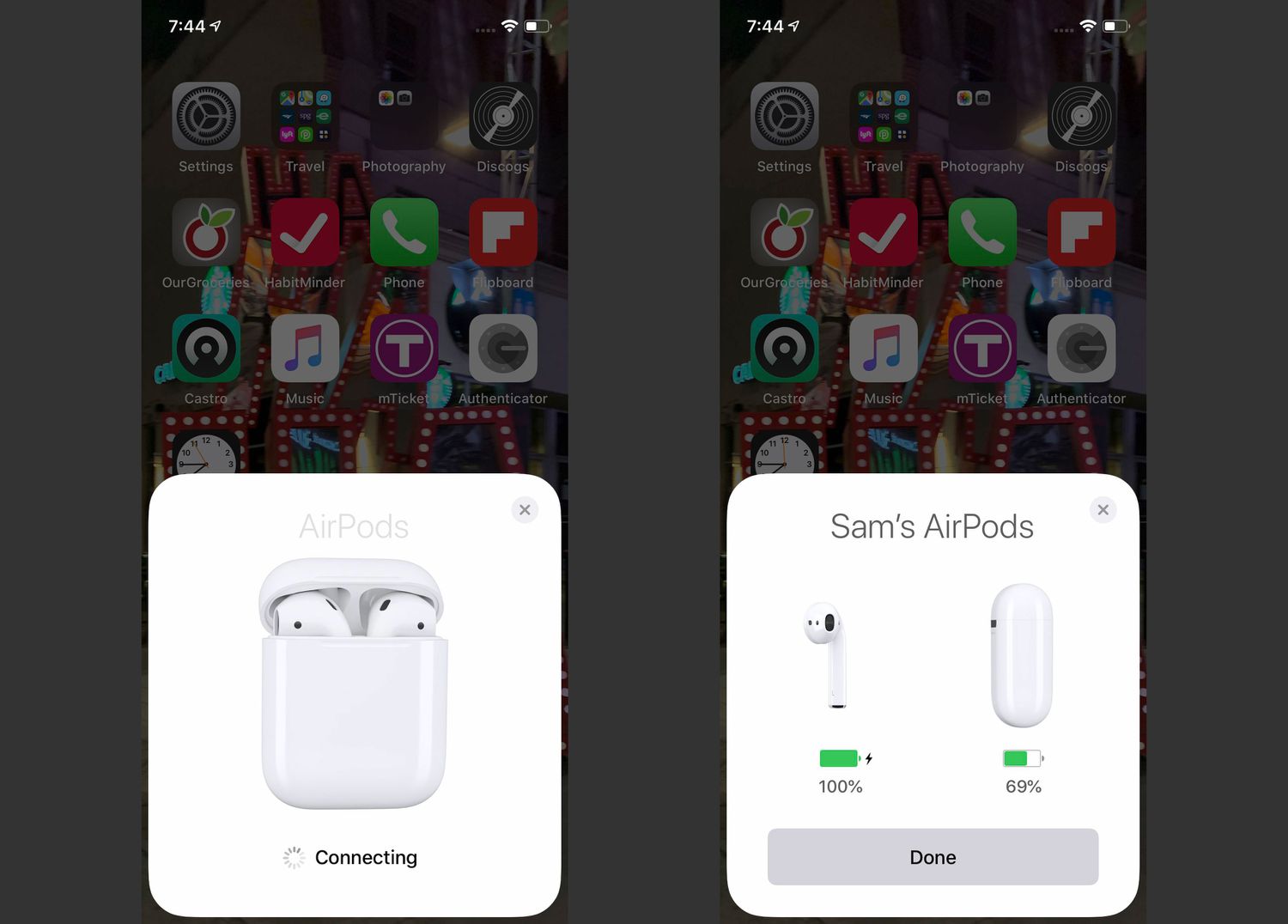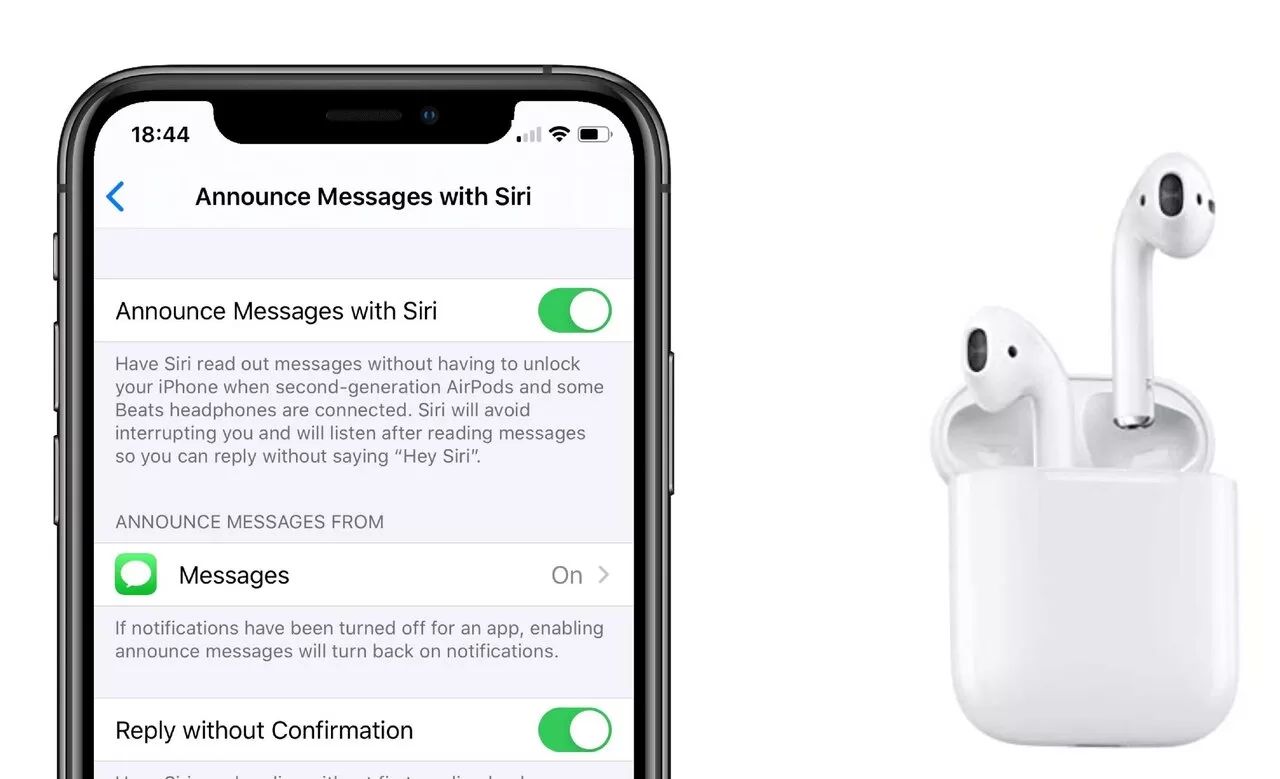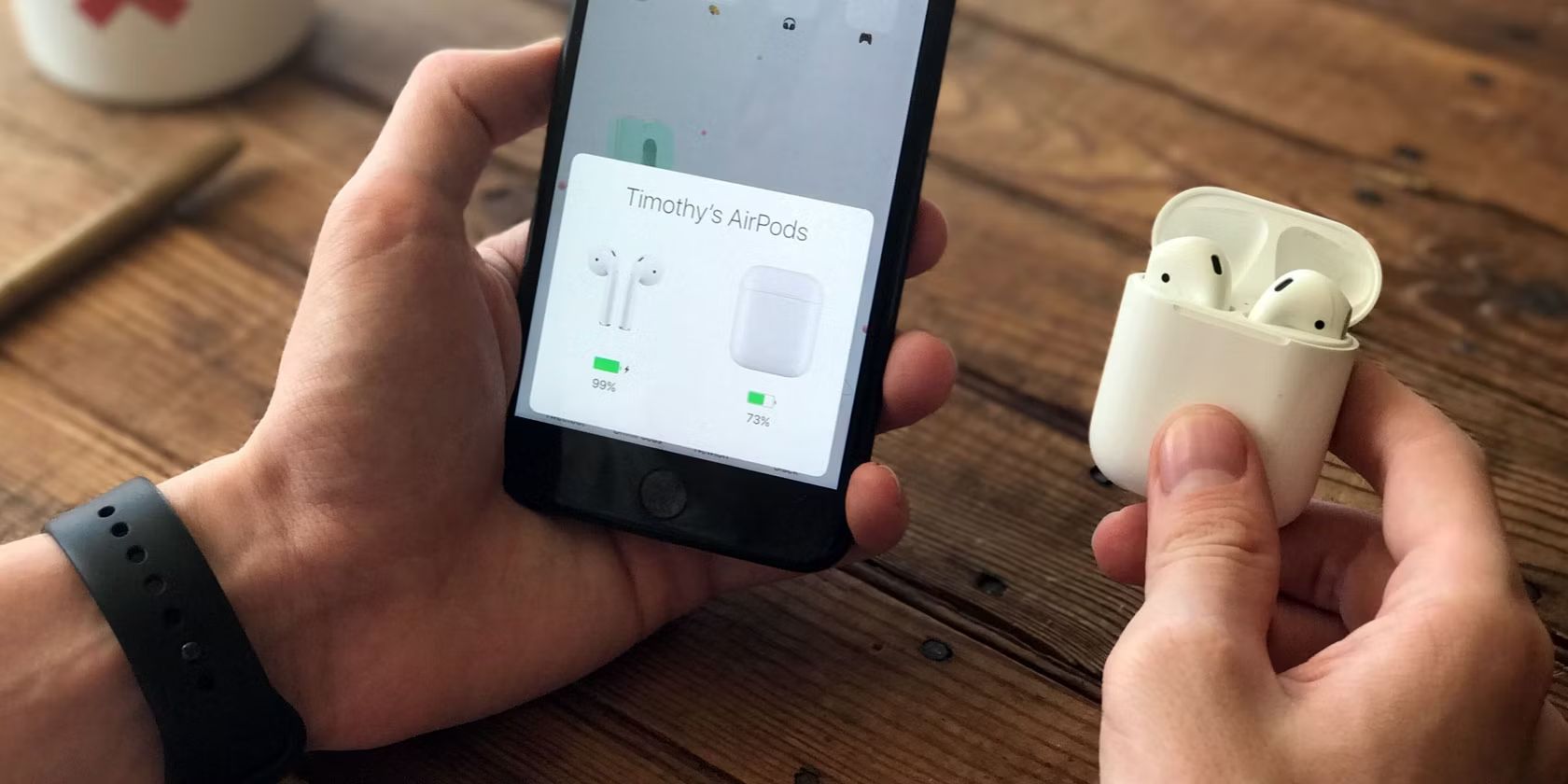Introduction
Welcome to the world of wireless audio! AirPods have revolutionized the way we listen to music, make calls, and enjoy audio on the go. These sleek and compact Bluetooth earbuds offer a seamless connection to your phone, providing a truly wireless and convenient experience.
If you’ve recently purchased a pair of AirPods and are wondering how to connect them to your phone, you’ve come to the right place. In this guide, we will walk you through the simple steps to connect your AirPods to your phone, ensuring that you can enjoy your favorite music, podcasts, and more without any wires holding you back.
Whether you have an iPhone, Android, or any other Bluetooth-enabled smartphone, connecting your AirPods is a breeze. With just a few taps, you’ll be ready to immerse yourself in high-quality sound and enjoy the freedom of untethered listening.
Before we dive into the step-by-step process, let’s take a quick look at what you’ll need to get started:
- A pair of Apple AirPods
- A smartphone with Bluetooth capability
Once you have these essentials in hand, you’re ready to embark on the journey of connecting your AirPods to your phone. So, grab your AirPods case and let’s get started!
Step 1: Ensure AirPods and Phone Compatibility
Before connecting your AirPods to your phone, it’s essential to ensure that your AirPods and phone are compatible with each other. While AirPods are primarily designed for use with Apple devices, they can also be used with Android and other Bluetooth-enabled devices.
Here’s a simple way to determine if your AirPods are compatible with your phone:
- Check the AirPods model: There are two generations of AirPods available – the original AirPods and the AirPods Pro. Make sure you have the correct model that is compatible with your phone.
- Check the operating system: For iPhone users, your device needs to be running iOS 10 or later. Android users should ensure that their devices are running Android 5.0 or later.
- Make sure your phone has Bluetooth: AirPods rely on Bluetooth technology to establish a connection with your phone. Double-check that your phone has Bluetooth functionality.
If your AirPods and phone meet these compatibility requirements, you’re ready to move on to the next step. However, if they are not compatible, you may need to consider alternative wireless earbuds or upgrade your phone to enjoy the full benefits of AirPods.
Now that we’ve determined the compatibility of your AirPods and phone, let’s move on to enabling Bluetooth on your phone in the next step.
Step 2: Enable Bluetooth on Your Phone
Before you can connect your AirPods to your phone, it’s essential to ensure that Bluetooth is enabled on your device. Bluetooth allows your phone to communicate wirelessly with other devices, such as your AirPods.
The process of enabling Bluetooth varies slightly depending on the type of phone you have. However, the general steps are as follows:
- Open the Settings app on your phone: This is typically represented by a gear icon and can be found on your home screen or in your app drawer.
- Find the Bluetooth option: In the Settings menu, scroll down or search for the Bluetooth option. It is usually represented by a Bluetooth icon.
- Turn on Bluetooth: Tap on the Bluetooth option to toggle it on. The toggle may be a simple on/off switch or a sliding button.
Once you have enabled Bluetooth on your phone, it will start scanning for nearby devices to establish a connection. Keep in mind that the steps may vary slightly depending on your phone’s make and model.
Now that Bluetooth is enabled on your phone, it’s time to open your AirPods case and prepare them for pairing. Let’s move on to the next step to find out how!
Step 3: Open AirPod Case and Put AirPods Inside
With Bluetooth enabled on your phone, it’s time to take out your AirPods and prepare them for pairing. Follow these simple steps to open your AirPod case and insert the AirPods:
- Hold the AirPods case in your hand: The AirPods case is a small, rectangular container that holds your AirPods and serves as a charger.
- Flip open the lid: On the back of the AirPods case, locate the lid and gently flip it open. The lid is hinged and should open smoothly.
- Take out the AirPods: Inside the case, you will see two slots, each containing an AirPod. Take out both AirPods and place them in your ears.
It’s important to note that each AirPod is specifically designed for either your left or right ear. Make sure you insert each AirPod into the correct ear to ensure optimal sound quality and comfort.
Once the AirPods are in your ears, they will automatically attempt to connect to your phone. If the connection is successful, you will hear a notification sound or see a pop-up on your phone’s screen confirming the connection.
If the connection is not established or if you’re setting up your AirPods for the first time, proceed to the next step to learn how to locate Bluetooth settings on your phone.
Step 4: Locate Bluetooth Settings on Your Phone
After placing your AirPods in your ears, it’s time to locate the Bluetooth settings on your phone. These settings allow you to connect your AirPods to your phone and ensure a seamless wireless audio experience.
- Open the Settings app on your phone: Look for the gear icon, which represents the Settings app, on your home screen or in your app drawer. Tap on it to open the settings menu.
- Search for Bluetooth settings: In the settings menu, either scroll down until you find the Bluetooth option or use the search bar at the top of the screen to search for “Bluetooth”.
- Select Bluetooth settings: Tap on the Bluetooth option to access the Bluetooth settings menu.
Depending on your phone’s make and model, the steps to access Bluetooth settings may vary slightly. However, most smartphones follow a similar process. If you’re having trouble finding the Bluetooth settings, consult your phone’s user manual or perform a quick internet search for specific instructions.
Now that you have located the Bluetooth settings on your phone, you’re ready to connect your AirPods to your phone. Move on to the next step to learn how to do this.
Step 5: Tap on AirPods to Connect
Now that you have accessed the Bluetooth settings on your phone, it’s time to connect your AirPods. Follow these steps to establish a connection between your AirPods and your phone:
- In the Bluetooth settings menu, you should see a list of available Bluetooth devices. Look for your AirPods in the list.
- Tap on your AirPods: In the list of available devices, locate your AirPods and tap on their name. It may be displayed as “AirPods,” followed by a specific identifier for your case.
- Wait for the connection: After tapping on your AirPods, the pairing process will start. Your phone will attempt to establish a connection with your AirPods.
During the pairing process, you may see a pop-up notification on your phone or hear a sound in your AirPods. Follow any on-screen instructions that appear to complete the pairing process.
Once the connection is successful, you should see a confirmation message on your phone or hear a tone in your AirPods indicating that the pairing is complete. At this point, your AirPods are successfully connected to your phone and ready to use.
If the connection is not successful, make sure your AirPods are charged and properly inserted in your ears. You can also try resetting your AirPods by placing them back in the case, closing the lid, and then opening it again while holding the button on the back of the case until the LED light blinks.
Now that your AirPods are connected, it’s time to enjoy the freedom of wireless audio on your phone! Get ready to immerse yourself in your favorite music, podcasts, or take calls without the hassle of tangled wires.
Step 6: Enjoy Your AirPods!
Congratulations! You have successfully connected your AirPods to your phone. Now it’s time to sit back, relax, and enjoy the incredible audio experience that AirPods provide.
Here are a few things you can do to make the most out of your AirPods:
- Listen to music: Whether you have a favorite playlist, an album, or a podcast, your AirPods will deliver high-quality sound directly into your ears. Immerse yourself in the music and enjoy the crisp, clear audio.
- Make phone calls: The built-in microphone in your AirPods allows you to make and receive phone calls with ease. Enjoy hands-free conversations, and experience crystal-clear call quality.
- Activate Siri: AirPods offer seamless integration with Siri, Apple’s virtual assistant. Simply double-tap on either AirPod, and Siri will be at your service, ready to answer questions, play music, or perform a variety of tasks.
- Customize settings: If you have an iPhone, you can further enhance your AirPods’ functionality by customizing the settings. Open the Settings app, select Bluetooth, and tap the “i” icon next to your AirPods. Here, you can adjust settings such as Automatic Ear Detection, Microphone, and Double-Tap functions.
Remember to take care of your AirPods by keeping them clean, storing them in the case when not in use, and avoiding exposure to extreme temperatures or moisture.
Now that you know how to connect and enjoy your AirPods, the possibilities are endless. Whether you’re working out, commuting, or simply relaxing at home, your AirPods will enhance your audio experience and provide unparalleled convenience.
So put on your AirPods, find your favorite song or podcast, and enjoy the wireless freedom and exceptional sound quality that AirPods bring to your life!