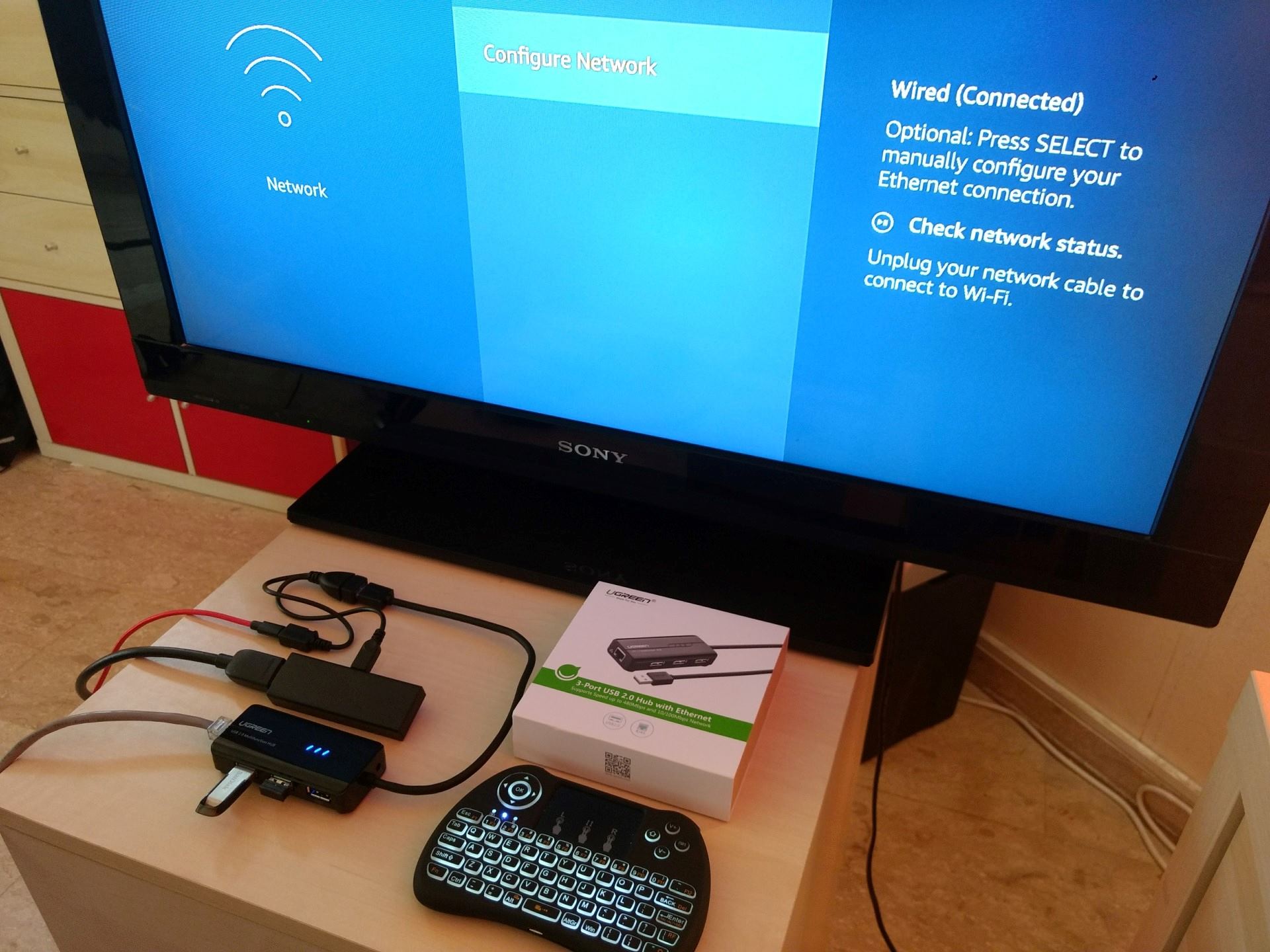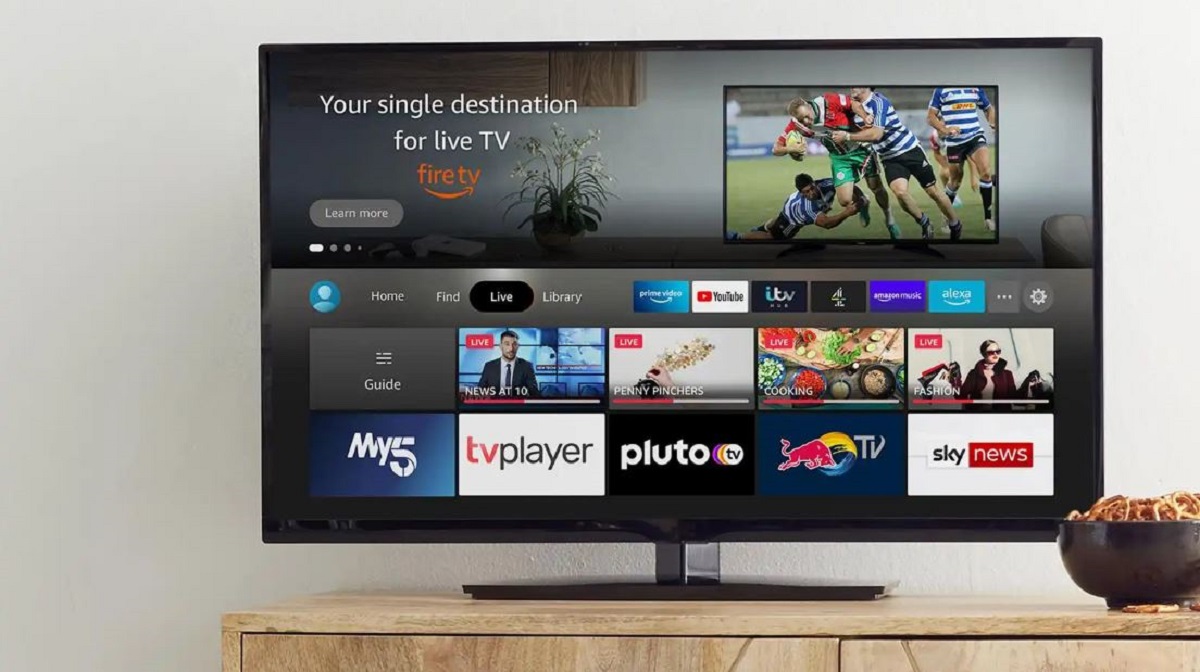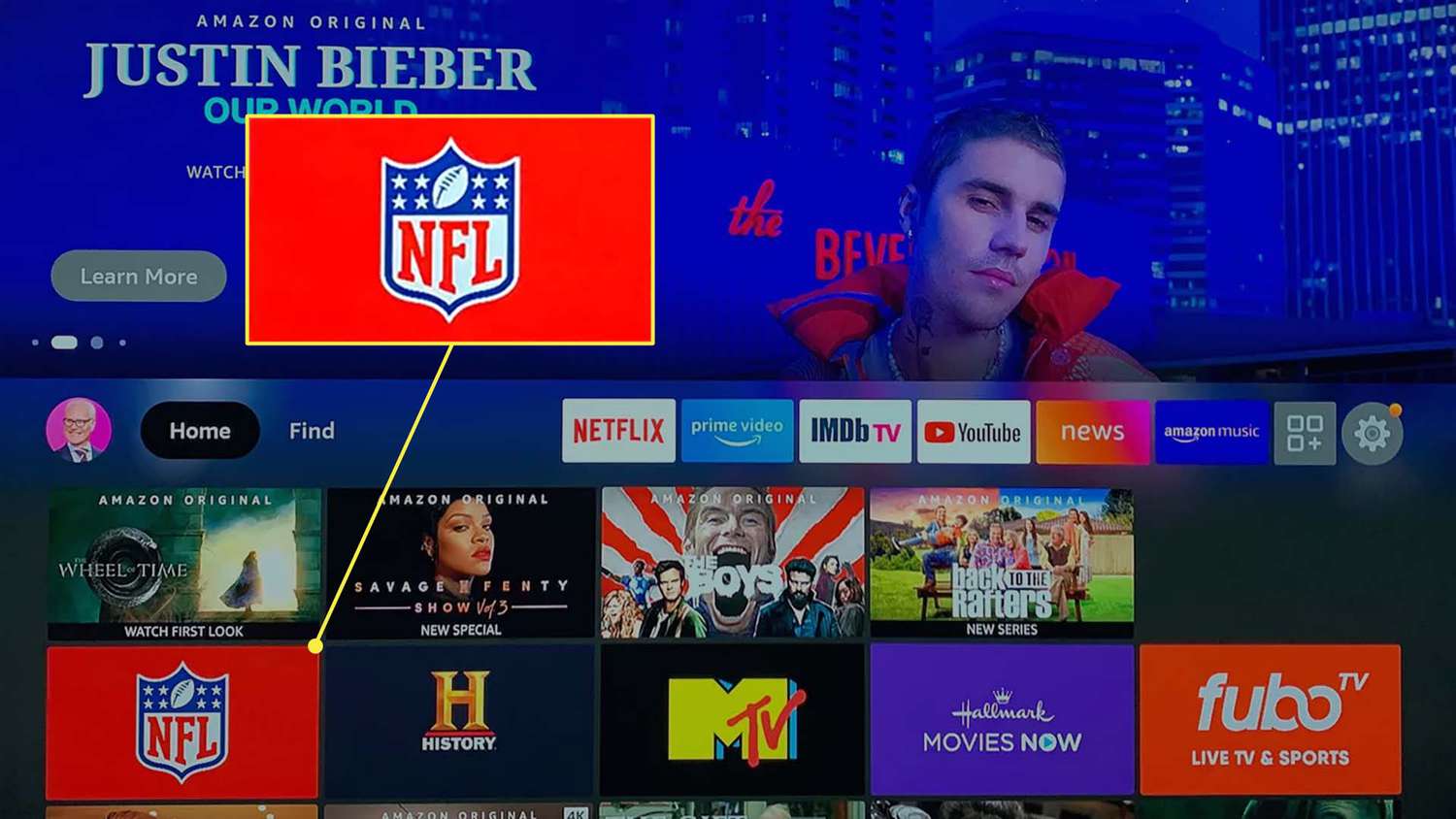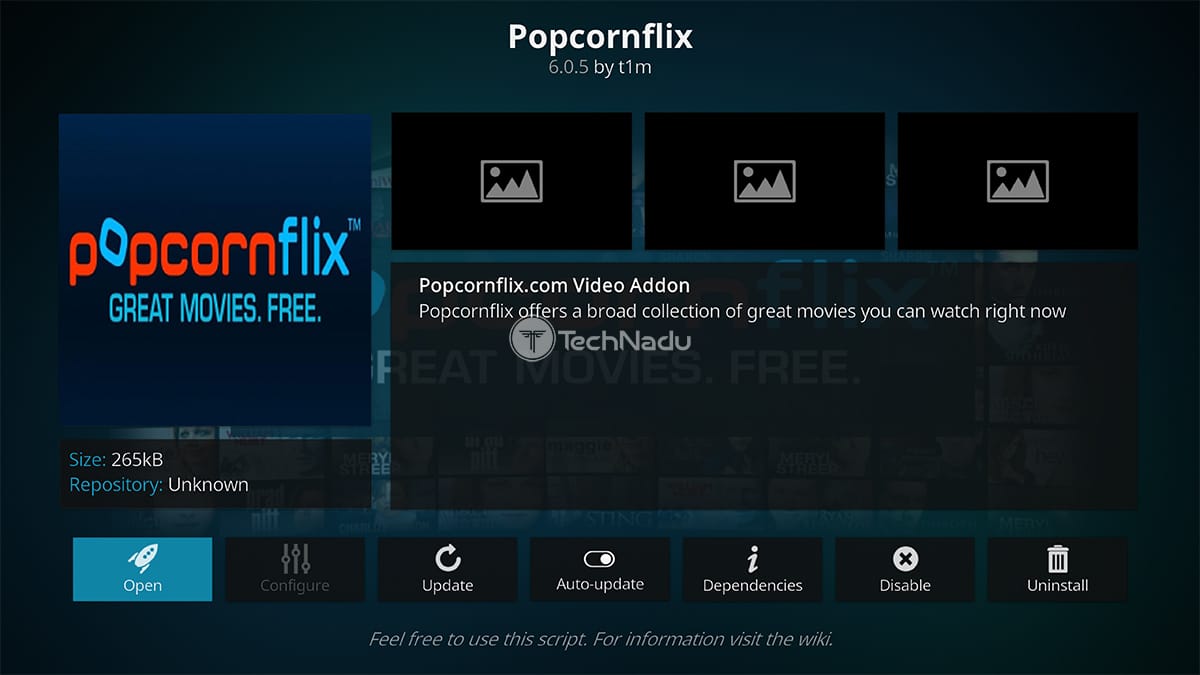Introduction
Welcome to our guide on how to connect Ethernet to Firestick. If you’re an avid Firestick user, you probably know that it relies on a Wi-Fi connection to stream your favorite shows and movies. However, sometimes Wi-Fi can be unreliable or weak, resulting in buffering and lagging issues.
An Ethernet connection, on the other hand, provides a stable and faster connection by directly connecting your Firestick to your home network. This not only ensures smoother streaming but also reduces the chances of interruptions during your viewing experience.
In this article, we’ll walk you through the process of connecting Ethernet to your Firestick, step by step. But before we dive into the technicalities, let’s take a closer look at what an Ethernet connection is and the benefits it offers for your Firestick.
What is an Ethernet connection?
An Ethernet connection is a wired internet connection that uses an Ethernet cable to connect your device, in this case, your Firestick, to a network router or modem. This type of connection is known for its stability, reliability, and faster data transfer speeds, resulting in an optimal streaming experience.
Benefits of using Ethernet with Firestick
There are several advantages to using an Ethernet connection with your Firestick:
- Stability: Wi-Fi connections can be affected by various factors such as signal interference, distance from the router, and the number of devices connected. With an Ethernet connection, you’ll experience a more stable and consistent network connection.
- Faster speeds: Ethernet connections are capable of delivering higher data transfer speeds compared to Wi-Fi, resulting in quicker buffering times and smoother streaming of high-definition content.
- Reduced latency: Latency, or the delay between when a request is sent and when it is received, can be a common issue with Wi-Fi connections. Ethernet connections have lower latency, ensuring minimal lag during streaming or gaming.
- Improved security: While Wi-Fi connections can be susceptible to unauthorized access, Ethernet connections provide a more secure network connection as they require physical access to the Ethernet cable.
- Less interference: Wi-Fi connections can be affected by interference from other devices or neighboring networks. Ethernet connections are not susceptible to these types of interferences, resulting in a more reliable connection.
Now that you understand the benefits of using Ethernet with your Firestick, let’s move on to the things you’ll need to connect Ethernet to your device.
What is an Ethernet connection?
An Ethernet connection is a wired network connection that uses Ethernet cables to transmit data between devices. It is a standard method of connecting devices to a local area network (LAN) and the internet. Ethernet connections are widely used in homes, offices, and other establishments to provide reliable and high-speed internet access.
At its core, an Ethernet connection involves two key components: the Ethernet cable and the Ethernet port. The Ethernet cable, also known as an RJ-45 cable, resembles a telephone cable but with larger connectors. It consists of twisted pairs of wires and is designed to carry data signals over short distances.
The Ethernet cable is plugged into the Ethernet port on both the sending and receiving devices. The Ethernet port, often found on computers, gaming consoles, and streaming devices like the Firestick, allows for the physical connection of the Ethernet cable. This port is typically located on the back or side of the device and is easily identifiable by its distinctive rectangular shape.
Once connected, the Ethernet cable establishes a direct, point-to-point connection between the device and the network router or modem. This wired connection offers several advantages over wireless connections, including faster data transfer speeds, improved stability, and reduced latency.
Unlike Wi-Fi, which relies on radio waves to transmit data, Ethernet connections use electrical signals, resulting in faster and more reliable data transmission. This makes Ethernet ideal for tasks that require high bandwidth, such as streaming HD videos, online gaming, and downloading large files.
Additionally, Ethernet connections are less susceptible to interference from other electronic devices or physical obstacles like walls and furniture. This eliminates potential signal drops or performance degradation, ensuring a consistently strong and stable connection.
Overall, an Ethernet connection provides a sturdy foundation for your network connectivity needs. It is the go-to choice for situations where speed, reliability, and security are paramount, making it an excellent option for connecting your Firestick to the internet.
Now that you have a clear understanding of what an Ethernet connection is, let’s explore the benefits of using Ethernet with your Firestick.
Benefits of using Ethernet with Firestick
When it comes to streaming content on your Firestick, a stable and fast internet connection is crucial for a seamless viewing experience. While Wi-Fi connections are commonly used, using an Ethernet connection with your Firestick offers several benefits:
- Stability: One of the primary advantages of using Ethernet with Firestick is the increased stability of the network connection. Wi-Fi signals can be affected by various factors like interference from other devices, walls, or distance from the router. Ethernet connections, on the other hand, provide a direct and reliable connection, reducing the chances of buffering or interrupted streaming.
- Faster speeds: Ethernet connections are known for their superior speed capabilities compared to Wi-Fi. By directly connecting your Firestick to the router with an Ethernet cable, you can take advantage of faster data transfer speeds, resulting in reduced buffering times and smoother streaming, especially for high-definition content.
- Reduced latency: Latency, or the delay between a command being sent and the response being received, can be a significant issue with wireless connections. Ethernet connections have lower latency, which means minimal lag when navigating menus, playing games, or streaming videos on your Firestick. This results in a more responsive and enjoyable user experience.
- Improved security: Wi-Fi networks can be vulnerable to unauthorized access or hacking attempts. With an Ethernet connection, you can enhance the security of your Firestick as it requires physical access to the Ethernet cable to gain network access. This added layer of security ensures that your personal information and streaming activities are better protected.
- Less interference: Wi-Fi connections can experience interference from neighboring networks or other electronic devices operating on similar frequencies. Ethernet connections, being wired, are not susceptible to these types of interferences. This means you can enjoy a more reliable and uninterrupted streaming experience on your Firestick.
By utilizing an Ethernet connection, you can optimize the performance of your Firestick and make the most out of your streaming sessions.
In the next section, we will explore the necessary equipment and steps required to connect Ethernet to your Firestick.
Things you’ll need for connecting Ethernet to Firestick
Before you can connect Ethernet to your Firestick, there are a few essential items you’ll need. Make sure you have the following equipment ready:
- Ethernet cable: The most critical component for establishing an Ethernet connection is an Ethernet cable. Ensure you have a compatible Ethernet cable that is long enough to reach from your Firestick to the router or modem. The cable should have an RJ-45 connector on both ends, which resembles a larger, rectangular telephone connector.
- Firestick with Ethernet support: Not all Firestick models come with built-in Ethernet support. To use Ethernet, you’ll need a Firestick model that has an Ethernet adapter or Ethernet support through a USB Ethernet adapter. Check the specifications of your Firestick or consult the manufacturer to ensure it is compatible with an Ethernet connection.
- Power source: The Firestick requires power to function. Make sure you have a power source available, such as a wall outlet or a USB port on your TV. Ensure the power source is easily accessible and near the location where you plan to connect your Firestick to the Ethernet cable.
- Router or modem: To establish an Ethernet connection, you’ll need a network router or modem. This is the device that distributes the internet connection in your home or office. Ensure the router or modem has an available Ethernet port to connect the Ethernet cable from your Firestick.
- Optional: USB Ethernet adapter: If your Firestick model does not have built-in Ethernet support, you may need a USB Ethernet adapter. This adapter allows you to connect an Ethernet cable to the USB port of your Firestick, enabling Ethernet connectivity. Ensure the adapter is compatible with your Firestick model and follow the manufacturer’s instructions for setup.
Once you have gathered the necessary equipment, you are ready to proceed with connecting Ethernet to your Firestick. In the next section, we will provide a step-by-step guide to help you through the process.
Step-by-step guide to connect Ethernet to Firestick
Now that you have all the necessary equipment, let’s walk through the steps to connect Ethernet to your Firestick:
- Step 1: Prepare the Ethernet connection: Start by ensuring your Firestick is powered off. Then, connect one end of the Ethernet cable to the Ethernet port on your Firestick. If your Firestick does not have a built-in Ethernet port, connect the Ethernet cable to the USB Ethernet adapter instead.
- Step 2: Connect the other end of the Ethernet cable: Take the other end of the Ethernet cable and connect it to an available Ethernet port on your router or modem. Make sure the connection is secure.
- Step 3: Power up your Firestick: Once the Ethernet cable is properly connected, power on your Firestick by plugging it into a power source using the included power adapter or a USB port on your TV. Wait for the Firestick to boot up and display the home screen.
- Step 4: Configure your Firestick network settings: On your Firestick remote, navigate to the home screen and select “Settings” from the top menu.
- Step 5: Access the network settings: In the settings menu, scroll to the right and select “Network.”
- Step 6: Set up the Ethernet connection: In the network settings, select “Network Setup” and then choose “Wired.” This will configure your Firestick to use the Ethernet connection as the primary network connection.
- Step 7: Test the connection: Once you have set up the Ethernet connection, you can perform a network test to ensure it is working correctly. In the network settings menu, select “Test” to check the network connection and verify that your Firestick is successfully connected to the internet via Ethernet.
- Step 8: Enjoy your Ethernet connection: With the Ethernet successfully connected to your Firestick, you can now enjoy a more stable and reliable streaming experience. Launch your favorite streaming apps or browse through the available content without worrying about buffering or interruptions.
By following these steps, you can easily connect Ethernet to your Firestick and take advantage of the benefits of a wired network connection.
If you encounter any issues during the setup process or experience connectivity problems, refer to the troubleshooting section in the next segment for possible solutions.
Troubleshooting common issues
While connecting Ethernet to your Firestick is a straightforward process, you may encounter some common issues along the way. Here are some troubleshooting steps you can take to address these problems:
- No internet connection: If you’re not getting an internet connection after connecting Ethernet to your Firestick, make sure the Ethernet cable is securely connected on both ends. Check if the router or modem is functioning correctly and that the Ethernet port is active. Resetting the router or modem may also help resolve connectivity issues.
- Slow connection or buffering: If you’re experiencing slow speeds or buffering with your Ethernet connection, try restarting your Firestick and the router or modem. Ensure that there are no physical obstructions or interference affecting the Ethernet cable. If the problem persists, you may need to check your internet service provider’s connection speed or consider upgrading your plan.
- Incompatible USB Ethernet adapter: If you’re using a USB Ethernet adapter and it’s not working with your Firestick, ensure that the adapter is compatible with your Firestick model. Check if there are any specific instructions or drivers required for the adapter’s proper installation. Consider trying a different USB Ethernet adapter if the issue persists.
- Power-related issues: If your Firestick is not receiving power or is randomly losing power, check the power source and ensure that the power cable is securely connected. If you’re using a USB port on your TV for power, try using a different port or use the included power adapter instead.
- Firestick not recognizing Ethernet connection: If your Firestick does not detect the Ethernet connection, ensure that you have followed all the steps of the setup process correctly. Double-check that the Ethernet cable is firmly connected on both ends. Restarting both the Firestick and the router or modem can also help refresh the network connection.
If you have exhausted these troubleshooting steps and are still encountering issues with connecting Ethernet to your Firestick, it may be helpful to consult the Firestick’s user manual or contact customer support for further assistance. They can provide specific guidance based on your device model and configuration.
With these troubleshooting steps in mind, you should be well-equipped to address any common issues that may arise during the Ethernet connection setup process.
Conclusion
Connecting Ethernet to your Firestick can greatly enhance your streaming experience by providing a stable and fast network connection. By following the step-by-step guide laid out in this article, you should be able to easily establish an Ethernet connection and enjoy the benefits it offers.
We discussed the advantages of using Ethernet with Firestick, such as improved stability, faster speeds, reduced latency, enhanced security, and less interference. These benefits make Ethernet a reliable choice for streaming high-quality content and engaging in online activities without the frustrations of buffering or interruptions.
Remember to gather the necessary equipment, including the Ethernet cable, Firestick with Ethernet support, power source, and router or modem. If your Firestick model does not have built-in Ethernet support, you may need a USB Ethernet adapter for compatibility.
Throughout the setup process, keep troubleshooting tips in mind if you encounter any common issues, such as a lack of internet connection, slow speeds, or compatibility problems. These troubleshooting steps will help you identify and resolve any potential connectivity or configuration problems.
Now that you have the knowledge to connect Ethernet to your Firestick and the tools to troubleshoot any issues, you can enjoy a seamless streaming experience with your favorite shows, movies, and games.
We hope this guide has been helpful in assisting you with connecting Ethernet to your Firestick. Sit back, relax, and enjoy uninterrupted streaming with the stability and speed that an Ethernet connection provides. Happy streaming!