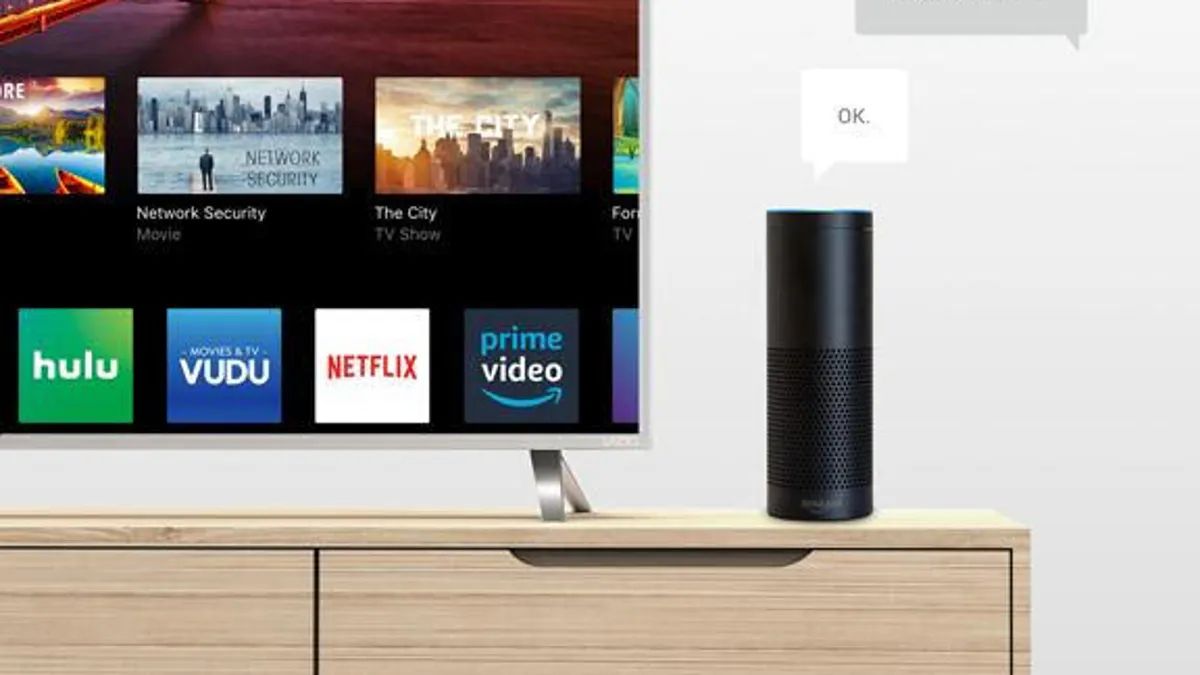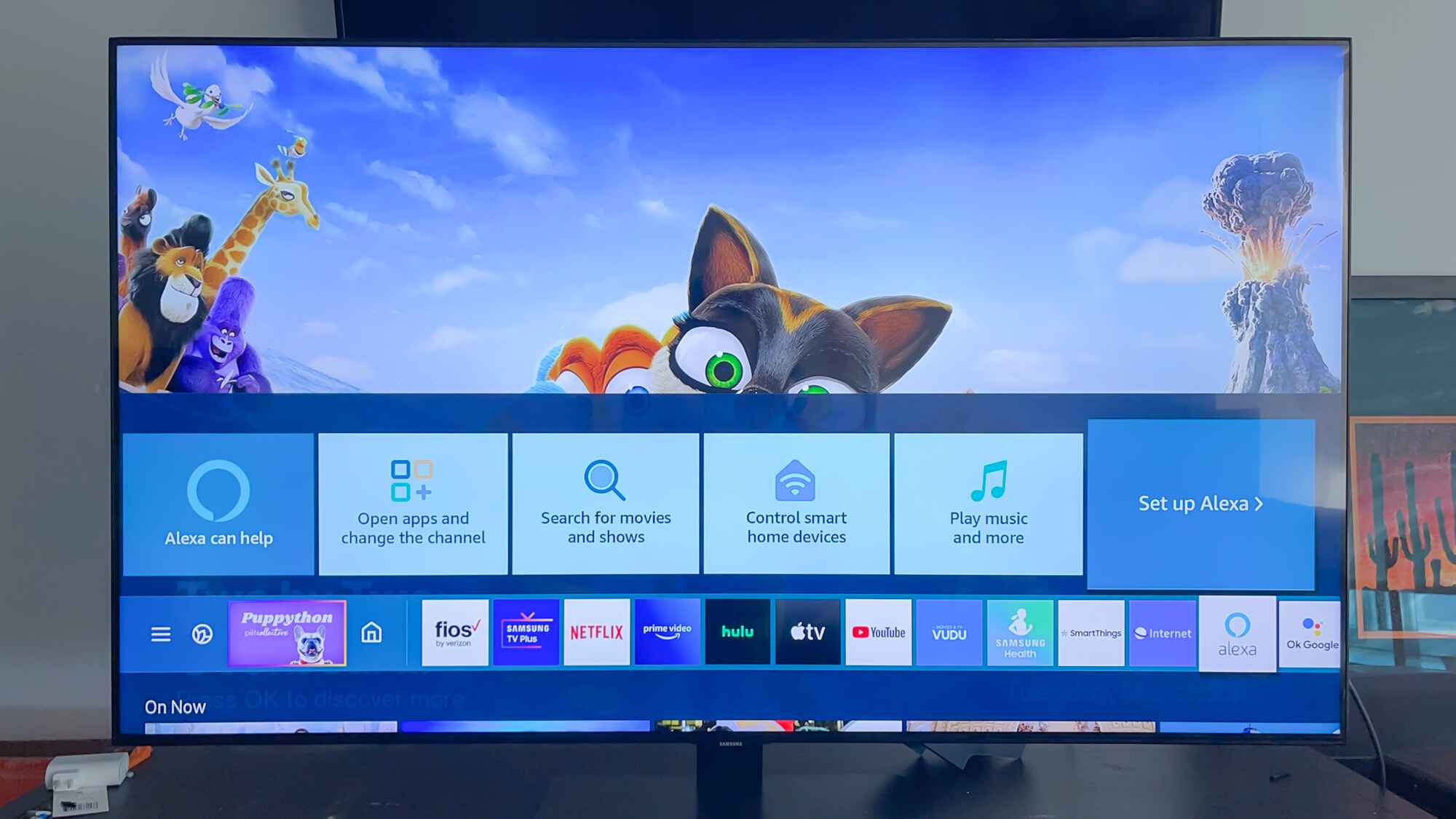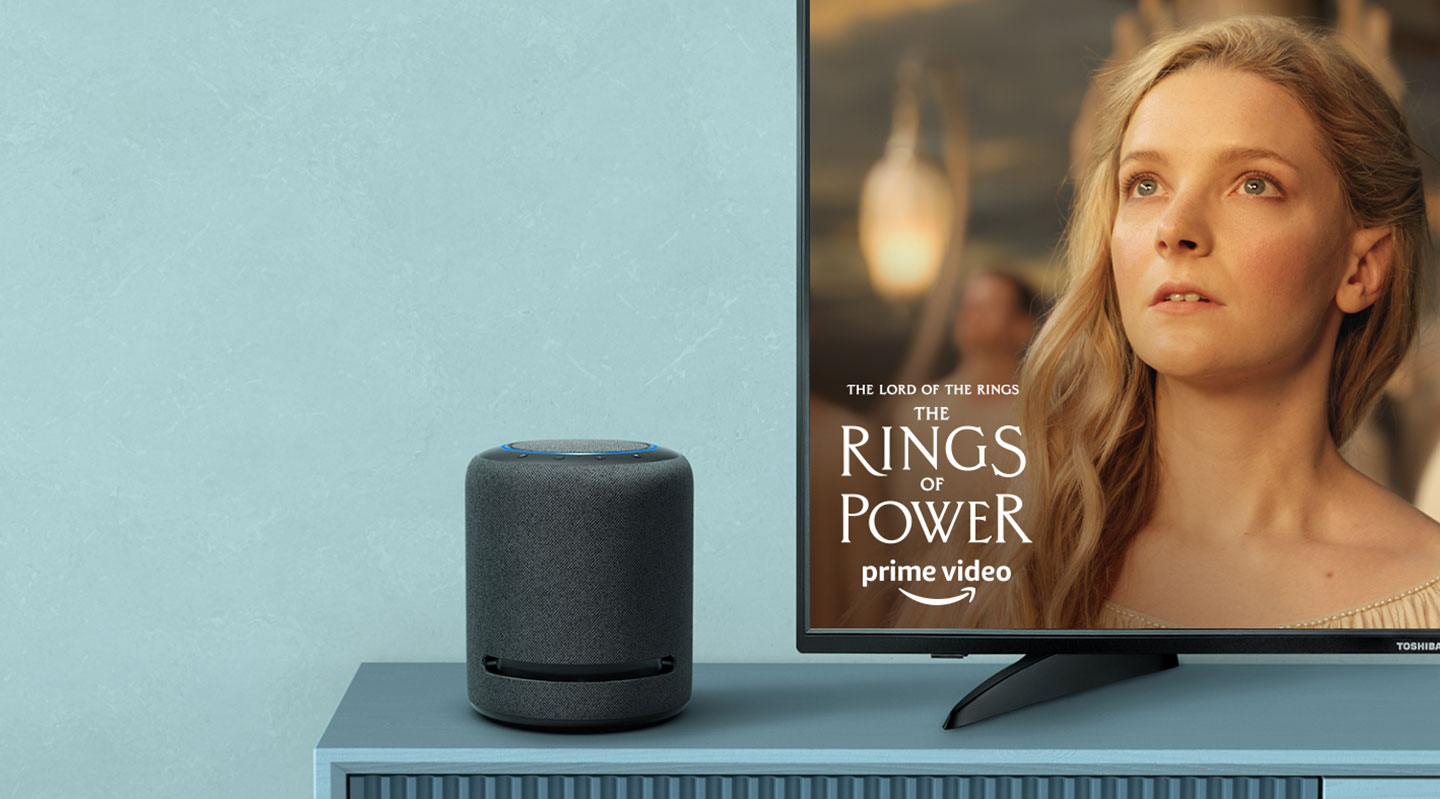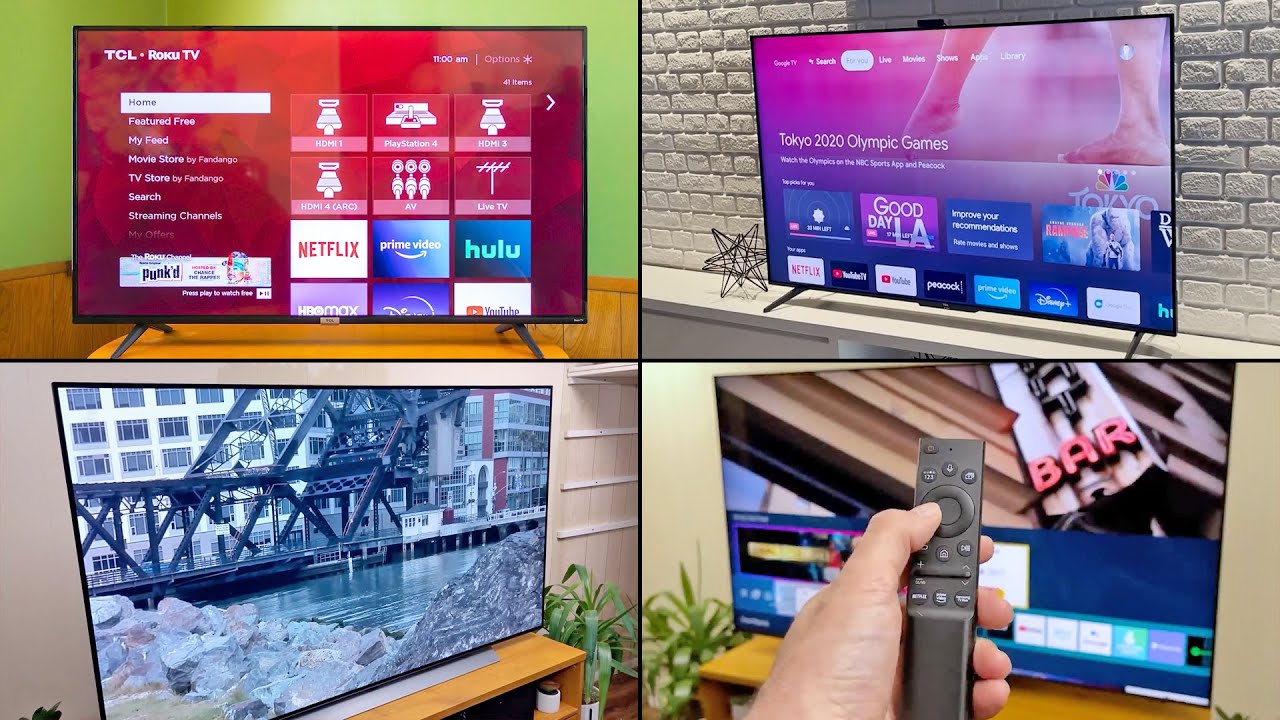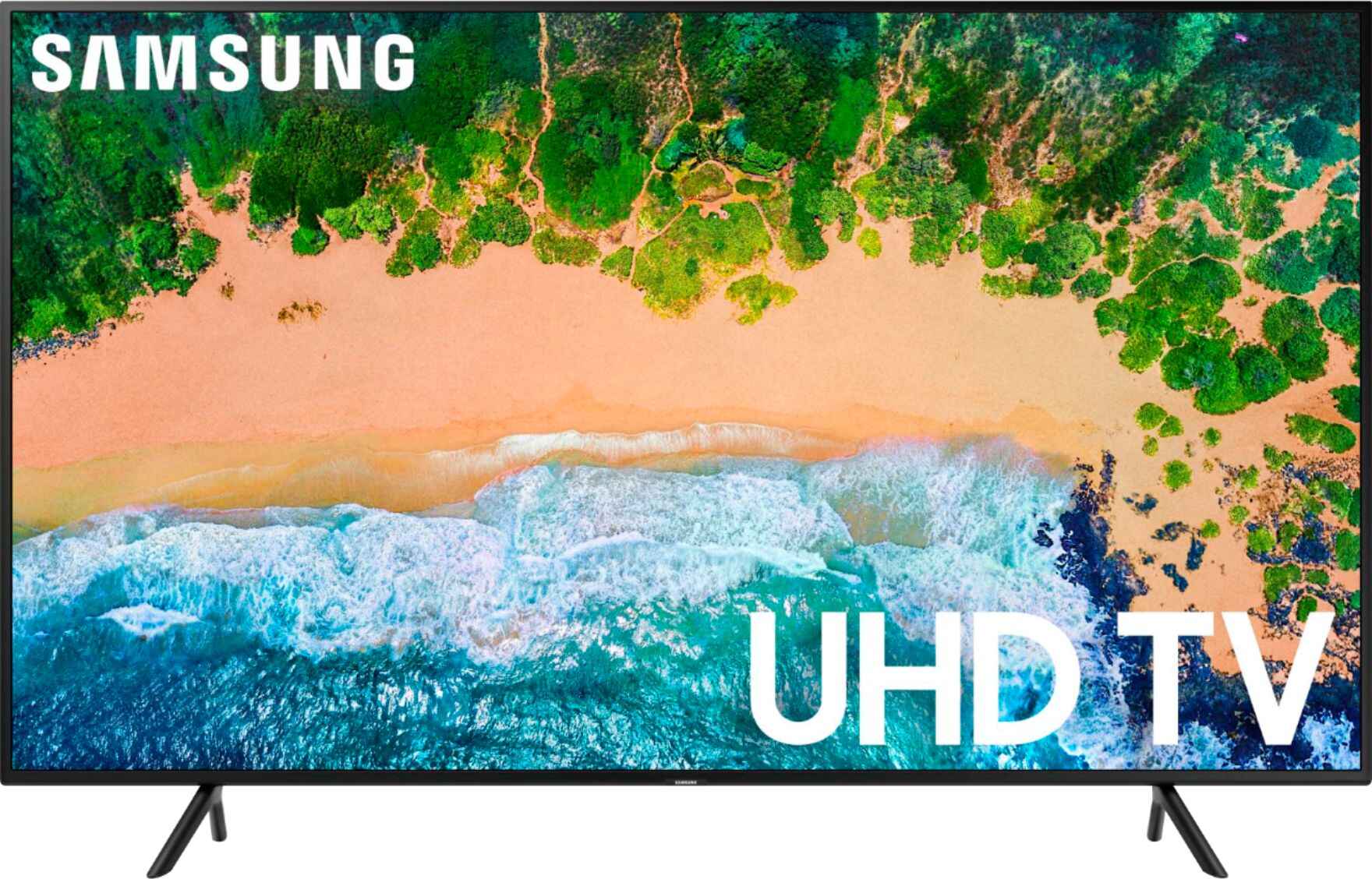Introduction
Welcome to the world of smart technology, where convenience and connectivity are at your fingertips. With the rise of smart home devices, integrating different appliances into one cohesive system has become easier than ever. If you own a smart TV and an Amazon Echo or Echo Dot, you can take your home entertainment experience to the next level by connecting Alexa to your smart TV.
By connecting your Alexa-enabled device to your smart TV, you gain the ability to control your TV with simple voice commands. This means no more searching for the remote or fumbling with buttons; just sit back, relax, and let Alexa do the work for you.
In this guide, we will take you through the step-by-step process of connecting Alexa to your smart TV. From checking compatibility to setting up and controlling your TV, we’ll cover everything you need to know. So, grab your Alexa device and let’s get started on this exciting journey towards a more connected home entertainment experience.
Step 1: Check Compatibility
Before diving into the connection process, it’s important to ensure that your smart TV and Alexa device are compatible with each other. Compatibility may vary depending on the brand and model of your TV as well as the version of your Alexa device.
To check if your smart TV is compatible with Alexa, refer to the manufacturer’s documentation or visit their official website. Look for any specific requirements or recommendations for connecting your TV to Alexa. Some smart TVs come with built-in Alexa integration, while others require the use of a separate device or skill.
Next, make sure your Alexa device is compatible with smart TVs. Most newer versions of Alexa devices, such as the Echo (3rd generation) and Echo Dot (3rd generation), have the necessary capabilities to connect with smart TVs. However, it’s always a good idea to double-check the device specifications or consult the manufacturer if you are unsure.
If both your smart TV and Alexa device are compatible, you can proceed with the connection process. Otherwise, you may need to consider alternative methods or explore other smart home devices that are compatible with your TV and Alexa.
Step 2: Activate TV Skills on Alexa
Once you have confirmed the compatibility of your smart TV and Alexa device, the next step is to activate the TV skills on your Alexa device. TV skills are essentially applications that allow Alexa to communicate and control your smart TV.
To activate TV skills, follow these steps:
- Open the Alexa app on your mobile device or visit the Amazon Alexa website on your computer.
- Navigate to the Skills section in the app or website.
- In the search bar, type in the name of your TV brand or the specific TV skill you want to activate.
- Once you find the desired TV skill, click on it to open the skill details.
- Click on the Enable Skill or Enable button to activate the TV skill on your Alexa device.
Some TV skills may require additional configuration or authentication steps. Follow the on-screen instructions provided by the skill to complete the setup process.
It’s worth noting that different TV brands may have their own specific TV skills. For example, if you have a Samsung smart TV, you may need to activate the Samsung SmartThings skill. Similarly, if you have an LG smart TV, you might activate the LG SmartThinQ skill. Check with your TV manufacturer or refer to the official documentation for more details on the recommended TV skill for your specific TV model.
Once you have successfully activated the TV skills on your Alexa device, you are ready to move on to the next step of connecting Alexa to your smart TV.
Step 3: Connect Alexa to Smart TV
Now that you have activated the TV skills on your Alexa device, it’s time to connect Alexa to your smart TV. The exact steps may vary depending on your TV brand and model, but the general process is as follows:
- Make sure your smart TV and Alexa device are connected to the same Wi-Fi network.
- Open the Alexa app on your mobile device or visit the Amazon Alexa website on your computer.
- Navigate to the Settings section in the app or website.
- Select the TV & Video option.
- Click on the “+ Add Device” or “Discover Devices” button to search for your smart TV.
- Follow the on-screen instructions provided by the app or website to complete the pairing process.
During the pairing process, you may be prompted to enter the login credentials for your TV account or perform additional authentication steps. Make sure to follow the instructions carefully to ensure a successful connection.
Once the pairing process is complete, your Alexa device should be connected to your smart TV. You can now start enjoying the convenience of controlling your TV with voice commands.
It’s important to note that the specific voice commands and capabilities may vary depending on the TV skill and TV brand. Refer to the documentation provided by the TV skill or consult the manufacturer’s instructions for a list of supported commands and features.
With Alexa connected to your smart TV, you can use voice commands to turn the TV on and off, change channels, adjust the volume, browse content, and more. Just say “Alexa” followed by the command you want to execute, and Alexa will take care of the rest.
Step 4: Control your Smart TV with Alexa
Now that you have successfully connected Alexa to your smart TV, it’s time to take full advantage of the voice control capabilities. With just a few simple commands, you can control various aspects of your smart TV using Alexa. Here are some common commands to get you started:
- “Alexa, turn on the TV” – Use this command to power on your smart TV using Alexa. You no longer need to search for the remote or press any buttons.
- “Alexa, change the channel to [channel name/number]” – Simply tell Alexa the channel you want to watch, and she will change it for you. No more scrolling through the channels manually.
- “Alexa, increase/decrease the volume” – Adjust the volume of your smart TV with ease using voice commands. Alexa will raise or lower the volume as per your instructions.
- “Alexa, mute the TV” – Instantly mute the audio on your smart TV by asking Alexa to do so. Perfect for those moments when you need silence.
- “Alexa, play [show/movie title]” – Direct Alexa to play your favorite shows or movies on your smart TV. Enjoy a hands-free entertainment experience.
- “Alexa, pause the TV” – Pause the playback of the content on your smart TV with a simple voice command. Resume playback by asking Alexa to play again.
- “Alexa, go to the Home screen” – Return to the home screen of your smart TV using this command. No need to navigate through menus manually.
Remember, these are just a few examples of the many commands you can use to control your smart TV with Alexa. Experiment with different commands and explore the capabilities of your TV skill to discover even more possibilities.
Enjoy the convenience and seamless control as you sit back, relax, and let Alexa enhance your home entertainment experience.
Conclusion
Connecting Alexa to your smart TV opens up a whole new world of convenience and control. With just a few simple steps, you can integrate your Alexa-enabled device with your smart TV and enjoy the benefits of hands-free voice control.
In this guide, we covered the essential steps to connect Alexa to your smart TV. We started by checking the compatibility of your devices, ensuring that they can work together seamlessly. Then, we activated the necessary TV skills on your Alexa device to enable communication with your smart TV.
Next, we walked you through the process of connecting Alexa to your smart TV. By following the provided instructions and completing the pairing process, you successfully established a connection between Alexa and your smart TV.
Finally, we explored the various voice commands that you can use to control your smart TV with ease. From powering on and off to changing channels, adjusting volume, and playing your favorite content, Alexa allows you to navigate your TV effortlessly using just your voice.
Remember to check the specific capabilities and commands supported by your TV skill and TV brand. Consult the documentation or reach out to the manufacturer for further assistance or troubleshooting.
Now, sit back, relax, and let Alexa take the lead in enhancing your home entertainment experience. Enjoy the convenience and seamless control as you control your smart TV with simple voice commands.