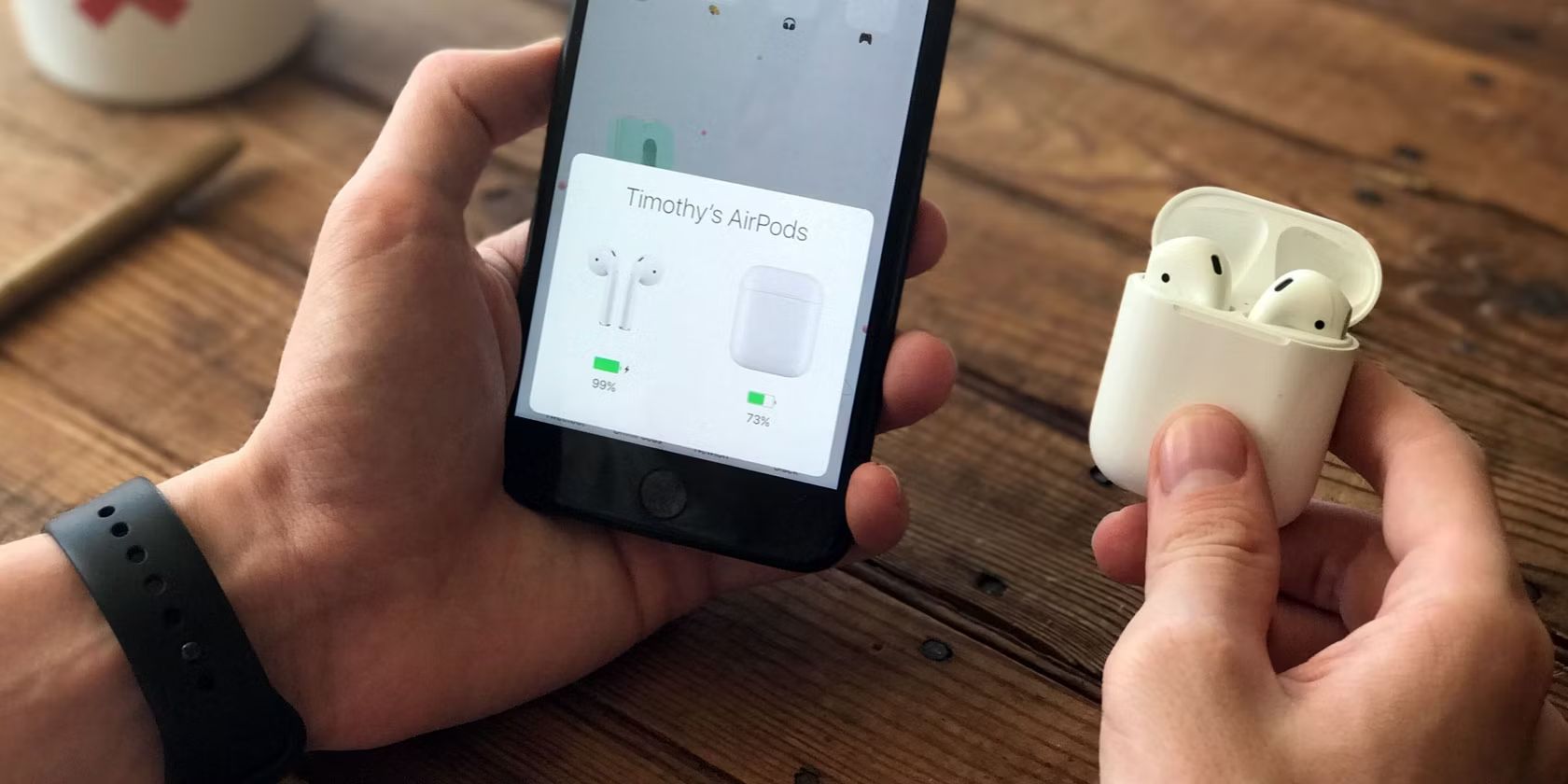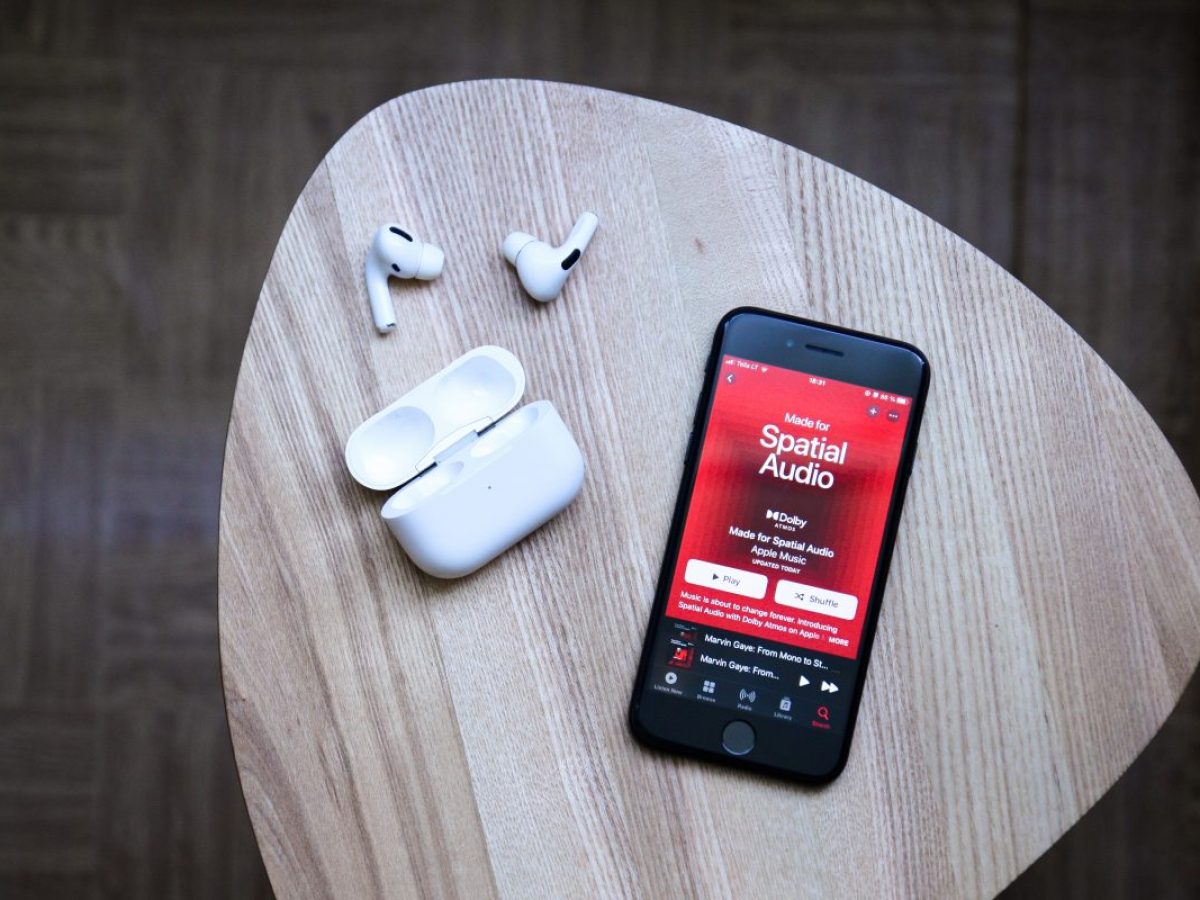Introduction
Playstation enthusiasts who own Apple Airpods may be wondering if they can connect their beloved wireless earbuds to their gaming console. The good news is that it is indeed possible to connect Airpods to Playstation, allowing you to enjoy immersive gaming audio without the hassle of wires.
Connecting your Airpods to Playstation not only gives you the freedom to move while gaming but also delivers high-quality sound, ensuring an enhanced gaming experience. Whether you’re playing intense action games or exploring immersive virtual worlds, having your Airpods connected to your Playstation can take your gaming to the next level.
However, it’s important to note that while Airpods can be connected to Playstation, they may not work seamlessly with all Playstation models. The compatibility may vary depending on the version of the Playstation console and the Airpods model you own. But don’t worry, we’ll guide you through the steps to connect Airpods to Playstation and help you troubleshoot any potential issues you may encounter.
In this guide, we’ll walk you through the step-by-step process of connecting your Airpods to Playstation. From preparing your Airpods to adjusting audio settings, we’ll cover everything you need to know to ensure a smooth and seamless connection. So grab your Airpods, turn on your Playstation, and let’s get started!
Step 1: Prepare Your Airpods
To successfully connect your Airpods to your Playstation, you’ll need to follow a few preparatory steps. These steps will ensure that your Airpods are ready to be paired with your gaming console.
Firstly, make sure that your Airpods are fully charged. Connecting them to your Playstation with a low battery can lead to poor audio quality or frequent disconnections. To charge your Airpods, place them in their charging case and connect it to a power source using the provided lightning cable.
Once your Airpods are fully charged, ensure that they are in pairing mode. To activate pairing mode, open the Airpods case lid, press and hold the button on the back of the case until the LED light on the front starts flashing white. This indicates that your Airpods are ready to be connected to a new device.
Now, navigate to your Playstation settings and locate the Bluetooth menu. The exact steps to access the Bluetooth menu may vary depending on your Playstation model. Generally, you can find it in the settings menu under the “Devices” or “Connections” section. Consult your Playstation’s user manual if you’re unsure about finding the Bluetooth settings.
While in the Bluetooth menu, ensure that Bluetooth is enabled on your Playstation. If it’s already enabled, proceed to the next step. If not, simply toggle the Bluetooth option to turn it on.
With your Airpods in pairing mode and Bluetooth enabled on your Playstation, it’s time to move on to the next step: connecting your Airpods to your Playstation. But before we do that, let’s double-check that your Airpods are ready for pairing by trying to connect them to another device such as your smartphone or tablet. This will confirm that your Airpods are working correctly and ready to be connected to the Playstation.
Step 2: Activate Bluetooth on Your Playstation
In order to connect your Airpods to your Playstation, you’ll need to activate the Bluetooth feature on your gaming console. Enabling Bluetooth will allow your Playstation to search and pair with your Airpods.
To activate Bluetooth, start by turning on your Playstation and navigating to the main menu. From there, locate the settings icon, usually represented by a gear or a toolbox, and select it to access the settings menu.
Within the settings menu, you will find various options and configurations for your Playstation. Look for the “Devices” or “Connections” option and select it to go to the device settings.
Inside the device settings, you should see an option labeled “Bluetooth.” Click on this option to access the Bluetooth menu.
Once you are in the Bluetooth menu, you will need to toggle the Bluetooth feature on. This may be represented by a switch or button that you can turn on or off. If it’s already turned on, you can proceed to the next step.
It’s worth noting that different Playstation models may have variations in the layout and naming of the settings menu. If you are having trouble finding the Bluetooth option, refer to your Playstation’s user manual or consult the manufacturer’s website for specific instructions.
Once you have successfully activated Bluetooth on your Playstation, you are ready to move on to the next step: connecting your Airpods to your gaming console. Take a moment to ensure that your Airpods are still in pairing mode and within the range of your Playstation before proceeding.
Step 3: Connect Airpods to Playstation
With Bluetooth enabled on your Playstation, it’s time to connect your Airpods to your gaming console. Follow the steps below to establish a connection:
- On your Playstation, navigate to the Bluetooth menu as mentioned in the previous step.
- Ensure that your Airpods are in pairing mode. To activate pairing mode, open the Airpods case with the Airpods inside and press and hold the button on the back of the case until the LED light on the front starts flashing white.
- Within the Bluetooth menu on your Playstation, you should see a list of available devices ready to be paired. Look for your Airpods in the list and select them. The console will initiate the pairing process.
- Wait for a moment while your Playstation establishes a connection with your Airpods. Once the pairing is successful, you’ll see a notification on your screen confirming the connection.
- Once connected, you can customize the display name of your Airpods on your Playstation for easier identification. This step is optional but can be helpful if you use multiple Bluetooth devices with your console.
Congratulations! You have successfully connected your Airpods to your Playstation. Now, you can enjoy high-quality wireless audio during your gaming sessions. However, keep in mind that some functions and features of the Airpods may not be compatible with the Playstation platform.
If you encounter any issues during the connection process, such as your Airpods not appearing in the Bluetooth menu or failing to connect, try restarting both your Airpods and your Playstation. Additionally, make sure that your Airpods are fully charged and within the Bluetooth range of the console. If the problem persists, consult the user manual of your Playstation or contact customer support for further assistance.
Now that your Airpods are successfully connected to your Playstation, let’s move on to the next step: adjusting the audio settings to ensure an optimal gaming experience.
Step 4: Adjust Audio Settings
Once your Airpods are connected to your Playstation, it’s important to properly adjust the audio settings to optimize your gaming experience. Adjusting the audio settings ensures that you have the best sound quality and that the audio is properly balanced.
To adjust the audio settings on your Playstation, follow these steps:
- On your Playstation, go to the settings menu by selecting the gear or toolbox icon on the main menu.
- Within the settings menu, find the “Audio” or “Sound” section and select it. This section is where you can customize the audio settings for your gaming console.
- Inside the audio settings, you will find various options to adjust the sound output. Look for the “Output Device” or “Audio Devices” option and select it.
- In the output device menu, you should see your Airpods listed as a connected device. Select your Airpods from the list to set them as the default audio output device for your Playstation.
- Once your Airpods are set as the default output device, you can further customize the audio settings to suit your preferences. Adjust options such as volume, sound effects, and microphone settings based on your personal preferences.
It’s worth mentioning that the available audio settings may vary depending on your Playstation model and the firmware version you are running. Explore the different options within the audio settings menu to discover additional features or enhancements that can further improve your audio experience.
After you have adjusted the audio settings to your liking, you’re almost ready to dive into your gaming adventure with immersive sound. But before that, one more crucial step remains: testing your Airpods on your Playstation to ensure everything is working correctly.
Step 5: Test Your Airpods on Playstation
After connecting and adjusting the audio settings for your Airpods on your Playstation, it’s important to perform a quick test to ensure that everything is working as expected. Testing your Airpods will allow you to confirm that the audio is clear, the volume is adequate, and there are no issues with connectivity or latency.
To test your Airpods on your Playstation, follow these steps:
- Launch a game or video on your Playstation that features audio.
- Put on your Airpods and make sure they are securely in your ears.
- Play the game or start the video to experience the sound through your Airpods.
- Listen for any audio distortion, unbalanced sound, or connectivity issues. Adjust the volume if needed using the console’s controls or the volume buttons on your Airpods.
- Pay attention to any latency or delay between the game’s visuals and the audio. If you notice a significant delay, it may be due to connectivity or performance issues. Try moving closer to your Playstation or troubleshooting any potential causes of interference.
During the testing process, pay attention to the overall quality and performance of your Airpods. If you encounter any issues, such as poor audio quality or connectivity problems, double-check the connection between your Airpods and your Playstation. You can also refer to the troubleshooting section in your Airpods’ user manual for further assistance.
If everything sounds great and works smoothly during the test, congratulations! You can now fully enjoy the immersive gaming experience with the freedom and convenience of your Airpods. Say goodbye to tangles of wires and embrace the wireless freedom.
Remember to take breaks and adjust the volume to a comfortable level to protect your hearing during long gaming sessions. Additionally, periodically check for software updates for your Playstation and Airpods to ensure you have the latest features and improvements.
Now that you’ve successfully tested your Airpods on your Playstation, you’re all set to embark on your gaming adventures with high-quality wireless audio. Get ready to immerse yourself in the captivating world of gaming, where every sound and voice comes alive through your Airpods!
Conclusion
Connecting your Airpods to your Playstation opens up a whole new world of immersive gaming audio without the hassle of wires. Throughout this guide, we have walked you through the step-by-step process of connecting your Airpods to your gaming console.
We started by preparing your Airpods and ensuring they were fully charged and in pairing mode. Then, we activated Bluetooth on your Playstation and connected your Airpods to the console. We also discussed the importance of adjusting the audio settings to optimize your gaming experience and provided steps on how to do so.
Lastly, we emphasized the importance of testing your Airpods on your Playstation to confirm that everything is functioning correctly. This step allows you to identify any potential issues with audio quality, connectivity, or latency and troubleshoot them accordingly.
By following these steps, you can enjoy the freedom of wireless audio while gaming on your Playstation. Remember to take breaks and adjust the volume to protect your hearing, and keep an eye out for software updates to ensure you have the latest features and enhancements for your Airpods and Playstation.
Now that you’re armed with the knowledge to connect your Airpods to your Playstation, it’s time to start your gaming adventure. Immerse yourself in stunning visuals and captivating sound with the convenience and comfort of your Airpods. Say goodbye to tangled wires and hello to a seamless gaming experience!
We hope this guide has been helpful in assisting you to connect your Airpods to your Playstation. Feel free to refer back to this guide whenever you need a refresher or encounter any issues along the way.
Happy gaming, and enjoy your wireless audio experience!