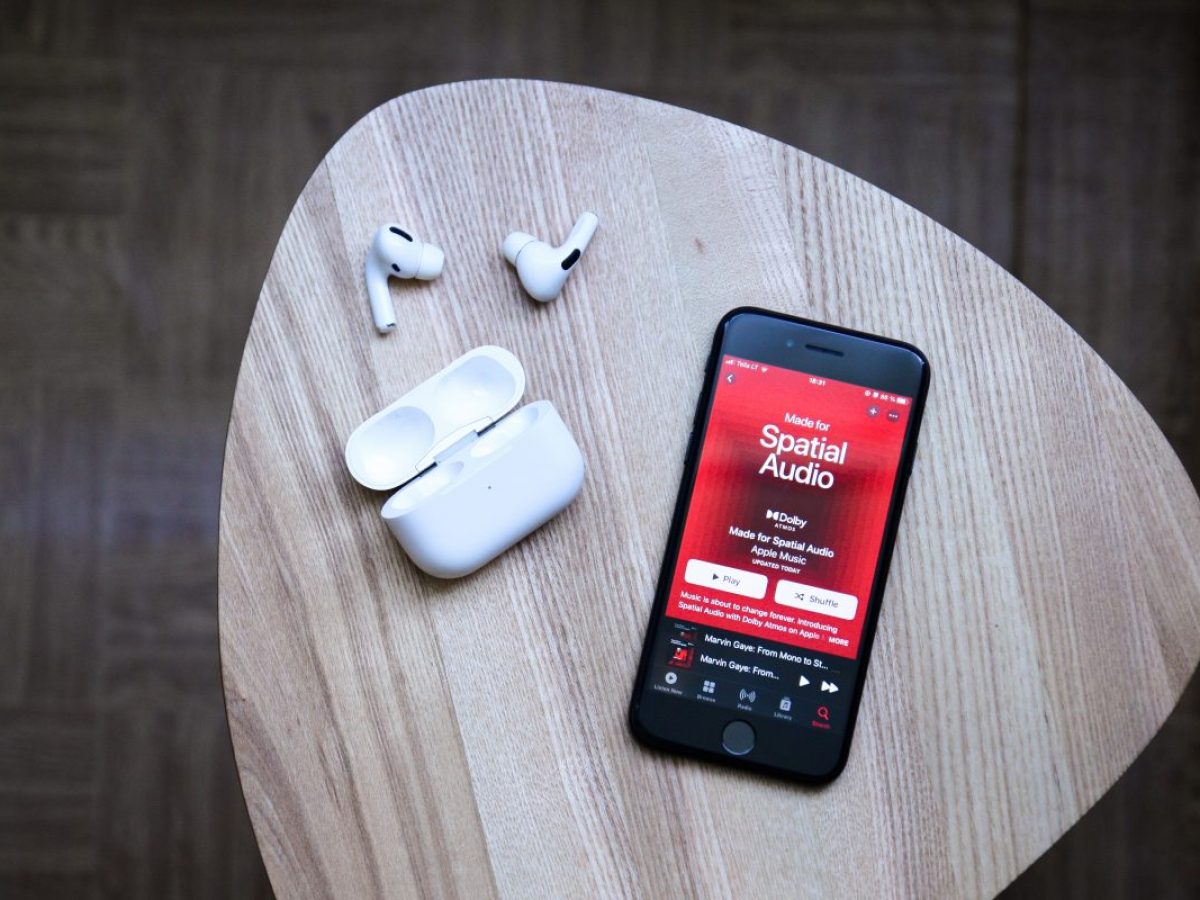Introduction
Welcome to the world of wireless audio with Apple AirPods! These sleek and innovative earbuds have gained immense popularity, offering a seamless and convenient listening experience. However, you may have encountered an annoying issue – static in your AirPods. This unwelcome sound can distort the audio and hinder your enjoyment of music, podcasts, or phone calls. But fear not, in this article, we’ll delve into the possible causes of static in AirPods and explore troubleshooting steps to fix the issue.
Before we get into the solutions, it’s important to understand how AirPods function. AirPods utilize Bluetooth technology to wirelessly connect with your iPhone, iPad, Mac, or other compatible devices. They have a built-in microphone, speaker, and a battery that allows for long hours of use. The wireless connection eliminates the need for tangled wires and provides a greater range of mobility.
While the majority of AirPods users enjoy a seamless audio experience, some may encounter static in their AirPods from time to time. This static could manifest as crackling, buzzing, or popping sounds. It’s essential to identify the root cause of this issue in order to address it effectively.
There are several possible causes for static in AirPods, ranging from external factors to internal hardware glitches. Build-up of dirt and debris, interference from other devices, software glitches, poor network connectivity, and hardware issues are some of the common culprits. By understanding these potential causes, you can troubleshoot and resolve the static problem to restore optimal audio quality.
Understanding AirPods and How They Work
Apple AirPods are wireless earbuds that have revolutionized the way we listen to music and interact with our devices. They are designed to provide a seamless and hassle-free audio experience. Let’s take a closer look at how AirPods work and the technology behind them.
AirPods utilize Bluetooth technology to establish a wireless connection with your iPhone, iPad, Mac, or any other compatible device. The Bluetooth technology allows for a stable and efficient connection, ensuring that you can enjoy your favorite music or take calls without any wires getting in the way.
Each AirPod has a built-in microphone, speaker, and battery. The microphone enables you to make phone calls and interact with voice assistants like Siri. The built-in speaker delivers high-quality sound directly into your ears, providing a rich and immersive listening experience.
One of the unique features of AirPods is their ability to automatically connect to your Apple devices as soon as you open the charging case. This seamless integration simplifies the setup process and eliminates the need for manual pairing every time you want to use your AirPods.
Another noteworthy feature of AirPods is their sensor technology. AirPods are equipped with optical sensors and accelerometers that detect when they are in your ears. This intelligent design allows the AirPods to automatically play audio when you put them in your ears and pause when you take them out. This feature not only enhances convenience but also helps conserve battery life.
Additionally, AirPods have a touch-sensitive surface that allows you to control various functions with a simple tap. You can play or pause music, adjust the volume, skip tracks, or activate Siri, all with a single touch on the AirPods. This touch control feature adds to the overall user-friendly experience of using AirPods.
Furthermore, the AirPods charging case serves a dual purpose. Not only does it provide a convenient way to store and protect your AirPods when not in use, but it also functions as a portable charger. The charging case is equipped with a built-in battery that provides multiple additional charges to your AirPods, ensuring that you can enjoy hours of uninterrupted listening without worrying about running out of power.
Overall, AirPods combine cutting-edge technology, sleek design, and user-friendly features to deliver a premium wireless audio experience. Understanding how AirPods work and the technology behind them is crucial when troubleshooting any issues, such as static, that may arise during their usage.
Possible Causes of Static in AirPods
Experiencing static in your AirPods can be frustrating, especially when you’re trying to enjoy your favorite music or engage in important phone conversations. Various factors can contribute to this issue. Let’s explore some of the possible causes of static in AirPods:
1. Build-up of Dirt and Debris: Over time, tiny particles like dust, earwax, or dirt can accumulate on the speaker grills or inside the AirPods. This build-up can interfere with the sound transmission, leading to static or distorted audio.
2. Interference from Other Devices: Wireless devices in close proximity, such as smartphones, laptops, or even microwave ovens, can cause electromagnetic interference. This interference can disrupt the Bluetooth connection between your AirPods and the connected device, resulting in static or dropouts.
3. Software Glitches or Incompatibility: Occasionally, software glitches or compatibility issues between the AirPods and your device’s operating system can cause static or audio disruptions. These issues may arise after a software update or when using outdated firmware.
4. Poor Network Connectivity: If you’re streaming audio over a poor or unstable internet connection, it can affect the audio quality. This can result in static or buffering issues, especially when streaming music or podcasts from online platforms.
5. Hardware Issues or Defects: In some cases, static in AirPods can be attributed to hardware problems or defects. Faulty components, damaged wiring, or connection issues within the AirPods can impact the audio quality and lead to static or other audio anomalies.
Identifying the potential cause of static in your AirPods can help you take the appropriate steps to resolve the issue. In the next section, we’ll discuss troubleshooting steps to fix the static in AirPods and restore the audio quality to its optimal condition.
Build-up of Dirt and Debris
One of the common causes of static in AirPods is the build-up of dirt and debris on or inside the earbuds. Over time, tiny particles like dust, earwax, or dirt can accumulate on the speaker grills or within the AirPods, causing interference with sound transmission and resulting in static or distorted audio.
To address this issue, it is crucial to keep your AirPods clean. Here are some steps you can take to remove the build-up of dirt and debris:
- Gently wipe the exterior: Start by wiping the exterior of your AirPods using a soft, lint-free cloth. This will help remove any surface dirt or smudges without damaging the delicate components.
- Remove debris from speaker grills: Take a small, soft-bristled brush or a clean, dry toothbrush and gently brush the speaker grills. Be careful not to apply too much pressure to avoid dislodging any internal components. This will help dislodge any debris that may have accumulated on the grills and improve sound quality.
- Clear earwax from the mesh: If you notice that earwax has accumulated on the speaker mesh, you can use a clean, dry toothbrush or a compressed air canister to gently remove it. Avoid using sharp objects or liquids that may damage the internal components.
- Use a microfiber cloth: For a thorough cleaning, lightly dampen a microfiber cloth with water or a small amount of isopropyl alcohol. Gently wipe the AirPods, taking care to avoid getting moisture into the openings or charging port. This method can help remove stubborn debris and sanitize the surface of your AirPods.
- Clean the charging case: Don’t forget to clean the charging case as well. Wipe the exterior and interior of the case with a soft cloth, ensuring that no debris or dust is present. Keeping the charging case clean can help maintain a good connection and ensure optimal charging performance for your AirPods.
Regularly cleaning your AirPods can help prevent the build-up of dirt and debris, maintain optimal sound quality, and reduce the occurrence of static or distorted audio. By following these cleaning tips, you can keep your AirPods in excellent condition and enjoy crystal-clear sound with every use.
Interference from Other Devices
Interference from other wireless devices can be another culprit behind the static in your AirPods. Devices like smartphones, laptops, microwave ovens, and even Wi-Fi routers emit electromagnetic waves that can interfere with the Bluetooth connection between your AirPods and the connected device. This interference can lead to static or dropouts in the audio.
To reduce interference and improve the audio quality of your AirPods, consider the following steps:
- Keep your AirPods and connected device close: Try to keep your AirPods and the device they’re connected to in close proximity. This can help ensure a stronger Bluetooth signal and minimize the chances of interference from other devices.
- Move away from potential interference sources: If you notice static or audio issues while using your AirPods, try moving away from potential sources of interference, such as Wi-Fi routers or other electronic devices. Creating distance between your AirPods and these devices can help minimize interference.
- Turn off or adjust nearby devices: If you’re experiencing consistent interference, consider temporarily turning off or adjusting nearby devices. For example, moving your smartphone or laptop to a different location or disabling Wi-Fi on your devices can help reduce interference and improve the audio quality of your AirPods.
- Use the Airplane Mode: Another option is to enable Airplane Mode on your connected device. This will turn off all wireless communication functions, including Bluetooth and Wi-Fi, which can significantly reduce the chances of interference from other devices.
- Reset the AirPods: If the interference persists, try resetting your AirPods. To do this, go to your device’s Bluetooth settings, locate your AirPods, and choose the option to forget or disconnect them. Then, place your AirPods back in their charging case, hold the setup button on the back of the case until the LED flashes, and reconnect them to your device.
By taking these steps, you can minimize the interference from other devices and optimize the audio quality of your AirPods. However, it’s important to note that some degree of interference may be unavoidable in certain environments, especially in crowded areas or places with multiple wireless devices in use. In such cases, finding a less crowded area or adjusting your usage can help mitigate the interference and improve your listening experience.
Software Glitches or Incompatibility
Software glitches or compatibility issues between your AirPods and the device’s operating system can also contribute to static or audio disruptions. These issues can occur particularly after a software update or when using outdated firmware. To address software-related problems that may be causing static in your AirPods, consider the following troubleshooting steps:
- Update the firmware: Ensure that both your AirPods and the connected device have the latest firmware or software updates installed. Manufacturers often release updates to address bugs and improve compatibility, which may resolve any software-related issues causing static in your AirPods. Check for updates through the device’s settings and follow the instructions to update the firmware.
- Reset network settings: Resetting your device’s network settings can help resolve any issues related to the Bluetooth connection between your AirPods and the device. This can potentially solve software glitches or incompatibility problems that may cause static. However, keep in mind that this will also remove all saved Wi-Fi passwords, so you will need to reconnect to Wi-Fi networks manually.
- Forget and reconnect AirPods: If you continue to experience static after updating the firmware and resetting the network settings, try forgetting your AirPods on the device and then reconnecting them. Go to your device’s Bluetooth settings, locate your AirPods, and select the option to forget or disconnect them. Then, put your AirPods back in their charging case, open the lid, and follow the pairing instructions to reconnect them to your device.
- Use alternative audio apps: In some cases, static may be specific to certain audio applications or streaming platforms. If you experience static while using a specific app, try using an alternative audio app to see if the issue persists. This can help determine if the problem is related to the app itself or to the AirPods.
- Reset AirPods: If none of the above steps have resolved the issue, you can try resetting your AirPods to their factory settings. Place your AirPods in the charging case, open the lid, and press and hold the setup button on the back of the case until the LED starts flashing. This will reset the AirPods and remove any stored settings. After resetting, follow the pairing instructions to reconnect your AirPods to the device.
By following these troubleshooting steps, you can address software glitches or incompatibility issues that may cause static in your AirPods. However, if the problem persists, it’s advisable to reach out to the manufacturer’s support or visit an authorized service center for further assistance.
Poor Network Connectivity
Poor network connectivity can also contribute to static or audio disruptions in your AirPods, especially when streaming audio content. If you’re experiencing static during online music streaming or when listening to podcasts, consider the following steps to improve network connectivity:
- Move closer to the Wi-Fi router: If you’re using Wi-Fi to stream audio content, try moving closer to the Wi-Fi router. Physical obstacles or distance between the AirPods and the router can weaken the signal, leading to interruptions in audio streaming and potential static. By reducing the distance, you can improve the connection and minimize potential disruptions.
- Check your internet speed: Run a speed test on your internet connection to ensure that you have sufficient bandwidth for audio streaming. Insufficient speed can lead to buffering issues and poor audio quality, including static. If the speed is consistently low, you may need to contact your internet service provider to troubleshoot the issue or upgrade your plan.
- Switch to a different network: If possible, switch to a different network with a stronger and more stable connection. This can be another Wi-Fi network or even a cellular data connection. Sometimes, changing to a different network can eliminate any network-related issues that may cause static in your AirPods.
- Close other bandwidth-consuming apps: If you have multiple devices using the same network, ensure that bandwidth-consuming applications or downloads are paused or closed. This can help allocate more network resources to your audio streaming, which can reduce potential buffering and static issues.
- Download audio for offline playback: If you frequently experience static while streaming, consider downloading your favorite music or podcasts for offline playback. By storing the content locally on your device, you can ensure uninterrupted playback without relying on network connectivity, significantly reducing the chance of encountering static or interruptions.
By following these steps, you can improve network connectivity and minimize the occurrence of static in your AirPods during audio streaming. However, it’s important to keep in mind that external factors, such as network congestion or temporary service disruptions, can still affect the quality of your audio streaming experience. If the issue persists or is consistently problematic, it’s advisable to contact your internet service provider for further assistance.
Hardware Issues or Defects
While rare, hardware issues or defects can also be a cause of static in your AirPods. Components within the AirPods may become faulty or damaged, leading to disruptions in audio transmission and the occurrence of static or other audio anomalies. If you suspect that hardware issues are causing the static, here are some steps you can take:
- Check for physical damage: Inspect your AirPods for any visible signs of physical damage, such as cracks or dents. If you notice any damage, it may indicate a hardware issue that requires professional repair or replacement.
- Inspect charging connectors: Examine the charging connectors on both the AirPods and the charging case. Make sure they are clean and free from debris. Dirty or damaged charging connectors can affect the charging process and potentially impact the overall performance of the AirPods, including audio quality.
- Try different charging cable and adapter: In some cases, charging issues can indirectly affect the audio quality of the AirPods. If you suspect a charging-related issue, try using a different charging cable and adapter to rule out any problems with the charging accessories.
- Contact manufacturer’s support: If the static persists despite following the troubleshooting steps, it’s advisable to contact the manufacturer’s support. Apple provides customer support for AirPods-related issues, and they can guide you through advanced troubleshooting or determine if the hardware needs repair or replacement.
- Consider warranty coverage: If your AirPods are still covered under warranty, check the terms and conditions to see if the hardware issue you’re experiencing is eligible for repair or replacement. Apple’s warranty usually covers manufacturing defects but excludes damage caused by user mishandling.
It’s important to note that attempting to repair the AirPods yourself may void the warranty or exacerbate the issue. It’s best to seek assistance from the manufacturer or an authorized service center to ensure that the AirPods are handled properly.
The occurrence of hardware issues in AirPods is relatively rare, but if you suspect that your AirPods have a defect causing the static, it’s essential to address the issue promptly to restore optimal audio performance. Contacting the manufacturer’s support can help troubleshoot the issue and provide guidance for necessary repairs or replacements.
Troubleshooting Steps to Fix Static in AirPods
If you’re experiencing static in your AirPods, there are several troubleshooting steps you can take to address the issue and restore optimal audio quality. Here are some steps to fix static in AirPods:
- Clean your AirPods thoroughly: The build-up of dirt and debris can cause static. Gently wipe the exterior, remove debris from the speaker grills, and clear earwax from the mesh to ensure clear sound transmission.
- Reduce interference from other devices: Interference from nearby devices can disrupt the Bluetooth connection. Keep your AirPods and connected device close, move away from potential interference sources, turn off or adjust nearby devices, or try switching to Airplane Mode.
- Check for software updates and troubleshoot: Software glitches or incompatibility issues can cause static. Update the firmware of your AirPods and connected device, reset network settings, forget and reconnect AirPods, or use alternative audio apps to address software-related problems.
- Improve network connection for streaming: Poor network connectivity can lead to static while streaming. Move closer to the Wi-Fi router, check your internet speed, switch to a different network, close bandwidth-consuming apps, or download audio for offline playback.
- Contact Apple Support or consider replacement: If the above steps don’t resolve the static issue, reach out to Apple Support for further assistance. They can provide advanced troubleshooting steps or guide you on hardware repair or replacement options, especially if your AirPods are still covered under warranty.
By following these troubleshooting steps, you can effectively address static in your AirPods and restore the optimal audio experience. However, it’s important to remember that individual situations may vary, and some issues may require professional assistance or replacement. Don’t hesitate to seek support from the manufacturer or authorized service center if needed.
Clean Your AirPods Thoroughly
One of the primary reasons for static in AirPods is the build-up of dirt and debris, which can interfere with the sound transmission and result in distorted or static audio. To address this issue, it’s essential to keep your AirPods clean by following these steps:
- Gently wipe the exterior: Start by gently wiping the exterior of your AirPods using a soft, lint-free cloth. This will help remove any surface dirt or smudges without causing any damage to the delicate components.
- Remove debris from the speaker grills: Take a small, soft-bristled brush or a clean, dry toothbrush and carefully brush the speaker grills. This will help dislodge any accumulated debris or particles that can affect the audio quality. Avoid putting too much pressure on the grills to prevent damage to the internal components.
- Clear earwax from the mesh: If you notice earwax accumulation on the speaker mesh, use a clean, dry toothbrush or a compressed air canister to gently remove it. Avoid using any sharp objects or liquids that may damage the internals of the AirPods.
- Use a microfiber cloth: For a more thorough cleaning, lightly dampen a microfiber cloth with water or a small amount of isopropyl alcohol. Gently wipe the AirPods, ensuring that no moisture enters the openings or charging port. This method helps remove stubborn debris and sanitize the surface of your AirPods.
- Clean the charging case: Remember to clean the charging case as well. Wipe the exterior and interior using a soft cloth, ensuring that no debris or dust is present. A clean charging case plays an important role in maintaining a good connection and ensuring optimal charging performance for your AirPods.
Regularly cleaning your AirPods is crucial for preventing the build-up of dirt and debris, maintaining optimal sound quality, and reducing the occurrence of static or distorted audio. By following these cleaning steps, you can ensure that your AirPods remain in excellent condition, providing you with crystal-clear sound and an enjoyable listening experience.
Reduce Interference from Other Devices
Interference from other wireless devices can disrupt the Bluetooth connection between your AirPods and the connected device, leading to static or audio interruptions. To minimize interference and improve the audio quality of your AirPods, consider the following steps:
- Keep AirPods and devices close: Ensure that your AirPods and the device they are connected to are in close proximity. Keeping them closer can help establish a stronger Bluetooth signal, reducing the chances of interference from other devices.
- Move away from potential interference sources: If you experience static or audio issues, try moving away from potential sources of interference, such as Wi-Fi routers, microwave ovens, or other electronic devices. Creating distance between your AirPods and these devices can minimize interference and improve audio quality.
- Turn off or adjust nearby devices: If static persists, consider turning off or adjusting nearby devices that may produce electromagnetic interference. For instance, moving your smartphone or laptop to a different location or disabling Wi-Fi on these devices can help reduce interference and improve the audio quality of your AirPods.
- Switch to Airplane Mode: Enabling Airplane Mode on your connected device can help eliminate interference by temporarily turning off all wireless communication functions, including Bluetooth and Wi-Fi. This can significantly reduce the chances of interference from other devices in proximity.
- Reset AirPods: If the interference continues despite taking the above steps, try resetting your AirPods. To do this, go to the Bluetooth settings on your device, locate your AirPods, and select the option to forget or disconnect them. Then, place your AirPods back into the charging case, open the lid, press and hold the setup button on the back of the case until the LED light flashes, and reconnect them to your device.
By applying these techniques, you can minimize interference from other devices and improve the audio quality of your AirPods. However, it’s important to note that in some environments with dense wireless activity, it may not be possible to completely avoid interference. In such cases, finding a less crowded area or adjusting your usage can help mitigate interference and enhance your listening experience.
Check for Software Updates and Troubleshoot
Software glitches or incompatibility issues can sometimes cause static in AirPods. To address this, it’s important to check for software updates and troubleshoot any potential problems. Follow these steps to fix software-related issues that may be causing static:
- Update the firmware: Ensure that both your AirPods and the connected device have the latest firmware or software updates installed. Manufacturers often release updates to address bugs and improve compatibility, which may resolve any software-related issues causing static in your AirPods. Check for updates through the device’s settings and follow the instructions to update the firmware.
- Reset network settings: Resetting your device’s network settings can help resolve any issues related to the Bluetooth connection between your AirPods and the device. This can potentially fix software glitches or incompatibility problems that may cause static. However, keep in mind that this will also remove all saved Wi-Fi passwords, so you will need to reconnect to Wi-Fi networks manually.
- Forget and reconnect AirPods: If you continue to experience static after updating the firmware and resetting the network settings, try forgetting your AirPods on the device and then reconnecting them. Go to your device’s Bluetooth settings, locate your AirPods, and select the option to forget or disconnect them. Then, put your AirPods back into their charging case, open the lid, and follow the pairing instructions to reconnect them to your device.
- Use alternative audio apps: If static persists with a specific app, try using an alternative audio app to see if the issue is related to the app itself or your AirPods. Sometimes, software compatibility between the AirPods and certain apps can lead to static or audio disruptions.
- Reset AirPods: If none of the previous steps have resolved the issue, you can try resetting your AirPods to their factory settings. Place your AirPods in the charging case, open the lid, and press and hold the setup button on the back of the case until the LED light starts flashing. This will reset the AirPods and remove any stored settings. After resetting, follow the pairing instructions to reconnect your AirPods to the device.
By following these troubleshooting steps, you can address software glitches or incompatibility issues that may cause static in your AirPods. However, if the problem persists, it’s advisable to reach out to the manufacturer’s support or visit an authorized service center for further assistance.
Improve Network Connection for Streaming
If you’re experiencing static while streaming audio over a network connection with your AirPods, it’s important to improve your network connection to ensure smooth and uninterrupted playback. Here are some steps you can take to improve your network connection for streaming:
- Move closer to the Wi-Fi router: If you’re using Wi-Fi to stream audio content, try moving closer to the Wi-Fi router. Physical obstacles or distance between the AirPods and the router can weaken the signal, leading to interruptions in audio streaming and potential static. By reducing the distance, you can improve the connection and minimize potential disruptions.
- Check your internet speed: Run a speed test on your internet connection to ensure that you have sufficient bandwidth for audio streaming. Insufficient speed can lead to buffering issues and poor audio quality, including static. If the speed is consistently low, you may need to contact your internet service provider to troubleshoot the issue or upgrade your plan.
- Switch to a different network: If possible, switch to a different network with a stronger and more stable connection. This can be another Wi-Fi network or even a cellular data connection. Sometimes, changing to a different network can eliminate any network-related issues that may cause static in your AirPods.
- Close other bandwidth-consuming apps: If you have multiple devices connected to the same network, ensure that bandwidth-consuming applications or downloads are paused or closed. This can help allocate more network resources to your audio streaming, which can reduce potential buffering and static issues.
- Download audio for offline playback: If you frequently experience static while streaming, consider downloading your favorite music or podcasts for offline playback. By storing the content locally on your device, you can ensure uninterrupted playback without relying on network connectivity. This significantly reduces the chances of encountering static or interruptions.
Implementing these steps can help improve your network connection and minimize the occurrence of static while streaming audio with your AirPods. However, it’s important to keep in mind that external factors such as network congestion or temporary service disruptions can still affect the quality of your audio streaming experience. If the issue persists or is consistently problematic, it’s advisable to contact your internet service provider for further assistance.
Contact Apple Support or Consider Replacement
If you have tried the previous troubleshooting steps and are still experiencing static in your AirPods, it may be time to reach out to Apple Support or consider a replacement. Here are some options you can explore:
- Contact Apple Support: Apple provides customer support for AirPods-related issues. Visit the Apple Support website or call their support line to explain the problem you’re facing with your AirPods. They can provide further guidance and troubleshooting steps specific to your situation.
- Visit an authorized service center: If your AirPods are still under warranty or if you have an AppleCare plan, you can visit an authorized service center for further assistance. Trained professionals can diagnose hardware issues, perform repairs, or provide a replacement if necessary.
- Check warranty coverage: Review the terms and conditions of your AirPods’ warranty. If the issue is covered, you may be eligible for a repair or replacement at no additional cost. Apple’s warranty generally covers manufacturing defects but excludes damage caused by user mishandling.
- Consider replacement: If your AirPods are no longer covered under warranty and the issue persists, you may want to consider purchasing new AirPods or upgrading to a different model. However, it’s advisable to consult with Apple Support or visit an authorized retailer to explore your options.
Apple’s support resources are designed to assist you in resolving any issues you may have with your AirPods. They can provide specific troubleshooting steps, recommendations for repairs, or information on replacement options. Remember to have your purchase receipt and AirPods serial number available when contacting Apple Support or visiting a service center.
In some cases, it may be more cost-effective to replace your AirPods rather than attempting repairs, especially if the issue is related to hardware damage or defects. Ultimately, consulting with Apple Support or an authorized retailer will help you make an informed decision based on your specific situation.
Conclusion
Experiencing static in your AirPods can be frustrating, but with the right troubleshooting steps, you can address the issue and restore optimal audio quality. From cleaning your AirPods to reducing interference, checking for software updates, improving network connectivity, and seeking technical support, there are several actions you can take to fix static in your AirPods.
Begin by thoroughly cleaning your AirPods to eliminate any dirt or debris that may be causing static. Then, focus on reducing interference from nearby devices and optimizing your network connection for streaming. Check for software updates and troubleshoot any software-related issues that may contribute to static. If the problem persists, consider reaching out to Apple Support or visiting an authorized service center for further assistance. They can guide you through advanced troubleshooting, determine if the issue is related to hardware, and explore repair or replacement options depending on warranty coverage.
It’s worth noting that addressing static in AirPods may require a combination of these troubleshooting steps. Additionally, individual situations may vary, and some issues may require professional assistance or replacement. By following these steps and seeking support when needed, you can enjoy clear and uninterrupted audio with your AirPods once again.