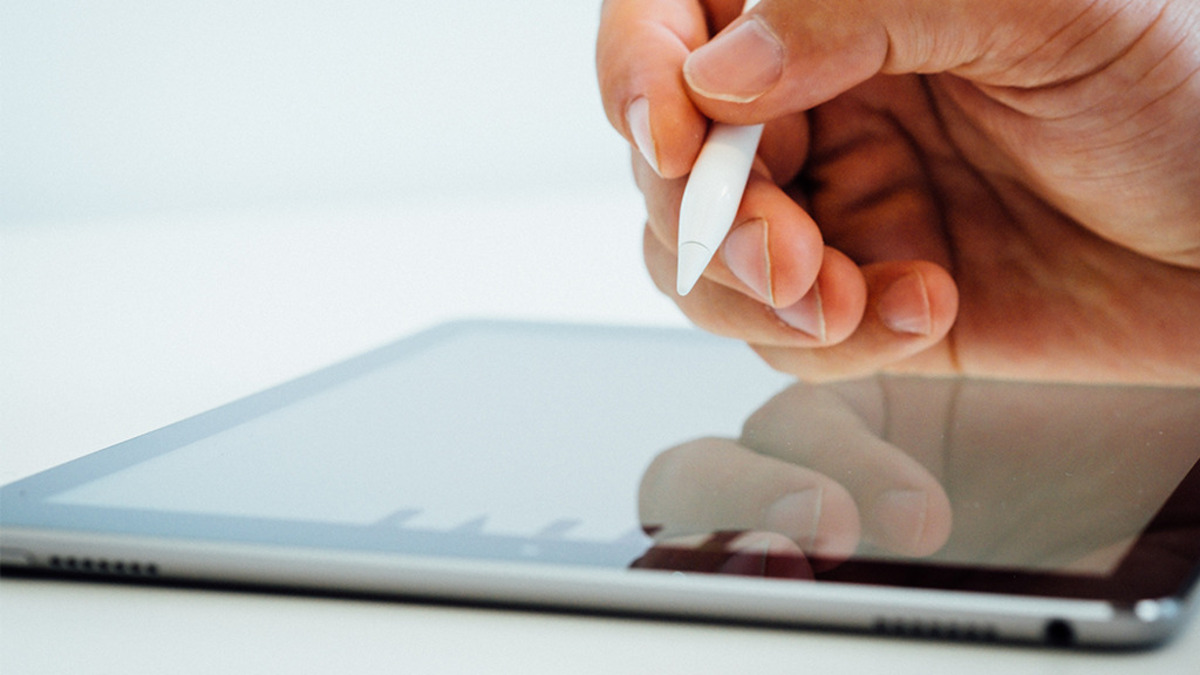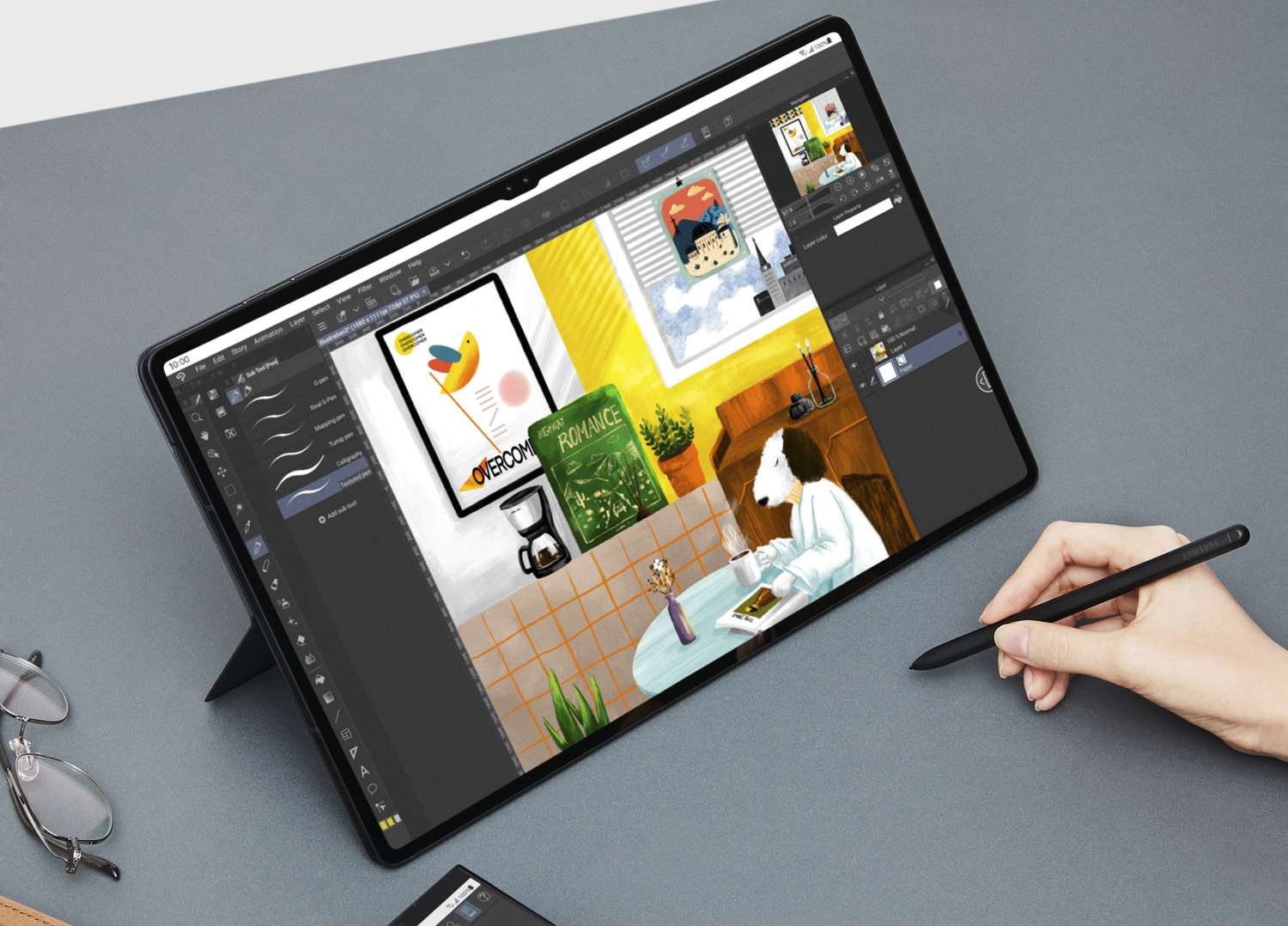Why it’s important to clean your tablet regularly
Maintaining a clean tablet is essential for its optimal performance and longevity. With regular use, tablets can accumulate dust, oil smudges, and germs, making them less efficient and potentially causing damage over time. Here are a few reasons why it’s important to clean your tablet regularly:
- Improved screen visibility: The screen is the most used part of a tablet, and it’s prone to accumulating fingerprints, dust, and smudges. Cleaning the screen regularly not only enhances visibility but also prevents these particles from causing long-term damage.
- Prevention of damage: Dust and debris can enter the ports and gaps in your tablet, potentially causing hardware issues. Regular cleaning ensures that these particles are removed, minimizing the risk of damage to sensitive internal components.
- Enhanced performance: Over time, dirt and grime can build up on the tablet’s surface, obstructing buttons, switches, and speakers. This can result in decreased performance or malfunctioning. Cleaning these areas ensures smooth functioning and a better overall user experience.
- Hygiene and health: Tablets are often used by different individuals, making them a breeding ground for bacteria and germs. Regular cleaning helps eliminate these pathogens, reducing the risk of illnesses and promoting better hygiene.
- Prolonged lifespan: By keeping your tablet clean, you can help extend its lifespan. Dust and dirt can cause wear and tear on the tablet’s surface and ports, leading to potential hardware issues. Taking the time to clean your tablet regularly can save you from costly repairs or the need to replace your device prematurely.
Regularly cleaning your tablet not only ensures its longevity but also provides a more enjoyable user experience. By following the proper cleaning techniques and incorporating this practice into your routine, you can keep your tablet in top shape and maintain its performance over time.
Materials you’ll need for cleaning
Before you begin cleaning your tablet, gather the necessary materials to ensure an effective and safe cleaning process. Here are the materials you’ll need:
- Microfiber cloth: A microfiber cloth is ideal for cleaning the screen and other delicate surfaces on your tablet. It effectively removes smudges and fingerprints without leaving scratches.
- Screen cleaning solution: Use a screen cleaning solution specifically designed for electronic devices. Avoid using harsh chemicals or abrasive cleaners that can damage the screen’s protective coating.
- Soft-bristle brush: A soft-bristle brush is useful for removing dust and debris from the ports, buttons, and switches of your tablet.
- Cotton swabs: Cotton swabs come in handy for reaching into small crevices and cleaning hard-to-reach areas of your tablet.
- Isopropyl alcohol: Isopropyl alcohol can be used sparingly to disinfect and clean the tablet’s surfaces. However, be cautious not to use it on the screen, as it can damage the protective coating.
- Dust blower: A dust blower or compressed air can be used to remove stubborn debris from the crevices and ports of your tablet.
Having these materials readily available will make the tablet cleaning process more efficient and ensure that you have everything you need to properly clean and maintain your device.
How to clean the screen
The screen of your tablet is the focal point of your device, and keeping it clean is essential for a clear and enjoyable viewing experience. Here’s a step-by-step guide on how to clean the screen:
- Power off your tablet: Before cleaning the screen, ensure that your tablet is powered off. This will prevent accidental taps and smudges during the cleaning process.
- Remove any visible debris: Gently remove any visible debris, such as dust or crumbs, from the screen surface using a soft-bristle brush or a dry microfiber cloth. Avoid pressing too hard, as it may cause scratches.
- Apply the screen cleaning solution: Spray a small amount of screen cleaning solution onto a microfiber cloth. Be careful not to spray it directly onto the screen, as excess liquid can seep into the device and cause damage.
- Gently wipe the screen: Using the dampened microfiber cloth, gently wipe the screen in a circular motion. Start from one corner and move across the entire surface of the screen, applying light pressure. Avoid pressing too hard, as it may damage the screen.
- Pay attention to corners and edges: Take extra care to clean the corners and edges of the screen, as these areas tend to gather more dirt and debris. Use gentle circular motions to remove any smudges or fingerprints.
- Remove excess moisture: After wiping the screen, use a dry microfiber cloth to remove any excess moisture. It’s important to ensure that no liquid remains on the screen, as it can damage the internal components of your tablet.
- Let the screen dry: Allow the screen to air dry for a few minutes before turning your tablet back on. This will ensure that the screen is completely dry and ready for use.
By following these steps, you can effectively and safely clean the screen of your tablet, maintaining its clarity and ensuring a enjoyable viewing experience.
How to clean the back of the tablet
While the screen of your tablet may be the most visible part, don’t overlook the importance of keeping the back of your tablet clean as well. Here are the steps to effectively clean the back of your tablet:
- Power off your tablet: Before cleaning the back of your tablet, make sure it is powered off to avoid any accidental damage.
- Remove any visible debris: Gently remove any visible debris, such as dust or dirt, from the back of the tablet using a soft-bristle brush. This will prevent scratching during the cleaning process.
- Dampen a microfiber cloth: Dampen a microfiber cloth with a small amount of water or electronic-safe cleaning solution. Ensure that the cloth is not soaking wet, as excessive moisture can damage the internal components of your tablet.
- Gently wipe the back: Using the dampened microfiber cloth, gently wipe the back of the tablet in a sweeping motion. Pay close attention to any smudges or stains, ensuring that you remove them gently without applying excessive pressure.
- Focus on camera lens: If your tablet has a camera lens on the back, make sure to clean it separately. Use a lens cleaning solution and a lens cleaning cloth or a microfiber cloth to remove any fingerprints or smudges.
- Remove excess moisture: After cleaning, use a dry microfiber cloth to remove any excess moisture from the back of the tablet. This will prevent liquid from seeping into the device and causing damage.
- Allow it to fully dry: Let the tablet air dry for a few minutes before turning it back on or placing it in a protective case. This ensures that the back is completely dry before you handle it.
Regularly cleaning the back of your tablet not only keeps it looking tidy but also helps prevent dust and dirt from accumulating in the ports or affecting the overall performance of your device.
How to clean the charging port
The charging port of your tablet is a crucial component that can accumulate dust, lint, and debris over time. It’s essential to keep the charging port clean to ensure a proper connection and efficient charging. Here’s how you can clean the charging port of your tablet:
- Power off your tablet: Before cleaning the charging port, make sure your tablet is powered off to avoid any potential damage.
- Inspect the charging port: Take a close look at the charging port to see if there is any visible debris or dust. Use a flashlight if necessary to get a better view of the interior.
- Use a soft-bristle brush: Gently brush the inside of the charging port using a soft-bristle brush to remove any loose debris or dust. Be careful not to apply too much pressure to avoid damaging the port’s delicate pins.
- Blow out the port: Use a dust blower or compressed air to blow out any remaining particles from the charging port. Hold the tablet with the charging port facing down to allow the debris to fall out instead of getting pushed further inside.
- Repeat brushing and blowing: Repeat the brushing and blowing process until you are confident that the charging port is clear of debris.
- Inspect with a flashlight: After cleaning, use a flashlight to ensure that there are no remaining dust particles or debris obstructing the port.
- Test the charging connection: Once you are satisfied with the cleanliness of the charging port, plug in the charger and ensure that the connection is secure and the tablet is charging properly.
Regularly cleaning the charging port of your tablet helps maintain its functionality and prevents charging issues. If you encounter persistent charging problems even after cleaning, it is advisable to consult a professional or contact the manufacturer for assistance.
How to clean the buttons and switches
The buttons and switches on your tablet may accumulate dirt, dust, and grime over time, affecting their functionality. Cleaning these components regularly can help ensure smooth operation and extend the lifespan of your tablet. Here’s how you can clean the buttons and switches:
- Power off your tablet: Before cleaning the buttons and switches, power off your tablet to prevent accidental input during the cleaning process.
- Gently brush the buttons: Use a soft-bristle brush to gently brush away any visible debris or dust from the buttons. Pay attention to the edges and gaps to remove any accumulated dirt.
- Use cotton swabs: Moisten a cotton swab slightly with water or isopropyl alcohol. Gently rub the moistened cotton swab around the edges and underneath the buttons to remove any stubborn grime or dirt that may have accumulated.
- Wipe the switches: Take a slightly moistened microfiber cloth and gently wipe the switches to remove any dirt or residue. Avoid using excessive moisture to prevent liquid from entering the internal components of the tablet.
- Dry the buttons and switches: After cleaning, use a dry microfiber cloth or cotton swab to dry the buttons and switches thoroughly. Ensure that no moisture remains, as it can cause damage or affect the functionality of the components.
- Test the buttons and switches: Power on your tablet and test the functionality of the buttons and switches to ensure they are working properly after cleaning.
- Repeat the process if necessary: If there is still dirt or residue on the buttons and switches, repeat the cleaning process until they are clean and functioning optimally.
Regularly cleaning the buttons and switches of your tablet helps maintain their responsiveness and prevents dirt or debris from affecting their performance. By incorporating this simple cleaning routine into your tablet maintenance, you can ensure a smoother and more enjoyable user experience.
How to clean the speakers and microphone
The speakers and microphone on your tablet can collect dust, dirt, and debris, affecting the audio quality and overall performance. Regularly cleaning these components can help maintain clear sound output and ensure effective voice recording. Here’s a step-by-step guide on how to clean the speakers and microphone of your tablet:
- Power off your tablet: Before cleaning the speakers and microphone, ensure that your tablet is powered off to prevent any accidental audio disturbances.
- Inspect the speakers and microphone: Take a close look at the speakers and the tiny holes of the microphone to check for any visible dirt or debris.
- Use a soft-bristle brush: Gently brush the speakers and microphone holes with a soft-bristle brush to loosen and remove any loose dirt or debris. Be careful not to apply too much pressure.
- Blow out the speaker and microphone: Use a dust blower or compressed air to blow out any remaining particles from the speakers and microphone. Hold the tablet with the speaker and microphone area facing downward to allow debris to fall out.
- Repeat brushing and blowing: Repeat the brushing and blowing process until you are confident that the speakers and microphone are clear of any debris.
- Wipe the surface: Take a slightly dampened microfiber cloth and gently wipe the surface of the speakers and microphone to remove any smudges or fingerprints.
- Allow it to air dry: After cleaning, allow the speakers and microphone to air dry completely before turning on your tablet to prevent any potential damage.
- Test the audio and recording: Power on your tablet and test the audio output through the speakers and test the microphone by recording a voice memo or making a call to ensure clear sound and proper functionality.
Regularly cleaning the speakers and microphone on your tablet helps maintain optimal audio performance and ensures that your device is ready for any voice-related tasks or audio playback. Incorporate this simple cleaning routine into your tablet maintenance to enjoy clear and crisp sound quality.
How to clean the camera lenses
The camera lenses on your tablet are important for capturing clear and sharp photos. Depending on your tablet model, it may have one or multiple lenses. To ensure optimal image quality, it’s essential to keep the camera lenses clean and free from dirt, smudges, and fingerprints. Here’s a step-by-step guide on how to clean the camera lenses of your tablet:
- Power off your tablet: Before cleaning the camera lenses, make sure your tablet is powered off to prevent any accidental damage to the lenses.
- Inspect the lenses: Carefully inspect the camera lenses for any visible dirt, smudges, or dust particles. Ensure that the lenses are free from any protective covers or lens caps that might be in place.
- Use a lens cleaning solution: Apply a small amount of lens cleaning solution to a lens cleaning cloth or a microfiber cloth specifically designed for cleaning optical surfaces. Avoid using excessive amounts of liquid to prevent it from seeping into the device.
- Gently wipe the lenses: Gently wipe each camera lens in a circular motion using the lens cleaning cloth or microfiber cloth. Be sure to cover the entire surface of each lens, paying special attention to any smudges or fingerprints.
- Remove stubborn stains: If there are stubborn stains or smudges that don’t come off with the lens cleaning cloth, use a cotton swab lightly dampened with lens cleaning solution to gently clean the affected areas. Be gentle to avoid scratching the lens surface.
- Dry the lenses: Use a dry lens cleaning cloth or a clean, dry portion of the microfiber cloth to carefully remove any excess moisture from the lenses.
- Inspect the lenses again: After cleaning, inspect the camera lenses to ensure that they are free from any dirt, smudges, or residue. Use a flashlight or natural light to check for any remaining particles.
- Power on and test: Power on your tablet and open the camera app to test the camera lenses. Take a few test shots to ensure that the lenses are clean and that the image quality is clear and sharp.
Regularly cleaning the camera lenses of your tablet helps ensure that you capture high-quality photos and videos. By following these simple steps, you can maintain the clarity and performance of your tablet’s camera lenses.
Tips for maintaining a clean tablet
Maintaining a clean tablet not only ensures optimal performance but also enhances your overall user experience. Here are some helpful tips for keeping your tablet clean and in pristine condition:
- Use a screen protector: Applying a screen protector can help minimize the accumulation of fingerprints, smudges, and scratches on the screen, making it easier to clean and maintain.
- Wash your hands before use: Ensuring that your hands are clean before using your tablet can reduce the transfer of oil, dirt, and germs onto the device, helping keep it cleaner for longer.
- Regularly wipe the screen: Utilize a microfiber cloth to wipe the screen regularly to remove smudges, fingerprints, and dust. Avoid using rough or abrasive materials that may scratch the screen.
- Clean the tablet case or cover: If you use a case or cover for your tablet, clean it regularly by wiping it with a damp cloth or following the manufacturer’s cleaning instructions. This helps prevent dirt and debris from transferring to the tablet’s surface.
- Avoid eating or drinking near your tablet: Crumbs, spills, and liquid damage can harm your tablet’s performance and cleanliness. Avoid eating or drinking near the tablet to minimize the risk of accidental spills or food particles entering the device.
- Keep your tablet in a dust-free environment: Minimize exposure to excessive dust by storing your tablet in a clean and dust-free environment when not in use. This can help prevent dust from settling on the device and inside its ports and openings.
- Use cleaning solutions sparingly: When using cleaning solutions, follow the manufacturer’s instructions and avoid excessive use. Applying too much liquid can seep into the device and cause damage.
- Avoid using harsh chemicals: Refrain from using harsh chemicals, ammonia-based cleaners, or abrasive materials to clean your tablet, as these can damage its surface or screen.
- Regularly clean ports, buttons, and switches: Dust and debris can accumulate in the ports, buttons, and switches of your tablet. Use a soft-bristle brush and a dry cloth to regularly clean these areas to maintain proper functioning.
- Follow manufacturer’s guidelines: Lastly, refer to your tablet’s user manual or the manufacturer’s website for specific cleaning instructions and recommendations. Different tablets may have unique cleaning requirements, and it’s essential to follow the guidelines provided.
By incorporating these tips into your tablet maintenance routine, you can ensure that your device remains clean, functional, and enjoyable to use for an extended period.
Conclusion
Maintaining a clean tablet is crucial for its optimal performance, longevity, and your overall user experience. By following the proper cleaning techniques and incorporating regular cleaning into your tablet maintenance routine, you can keep your device in top shape. Cleaning the screen, back, charging port, buttons and switches, speakers and microphone, camera lenses, and implementing good maintenance practices will help ensure that your tablet operates smoothly and remains in pristine condition.
Remember to use appropriate cleaning materials such as microfiber cloths, soft-bristle brushes, and electronic-safe cleaning solutions to avoid damaging your tablet. Avoid harsh chemicals or abrasive cleaners that can harm the tablet’s surfaces or protective coatings.
Additionally, incorporating good habits such as washing your hands before using the tablet, keeping it in a dust-free environment, and using a screen protector or case can further enhance cleanliness and protect your tablet from potential damage.
By implementing these tips and guidelines, you can enjoy a clean and well-maintained tablet that delivers optimal performance, longevity, and an enjoyable user experience.