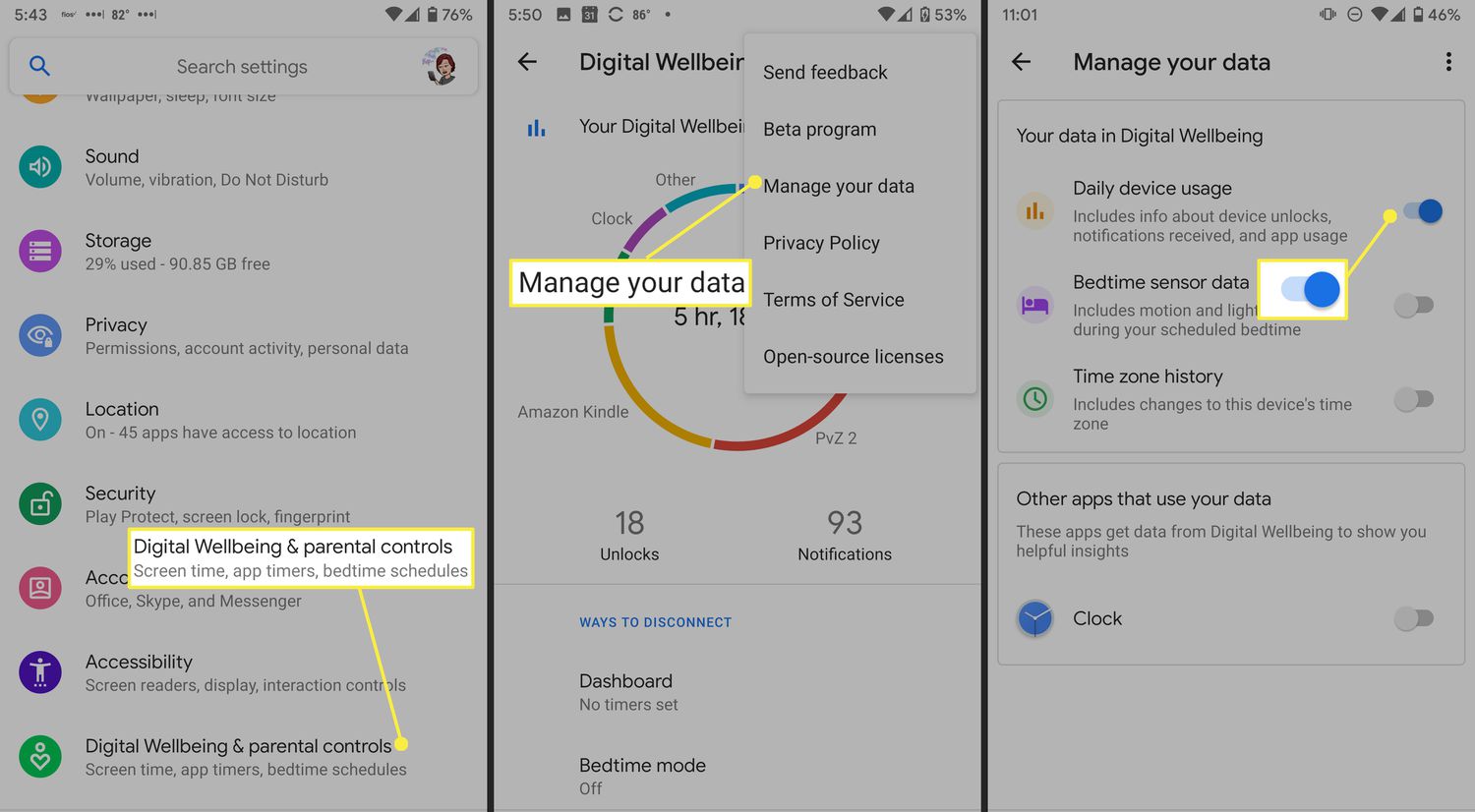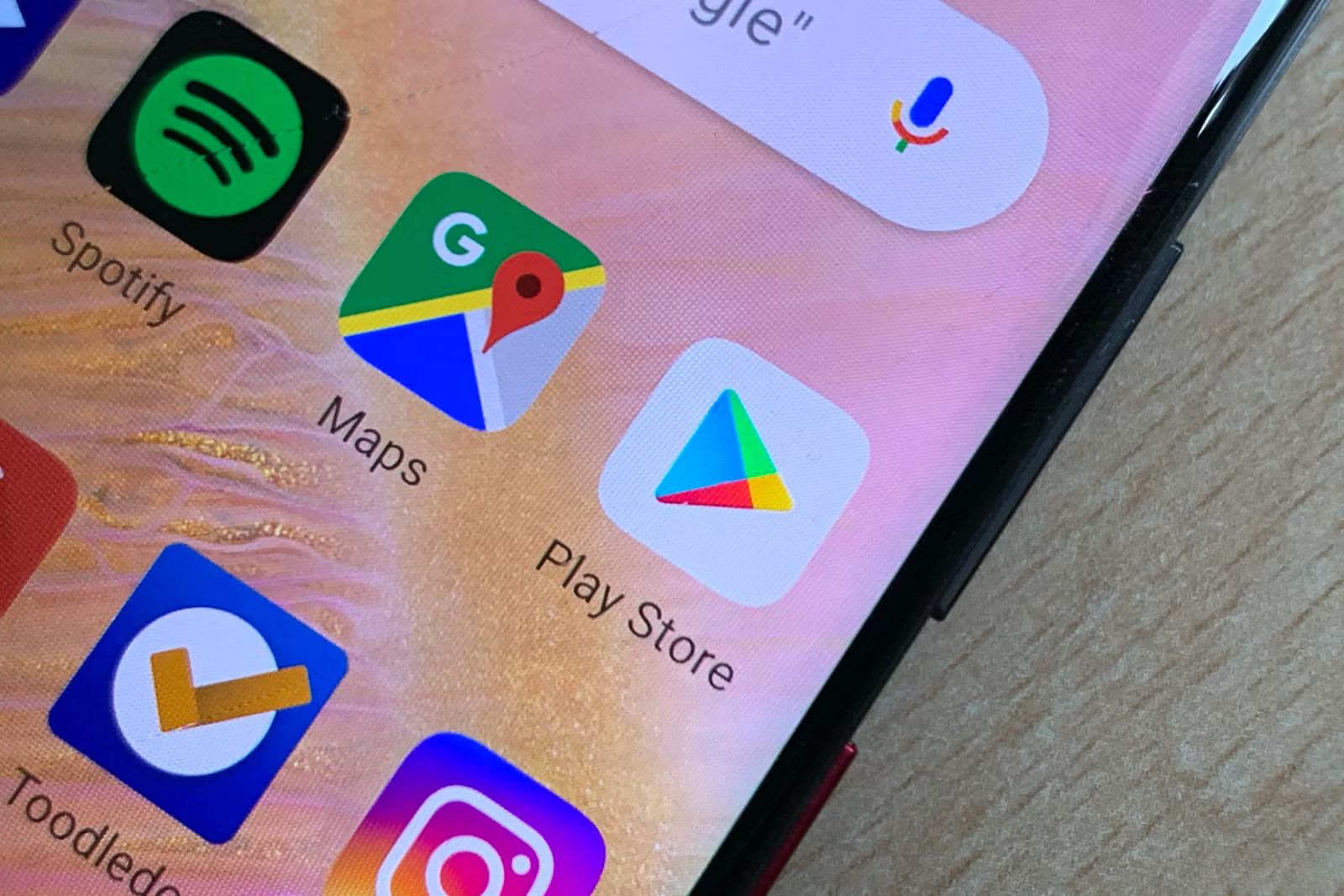Introduction
With the proliferation of smartphones and the constant use of apps and social media, it’s easy to lose track of the amount of time we spend staring at our screens. Excessive screen time can have negative effects on our physical and mental health, and it’s important to be aware of how much time we’re spending on our Android devices.
Luckily, Android provides built-in features and third-party apps that can help us track and manage our screen time. Whether you’re curious about your screen usage habits or you’re actively trying to reduce your phone addiction, knowing how to check your screen time on Android can be beneficial.
In this article, we’ll explore three different methods to check your screen time on Android. We’ll start with using the Digital Wellbeing feature, which is available on most newer Android devices. Then, we’ll show you how to check your screen time using the Screen Time feature on Android 9 and below. Finally, we’ll discuss some third-party apps that you can use to track and manage your screen time.
By following these methods and becoming more aware of your screen time, you can make informed decisions on how to balance your digital life and improve your overall well-being.
Method 1: Using the Digital Wellbeing Feature
Android’s Digital Wellbeing feature is designed to help you understand and manage your usage of various apps on your device. It provides insights into your screen time, app usage, notifications, and more. Here’s how you can check your screen time using the Digital Wellbeing feature:
- Open the Settings app on your Android device.
- Scroll down and tap on “Digital Wellbeing & parental controls.”
- Tap on “Dashboard.”
- You’ll see a comprehensive overview of your screen time, including the total time spent on your device, the number of times you’ve unlocked your phone, and a breakdown of time spent on different apps.
- You can tap on any app to view more detailed information, such as the amount of time spent on that app each day and how many times you’ve opened it.
- You can also set daily app timers to limit the amount of time you spend on specific apps. If you exceed the set time limit, the app icon will gray out indicating the time has been exceeded.
- Furthermore, you can set a Wind Down schedule, which will transition your device into a bedtime mode by enabling grayscale and Do Not Disturb.
The Digital Wellbeing feature provides valuable insights to help you understand your screen time habits and take control of your usage. By utilizing its features, you can make more mindful choices about your app usage and establish healthier digital habits.
Method 2: Using the Screen Time Feature on Android 9 and below
If you’re using an Android device running on Android 9 or below, you may not have access to the Digital Wellbeing feature. However, you can still check your screen time using the built-in Screen Time feature. Here’s how:
- Open the Settings app on your Android device.
- Scroll down and tap on “Digital Wellbeing & parental controls” or “Screen Time” (depending on your Android version).
- You’ll see an overview of your screen time, including the total amount of time you’ve spent on your device.
- Tap on “App Timer” to set time limits on specific apps. Once you exceed the set time limit, you’ll receive a notification.
- Tap on “Bedtime Mode” (if available) to schedule a specific time range during which your device will enable Do Not Disturb mode and reduce screen brightness.
While the Screen Time feature on older Android versions may not be as comprehensive as the Digital Wellbeing feature, it still provides useful information about your screen usage. By monitoring your screen time and setting app limits, you can better manage your device usage and promote a healthier digital lifestyle.
Method 3: Using Third-Party Apps to Track Screen Time
If the built-in screen time tracking features on Android aren’t sufficient for your needs, you can also turn to third-party apps for more advanced and customizable screen time monitoring. Here are a few popular apps that can help you track your screen time:
- RescueTime: RescueTime is a productivity app that tracks your time spent on different apps and websites. It provides detailed reports on your daily screen time and offers features like goal setting and distraction blocking.
- QualityTime: QualityTime tracks your app usage and provides you with daily and weekly reports. It also offers features like setting app usage limits, device usage history, and digital detox challenges.
- AppBlock: AppBlock allows you to set time restrictions and block access to specific apps. You can schedule app usage limits based on time and days of the week, helping you stay focused and reduce screen time.
- Screen Time: Screen Time is a comprehensive app that lets you monitor and manage your screen time. It tracks app usage, provides customizable reports, and offers features like app limits, device lock, and time usage rewards.
These are just a few examples of the many screen time tracking apps available on the Google Play Store. Each app offers unique features and customization options, so you can find one that suits your needs and goals. Explore the app store, read reviews, and choose an app that aligns with your screen time management objectives.
By using third-party apps, you can gain deeper insights into your screen time habits, set specific limits, and receive personalized reports. This can be particularly useful if you’re serious about reducing your screen time and establishing healthier digital habits.
Conclusion
Monitoring and managing your screen time on Android is essential for maintaining a healthy balance between your digital life and the real world. Whether you use the built-in Digital Wellbeing and Screen Time features or opt for third-party apps, tracking your screen time can help you become more aware of your phone usage habits and make positive changes.
The Digital Wellbeing feature, available on most newer Android devices, provides in-depth insights into your screen time, app usage, and notifications. It allows you to set app timers and establish a wind-down schedule, helping you maintain a healthy digital lifestyle.
If you’re using an Android device running on Android 9 or below, the Screen Time feature offers similar functionalities to track your screen time. While not as comprehensive as Digital Wellbeing, it still enables you to set app timers and schedule bedtime modes.
Alternatively, you can explore the wide range of third-party apps available on the Google Play Store. These apps offer advanced features like detailed reports, app usage limits, and productivity tools to help you gain better control over your screen time.
Whichever method you choose, the key is to be mindful of your screen time and make conscious efforts to reduce excessive usage. By implementing these strategies, you can strike a healthier balance between your online and offline activities, improve your overall well-being, and enhance your productivity.
So, take a step towards a healthier digital life and start tracking your screen time on Android today!