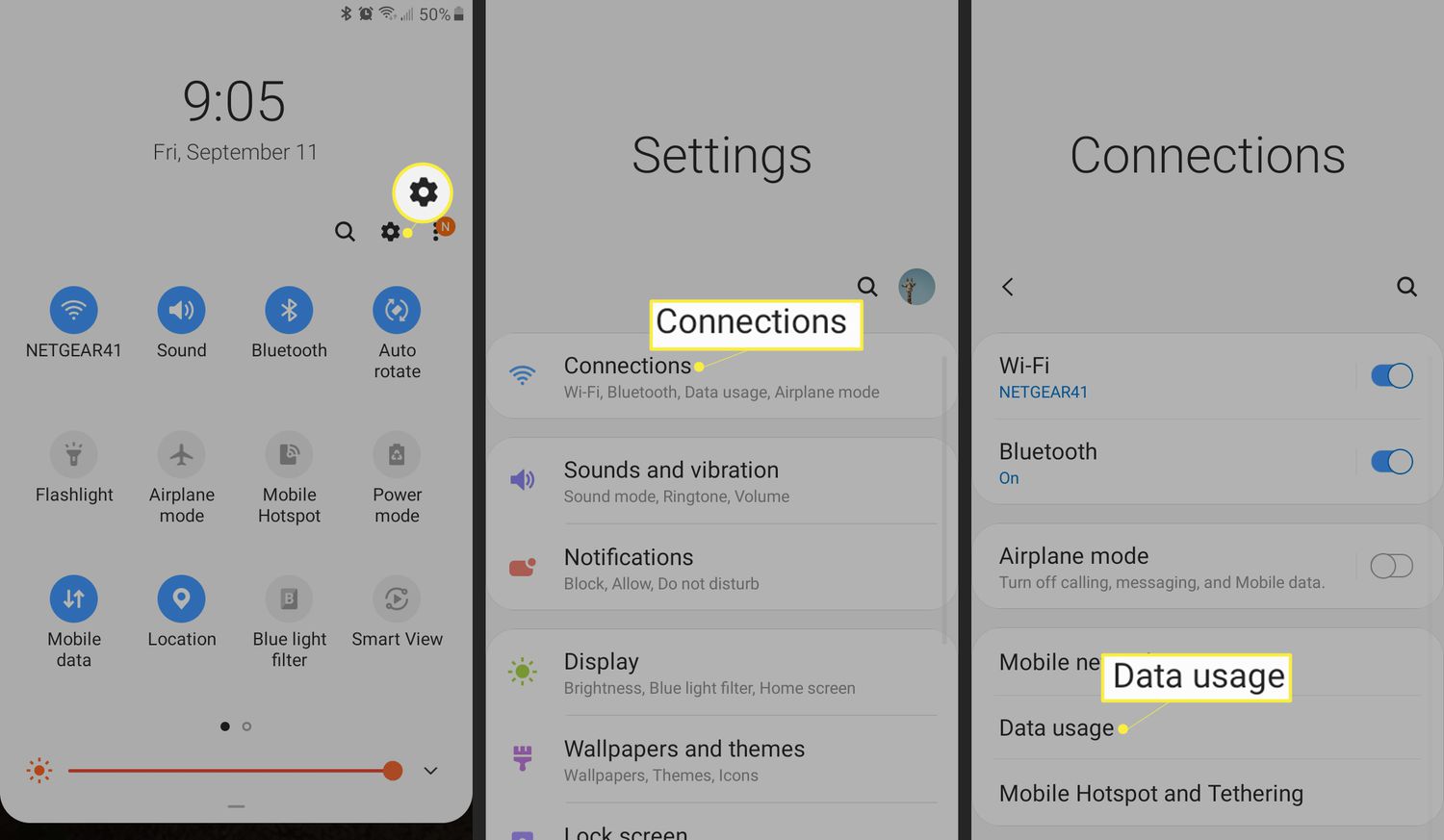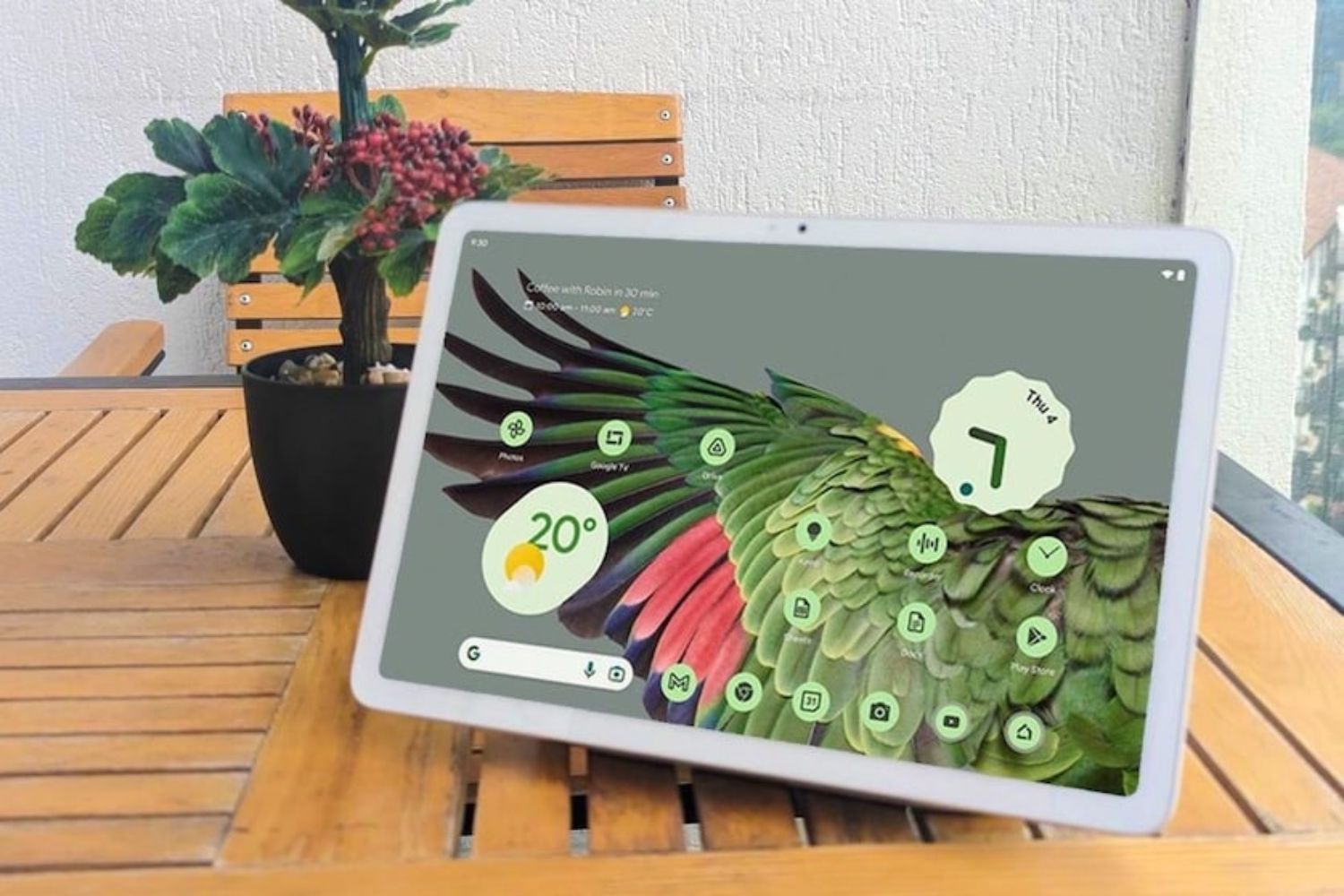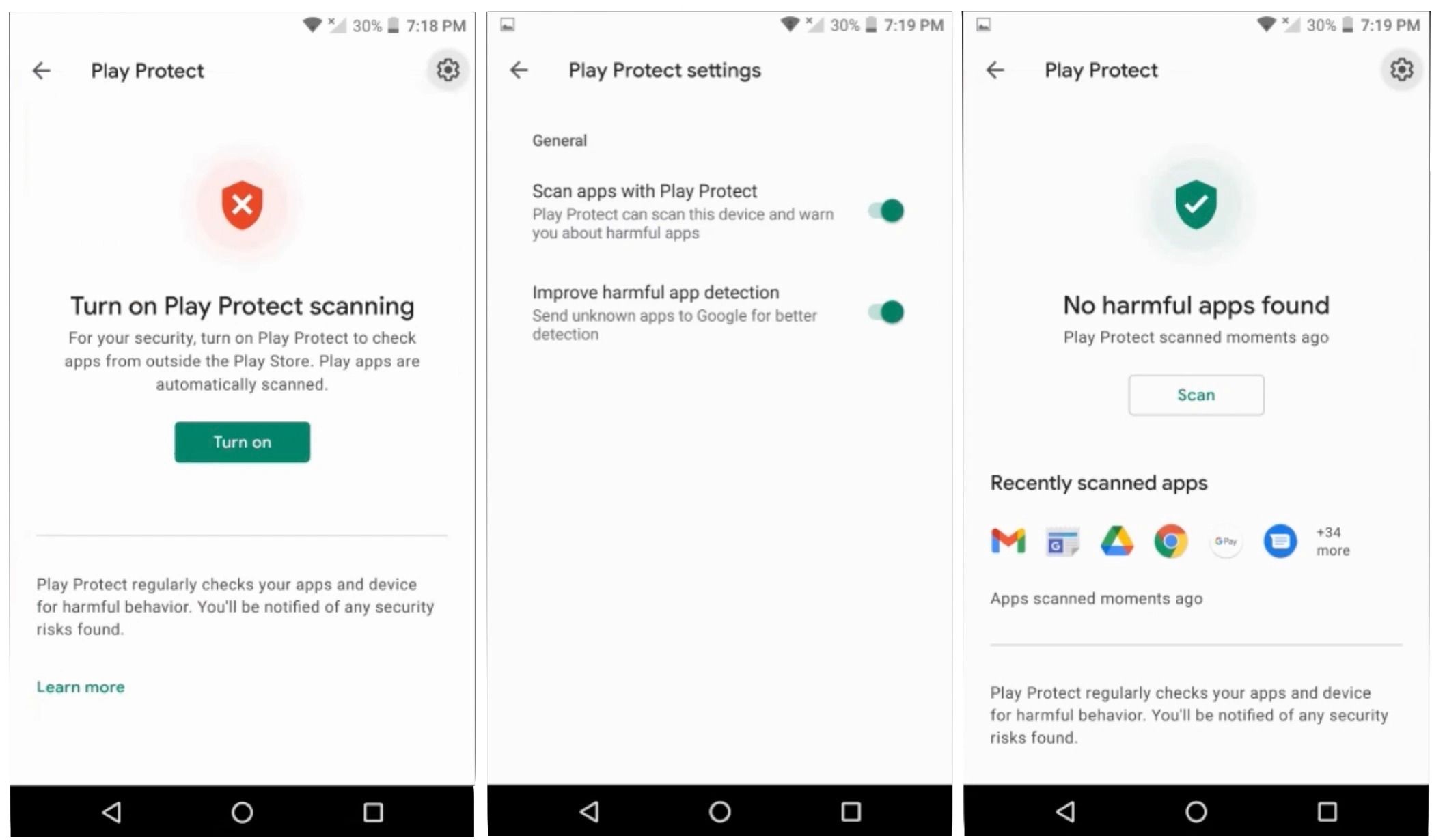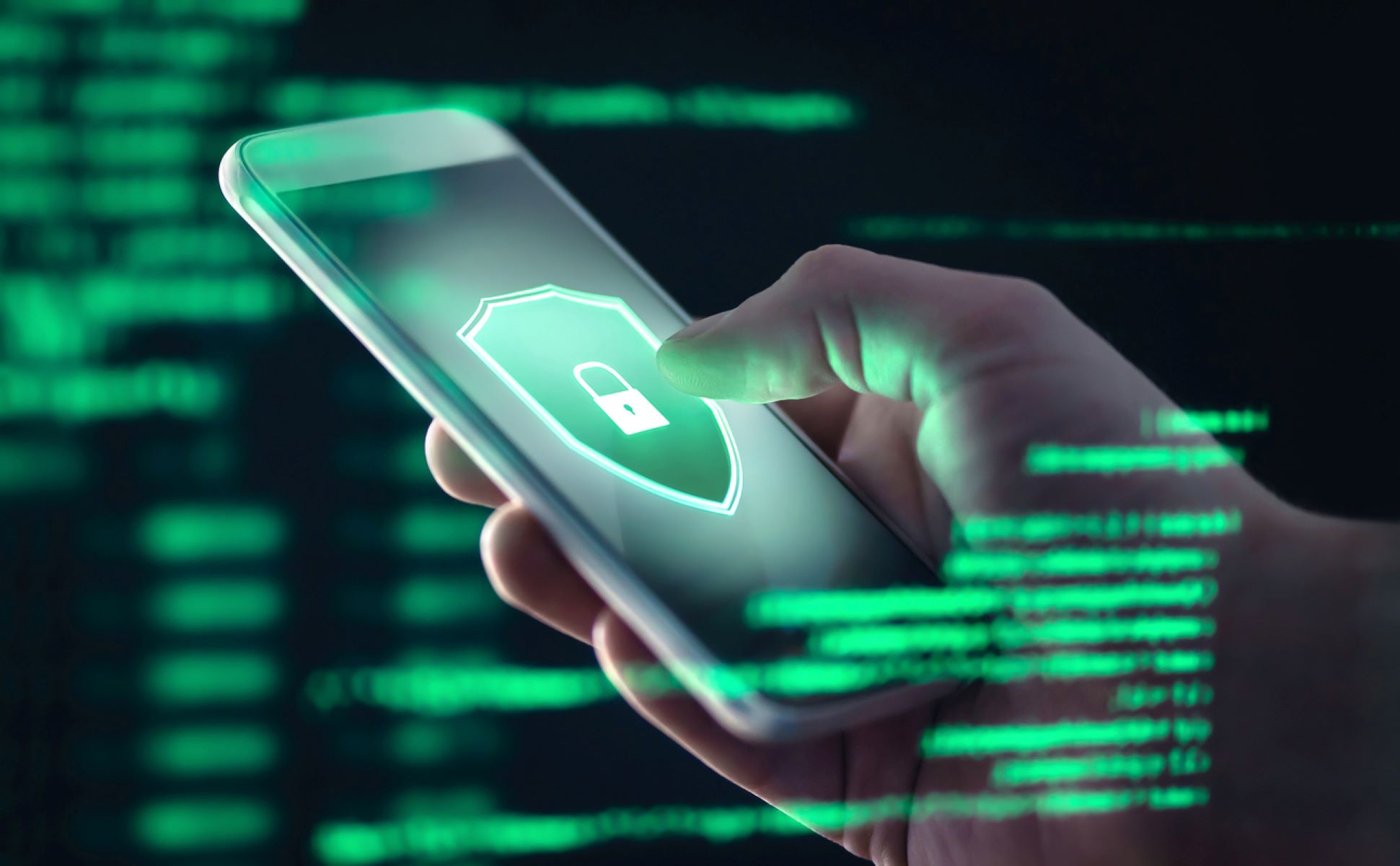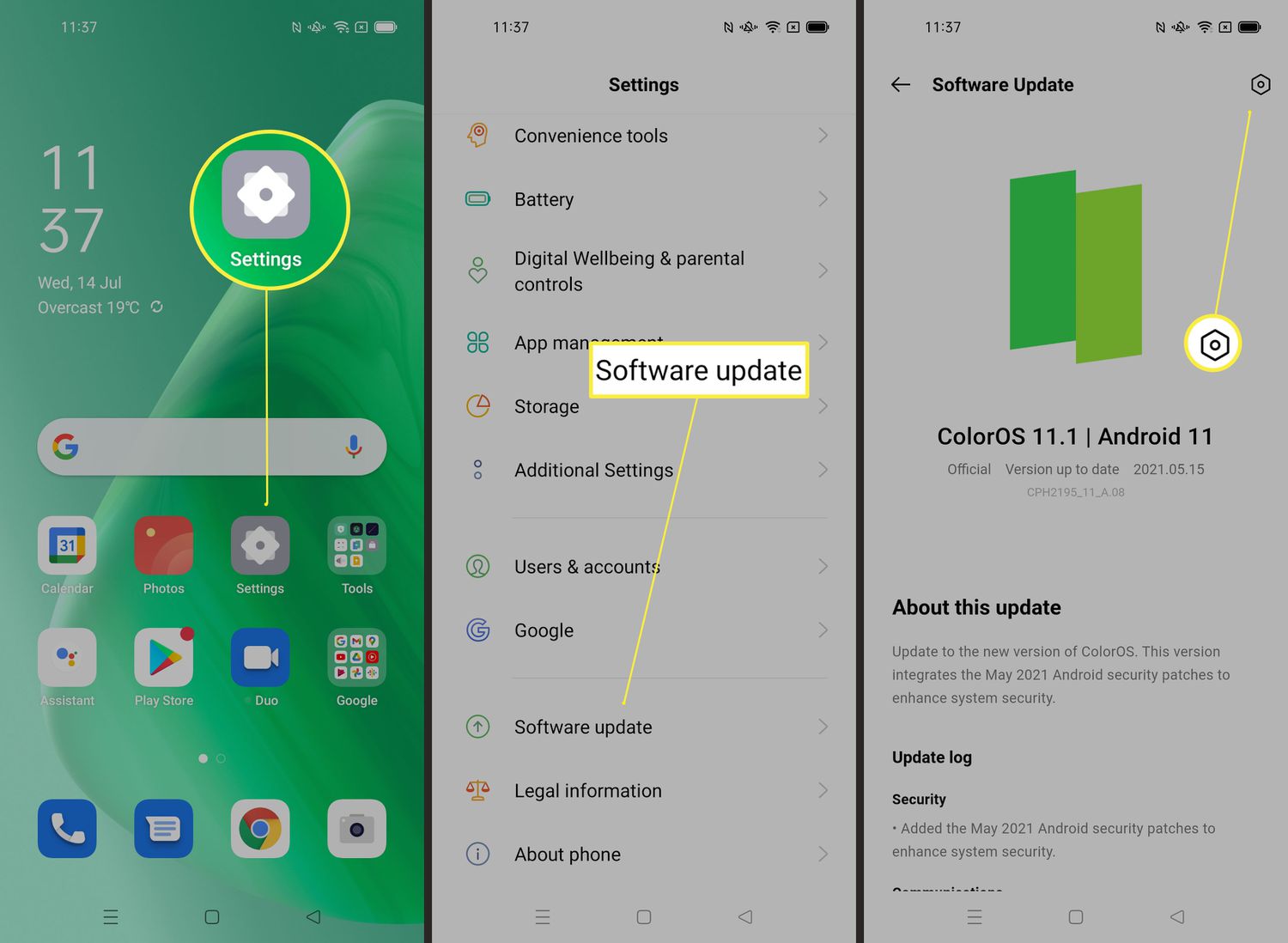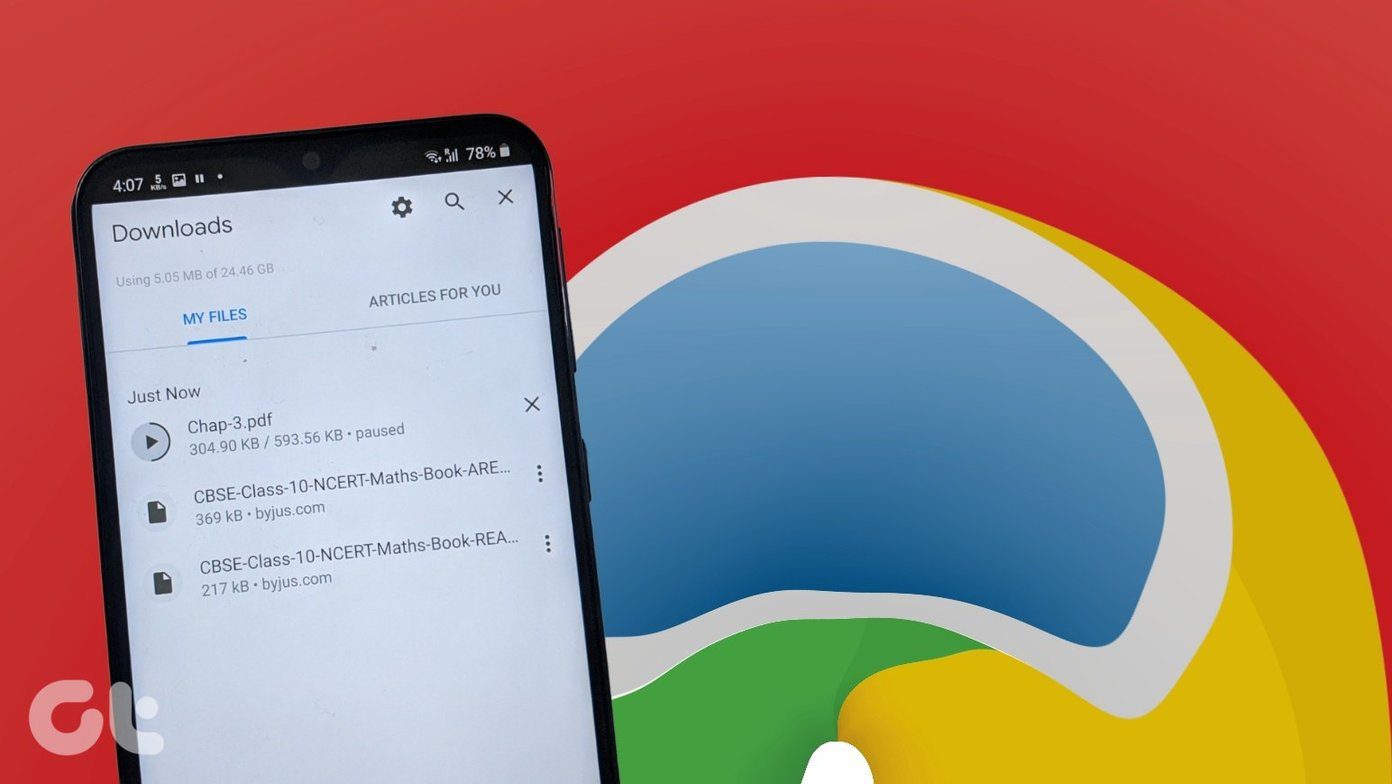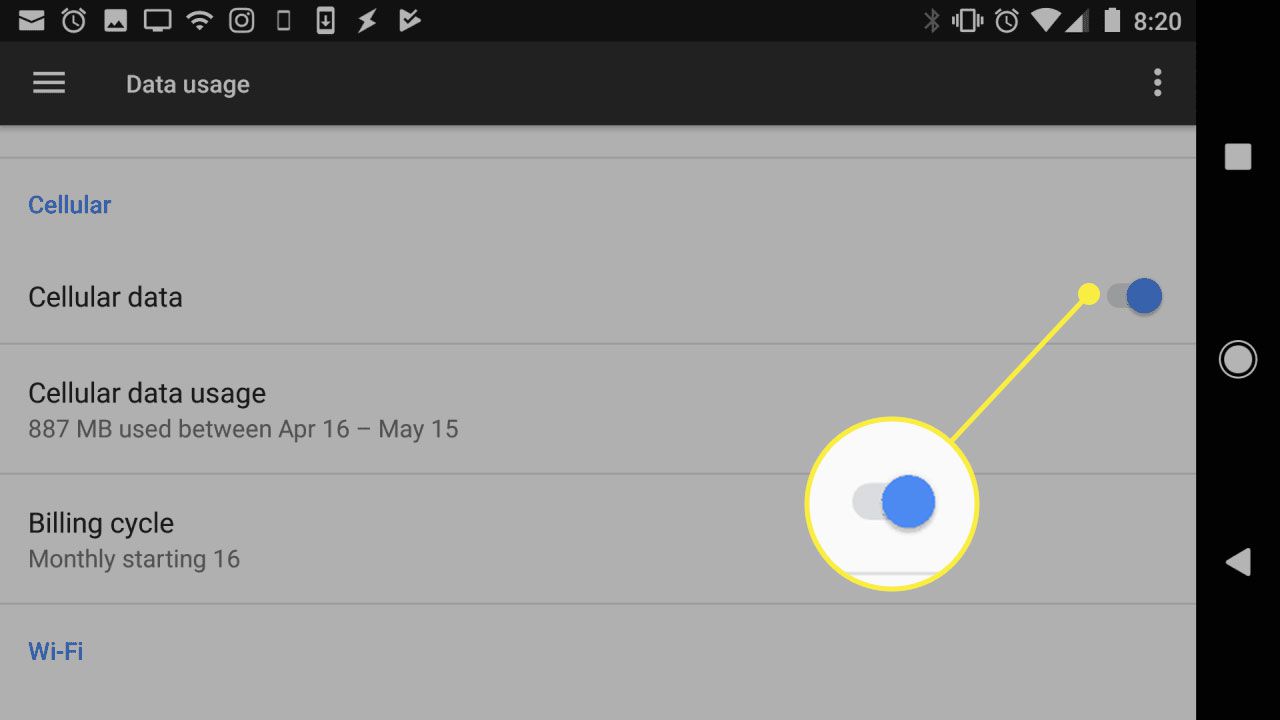Introduction
These days, smartphones have become an integral part of our lives, and one of the most crucial things we need to keep track of is our data usage. Whether you have a limited data plan or just want to monitor your usage for personal reasons, knowing how to check data usage on your Android can be incredibly useful.
Tracking your data usage can help you avoid unexpected charges, understand your internet habits, and make informed decisions about your mobile data plan. Fortunately, Android devices provide several methods to check your data usage, making it easy to stay informed and in control.
In this article, we’ll explore three different methods to check your data usage on Android. We’ll cover using the built-in settings app, utilizing the data usage widget, and even using third-party apps specifically designed for data monitoring. With these tools at your disposal, you’ll have no trouble keeping an eye on your data consumption.
By being mindful of your data usage, you can optimize your smartphone experience, reduce unnecessary costs, and ensure that you always have sufficient data for your needs. So, let’s dive in and learn how to check data usage on your Android device!
Method 1: Using the Settings App
One of the simplest and most effective ways to check your data usage on an Android device is through the settings app. Follow these steps to access your data usage information:
- Open the Settings app on your Android device. You can usually find it in the app drawer or by swiping down on the notification panel and tapping the gear icon.
- Scroll down and look for the “Network & internet” or “Connections” option. It may vary slightly depending on your device’s manufacturer and Android version.
- Tap on “Data usage” or a similar option that indicates your data consumption.
- Here, you’ll find a comprehensive overview of your data usage. The screen will display the amount of data you’ve used over a specific period, such as a month or a billing cycle.
- To view more detailed information, tap on the data usage graph or the “Mobile data usage” option. This will provide a breakdown of your data usage by individual apps and services.
- You can also set a data usage limit by dragging the usage warning and usage limit sliders. If you exceed the set limit, your device will send you a notification.
By using the settings app, you can conveniently monitor your data usage and stay informed about your internet consumption. It’s a built-in option that offers a reliable and straightforward way to keep track of your data usage on an Android device.
Now that you know how to check data usage using the settings app, let’s explore another method using the data usage widget.
Method 2: Using the Data Usage Widget
If you prefer a more visual and accessible way to monitor your data usage, you can make use of the data usage widget on your Android device. Follow these steps to set up and use the data usage widget:
- Go to your home screen or the screen where you want to add the widget.
- Long-press on an empty space to open the widget options, then tap on “Widgets” or “Add Widgets” depending on your device.
- Scroll through the widget options until you find the “Data Usage” widget. It may be located under the “System” or “Utility” section.
- Long-press the “Data Usage” widget and drag it to the desired location on your home screen.
- Release your finger to drop the widget on the home screen.
- You can resize the widget by tapping and holding its edges. Drag the edges to expand or shrink the widget according to your preference.
- Once the widget is set up, it will display real-time information about your data usage on the home screen. You can tap on the widget to access more detailed data usage insights.
- Some data usage widgets also provide options to customize the appearance and set data usage alarms for specific limits.
The data usage widget puts your data consumption front and center, making it easy to stay aware of your usage patterns. It provides a convenient way to monitor your data usage without having to navigate through the settings app.
Next, we’ll explore a third method for checking your data usage on Android using third-party apps that offer advanced features and additional insights.
Method 3: Using a Third-Party App
If you’re looking for more advanced features and detailed analytics to track your data usage, you can consider using a third-party app from the Google Play Store. Here’s how you can check your data usage using a third-party app:
- Open the Google Play Store on your Android device.
- In the search bar, type “data usage app” or a similar keyword to find available data monitoring apps.
- Browse through the search results and select an app that suits your needs and has positive reviews.
- Tap on the app listing to view its details and read user reviews to ensure its reliability and functionality.
- Once you’ve chosen an app, tap on the “Install” button to download and install it on your device.
- Open the app and grant any necessary permissions it may ask for.
- Follow the on-screen instructions to set up the app and configure your data usage preferences.
- Once set up, the app will display real-time data usage information, provide detailed analytics, and may offer additional features such as the ability to set custom usage limits, receive personalized recommendations, or track usage on a per-app basis.
Using a third-party app can provide an enhanced data monitoring experience with more in-depth insights and customization options. These apps often offer a user-friendly interface and additional features to help you better manage your data usage.
Now that you know three different methods to check your data usage on Android, you can choose the approach that suits your preferences and requirements. Whether you prefer using the built-in settings app for a simple overview, the data usage widget for visual representation, or a third-party app for more advanced analytics, staying aware of your data consumption has never been easier.
By regularly monitoring your data usage, you can make informed decisions about your mobile plan, avoid unexpected charges, and ensure that you stay within your data limits. So, go ahead and take control of your data usage on your Android device!
Conclusion
Keeping track of your data usage is essential for managing your mobile plan effectively and avoiding unexpected charges. In this article, we explored three different methods to easily check your data usage on an Android device.
Firstly, we discussed how to use the built-in settings app to access your data usage information. This method provides a straightforward way to monitor your data consumption and view detailed insights.
Next, we explored the option of using the data usage widget on your Android device’s home screen. This visual and accessible method allows you to have real-time information about your data usage at a glance.
Lastly, we discussed the use of third-party apps from the Google Play Store. These apps offer more advanced features, detailed analytics, and additional customization options to help you better manage your data usage.
By utilizing these methods, you can stay informed about your data consumption, set usage limits, and make informed decisions about your mobile plan. Remember to regularly check and monitor your data usage to avoid exceeding your limits and incurring additional charges.
Whether you prefer the simplicity of the settings app, the convenience of the data usage widget, or the advanced features of a third-party app, monitoring your data usage on Android has never been easier.
So go ahead, choose the method that suits your preferences, and take control of your data usage on your Android device!