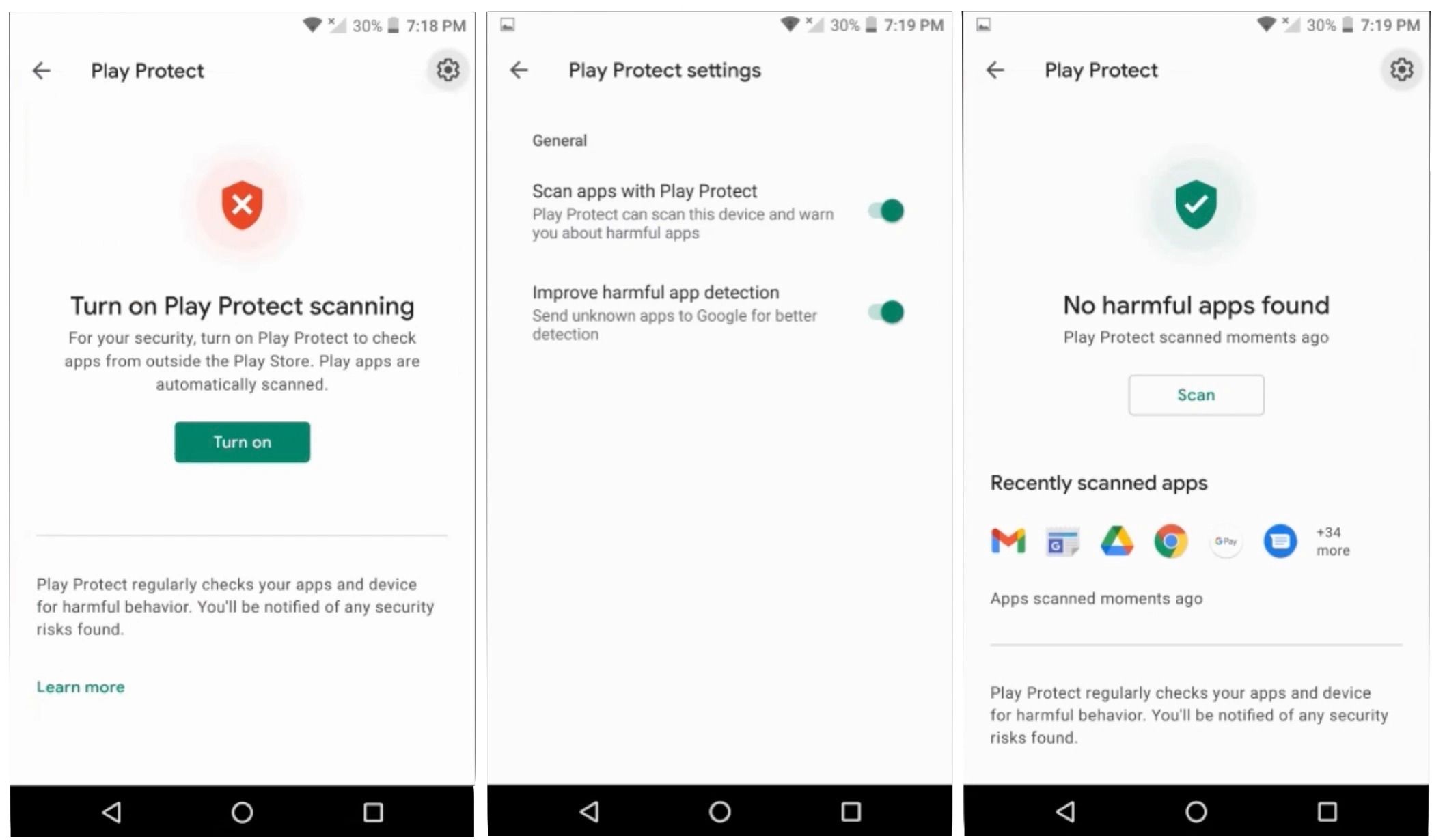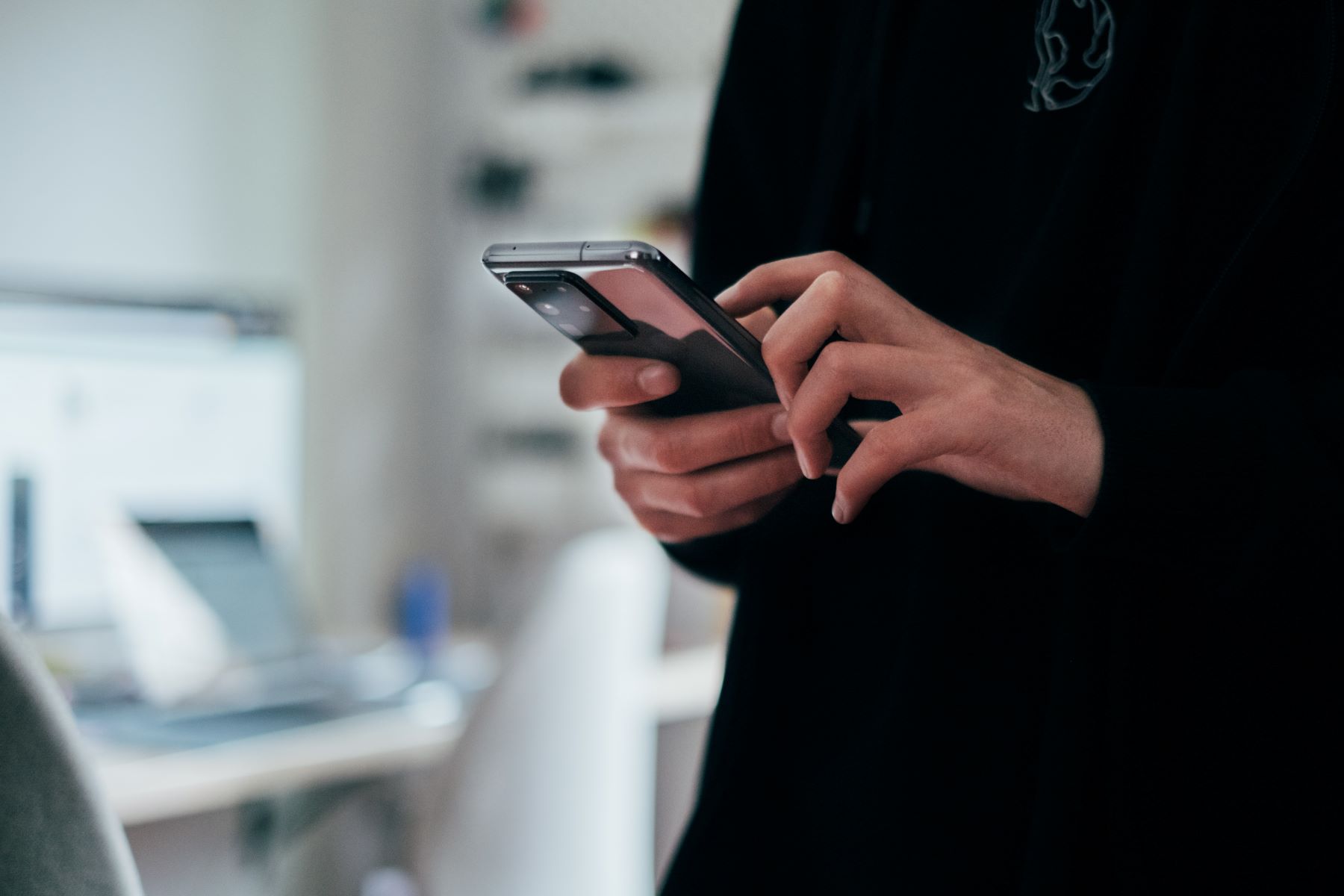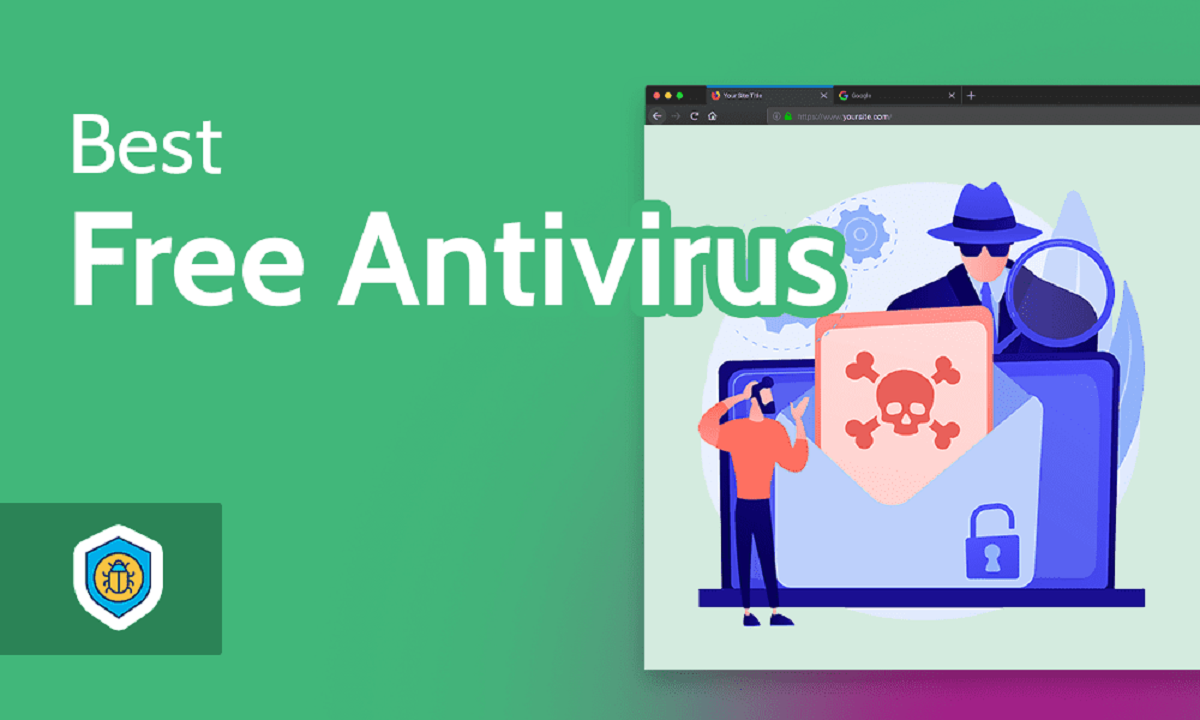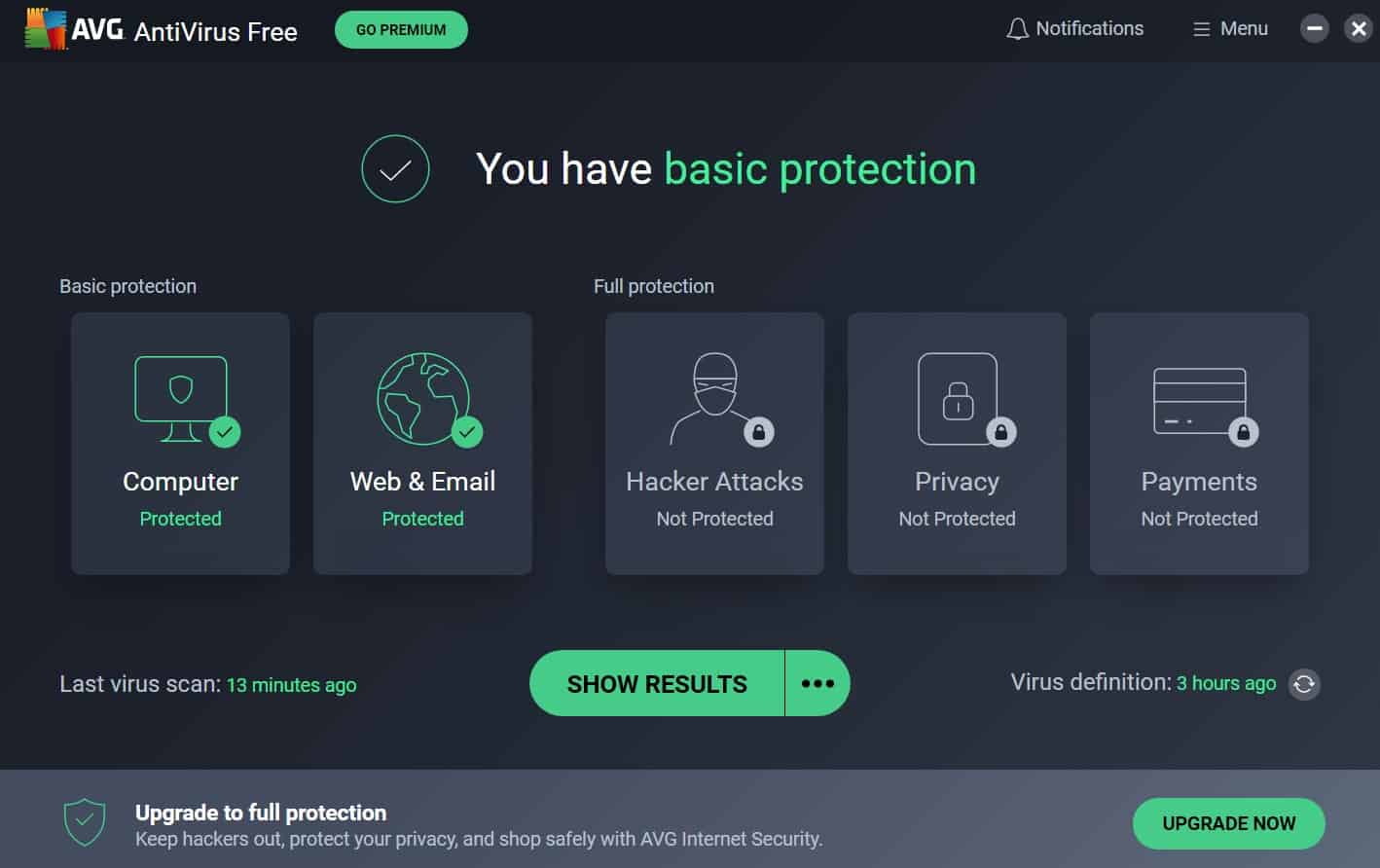Introduction
Welcome to the digital age where our smartphones have become an integral part of our daily lives. These pocket-sized devices hold an immense amount of personal and sensitive information, making them an attractive target for cybercriminals. One particular threat that Android users must be vigilant about is the presence of spyware.
Spyware is malicious software that is specifically designed to secretly monitor and gather information from a device without the user’s consent. The purpose of spyware can range from capturing sensitive information, such as login credentials and financial details, to tracking your location and monitoring your online activities.
In this article, we will discuss how to identify and find spyware on your Android device. Whether you suspect someone is spying on you or you want to take preventive measures to protect your privacy, understanding the signs of spyware and knowing how to detect and remove it are vital.
It is important to note that while the steps outlined in this article can help you identify and remove spyware, it is always recommended to seek professional assistance if you are unsure or if the situation requires advanced technical knowledge.
So, let’s dive into the world of spyware and learn how to safeguard your Android device and your personal information.
Understanding Spyware
Spyware is a type of malicious software that is designed to collect information from your Android device without your knowledge or consent. It is often hidden within seemingly harmless apps or files, making it difficult to detect. Once installed on your device, spyware can track your online activities, record your keystrokes, access your messages and call logs, and even activate your device’s camera and microphone without your permission.
The information collected by spyware can be used for various purposes, including identity theft, blackmail, or selling it to third parties for profit. Some spyware can also enable remote access to your device, allowing the attacker to control your device and steal even more sensitive information.
There are several methods through which spyware can infect your Android device. It can be downloaded unknowingly along with other apps from untrusted sources or disguised as legitimate apps in official app stores. Spyware can also be spread through malicious links or attachments in emails or text messages.
It is important to stay vigilant and cautious while downloading apps or clicking on links, especially from unknown sources. Installing a reputable antivirus app can also help detect and prevent spyware infections.
To protect yourself from spyware, it is crucial to keep your Android device’s operating system and apps up to date. Developers often release security patches and updates to fix vulnerabilities that can be exploited by spyware. Additionally, regularly scanning your device for malware and removing any suspicious apps can further minimize the risk of spyware infections.
Remember that spyware is constantly evolving and becoming more sophisticated. Therefore, it is essential to stay informed about the latest threats and security practices to safeguard your privacy and personal information.
Signs of Spyware on Your Android Device
It’s important to be aware of the signs that may indicate the presence of spyware on your Android device. Identifying these signs early can help protect your privacy and prevent further damage to your personal information. Here are some indications that your device may be infected with spyware:
- Unusual Battery Drain: If you notice a sudden decrease in your device’s battery life, it could be a sign of spyware. Spyware apps often run silently in the background, consuming substantial power and causing your battery to drain faster than usual.
- Increased Data Usage: Spyware apps need to transmit the collected information to their source. As a result, you might notice a significant increase in your data usage even when your device usage remains the same. Keep an eye on your data usage patterns and investigate any unusual spikes.
- Background Noise During Calls: Some spyware apps can secretly activate your device’s microphone and record your conversations. If you notice any strange background noises, echoes, or static during phone calls, it could be an indication that your device has been compromised.
- Sudden App Installations: If you come across new and unfamiliar apps on your device that you haven’t installed yourself, it could be a sign of spyware. These malicious apps are often disguised under innocuous names and icons.
- Unusual Behavior on Your Device: Spyware can interfere with the normal functioning of your device. Look out for unexpected crashes, frozen screens, or a significant slowdown in performance. If your device starts behaving strangely, it’s worth investigating the possibility of spyware.
While these signs can indicate the presence of spyware, they are not definitive proof. Other factors, such as outdated software or hardware issues, can also cause these symptoms. Therefore, it is important to thoroughly investigate any suspicious indicators and seek professional assistance if needed.
Now that you are familiar with the signs of spyware, let’s proceed to the next section, where we will discuss how to detect and remove spyware from your Android device.
Step 1: Check for Unusual Battery Drain
If you suspect that your Android device may have been compromised by spyware, one of the first signs to look out for is unusual battery drain. Spyware apps often run silently in the background, constantly collecting and transmitting data, which can significantly impact your device’s battery life. To check for unusual battery drain:
- Monitor Battery Usage: Go to your device’s Settings and navigate to the Battery section. Look for apps or processes that are consuming a high percentage of your device’s battery. If you notice any unfamiliar or suspicious apps that are using excessive power, it could be an indication of spyware.
- Check Background Processes: In the same Battery section, you can also check the list of background processes running on your device. Look for any processes that seem unusual or suspicious. Spyware apps often disguise their processes with generic or misleading names, so pay attention to any unfamiliar entries.
- Observe Battery Drain Patterns: Keep track of your device’s battery usage over time. Notice any sudden or significant drops in battery level, especially when your device is not in heavy use or when you haven’t installed any new apps. If there are consistent patterns of unusual battery drain, it could be indicative of spyware.
If you identify any suspicious battery usage patterns or unfamiliar processes, it’s crucial to take further steps to investigate and remove the potential spyware from your Android device.
Before moving on to the next step, it’s important to note that battery drain can also occur due to various other reasons, such as resource-intensive apps or system updates. Therefore, it’s essential to consider these factors and look for a combination of signs to confirm the presence of spyware.
Now that you have checked for unusual battery drain, let’s proceed to the next step where we will explore another sign of spyware – increased data usage.
Step 2: Look for Increased Data Usage
Monitoring your data usage is an important step in detecting spyware on your Android device. Spyware apps often need to transmit the collected information to a remote server, which can result in a significant increase in data usage. Here’s what you can do to identify if your data is being consumed by spyware:
- Track Your Data Usage: Go to the Settings on your Android device and find the Data Usage section. Here, you can view a breakdown of data usage by apps and processes. Keep an eye on any apps that are consuming an unusually large amount of data, especially if you haven’t been actively using them. These apps could potentially be spyware.
- Check Background Data: In the Data Usage section, you can also review the background data usage of installed apps. Spyware apps often operate in the background, constantly sending data without your knowledge. If you notice excessive background data usage by an app that you don’t recognize or use frequently, it’s a strong indication of possible spyware.
- Set Data Usage Limit: Some Android devices offer the option to set a data usage limit or warning. If the spyware on your device is consuming a significant amount of data, it may cause you to exceed your data limit or trigger a warning. If you receive unexpected data limit notifications or warnings, thoroughly investigate the cause.
It’s important to note that increased data usage can also be attributed to other factors, such as app updates or streaming services. Therefore, it’s essential to evaluate other signs of spyware in conjunction with increased data usage to establish a more conclusive determination.
Now that you have checked for unusual battery drain and increased data usage, let’s move on to the next step – checking for background noise during calls.
Step 3: Check for Background Noise During Calls
Another sign that your Android device may be infected with spyware is the presence of background noise or disturbances during phone calls. Some spyware apps have the ability to secretly activate your device’s microphone, allowing the attacker to listen to your conversations.
To check for background noise during calls and identify any potential spyware, follow these steps:
- Make Test Calls: Place several test calls to different phone numbers, ensuring that you are in a quiet environment. Pay close attention to any unusual background noises, such as echoes, static, or interference. These noises could indicate that your device has been compromised.
- Compare Call Quality: Compare the call quality between different phone numbers. If you consistently experience background noise on certain calls but not others, it may suggest that the issue is specific to your Android device rather than the network or the other person’s device.
- Use Speakerphone Mode: During the test calls, try using the speakerphone mode and hold the phone away from your face. If the background noise persists when the device’s microphone is not directly next to your mouth, it could be a sign that an external entity is accessing your device’s microphone and listening to your calls.
It’s important to eliminate other potential causes of background noise during calls, such as network congestion or hardware issues. However, if you consistently experience suspicious background noise, especially on different phone calls, it is worth considering the possibility of spyware on your device.
Now that you have checked for unusual battery drain, increased data usage, and background noise during calls, let’s move on to the next step – monitoring sudden app installations.
Step 4: Monitor Sudden App Installations
Monitoring your Android device for sudden and unauthorized app installations is another crucial step in detecting spyware. Often, spyware is disguised as legitimate apps or hidden within apps that you may unknowingly install. By keeping track of your installed apps, you can identify any suspicious or unfamiliar ones that could be spyware.
Here’s what you can do to monitor sudden app installations:
- Review Installed Apps: Go to the Settings on your Android device and find the Apps or Applications section. Here, you can view a list of all the apps installed on your device. Take the time to review this list and ensure that you recognize and have installed each app personally.
- Check App Permissions: As you review the installed apps, pay attention to the permissions requested by each app. Spyware apps often require excessive permissions, such as access to your contacts, messages, microphone, or camera. If an app has unnecessary or unusual permissions that don’t align with its intended functionality, it could be a red flag.
- Monitor App Installations: Enable notifications for new app installations on your device. You can usually find this option in the Google Play Store settings or your device’s app settings. This way, you will receive alerts whenever a new app is installed on your device, giving you the opportunity to quickly verify its legitimacy.
If you notice any unfamiliar or suspicious apps on your device, especially if they have excessive permissions or were installed without your knowledge, it’s essential to investigate further to determine if they are potentially harmful spyware.
Remember to exercise caution when downloading apps from third-party sources instead of official app stores, as these sources can carry a higher risk of containing malicious or spyware-infected apps. Stick to reputable app stores and consider reading reviews and researching the developer’s credibility before installing any new apps.
Now that you have checked for unusual battery drain, increased data usage, background noise during calls, and sudden app installations, let’s move on to the next step – observing unusual behavior on your device.
Step 5: Observe Unusual Behavior on Your Device
Observing unusual behavior on your Android device can provide valuable insights into the presence of spyware. Spyware can interfere with the normal functioning of your device, leading to various peculiarities that are not typically seen on unaffected devices. By paying attention to these behaviors, you can identify potential spyware and take appropriate action. Here’s what you can do:
- Unexpected Crashes or Freezing: If your device starts crashing or freezing frequently, especially when performing basic tasks or using specific apps, it could indicate the presence of spyware. Spyware can consume system resources and cause instability in the operating system, resulting in these issues.
- Significant Slowdown in Performance: Spyware running in the background can consume processing power, leading to a noticeable slowdown in your device’s performance. If your apps take longer to launch, you experience delays or lags while navigating through the device, it is worth investigating further.
- Unusual Pop-ups or Advertisements: Spyware can inject unwanted advertisements or pop-ups into your device’s user interface, even when you aren’t using any specific app or browsing the internet. If you see an increase in the frequency of these intrusive ads, it may indicate the presence of spyware on your device.
- Changes in Settings or Home Screen: Spyware may modify settings on your device without your knowledge, such as changing your default browser or altering your home screen layout. If you notice any unexpected changes that you did not initiate, it could be a sign of spyware activity.
If you observe any of these unusual behaviors on your Android device, it is important to investigate further to determine the cause. However, it’s essential to note that these behaviors can also be attributed to other factors, such as software glitches or conflicting apps. Therefore, it is advisable to consider a combination of signs alongside unusual behavior to establish a stronger probability of spyware presence.
Now that you have checked for unusual battery drain, increased data usage, background noise during calls, sudden app installations, and observed unusual behavior on your device, let’s move on to the next step – detecting the presence of spyware using anti-spyware apps.
Step 6: Detect the Presence of Spyware Using Anti-Spyware Apps
Utilizing anti-spyware apps is a proactive step in detecting and removing spyware from your Android device. These specialized applications are designed to scan your device for known spyware signatures and suspicious behavior, providing you with an extra layer of protection. Follow these steps to detect spyware using anti-spyware apps:
- Research and Choose a Reputable Anti-Spyware App: There are numerous anti-spyware apps available in the Google Play Store or other trusted sources. Take the time to research and select an app that has positive reviews, good ratings, and a strong track record of detecting and removing spyware.
- Install and Run the Anti-Spyware App: Download and install the chosen anti-spyware app on your Android device. Follow the instructions provided by the app developer to run a thorough scan of your device. The app will analyze your device’s files, apps, and system settings to identify any potential spyware infections.
- Review Scan Results: Once the scan is complete, review the results provided by the anti-spyware app. It will display any identified spyware infections or suspicious activities detected on your device. Pay close attention to the details provided by the app for further actions.
- Take Appropriate Action: Depending on the results of the scan, the anti-spyware app may offer options to remove or quarantine the identified spyware. Follow the instructions provided by the app to take the necessary action and eliminate any potential threats.
Keep in mind that while anti-spyware apps are valuable tools for detecting and removing spyware, they may not catch all types of spyware or detect newly emerging threats. It’s important to keep your anti-spyware app updated with the latest definitions and regularly conduct scans to stay protected against new spyware attacks.
Now that you have attempted to detect the presence of spyware using anti-spyware apps, let’s move on to the final step – removing spyware from your Android device.
Step 7: Remove Spyware from Your Android Device
Once you have detected spyware on your Android device, it is crucial to take immediate action to remove it to safeguard your privacy and protect your personal information. Follow these steps to remove spyware from your Android device:
- Uninstall Suspicious Apps: Start by uninstalling any suspicious or unfamiliar apps that you suspect may be spyware. Go to your device’s Settings and navigate to the Apps or Applications section. Locate the suspicious app and select the option to uninstall it. Be cautious while uninstalling apps, as some spyware may try to hide under generic or innocuous names.
- Revoke App Permissions: Even after uninstalling suspicious apps, some spyware may have already obtained excessive permissions on your device. To revoke these permissions, go to your device’s Settings and find the Apps or Applications section. Select the app and navigate to its permissions settings. Disable any permissions that seem unnecessary or out of place. This will help ensure that lingering spyware cannot continue to access sensitive data on your device.
- Reset Your Device: If the spyware infection persists or if you are unsure of the full extent of the compromise, you may consider resetting your Android device to its factory settings. This will erase all data and apps on your device, including any potential spyware. Before proceeding with the reset, ensure that you have backed up any important data to avoid losing it.
- Install Reputable Security Apps: After removing the spyware, it is crucial to install reputable security apps to protect your device from future threats. These security apps can help detect and block potential spyware infections, provide real-time protection against malicious apps, and offer additional security features such as app scanning, anti-theft, and web protection. Choose a well-reviewed security app from a trusted source and keep it regularly updated.
It is important to remain vigilant even after removing spyware from your Android device. To minimize the risk of future spyware infections, practice safe browsing habits, avoid downloading apps from untrusted sources, regularly update your device’s operating system and apps, and regularly conduct scans using reputable security apps.
By following these steps, you can effectively remove spyware from your Android device and protect your privacy and personal information.
Conclusion
Keeping your Android device safe from spyware is essential for protecting your privacy and personal information. By following the steps outlined in this guide, you can detect and remove spyware from your device effectively. Let’s recap the steps:
1. Check for Unusual Battery Drain: Monitor your device’s battery usage and look for any sudden and abnormal drains.
2. Look for Increased Data Usage: Keep track of your data usage and identify any significant spikes that cannot be attributed to your regular activities.
3. Check for Background Noise During Calls: Pay attention to any strange noises or disturbances during phone calls, which may indicate the presence of spyware.
4. Monitor Sudden App Installations: Review your installed apps and be cautious of any unfamiliar apps that you did not install yourself.
5. Observe Unusual Behavior on Your Device: Take note of any unexpected crashes, slowdowns, or changes in settings or home screen layout.
6. Detect the Presence of Spyware Using Anti-Spyware Apps: Install reputable anti-spyware apps and conduct regular scans to identify spyware infections.
7. Remove Spyware from Your Android Device: Uninstall suspicious apps, revoke app permissions, and consider resetting your device if necessary.
Remember, prevention is the best defense against spyware. Avoid downloading apps from untrusted sources, keep your device and apps updated, and use reputable security apps to maintain a strong defense against potential spyware threats.
If you encounter complex or persistent spyware infections, it’s recommended to seek professional assistance or guidance from a cybersecurity expert who can provide specialized support.
Stay vigilant, be proactive in protecting your device, and remain informed about the latest cybersecurity best practices. By implementing these measures, you can ensure that your Android device remains secure and your personal information stays safe.