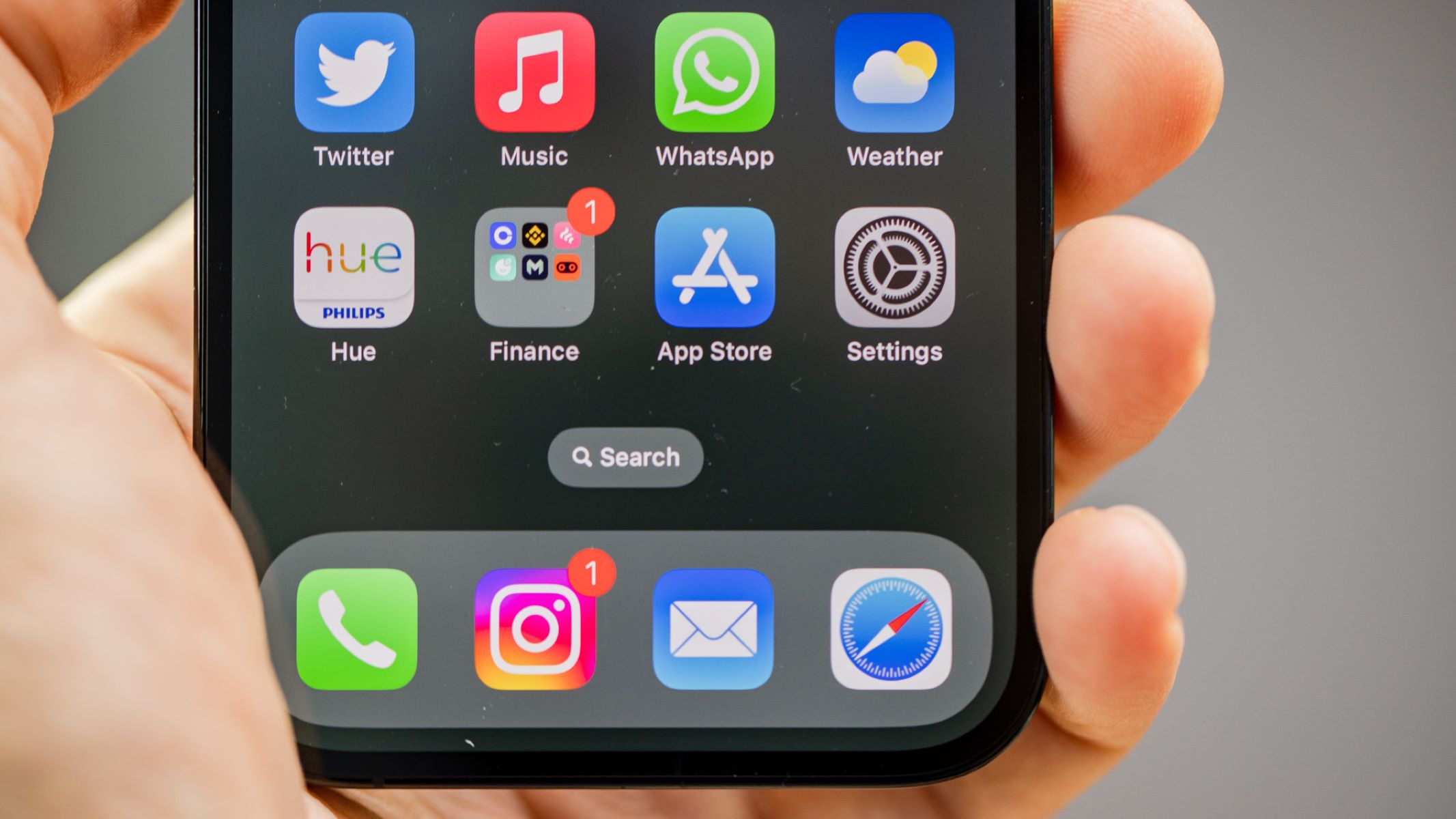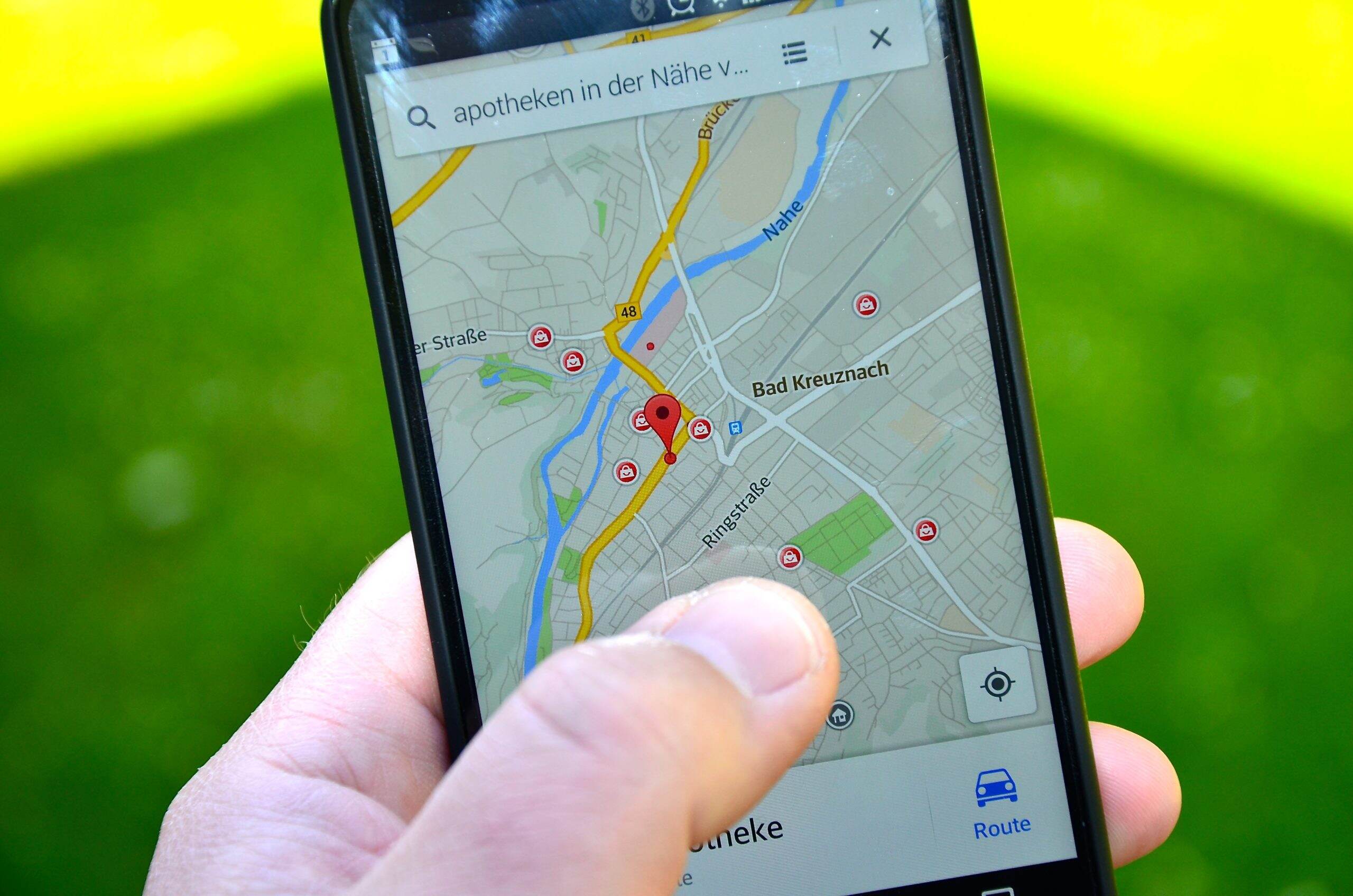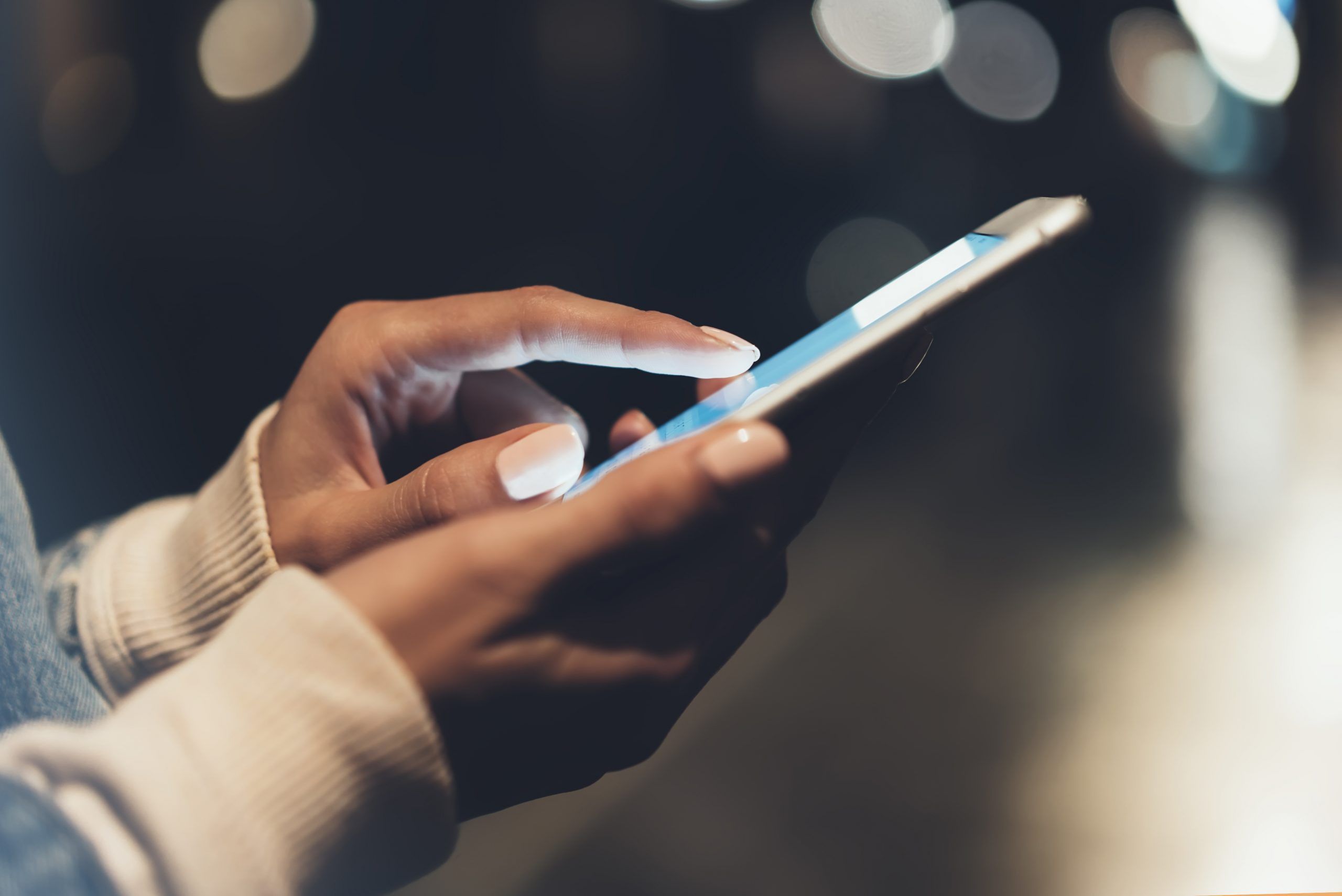Introduction
Welcome to the world of smartphones, where our lives are stored and accessed through the sleek, powerful devices we carry in our pockets. While smartphones offer incredible convenience and connectivity, they also come with potential security risks. One such risk is the presence of spy apps on our iPhones.
Spy apps, also known as surveillance or monitoring apps, are designed to secretly track and monitor your activities without your knowledge or consent. These apps can be installed on your iPhone by someone with malicious intent, such as a partner, employer, or even a cybercriminal.
Whether you’re concerned about your privacy, suspecting that someone may be spying on you, or simply want to ensure the security of your iPhone, it’s essential to know how to check for spy apps. In this article, we’ll guide you through the steps to detect and remove any potential spy apps on your iPhone.
Before we dive into the specifics, it’s crucial to understand that checking for spy apps requires a cautious approach. Be aware that unauthorized surveillance of someone else’s phone is illegal in most jurisdictions. It’s essential to respect the privacy and rights of others while ensuring the security of your own device.
Now let’s proceed with the steps to check for spy apps on your iPhone. By following these methods, you can gain peace of mind knowing that your privacy is protected and your device is secure.
Step 1: Update your iPhone
Keeping your iPhone’s software up to date is an important step in ensuring its security. Software updates not only introduce new features and improvements but also fix any vulnerabilities that may exist in the previous versions. To begin checking for spy apps on your iPhone, start by updating its software to the latest version.
Here’s how to update your iPhone:
- Connect your iPhone to a Wi-Fi network.
- Go to the “Settings” app on your iPhone’s home screen.
- Scroll down and tap on “General”.
- Tap on “Software Update”.
- If an update is available, you will see a prompt to download and install it. Tap “Download and Install”.
- Follow the on-screen instructions and enter your passcode if prompted.
During the update process, your iPhone may restart and require some time to complete the installation. Make sure you have a stable internet connection and enough battery power to avoid any interruptions.
Updating your iPhone’s software not only patches any security vulnerabilities but can also help remove any malicious apps that may have been installed on your device. Once the update is complete, make sure to review the apps on your iPhone to ensure their legitimacy and security.
Now that you have updated your iPhone’s software, let’s move on to the next step – checking for suspicious apps.
Step 2: Check for suspicious apps
One of the key indicators of the presence of spy apps on your iPhone is the existence of any suspicious or unfamiliar applications. These apps may be disguised as legitimate ones or have inconspicuous names. It’s crucial to thoroughly review the apps installed on your device and identify any potential red flags.
Here’s how to check for suspicious apps on your iPhone:
- Open the “Settings” app on your iPhone.
- Scroll down and tap on “General”.
- Tap on “iPhone Storage” or “Storage & iCloud Usage”, depending on your iOS version.
- You will see a list of apps installed on your iPhone, sorted by their storage usage.
- Review the apps on the list and look for any unfamiliar or suspicious ones.
- If you come across an app that you don’t recognize or remember installing, it’s essential to investigate further.
When examining the apps, pay attention to their names, icons, and descriptions. Look for any inconsistencies or unusual behavior, such as misspellings, generic names, or poor user reviews. Additionally, if an app appears to have excessive permissions or requests access to sensitive data, it may be a cause for concern.
If you’re unsure about the legitimacy of an app, you can research it online. Look for reputable sources such as Apple’s App Store reviews or independent tech websites to gather more information about the app’s reputation and security practices.
By conducting a thorough review of the apps installed on your iPhone, you can identify any potential spy apps and take appropriate action. In the next step, we’ll guide you through reviewing app permissions to further ensure your device’s security.
Step 3: Review app permissions
When it comes to protecting your privacy and detecting spy apps on your iPhone, it’s essential to review the permissions granted to each app installed on your device. Some spy apps may require extensive permissions to access your personal information, track your location, or monitor your activities.
Here’s how to review app permissions on your iPhone:
- Open the “Settings” app on your iPhone.
- Scroll down and tap on “Privacy”.
- You will see a list of different types of data that apps can access, such as Location Services, Contacts, Camera, Microphone, and more.
- Tap on each category to view the apps that have requested access to that particular data type.
- Review the list and look for any apps that you don’t remember granting access or that seem suspicious.
- If you find an app with unnecessary or suspicious permissions, it’s advisable to reconsider its presence on your device.
Take note of any apps that request access to sensitive data without a valid reason. For example, a simple flashlight app shouldn’t require access to your contacts or location. Additionally, if an app’s permissions seem excessive for its intended functionality or if there are multiple apps with similar permissions, it may raise suspicions of potential spyware.
If you’re uncertain about an app’s permissions or why it requires certain access, you can research it further. Visit the app’s official website or read user reviews to gain a better understanding of its privacy practices and clarify any doubts you may have.
By reviewing and assessing the permissions of each app on your iPhone, you can identify any potentially intrusive apps and take appropriate action to safeguard your privacy. In the next step, we’ll discuss monitoring your iPhone’s battery usage to detect any unusual behavior.
Step 4: Check battery usage
Your iPhone’s battery usage can provide valuable insights into the activities of installed apps. Spy apps running in the background may consume significant battery power, even when you’re not actively using your device. Checking your iPhone’s battery usage can help detect any apps that are draining the battery excessively and potentially indicate the presence of spyware.
Here’s how to check the battery usage on your iPhone:
- Open the “Settings” app on your iPhone.
- Scroll down and tap on “Battery”.
- You will see a list of apps with their corresponding battery usage percentages.
- Take note of any apps that show unusually high battery usage, particularly those that you don’t use frequently or that you don’t recognize.
- If there are any apps that raise suspicion, further investigation is warranted.
Keep in mind that some apps naturally consume more battery power due to their functionality, so it’s important to focus on apps that stand out as abnormal or unfamiliar to you. Spy apps often run hidden processes in the background, resulting in higher than usual battery usage.
Additionally, if you notice rapid battery drain or your battery percentage seems to be decreasing significantly faster than usual, it could be indicative of a spy app or other software issue. While this alone doesn’t definitively prove the presence of spyware, it’s worth investigating further to rule out any potential security threats.
By regularly monitoring your iPhone’s battery usage and identifying any apps with abnormal power consumption, you can be vigilant against potential spy apps. In the next step, we’ll discuss monitoring your data usage to further ensure your device’s security.
Step 5: Monitor data usage
Monitoring your iPhone’s data usage can help detect any suspicious activity and identify potential spy apps. Spy apps often send and receive data in the background, using up your data plan without your knowledge or consent. By keeping a close eye on your data usage, you can spot any irregularities and take appropriate action.
Here’s how to monitor your data usage on your iPhone:
- Open the “Settings” app on your iPhone.
- Tap on “Cellular” or “Mobile Data”, depending on your iOS version.
- Scroll down to view a list of apps with their corresponding data usage.
- Pay attention to any apps that show abnormal or unexpected data usage.
- If you come across apps that you don’t recognize or that consume a significant amount of data, further investigation is necessary.
If you notice that an app uses a large amount of data despite minimal usage on your part, it may indicate that the app is sending your information to unauthorized sources. Spy apps often operate discreetly in the background, transmitting data without your knowledge.
It’s important to note that some apps, such as video streaming or online gaming apps, naturally consume more data due to their functionality. Focus on apps that demonstrate excessive data usage beyond what is expected based on your usage patterns.
If you suspect a particular app of being a spy app or if there are multiple apps with suspicious data usage patterns, it’s advisable to further investigate and consider removing them from your device.
By keeping a close eye on your iPhone’s data usage and identifying any unusual or excessive data consumption, you can detect potential spy apps and protect your privacy. In the next step, we’ll discuss checking for any unusual behavior on your iPhone.
Step 6: Check for unusual behavior
One of the key signs of spyware on your iPhone is any unusual or unexpected behavior experienced while using the device. Spy apps often run in the background, silently monitoring your activities and transmitting data without your knowledge. By paying attention to any unusual occurrences or behaviors on your iPhone, you can detect the presence of potential spy apps.
Here are some examples of unusual behavior to look out for:
- Sudden and unexplained battery drain
- Excessive data usage, even when your iPhone is idle
- Sluggish performance or slow response times
- Frequent app crashes or freezes
- Unexpected pop-up ads or redirects
- Unusual background noises during phone calls
- Increased data or storage usage without your knowledge
If you notice any of these signs occurring on your iPhone, it’s important to investigate further. While these behaviors could potentially be attributed to other factors, they may also indicate the presence of spy apps.
Additionally, be wary of any unusual activities or changes to your device’s settings. These could include unfamiliar apps appearing on your home screen, changes in your device’s security settings, or modifications to your privacy settings without your consent.
If something feels off or suspicious about your iPhone’s behavior, trust your intuition and take the necessary steps to address the issue. Consider taking further measures to ensure the security and privacy of your device, such as running a security scan or performing a factory reset.
By being vigilant and staying aware of any unusual behavior on your iPhone, you can proactively identify potential spy apps and protect your privacy. In the next step, we’ll discuss running a security scan to further enhance your device’s security.
Step 7: Run a security scan
Running a security scan on your iPhone is another effective way to check for the presence of spy apps or any other malicious software. While iOS devices are generally considered secure, they are not immune to potential threats. By utilizing reputable security apps, you can scan your iPhone for any suspicious activities, potential vulnerabilities, or unauthorized apps.
Here’s how to run a security scan on your iPhone:
- Open the App Store on your iPhone.
- Search for reputable security apps such as Lookout, Avast, or Norton Mobile Security.
- Choose the security app that best suits your needs and download it.
- Launch the security app and follow the on-screen instructions to set it up.
- Initiate a full scan of your iPhone by tapping on the appropriate option within the security app.
- Allow the scan to complete, which may take a few minutes.
The security app will analyze your iPhone’s files, apps, and settings, looking for any potential security threats or suspicious activities. It will alert you if it detects any spy apps, malware, or other forms of malicious software.
When choosing a security app, ensure that it has positive reviews, a good reputation, and is frequently updated to address the latest security threats. Be cautious of unknown or suspicious security apps, as they could potentially be malicious themselves.
It’s important to note that while security scans are an effective tool for detecting spy apps and malware, they are not foolproof. Some advanced spyware may evade detection by security apps. Therefore, performing additional checks and following the previous steps is crucial to ensure a thorough analysis of your device’s security.
By regularly running security scans on your iPhone, you can strengthen its security defenses and stay protected against potential spy apps or other security threats. In the final step, we’ll discuss the option of resetting your iPhone to factory settings if necessary.
Step 8: Reset your iPhone to factory settings
If you have followed the previous steps and still suspect the presence of spy apps or if you want to ensure a clean slate for your iPhone, resetting it to factory settings can be an effective solution. This process will erase all data, settings, and installed apps on your device, essentially restoring it to its original state when you first purchased it.
Here’s how to reset your iPhone to factory settings:
- Open the “Settings” app on your iPhone.
- Scroll down and tap on “General”.
- Scroll down again and tap on “Reset”.
- Tap on “Erase All Content and Settings”.
- If prompted, enter your passcode and confirm your decision.
- Wait for the reset process to complete, which may take some time.
It’s important to note that resetting your iPhone to factory settings will permanently erase all data, including photos, messages, apps, and other personal information. Therefore, make sure to back up any important data that you want to keep before proceeding with the reset.
After the reset is complete, your iPhone will restart and present you with the initial setup process. You’ll need to go through the setup steps, including connecting to Wi-Fi, signing in with your Apple ID, and setting up your device as new.
By resetting your iPhone to factory settings, you can effectively remove any potential spy apps or other malicious software that may have been present on your device. However, it’s important to note that if the spy apps were installed through physical access to your device, they may be reinstalled if someone gains access to it again.
Moreover, keep in mind that resetting your iPhone should be considered as a last resort solution. It is essential to carefully evaluate and exhaust all other measures before opting for a factory reset, as it will result in the deletion of all your data.
With your iPhone now reset to factory settings, you can start anew with confidence, knowing that any potential spy apps have been eliminated. Congratulations on taking these proactive steps to enhance the security and privacy of your device!
Conclusion
Protecting the privacy and security of your iPhone is of utmost importance in the digital age. By following the steps outlined in this guide, you can check for the presence of spy apps and take necessary measures to ensure the integrity of your device.
Remember, preventing unauthorized access and protecting your privacy requires a proactive approach. Keep your iPhone’s software up to date, review app permissions, monitor battery and data usage, and be attentive to any unusual behavior. Running regular security scans can also provide an additional layer of protection.
If, despite your efforts, you suspect the presence of spy apps on your iPhone, consider resetting it to factory settings. This will remove any potential threats, but be aware that this action will erase all data on your device, so make sure to back up important files beforehand.
It’s vital to stay vigilant and remain informed about the evolving landscape of smartphone security. By adopting good cybersecurity practices, such as using strong and unique passwords, being cautious of suspicious links or downloads, and practicing safe browsing habits, you can further enhance the security of your iPhone.
Remember, your privacy is worth safeguarding. Regularly review the apps and settings on your iPhone, educate yourself on the latest security threats, and take proactive steps to protect your personal information and ensure the security of your device.
By implementing these measures, you can enjoy the benefits of your iPhone while minimizing the risks of unauthorized access and maintaining control over your digital life.