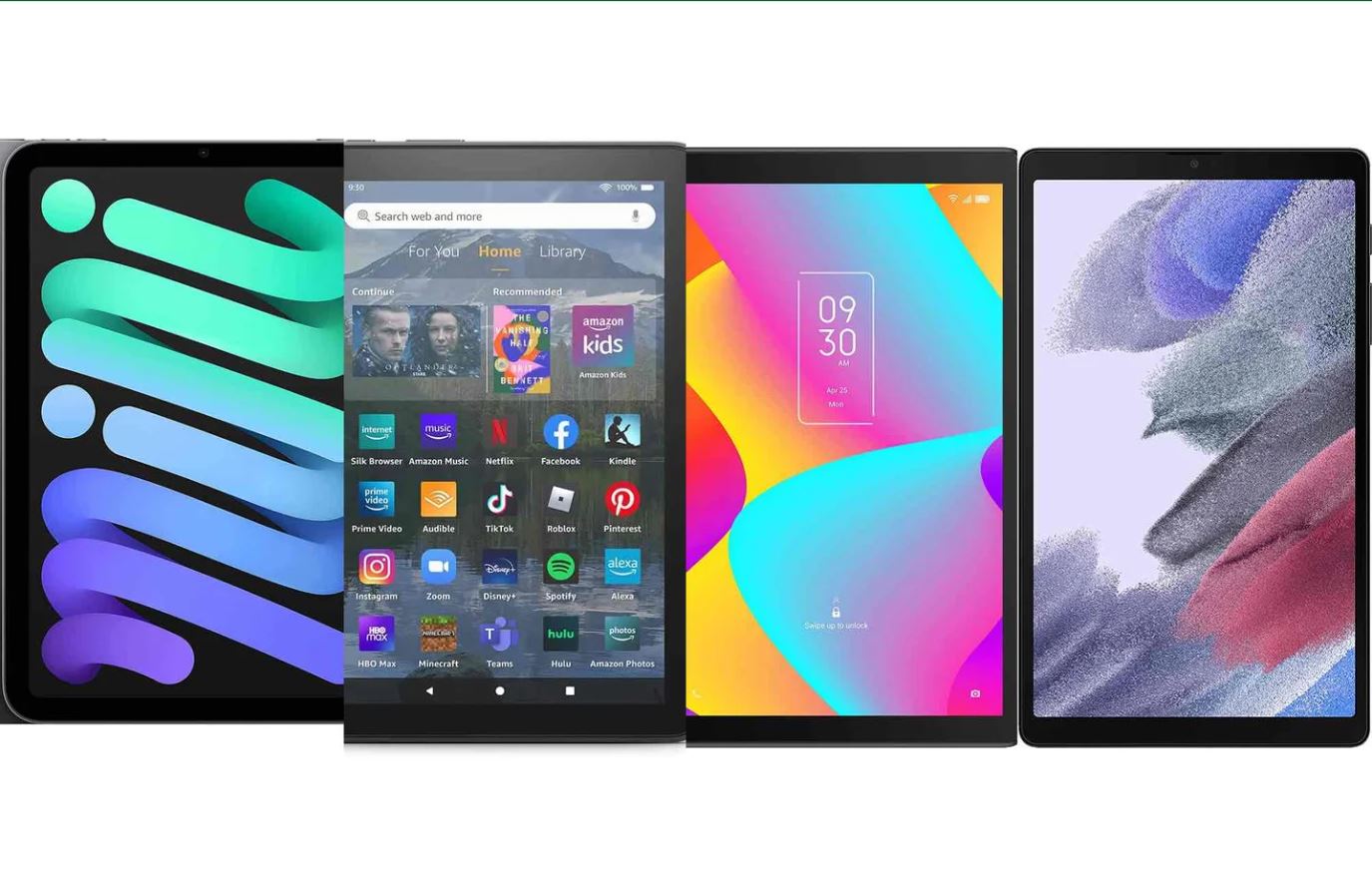Introduction
Have you ever found yourself in a situation where your Chromebook is running out of battery, but you can’t find the charger? It’s a common problem that can be frustrating, especially when you need to use your Chromebook for work, school, or leisure.
Fortunately, there are several alternative methods you can use to charge your Chromebook without a traditional charger. In this article, we will explore different options, ranging from using a USB-C cable to using a power bank with an AC outlet. These solutions can come in handy when you’re on-the-go or in situations where the power source is limited.
Before we dive into the different methods, it’s important to note that not all Chromebook models support charging through alternative methods. So, it’s essential to check your device’s specifications or user manual to ensure compatibility.
In the following sections, we will outline various methods you can try to charge your Chromebook without a charger. Keep in mind that some methods may require additional accessories, such as cables or adapters.
Using a USB-C Cable
If your Chromebook is equipped with a USB-C port, you can utilize a USB-C cable to charge it. USB-C is a versatile and widely used connector that allows for both data transfer and power delivery.
To charge your Chromebook using a USB-C cable, follow these steps:
- Make sure you have a USB-C cable that is compatible with your Chromebook model.
- Locate the USB-C port on your Chromebook. It is typically located on the side or the back of the device.
- Plug one end of the USB-C cable into the USB-C port on your Chromebook.
- Connect the other end of the USB-C cable to a power source, such as a USB-C wall adapter or a USB-C power bank.
- Your Chromebook will start charging. You can check the battery status in the system tray or battery icon on the screen.
It’s important to use a USB-C cable that is capable of delivering sufficient power to charge your Chromebook. Using a low-quality or damaged cable may result in slower charging or no charging at all.
Additionally, if your Chromebook supports USB Power Delivery (USB PD), you may be able to charge it faster by using a higher wattage USB-C charger. USB PD allows for faster charging speeds and can be especially useful if you’re in a hurry.
While charging your Chromebook with a USB-C cable is convenient, it does require access to a power source. If you find yourself in a situation where there are no available power outlets, consider exploring other alternatives, such as using a USB-A to USB-C cable or a portable battery pack.
Using a USB-A to USB-C Cable
If your Chromebook does not have a dedicated USB-C port but has a USB-A port, you can still charge it using a USB-A to USB-C cable. This type of cable allows you to connect your Chromebook to a USB-A port on a power source, such as a laptop, desktop computer, or even a power bank.
To charge your Chromebook using a USB-A to USB-C cable, follow these steps:
- Ensure you have a USB-A to USB-C cable that is compatible with your Chromebook.
- Locate the USB-A port on your power source device.
- Insert one end of the USB-A to USB-C cable into the USB-A port on your power source device.
- Connect the other end of the USB-A to USB-C cable to the USB-C port on your Chromebook.
- Your Chromebook will start charging. Check the battery status on the screen or in the system tray to monitor the charging progress.
It’s important to note that charging your Chromebook through a USB-A port may result in slower charging speeds compared to using a dedicated USB-C charger. USB-A ports typically provide lower power output, which may result in longer charging times.
Additionally, not all USB-A ports may support charging capabilities, especially on older devices. In such cases, the Chromebook may not charge at all or charge very slowly. It’s advisable to use a powered USB-A port or a device with a higher power output to ensure efficient charging.
If you have access to a laptop or desktop computer with a USB-A port, this method can be a convenient way to charge your Chromebook, especially when you’re on the go and don’t have access to a traditional charger.
However, if you’re in a situation where there are no available power sources, consider exploring other alternatives, such as using a portable battery pack or a car charger, to keep your Chromebook powered up.
Using a Portable Battery Pack
When you’re on the move and don’t have access to a power outlet, a portable battery pack can be a lifesaver for charging your Chromebook. These compact devices store electrical energy that can be used to charge various devices, including Chromebooks.
To charge your Chromebook using a portable battery pack, follow these steps:
- Ensure you have a portable battery pack with a sufficient power capacity and a USB-C or USB-A output port.
- Connect one end of the USB-C or USB-A cable to the corresponding output port on the portable battery pack.
- Plug the other end of the cable into the USB-C or USB-A port on your Chromebook, depending on the compatibility.
- Turn on the portable battery pack.
- Your Chromebook will start charging. Monitor the battery status on the screen or in the system tray to keep track of the charging progress.
Portable battery packs come in various sizes and capacities. It’s important to choose a battery pack with enough power capacity to effectively charge your Chromebook. Look for battery packs that have a high power output and are specifically designed for charging laptops or Chromebooks.
Keep in mind that the charging speed may vary depending on the power output of the battery pack. Higher wattage battery packs will generally provide faster charging times.
Furthermore, when using a portable battery pack, it’s crucial to charge it fully before relying on it to charge your Chromebook. Regularly check the battery pack’s power level and recharge it as needed to ensure it’s ready for use when you need it.
Portable battery packs can be an excellent solution for charging your Chromebook while on the go or in situations where power outlets are limited. They offer convenience and portability, allowing you to stay productive even in remote locations or during travel.
However, it’s always a good idea to have a backup battery pack or alternative charging method available in case the portable battery pack runs out of power. Consider exploring other options, like using a car charger or a wall adapter with USB ports, to ensure you have multiple charging options at your disposal.
Using a Car Charger
If you’re on the move and need to charge your Chromebook while in your car, a car charger can be a convenient solution. Car chargers are designed to be plugged into the 12V cigarette lighter socket or the USB port in your vehicle, allowing you to charge your devices while on the road.
To charge your Chromebook using a car charger, follow these steps:
- Make sure you have a car charger that is compatible with your Chromebook. Look for one that has a USB-C or USB-A output port, depending on your device’s charging requirements.
- Plug the car charger into the 12V cigarette lighter socket or the USB port in your car.
- Connect one end of the USB-C or USB-A cable to the corresponding output port on the car charger.
- Insert the other end of the cable into the USB-C or USB-A port on your Chromebook, depending on compatibility.
- Your Chromebook will start charging. Monitor the battery status on the screen or in the system tray to keep track of the charging progress.
Car chargers come in various power outputs and designs, so it’s important to choose one that provides enough power to effectively charge your Chromebook. Higher power output car chargers will typically charge your device faster.
It’s worth noting that charging your Chromebook in a car may take slightly longer than charging it with a traditional wall charger. This is because the power output from a car’s USB port or cigarette lighter socket is typically lower than that of a wall outlet.
Additionally, make sure your car’s electrical system is in good condition and can handle the power draw of charging your Chromebook. Some older vehicle models may have limited electrical capacity, which could affect the charging speed or may not allow charging at all.
Using a car charger to charge your Chromebook can be incredibly useful, especially during long drives or when you don’t have access to a power outlet. It provides a convenient way to keep your device powered up while on the go.
However, it’s important to prioritize safety while driving. Avoid using your Chromebook or any electronic device while operating a vehicle to prevent distractions and ensure your safety on the road.
If you find yourself in a situation where you can’t charge your Chromebook in the car, consider exploring other options, like using a wall adapter with USB ports or a portable battery pack, to ensure you have alternative charging methods available.
Using a Wall Adapter with USB Ports
If you have access to a wall outlet but can’t find your Chromebook charger, using a wall adapter with USB ports can be a convenient alternative. These adapters typically have one or more USB ports that allow you to charge your devices directly from the wall outlet.
To charge your Chromebook using a wall adapter with USB ports, follow these steps:
- Obtain a wall adapter with USB ports that is compatible with your Chromebook.
- Plug the wall adapter into a standard wall outlet.
- Connect one end of the USB-C or USB-A cable to the appropriate port on the wall adapter.
- Insert the other end of the cable into the USB-C or USB-A port on your Chromebook, depending on compatibility.
- Your Chromebook will start charging. Check the battery status on the screen or in the system tray to monitor the charging progress.
Wall adapters with USB ports offer the convenience of charging multiple devices simultaneously. This means you can charge your Chromebook and other USB-powered devices, such as smartphones or tablets, at the same time using a single wall outlet.
It’s important to note that the charging speed may vary depending on the power output of the wall adapter. Higher wattage wall adapters will typically provide faster charging times.
Additionally, ensure that the wall adapter you choose can deliver sufficient power to charge your Chromebook. Some wall adapters may have lower power outputs, which could result in slower charging or may not provide enough power to charge your device at all.
Using a wall adapter with USB ports can be a practical solution when you have access to a wall outlet but don’t have the original charger for your Chromebook. It allows you to charge your device efficiently while also charging other USB-powered devices simultaneously.
If you cannot find a suitable wall adapter with USB ports, consider exploring other alternative charging methods, such as using a portable battery pack or a car charger, to ensure you have options available in different situations.
Using a USB Docking Station
If you’re looking for a more comprehensive solution to charge your Chromebook, a USB docking station can provide both charging capabilities and additional connectivity options. USB docking stations are designed to expand the connectivity of your device by offering various ports, including USB, HDMI, Ethernet, and more.
To charge your Chromebook using a USB docking station, follow these steps:
- Ensure you have a USB docking station that is compatible with your Chromebook.
- Connect the docking station to your Chromebook using a USB-C or USB-A cable, depending on the compatibility.
- Plug the docking station into a power source using its power adapter.
- Your Chromebook will start charging while connected to the docking station.
- Monitor the battery status on the screen or in the system tray to keep track of the charging progress.
USB docking stations are extremely versatile and can greatly enhance your productivity. In addition to charging your Chromebook, they provide a wide range of ports and connectors, allowing you to connect external displays, keyboards, mice, printers, and other peripherals.
It’s important to choose a USB docking station that supports both charging capabilities and the connectivity options you require. Some docking stations may have limited power output, which could affect the charging speed or may not provide enough power to charge your Chromebook optimally.
When using a USB docking station, it’s essential to connect it to a power source through its power adapter. The docking station relies on external power to provide sufficient charging power for your Chromebook, as well as to power the additional devices connected to the docking station.
Using a USB docking station offers convenience and flexibility, especially if you frequently connect various devices to your Chromebook. It eliminates the need for multiple adapters and cables, providing an all-in-one solution for charging and expanding the connectivity of your device.
If you don’t have access to a USB docking station or need a more portable option, consider exploring other alternatives like using a portable battery pack or a wall adapter with USB ports to charge your Chromebook while still maintaining some level of connectivity.
Using a Multiport Adapter with HDMI
If you need to charge your Chromebook while connecting it to an external display or projector, a multiport adapter with HDMI can be a useful solution. These adapters allow you to expand the connectivity of your Chromebook and provide charging capabilities at the same time.
To charge your Chromebook using a multiport adapter with HDMI, follow these steps:
- Ensure you have a multiport adapter with HDMI that is compatible with your Chromebook.
- Connect the multiport adapter to your Chromebook using a USB-C or USB-A cable, depending on compatibility.
- Plug the HDMI cable from the external display or projector into the HDMI port on the multiport adapter.
- Connect the multiport adapter to a power source using its power adapter.
- Your Chromebook will start charging while connected to the multiport adapter.
- The external display or projector should detect your Chromebook and display the screen accordingly.
- Monitor the battery status on the screen or in the system tray to keep track of the charging progress.
A multiport adapter with HDMI provides the flexibility to connect your Chromebook to an external display or projector for presentations, movies, or other multimedia purposes. It eliminates the need for separate charging and video output cables, streamlining the connection process.
It’s essential to note that the power output of multiport adapters may vary, so it’s important to choose one that delivers sufficient power to charge your Chromebook optimally. Higher power output adapters will typically charge your device faster.
Furthermore, ensure that the multiport adapter supports the specific display resolution and refresh rate required by your external display or projector. This will ensure a smooth and reliable connection between your Chromebook and the external display.
Using a multiport adapter with HDMI not only allows you to charge your Chromebook while connecting it to an external display, but it also expands the connectivity options of your device. You can connect other USB peripherals, such as keyboards, mice, or external hard drives, to the additional USB ports on the adapter.
If you don’t have access to a multiport adapter with HDMI or need a more portable option, consider exploring other alternatives like using a USB docking station or a USB-C to HDMI adapter to connect your Chromebook to an external display while still maintaining charging capabilities.
Using a Power Bank with AC Outlet
If you’re in a situation where you need to charge your Chromebook without access to a power outlet, a power bank with an AC outlet can be an excellent solution. These power banks combine the portability of a traditional power bank with the convenience of a built-in AC outlet, allowing you to charge your Chromebook wherever you are.
To charge your Chromebook using a power bank with an AC outlet, follow these steps:
- Ensure you have a power bank with an AC outlet that is compatible with your Chromebook.
- Connect your Chromebook charger to the power bank’s AC outlet.
- Turn on the power bank.
- Your Chromebook will start charging. Monitor the battery status on the screen or in the system tray to keep track of the charging progress.
Power banks with AC outlets not only provide charging capabilities for your Chromebook but also offer the flexibility to charge other devices that require AC power, such as laptops, cameras, or small appliances.
When choosing a power bank with an AC outlet, consider its capacity and power output. Higher capacity power banks will provide more charging cycles, while higher power output will charge your Chromebook faster.
It’s worth noting that power banks with AC outlets tend to be larger in size and weight compared to standard power banks. This should be taken into consideration, especially when portability is a factor.
Before relying on a power bank with an AC outlet, ensure that it is fully charged. Regularly check the power bank’s power level and recharge it as needed to ensure it’s ready for use when you need it.
Using a power bank with an AC outlet provides a versatile and portable solution for charging your Chromebook in situations where access to a traditional power outlet is limited or unavailable.
If you don’t have access to a power bank with an AC outlet, consider exploring other alternatives like using a portable battery pack or a USB-C car charger, depending on your needs and availability.
Conclusion
Running out of battery on your Chromebook can be a frustrating experience, but there are several alternative methods you can use to charge your device without a traditional charger. From using USB-C and USB-A cables to portable battery packs and car chargers, there are options available for various scenarios and power sources.
Using a USB-C cable is a convenient option if your Chromebook has a USB-C port. Simply connect the cable to a USB-C power source, such as a wall adapter or power bank, to charge your device efficiently. If you have a USB-A port instead, using a USB-A to USB-C cable allows you to charge your Chromebook from a laptop or desktop computer.
When you’re on the go and don’t have access to a power outlet, portable battery packs can be a lifesaver. These compact devices store electrical energy that can be used to charge your Chromebook and other devices, providing a reliable power source wherever you are.
If you’re traveling in a car, using a car charger is a convenient option. Simply plug it into the 12V cigarette lighter socket or USB port in your car, and connect your Chromebook using a compatible cable for on-the-go charging.
For those who have access to a wall outlet but don’t have the original charger, using a wall adapter with USB ports can provide a convenient solution. These adapters offer both charging capabilities and multiple USB ports, allowing you to charge your Chromebook and other devices simultaneously.
If you need to expand connectivity while charging, a USB docking station can be a comprehensive solution. These docking stations provide additional ports and allow you to connect external devices, such as displays and peripherals, while charging your Chromebook.
When connecting your Chromebook to an external display, a multiport adapter with HDMI is a useful accessory. It allows you to charge your device and connect to an external display simultaneously without the need for multiple cables and adapters.
Finally, if you need to charge your Chromebook without access to a power outlet, a power bank with an AC outlet is an excellent option. These power banks offer the flexibility to charge your Chromebook and other devices that require AC power while on the go.
Remember to always check the compatibility of the charging method with your specific Chromebook model, as not all devices support all charging options mentioned. Additionally, choose high-quality cables, adapters, and power sources to ensure efficient and safe charging.
With these alternative charging methods, you can keep your Chromebook powered up, even in situations where a traditional charger is not available. Stay productive and enjoy uninterrupted usage of your device wherever you are!