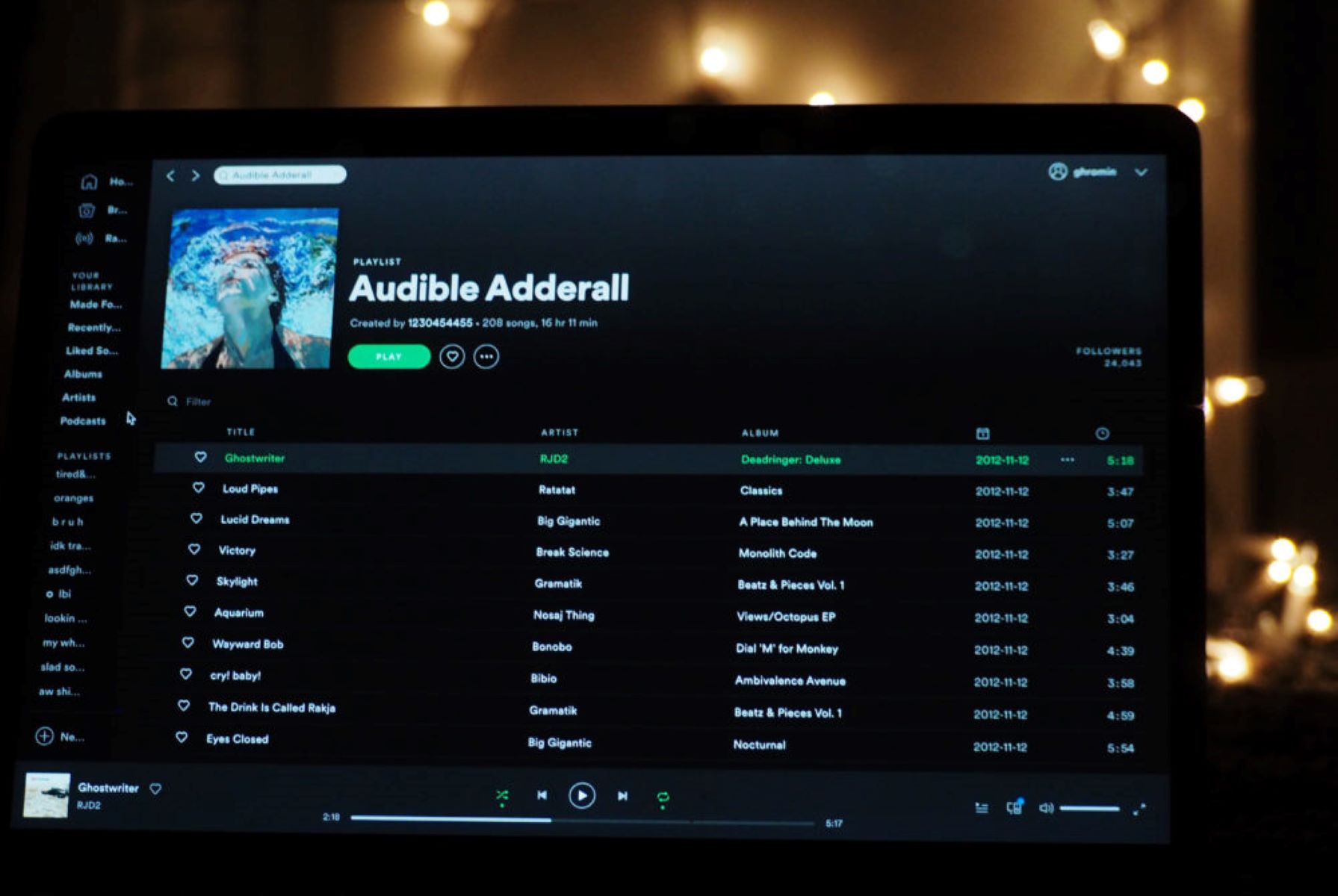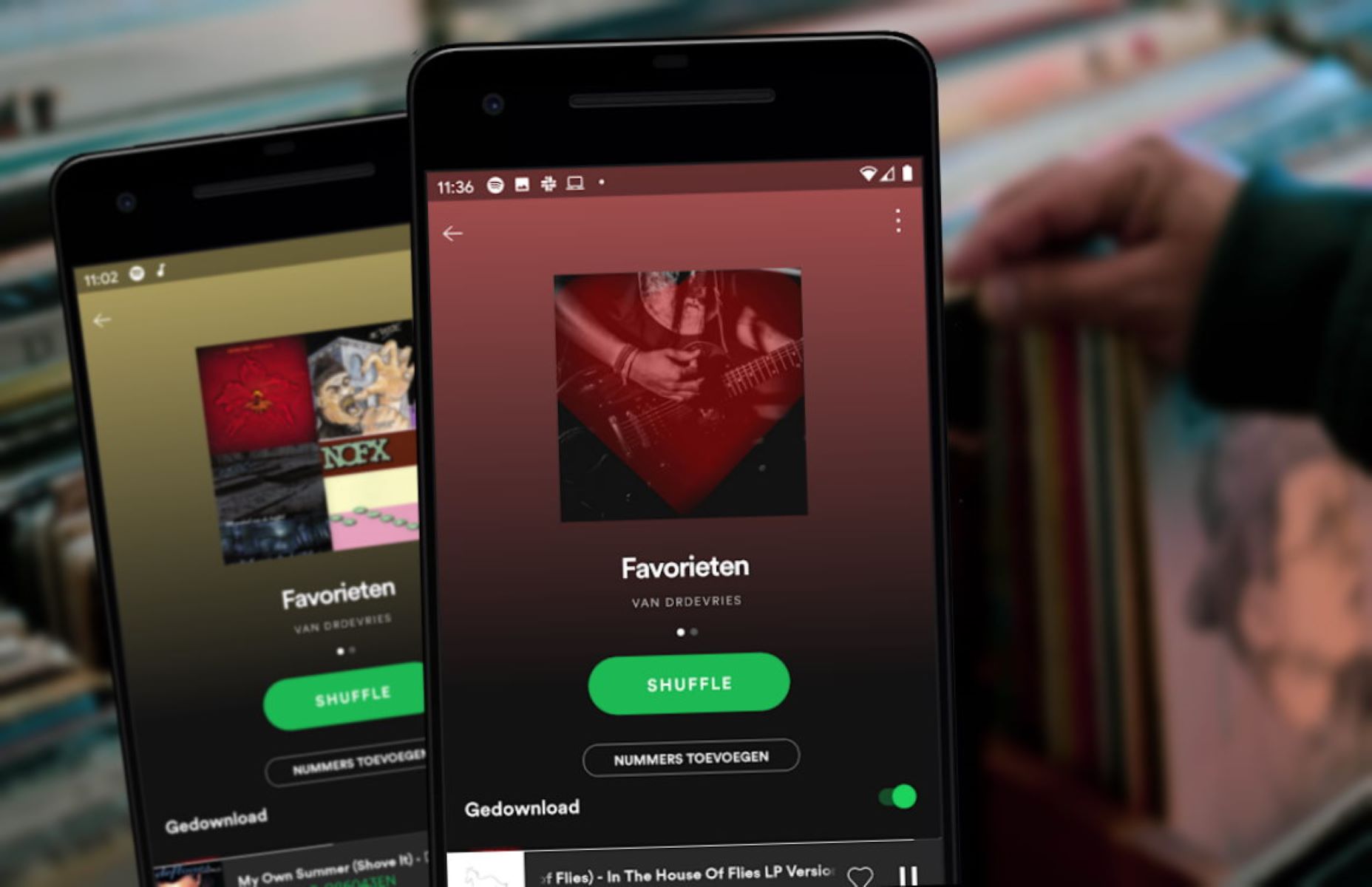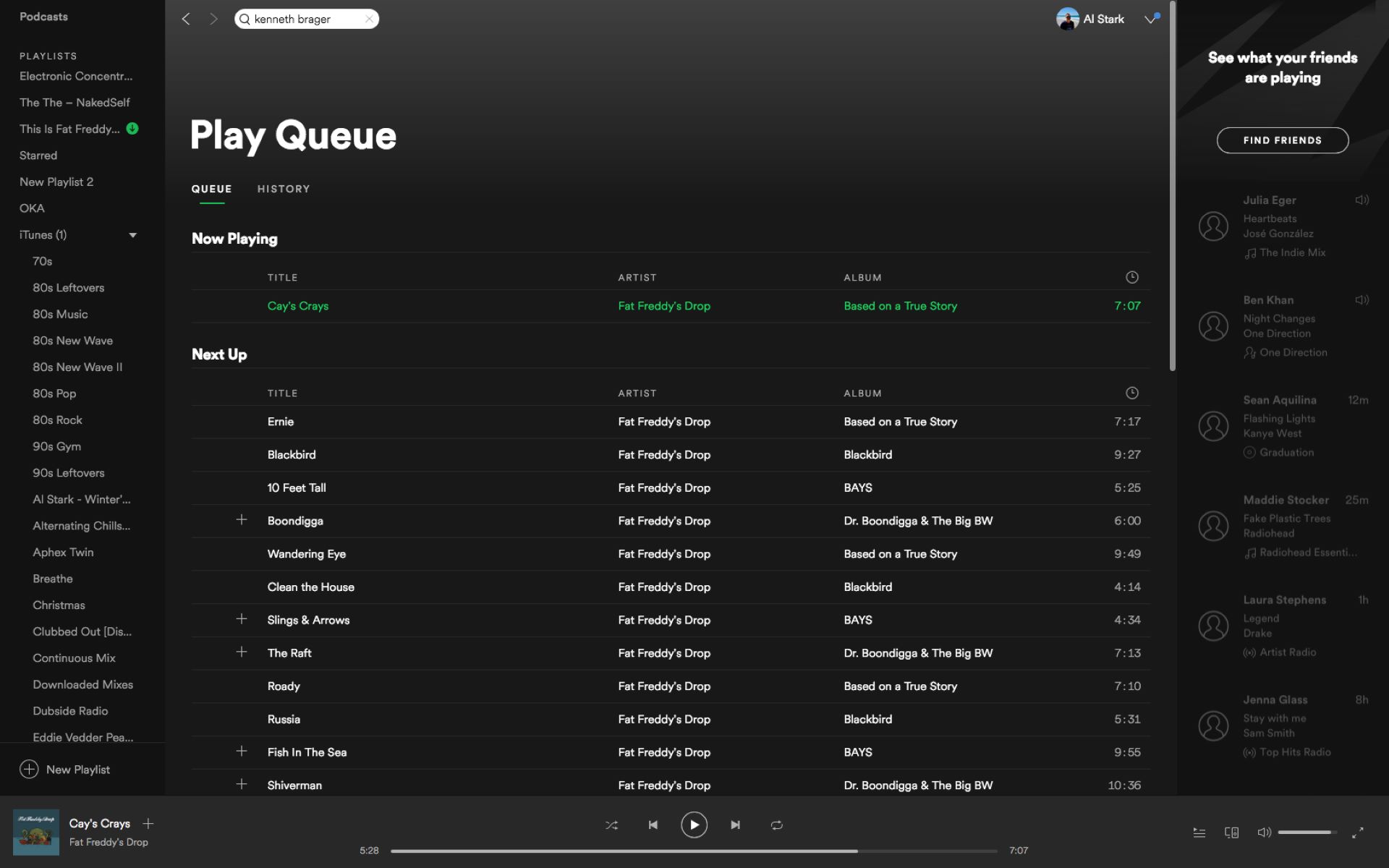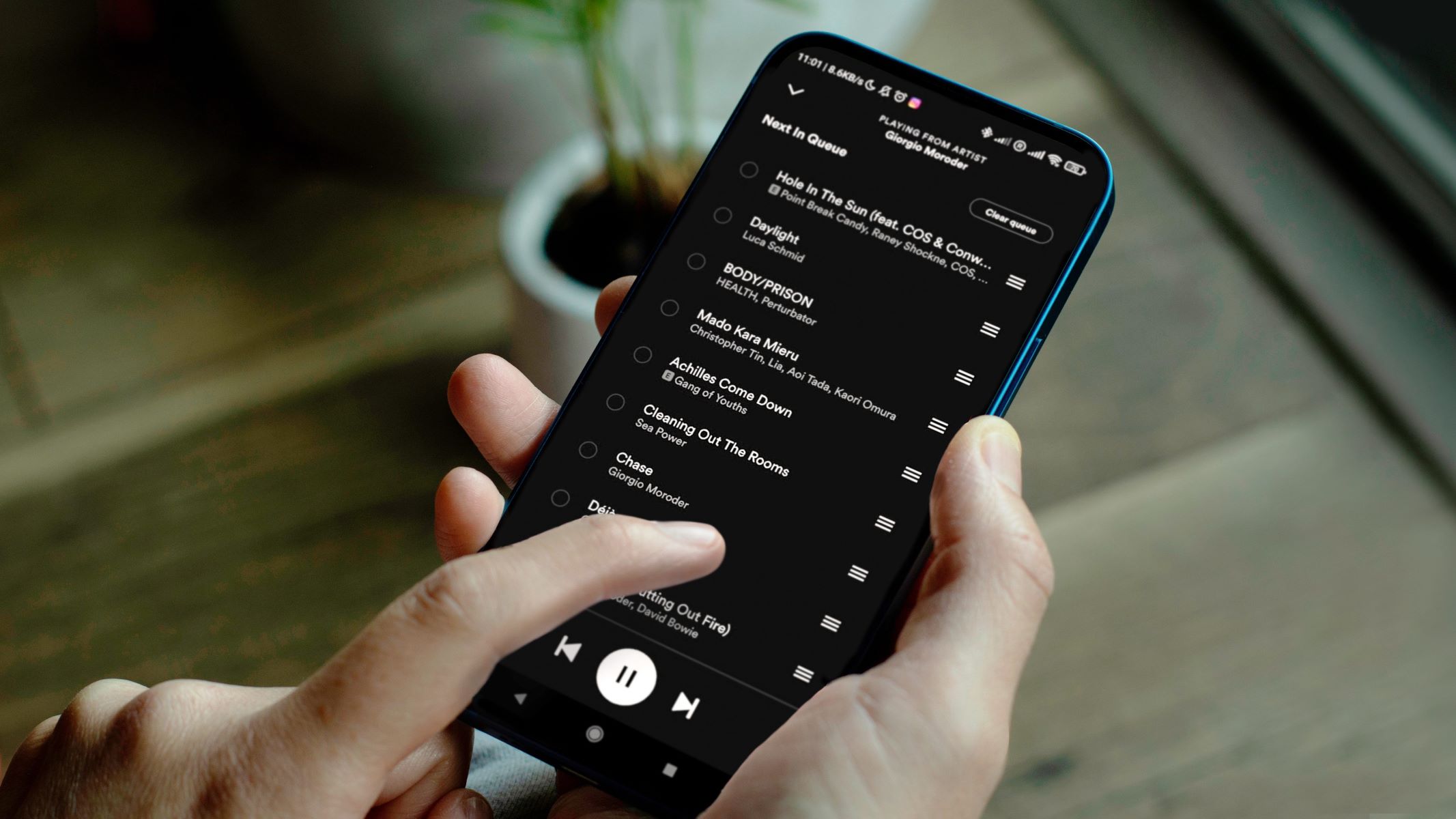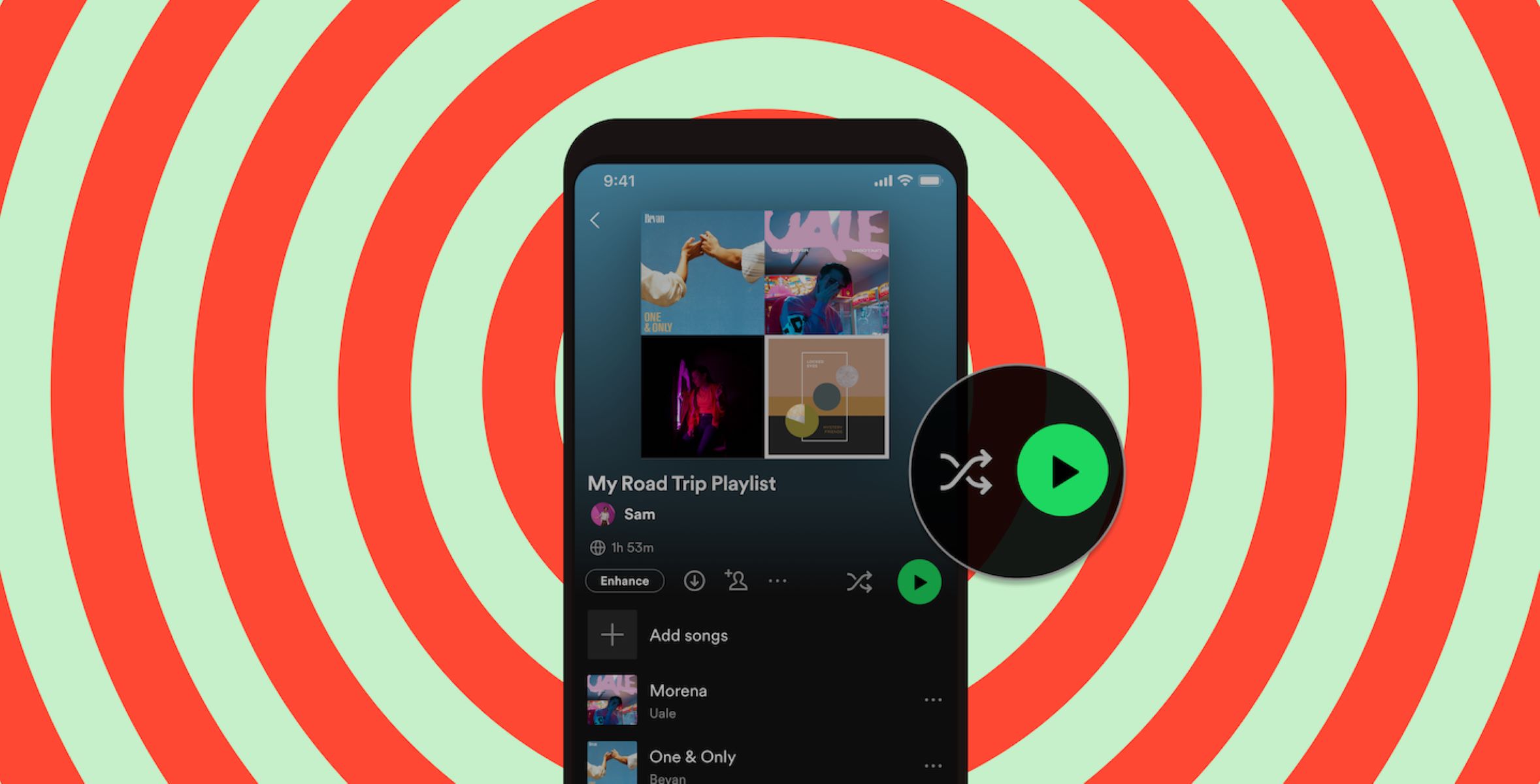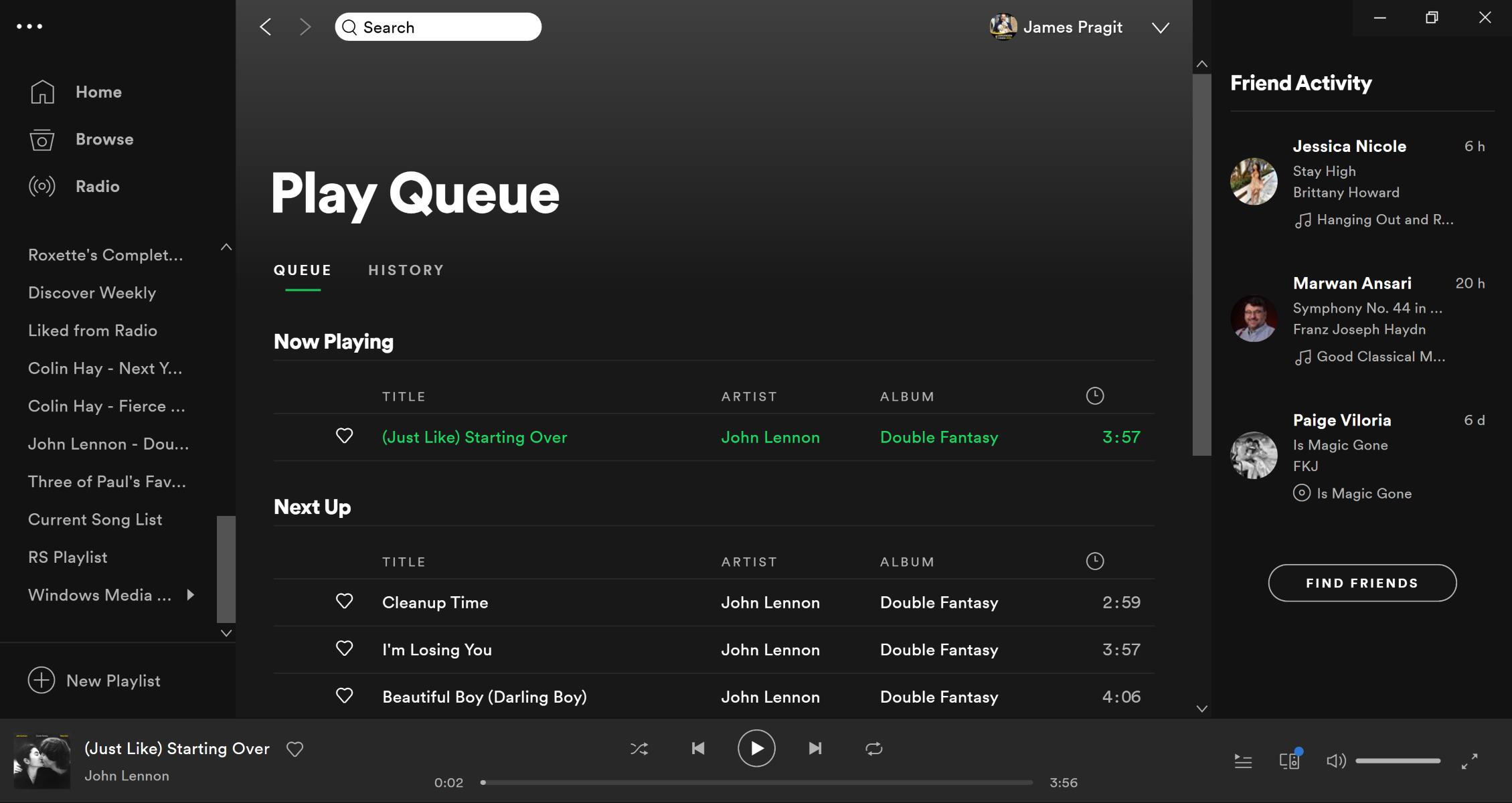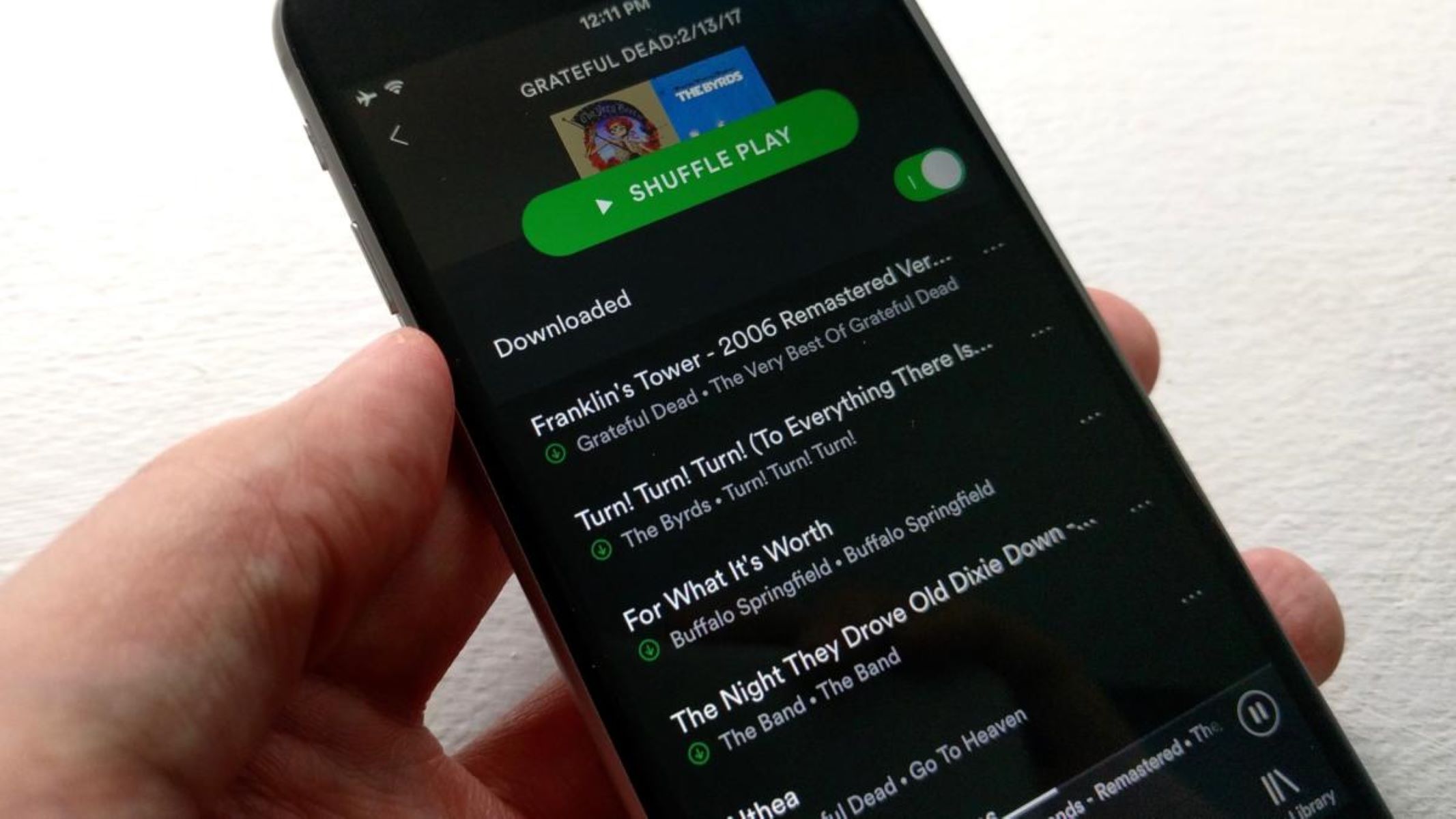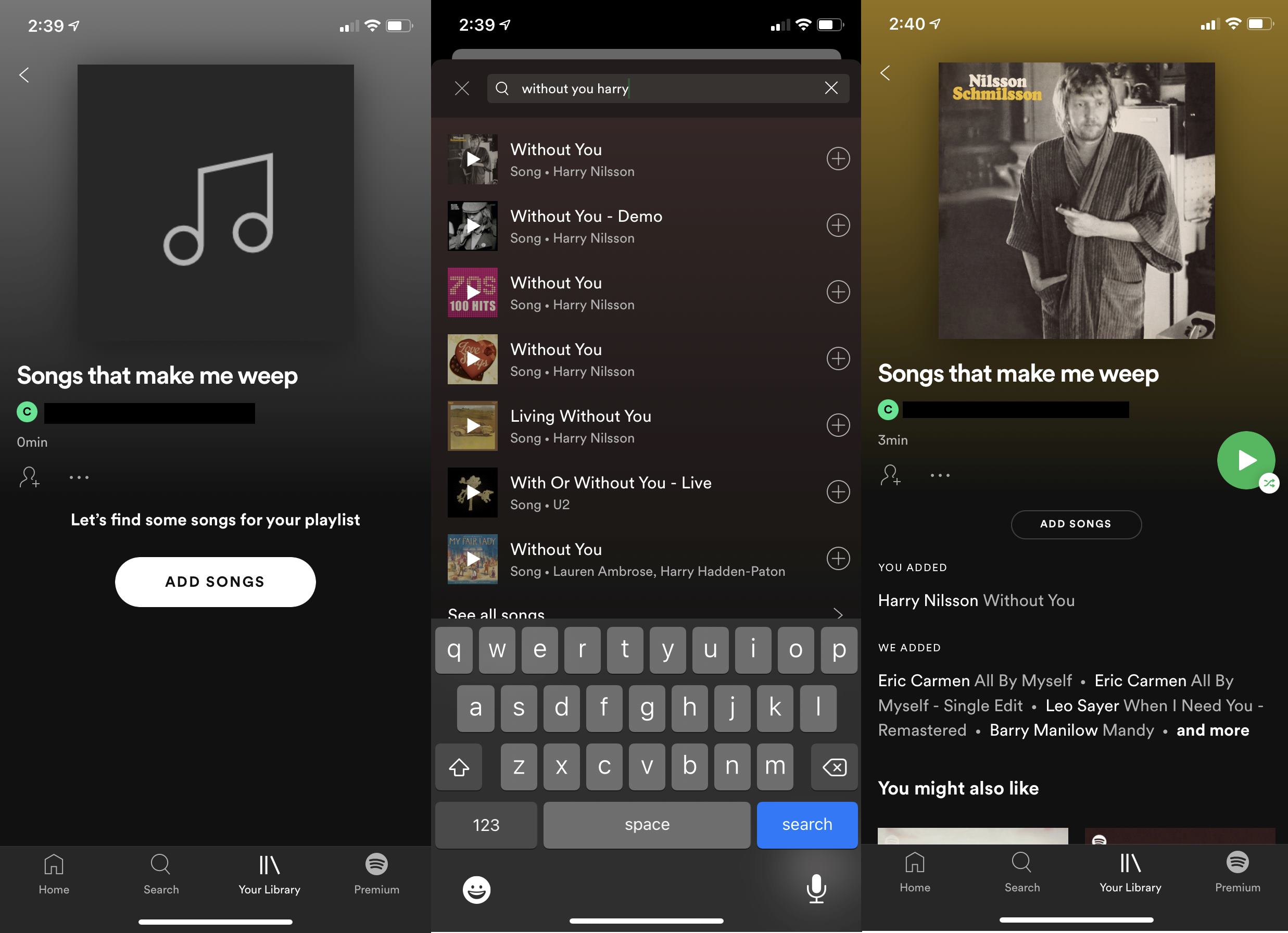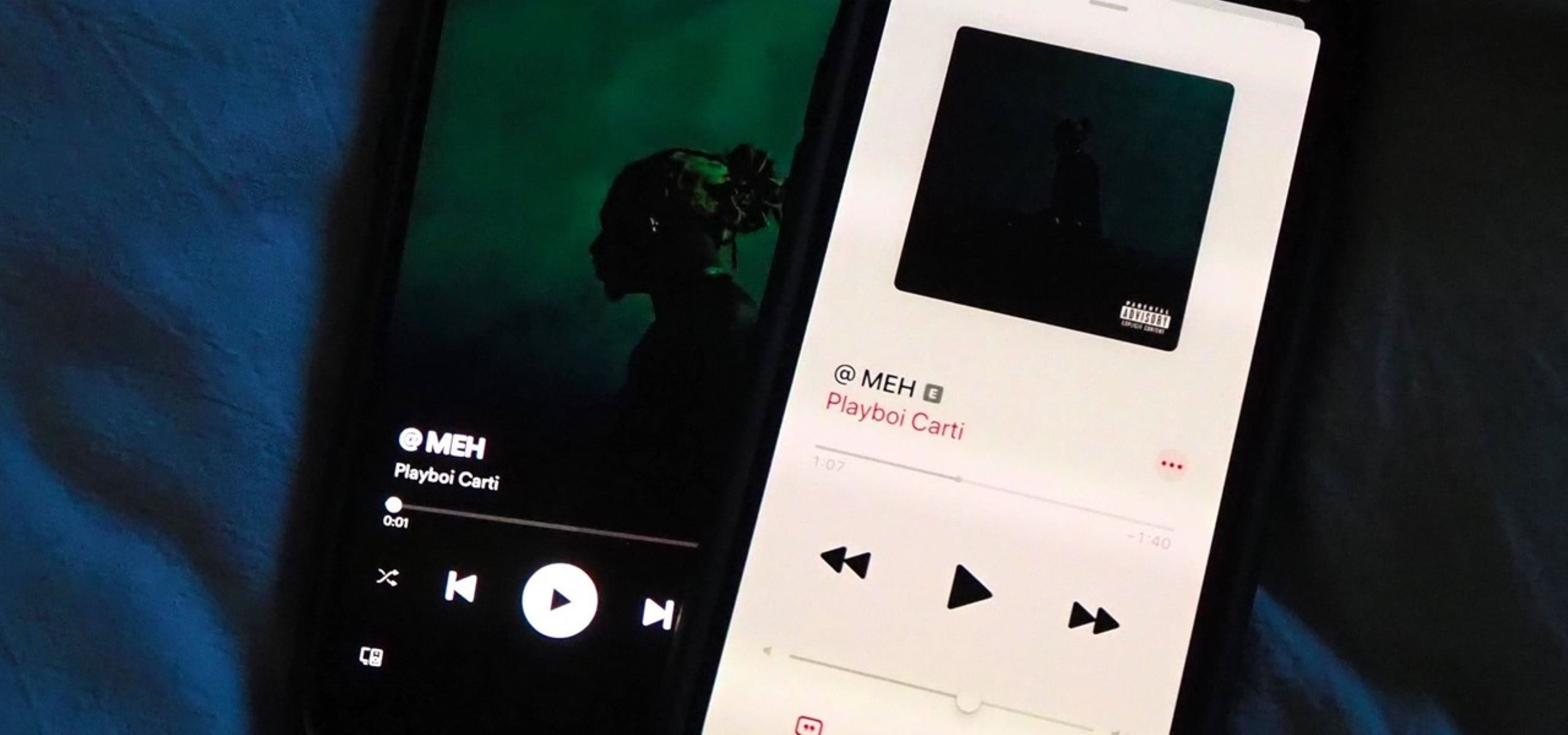Introduction
Welcome to the world of Spotify, the popular music streaming platform that brings millions of songs right to your fingertips. Whether you’re a casual listener or a music aficionado, you may find yourself wanting to change the order of songs in your playlists on Spotify. Fortunately, Spotify offers multiple methods for rearranging your songs, giving you the flexibility to customize your listening experience.
Have you ever created the perfect playlist for a road trip or a workout session, only to realize that the songs are not in the right order? Or maybe you’ve discovered a new favorite song that you want to move to the top of your playlist, so you can listen to it right away. Whatever the reason, being able to change the order of songs on Spotify allows you to curate your own personalized music journey.
In this article, we will explore various methods to help you rearrange the songs in your Spotify playlists. Whether you prefer using the desktop app, the mobile app, or the web player, we’ve got you covered. We’ll also share some tips and tricks along the way to make your song rearranging experience even smoother.
So, if you’re ready to take control of your Spotify playlists and create the perfect listening order, let’s dive into the world of song rearranging on Spotify!
Why Change the Order of Songs on Spotify?
Why would you want to change the order of songs on Spotify? Well, there are several reasons why rearranging songs in your playlists can enhance your overall music listening experience.
Firstly, changing the order of songs allows you to create a cohesive and flowing musical journey. When you carefully arrange songs in a playlist, you can set the tone, create a storyline, or simply make sure that the songs transition seamlessly from one to another. This can be especially useful for themed playlists or when you want to create a specific mood.
Secondly, maybe you’ve discovered a new favorite song that you can’t stop listening to, and you want it to be the first thing you hear when you play your playlist. By moving it to the top of the playlist, you can easily access and enjoy it right away. This way, you can ensure that your favorite songs are always just a click away.
Additionally, changing the order of songs can help you prioritize recent releases or new discoveries. Maybe you’ve stumbled upon a fantastic new artist or album, and you want to feature their songs prominently in your playlist. By rearranging the songs, you can make sure that these new additions are near the top and easily accessible.
Furthermore, modifying the order of songs can be useful when creating playlists for specific events or activities. For example, if you’re creating a workout playlist, you might want to organize the songs in a way that gradually increases the tempo or intensity. This way, the music can effectively enhance your workout experience.
Lastly, changing the order of songs on Spotify allows you to maintain a sense of freshness and novelty. By periodically rearranging your playlists, you can avoid listening fatigue and keep your music collection feeling dynamic and exciting.
With these benefits in mind, it’s clear why being able to change the order of songs on Spotify is a valuable feature. Now, let’s explore the methods that you can use to rearrange your songs in Spotify playlists.
How to Change the Order of Songs on Spotify
Spotify offers several convenient methods to change the order of songs in your playlists. Whether you prefer using the desktop app, the mobile app, or the web player, you have the flexibility to customize your playlists to your liking. Let’s explore the different methods:
Method 1: Using the Desktop App
To change the order of songs in a playlist on the Spotify desktop app, follow these steps:
- Open the Spotify app on your computer and log in to your account.
- Select the playlist you want to rearrange from the left sidebar.
- Click on the three dots (…) next to the Play button.
- From the dropdown menu, select “Edit Playlist” to enter the playlist editing mode.
- Now, you can click and drag the songs to rearrange them in the desired order.
- Once you’re satisfied with the new order, click the “Save” button to save the changes to your playlist.
Method 2: Using the Mobile App
If you prefer using your smartphone to manage your Spotify playlists, here’s how you can change the order of songs on the mobile app:
- Launch the Spotify app on your mobile device and log in to your account.
- Tap on the “Your Library” tab at the bottom of the screen.
- Select “Playlists” and choose the playlist you want to rearrange.
- Tap on the three dots (…) in the top-right corner to access more options.
- Select “Edit” to enter the playlist editing mode.
- Now, you can tap and hold on a song to drag it to the desired position in the playlist.
- Continue rearranging the songs until they are in the order you want.
- Finally, tap on the “Done” button to save the changes.
Method 3: Using the Web Player
If you prefer using Spotify’s web player, here’s how you can change the order of songs:
- Open a web browser on your computer and go to the Spotify web player (open.spotify.com).
- Log in to your Spotify account.
- Click on “Your Library” from the left sidebar.
- Choose “Playlists” and select the playlist you want to rearrange.
- Click on the three dots (…) next to the Play button.
- From the dropdown menu, select “Edit Playlist”.
- Now, you can click and drag the songs to change their order.
- Once you’re satisfied with the new arrangement, click on the “Save” button to save the changes.
By using any of these methods, you’ll have full control over the order of songs in your Spotify playlists, ensuring that your music experience is tailored to your preferences. Now that you know how to rearrange your songs, let’s explore some tips and tricks to make the process even smoother.
Method 1: Using the Desktop App
Changing the order of songs in a playlist using the Spotify desktop app is a straightforward process. Follow these simple steps:
- Open the Spotify app on your computer and log in to your account.
- Select the playlist you want to rearrange from the left sidebar.
- Click on the three dots (…) next to the Play button.
- From the dropdown menu, select “Edit Playlist” to enter the playlist editing mode.
- Now, you can click and drag the songs to rearrange them in the desired order.
- Once you’re satisfied with the new order, click the “Save” button to save the changes to your playlist.
When you open the Spotify desktop app, you’ll see a sidebar on the left side of the screen. In this sidebar, you’ll find various options, including “Playlists”. Locate and select the playlist you wish to rearrange.
Once you’re in the playlist view, you’ll notice three dots (…) next to the Play button. These dots indicate that there are more options available. Click on the three dots to display a dropdown menu.
In the dropdown menu, select the “Edit Playlist” option. This will put the playlist in editing mode, allowing you to modify its content.
Now, you can simply click and drag the songs within the playlist to rearrange them. As you drag a song, it will highlight its new position, giving you a visual indication of where it will be placed once you release the mouse button. Arrange the songs according to your preference, creating the desired order.
Take your time to arrange the songs exactly how you want them. You can easily move songs up or down the playlist, changing their positions to achieve the desired sequence.
Once you’re satisfied with the new order, click the “Save” button to save the changes to your playlist. Spotify will update the playlist with the new arrangement, and you’ll be able to enjoy your customized order of songs.
Using the desktop app gives you more screen real estate and precise control over the drag-and-drop functionality, making it a convenient method for rearranging your songs in Spotify playlists. However, if you prefer using the Spotify mobile app or the web player, don’t worry—we’ve got you covered. Let’s move on to explore other methods of changing the order of songs in Spotify playlists.
Method 2: Using the Mobile App
If you prefer managing your Spotify playlists on the go, using the Spotify mobile app is the way to go. Follow these steps to change the order of songs in a playlist on your mobile device:
- Launch the Spotify app on your mobile device and log in to your account.
- Tap on the “Your Library” tab at the bottom of the screen.
- Select “Playlists” and choose the playlist you want to rearrange.
- Tap on the three dots (…) in the top-right corner to access more options.
- Select “Edit” to enter the playlist editing mode.
- Now, you can tap and hold on a song to drag it to the desired position in the playlist.
- Continue rearranging the songs until they are in the order you want.
- Finally, tap on the “Done” button to save the changes.
To begin, open the Spotify app on your mobile device and log in to your account. Once you’re logged in, you’ll find a bottom navigation bar with various options. Tap on the “Your Library” tab, which is typically represented by an icon that looks like a stack of books.
In the “Your Library” section, you’ll see different options, including “Playlists”. Tap on “Playlists” to access your playlist collection.
Scroll through your playlists and select the one you wish to rearrange. Once you’ve opened the playlist, you’ll notice three dots (…) in the top-right corner of the screen. These dots represent additional options. Tap on the three dots to bring up a menu of actions.
In the menu that appears, select the “Edit” option. This will put the playlist in editing mode, allowing you to modify its contents.
You can now tap and hold on a song within the playlist. As you hold your finger down, you’ll be able to drag the song to a new position in the playlist. The other songs will adjust accordingly, making it easy to rearrange them to your liking.
Continue moving the songs as needed until they are in the desired order. Take your time to ensure that each song is in the right position, creating the perfect playlist sequence.
Once you’re satisfied with the new arrangement, tap on the “Done” button. Spotify will save the changes, updating the playlist with the new order of songs.
Using the Spotify mobile app gives you the flexibility to change the order of songs wherever you are. Whether you’re commuting, exercising, or simply lounging at home, you can easily modify your playlists and enjoy a personalized music experience.
Now that you know how to use the mobile app to rearrange songs, let’s move on to the final method: using the Spotify web player.
Method 3: Using the Web Player
If you prefer using Spotify’s web player to manage your playlists, you can easily change the order of songs in a playlist right from your browser. Follow these steps to rearrange songs using the Spotify web player:
- Open a web browser on your computer and go to the Spotify web player at open.spotify.com.
- Log in to your Spotify account with your credentials.
- Click on “Your Library” from the left sidebar.
- Choose “Playlists” and select the playlist you want to rearrange.
- Click on the three dots (…) next to the Play button.
- From the dropdown menu, select “Edit Playlist”.
- Now, you can click and drag the songs to change their order.
- Once you’re satisfied with the new arrangement, click on the “Save” button to save the changes.
To get started, open a web browser on your computer and visit the Spotify web player at open.spotify.com. Make sure you’re logged in to your Spotify account using your credentials.
In the left sidebar of the web player interface, you’ll see various options. Click on “Your Library” to access your personal library, which includes playlists, albums, and more.
Within your library, choose the “Playlists” tab. This will display all of your playlists. Scroll through the list and select the playlist you wish to rearrange.
Once you’ve opened the playlist, you’ll notice three dots (…) next to the Play button. These dots indicate that there are additional options available. Click on the three dots to reveal a dropdown menu.
In the dropdown menu, select “Edit Playlist”. This will put the playlist in editing mode, allowing you to modify its contents.
Now, you can click and drag the songs within the playlist to change their order. Simply click on a song, hold your mouse button down, and drag it to a new position in the playlist. As you move the song, you’ll see a visual indicator of its new position.
Continue rearranging the songs until they are in the desired order. Take your time to ensure that each song is in the right position, creating a playlist sequence that suits your preferences.
Once you’re satisfied with the new arrangement, click on the “Save” button located at the top of the playlist. Spotify will save the changes, updating the playlist with the new order of songs.
Using the Spotify web player provides a convenient option for managing your playlists and rearranging songs straight from your browser. Whether you’re at work, using a shared computer, or simply prefer using the web interface, this method allows you to customize your playlists with ease.
Now that you know how to change the order of songs using the web player, let’s move on to some additional tips and tricks to enhance your song rearranging experience.
Tips and Tricks for Rearranging Songs
Now that you know the various methods for changing the order of songs on Spotify, let’s explore some tips and tricks to make the process even smoother:
1. Create a Plan:
Before you start rearranging songs, consider creating a plan or concept for your playlist. Think about the mood, theme, or story you want to convey. Having a clear vision will help you decide on the best order for your songs.
2. Experiment with Different Orders:
Don’t be afraid to experiment with different song orders. Try rearranging the songs in different ways to see what flows best. You might discover unexpected transitions and create a unique listening experience.
3. Utilize Playlist Sections:
If you have a long playlist, consider using playlist sections to help organize the songs. You can create sections based on genres, decades, or any criteria you choose. This way, you can easily navigate through your playlist and find specific songs.
4. Collaborate with Others:
Spotify allows you to collaborate on playlists with friends. Collaborating can bring fresh perspectives and introduce new songs to your playlist. Working together, you can jointly rearrange the songs to create a playlist that reflects the tastes and preferences of everyone involved.
5. Take Advantage of Spotify’s Features:
Spotify offers features like Fade In/Out and Crossfade that can enhance the listening experience. Utilize these features to smooth out transitions between songs and create a seamless flow in your playlist.
6. Regularly Update and Refresh:
Don’t be afraid to revisit your playlists and rearrange songs periodically. As your music interests evolve, you may find new songs that fit better or want to experiment with different orders. By regularly updating and refreshing your playlists, you can keep them feeling fresh and exciting.
7. Listen with a Critical Ear:
As you rearrange songs, listen to the transitions between each track. Pay attention to how they flow together. If there are abrupt changes or songs that clash in terms of style or mood, consider adjusting their order to create a more cohesive listening experience.
Remember, rearranging songs on Spotify is not just about changing their order—it’s about curating a personalized music journey. Have fun, be creative, and let your playlist reflect your unique taste and style.
Now that you’re armed with these tips and tricks, you’re ready to take control of your Spotify playlists. Whether you’re using the desktop app, the mobile app, or the web player, you have the tools to shape your musical experience according to your preferences.
Conclusion
Changing the order of songs in your Spotify playlists allows you to personalize your music listening experience and create seamless and captivating playlists. Whether you prefer using the desktop app, the mobile app, or the web player, Spotify offers various methods to rearrange and customize your playlists.
In this article, we explored how to change the order of songs using each of these methods. We learned how to rearrange songs in the Spotify desktop app by entering the playlist editing mode and simply dragging and dropping songs into the desired order.
We also discovered how to change the order of songs on the Spotify mobile app. By accessing the playlist editing mode and using the tap-and-hold functionality, we can effortlessly rearrange songs with the swipe of a finger.
Additionally, we learned that the Spotify web player provides a convenient option for modifying the order of songs directly from a web browser. By accessing the playlist editing mode and clicking and dragging songs, we can easily create the perfect playlist sequence.
Furthermore, we discussed a range of tips and tricks to make the song rearranging process more enjoyable and effective. From creating a plan and experimenting with different orders to utilizing playlist sections and collaborating with others, these insights will help you curate playlists that truly reflect your taste and preferences.
Remember, the joy of Spotify lies in its flexibility and customization. Take advantage of the tools and features Spotify offers to craft playlists that suit your mood, tell a story, or simply provide a seamless listening experience.
So go ahead, dive into your Spotify playlists, and uncover the limitless possibilities for rearranging songs. With a bit of creativity and experimentation, you can create personalized playlists that enhance your music journey and make every listening session a memorable one.