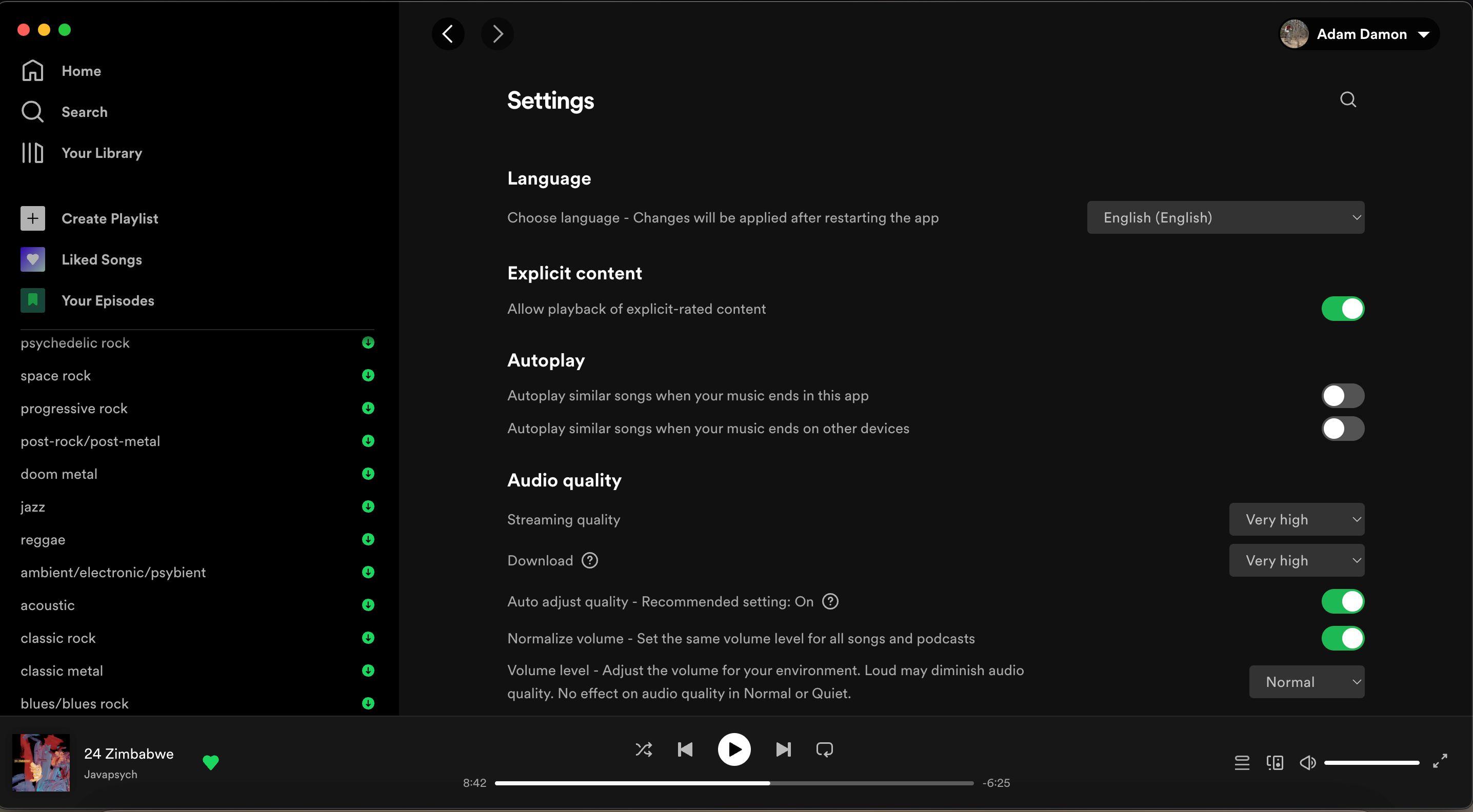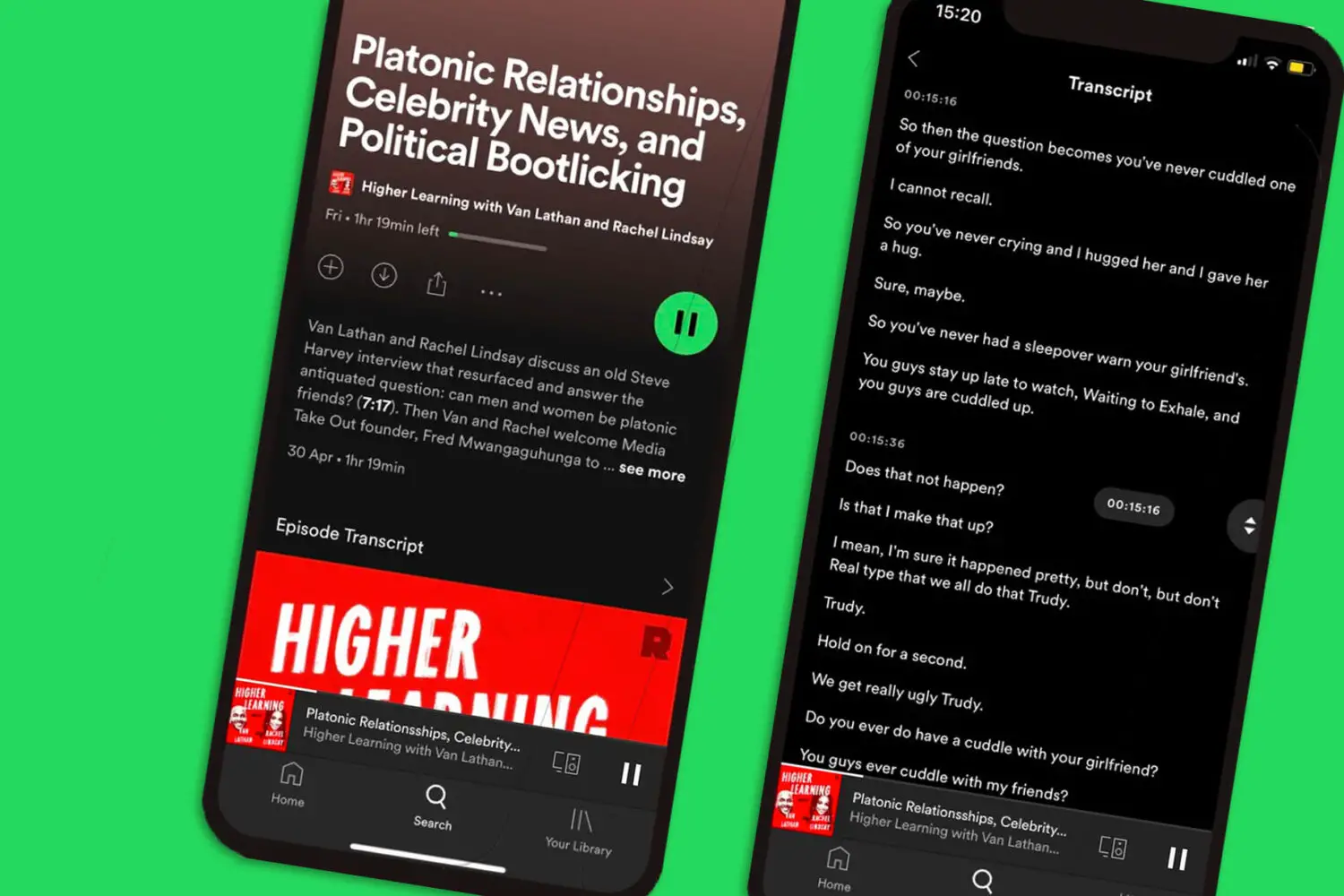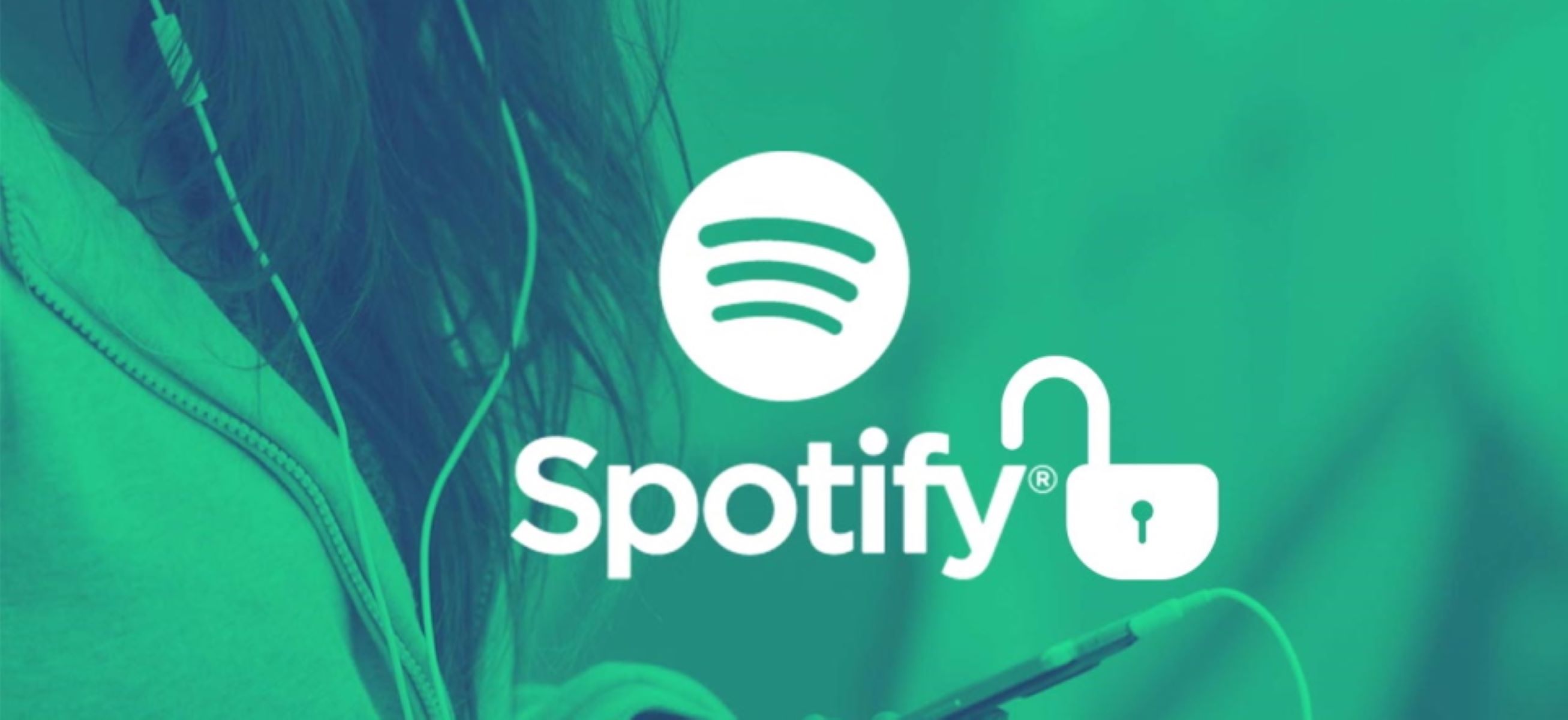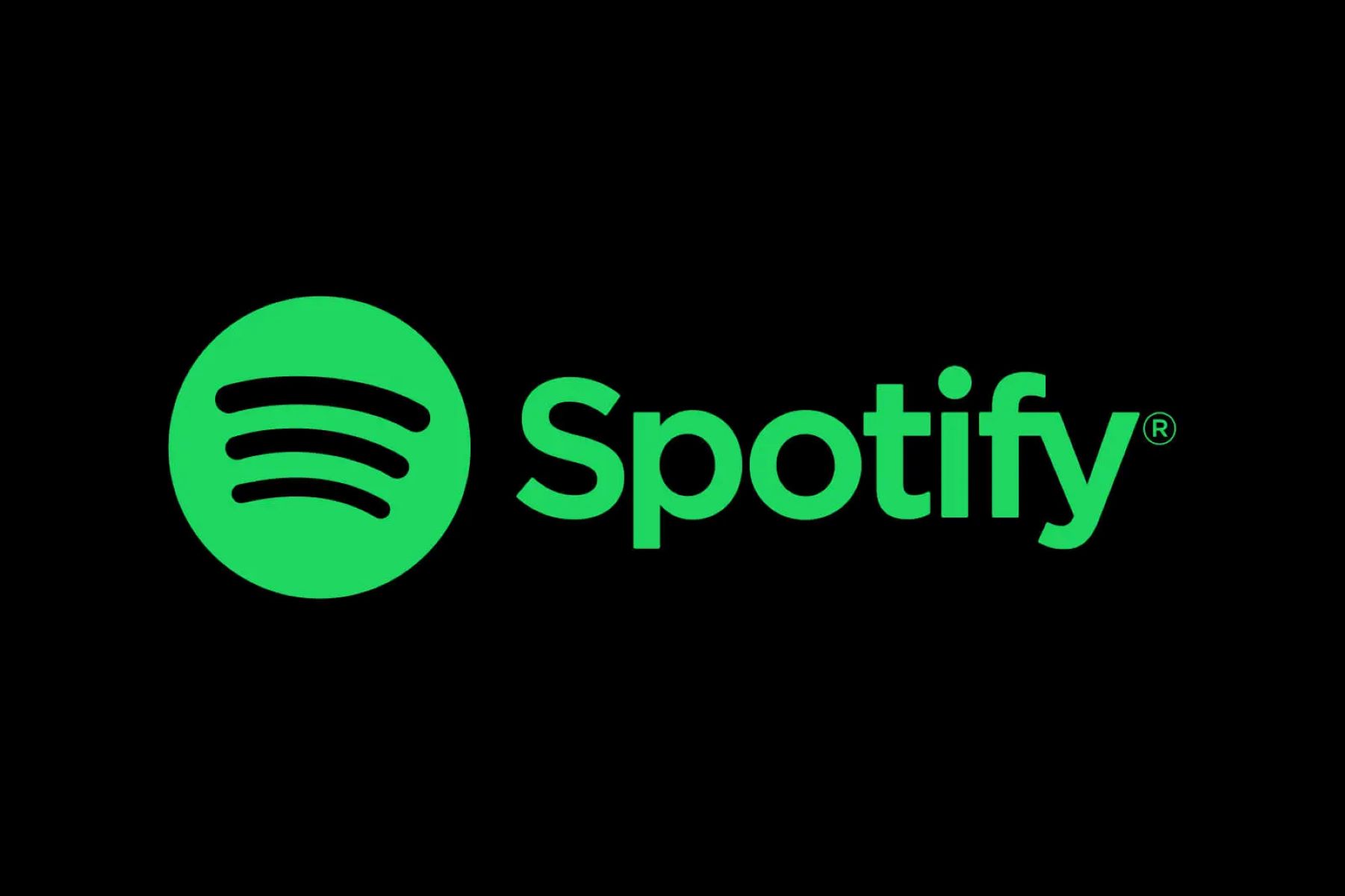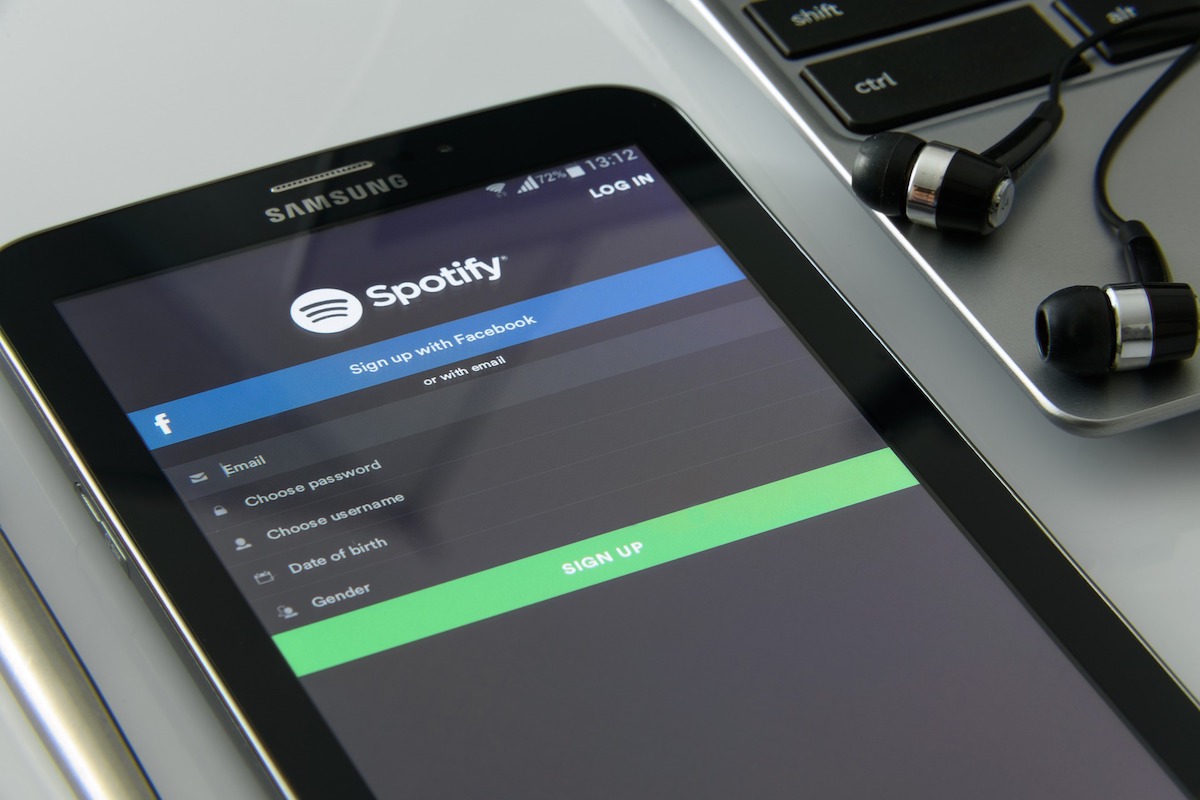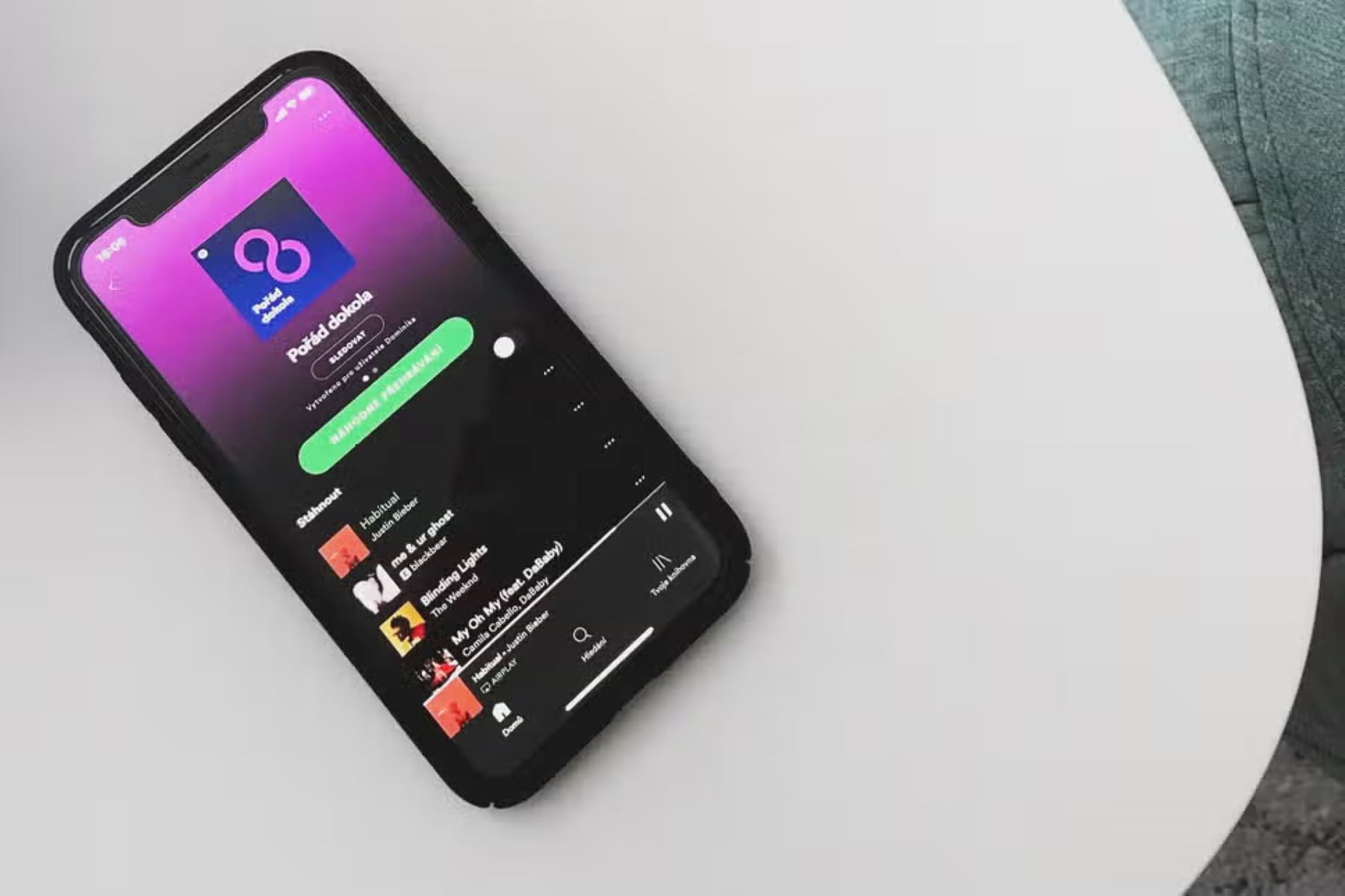Introduction
Spotify is a popular music streaming platform that offers a wide range of songs and podcasts to its users. It is available in multiple languages, allowing people from different parts of the world to enjoy their favorite music and audio content. Changing the language on Spotify is a straightforward process that can be done within the app itself. Whether you want to explore music in a different language or prefer using Spotify in your native tongue, this guide will walk you through the steps to change the language settings on Spotify.
In this article, we will outline the step-by-step process to change the language on Spotify, giving you the flexibility to personalize your music streaming experience. From accessing the settings menu to selecting your preferred language, we will cover everything you need to know to navigate through the language settings.
Whether you’re a new user or a long-time Spotify enthusiast, this guide can help you make the most out of your Spotify experience by using it in the language of your choice. By simply following the instructions provided, you’ll be able to switch to a different language within minutes. So, let’s dive in and explore how to change the language on Spotify!
Step 1: Open Spotify App
The first step to changing the language on Spotify is to open the Spotify app on your device. Whether you’re using a smartphone, tablet, or computer, make sure that you have the latest version of the Spotify app installed.
If you’re using a smartphone or tablet, locate the Spotify app icon on your home screen or app drawer. Tap on it to open the app. If you’re using a computer, double-click on the Spotify desktop icon or search for “Spotify” in your application list and click on it to open the app.
Once you have successfully launched the Spotify app, you will be presented with the home screen or the main interface of the app, depending on your previous usage. If you’re not logged in, you will need to enter your Spotify credentials to sign in. If you don’t have a Spotify account, you can create one by following the on-screen prompts.
After signing in, you will be directed to the main interface of the app, where you can explore music, playlists, podcasts, and more. You’re now ready to proceed to the next step and access the settings to change the language.
Keep in mind that the specific steps and screen layouts may vary slightly depending on the version of the Spotify app and the device you’re using. However, the overall process of changing the language remains the same.
Step 2: Go to Settings
Once you have opened the Spotify app and are on the main interface, the next step is to access the Settings menu. In the Settings menu, you will find various options to customize your Spotify experience, including the language settings.
To go to the Settings menu, look for the gear icon or the three-dot menu icon located in the top-right corner of the screen. The location of these icons may differ slightly depending on the device and app version.
Tap or click on the gear icon or the three-dot menu icon to open the Settings menu. This will open a drop-down list or a new screen containing different options and preferences for your Spotify app.
On a smartphone or tablet, the Settings menu may appear as a pop-up or a sliding panel from the side of the screen. Scroll through the options or use the search bar to locate the specific setting you’re looking for.
On a computer, the Settings menu will open as a separate window or tab. Navigate through the various tabs and sections to find the language settings.
Keep in mind that the exact location and appearance of the Settings menu may vary slightly depending on the device and app version. However, most versions of the Spotify app have a dedicated Settings section that can be easily accessed.
Now that you have successfully accessed the Settings menu, you’re ready to proceed to the next step and change the language of your Spotify app.
Step 3: Select Language
After accessing the Settings menu in the Spotify app, the next step is to find and select the language settings. In this section, you will be able to choose the preferred language for your Spotify app.
Scroll through the list of options or navigate to the Language or Localization section within the Settings menu. The specific name and location of the language settings may vary depending on the version of the Spotify app and the device you’re using.
Once you have located the language settings, tap or click on it to enter the language selection screen. Here, you will find a list of available languages supported by Spotify.
The languages are usually listed in alphabetical order or based on popularity, making it easier for you to find your desired language. Browse through the list and look for the language you want to switch to. Spotify offers a wide range of languages to choose from, ensuring a personalized experience for users worldwide.
When you’ve found your preferred language, tap or click on it to select it as the new language for your Spotify app. The selection may be marked with a checkmark or highlighted to indicate your choice.
Some versions of Spotify may display a warning or confirmation dialog after selecting a language. This is a precautionary message to inform you that changing the language will restart the app. If you encounter such a dialog, simply click or tap “OK” or “Confirm” to proceed.
Once you have successfully selected the desired language, you’re almost ready to experience Spotify in a new language. However, one more step remains to ensure that the changes take effect.
Step 4: Choose Preferred Language
After selecting the language for your Spotify app, the next step is to choose your preferred language from the available options. This will ensure that Spotify displays all the text, menus, and instructions in your desired language.
Depending on the version of the Spotify app and the device you’re using, you may have additional options to customize the language settings. For example, Spotify might offer regional dialects or variations of a language. You can select the one that best suits your preferences.
If you’re unsure about which language to choose, you can always select the default language or the language that corresponds to your device’s regional settings.
To choose your preferred language, simply tap or click on the option that best matches your desired language. Keep in mind that the selection may be marked with a checkmark or highlighted to indicate your choice.
Once you have chosen your preferred language, the Spotify app will display a confirmation message or prompt informing you that the changes will take effect after restarting the app. This ensures that the new language settings are properly applied throughout the entire app.
Before moving on to the final step, take a moment to review your language selection and ensure that it is correct. If you need to make any changes, you can go back to the language settings and select a different language.
Now that you have successfully chosen your preferred language, it’s time to proceed to the final step and restart the Spotify app to experience the changes.
Step 5: Restart Spotify
After selecting your preferred language in the Spotify app, the final step is to restart the app. This is necessary to apply the language changes you made and ensure that the Spotify app displays all text and menus in the newly selected language.
To restart Spotify, simply exit the app completely and then relaunch it. On a smartphone or tablet, you can swipe up from the bottom of the screen (or press the home button) to access the app switcher or recent apps list. Find the Spotify app and swipe it off the screen or swipe it sideways to close it. Then, tap on the Spotify app icon to open it again.
If you’re using Spotify on a computer, close the app by clicking the X button on the top-right corner of the window or by right-clicking on the Spotify icon in the taskbar and selecting “Close” or “Exit.” Reopen the app by clicking on the Spotify desktop icon or searching for Spotify in your application list and clicking on it.
Upon relaunching Spotify, the app will load with the newly selected language. You will notice that all text, menus, and instructions are now displayed in your preferred language.
Take a moment to navigate through the app and explore its various features to ensure that the language change is successful. You can browse through your favorite playlists, search for new artists or songs, and listen to podcasts in the language of your choice.
It’s important to note that restarting Spotify will not affect your saved music, playlists, or preferences. All your personalized settings and content will remain intact, allowing you to seamlessly transition to the new language without any inconvenience.
Congratulations! You have successfully changed the language on Spotify. Now you can enjoy your music streaming experience in a language that is most comfortable and enjoyable for you.
Conclusion
Changing the language on Spotify is a simple and convenient process that allows you to personalize your music streaming experience. By following the step-by-step instructions outlined in this guide, you can easily switch to a different language within the Spotify app.
Starting with opening the Spotify app and accessing the Settings menu, you can then select the language settings and choose your preferred language from the available options. After making the language selection, it is important to restart the app to apply the changes and see the new language throughout all aspects of Spotify.
Whether you want to explore music in a different language, connect with artists from around the world, or simply use Spotify in your native tongue, changing the language can enhance your overall experience and make navigation more intuitive.
Remember, the language settings in Spotify are customizable, and you can always change the language again if you wish to switch to a different one in the future.
So, don’t hesitate to make the most out of your Spotify app by using it in the language that suits you best. Start by following the steps mentioned in this guide, and enjoy an immersive music streaming experience in your preferred language!