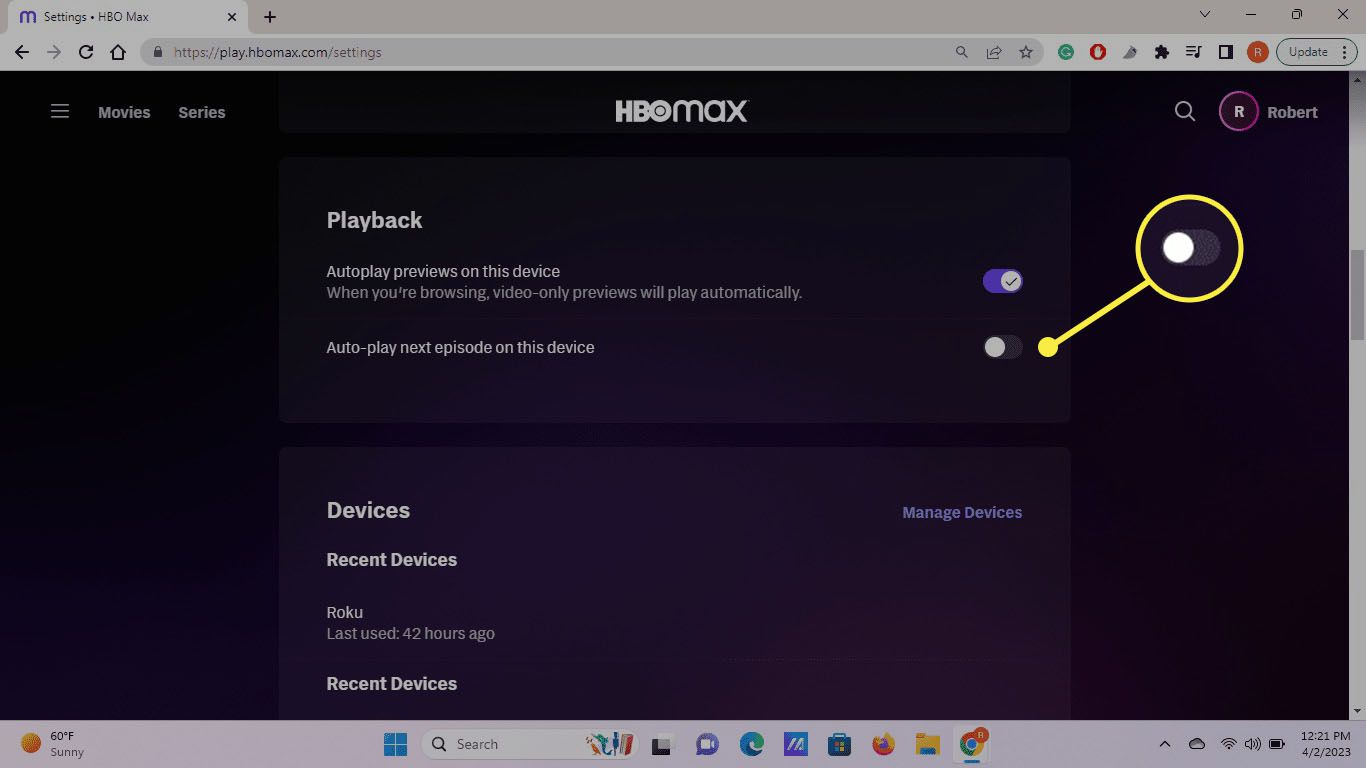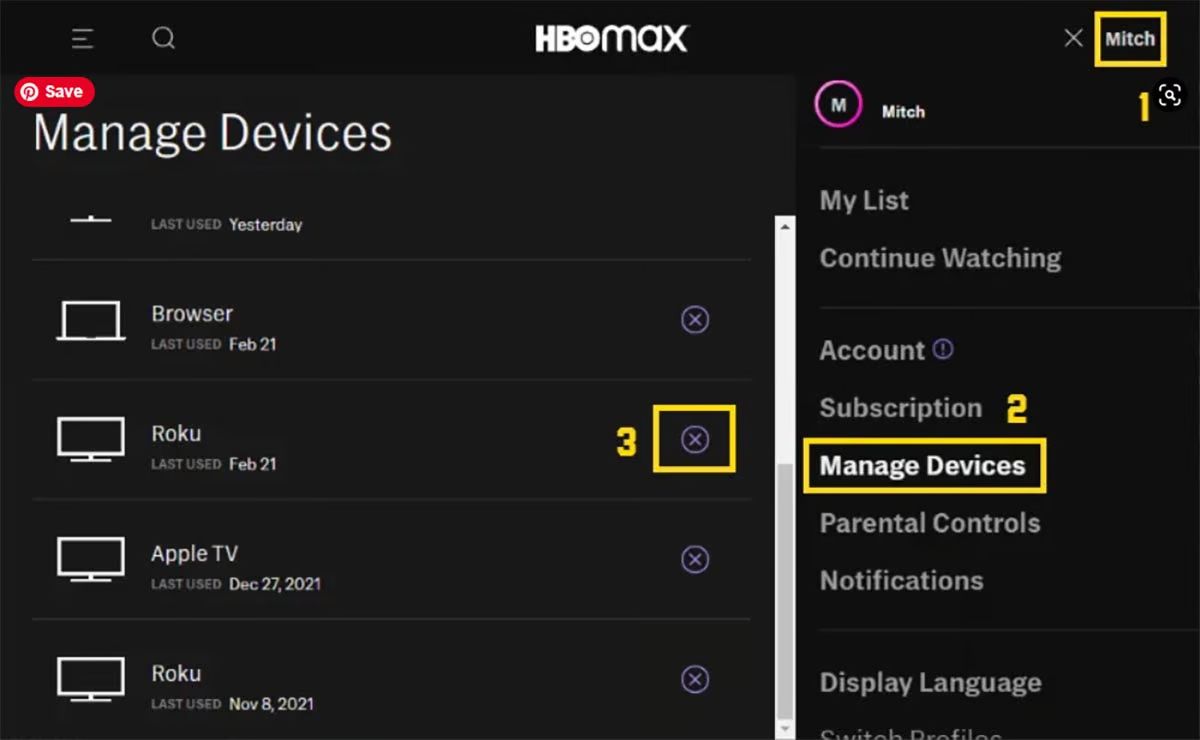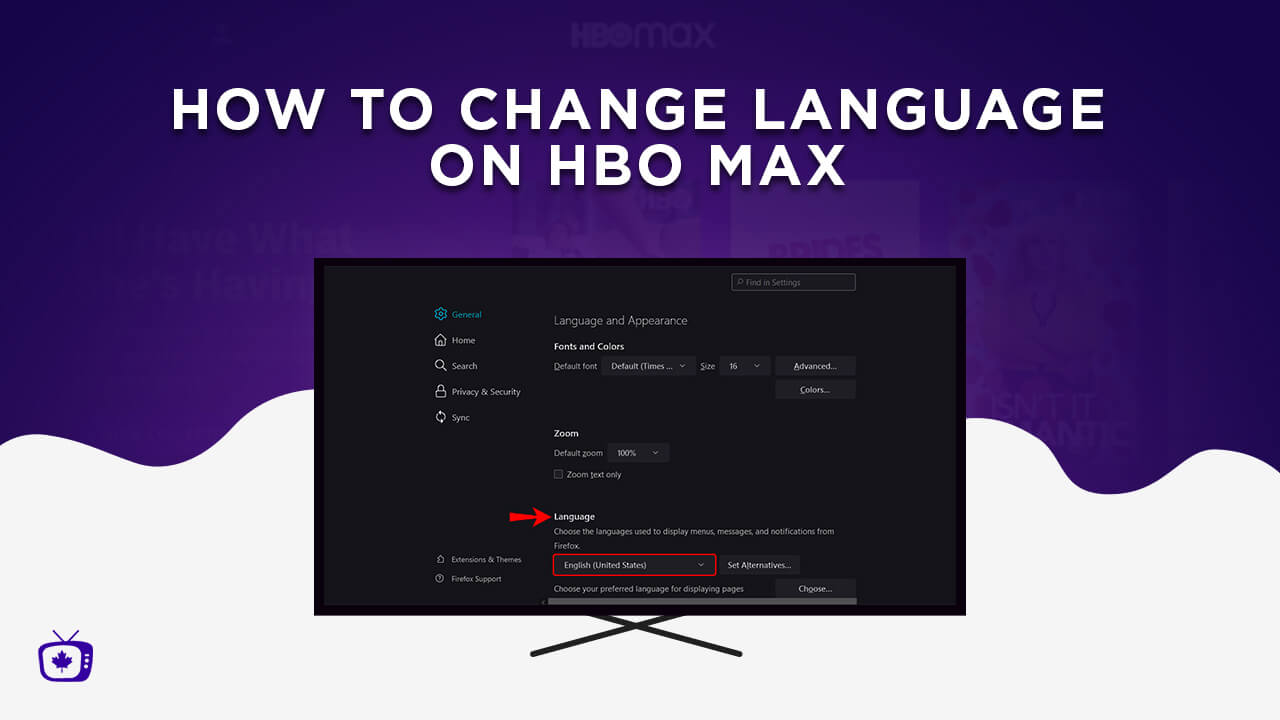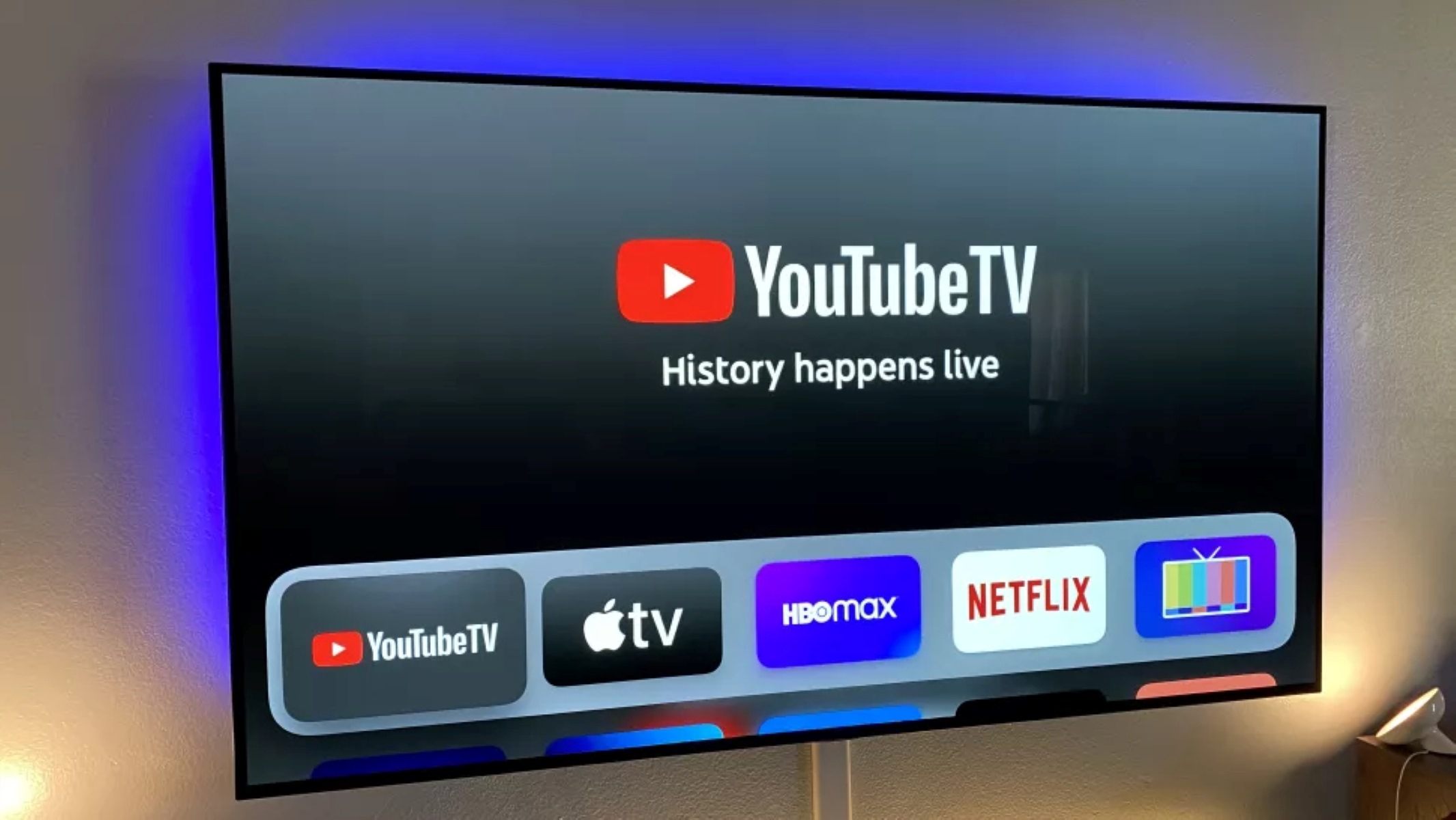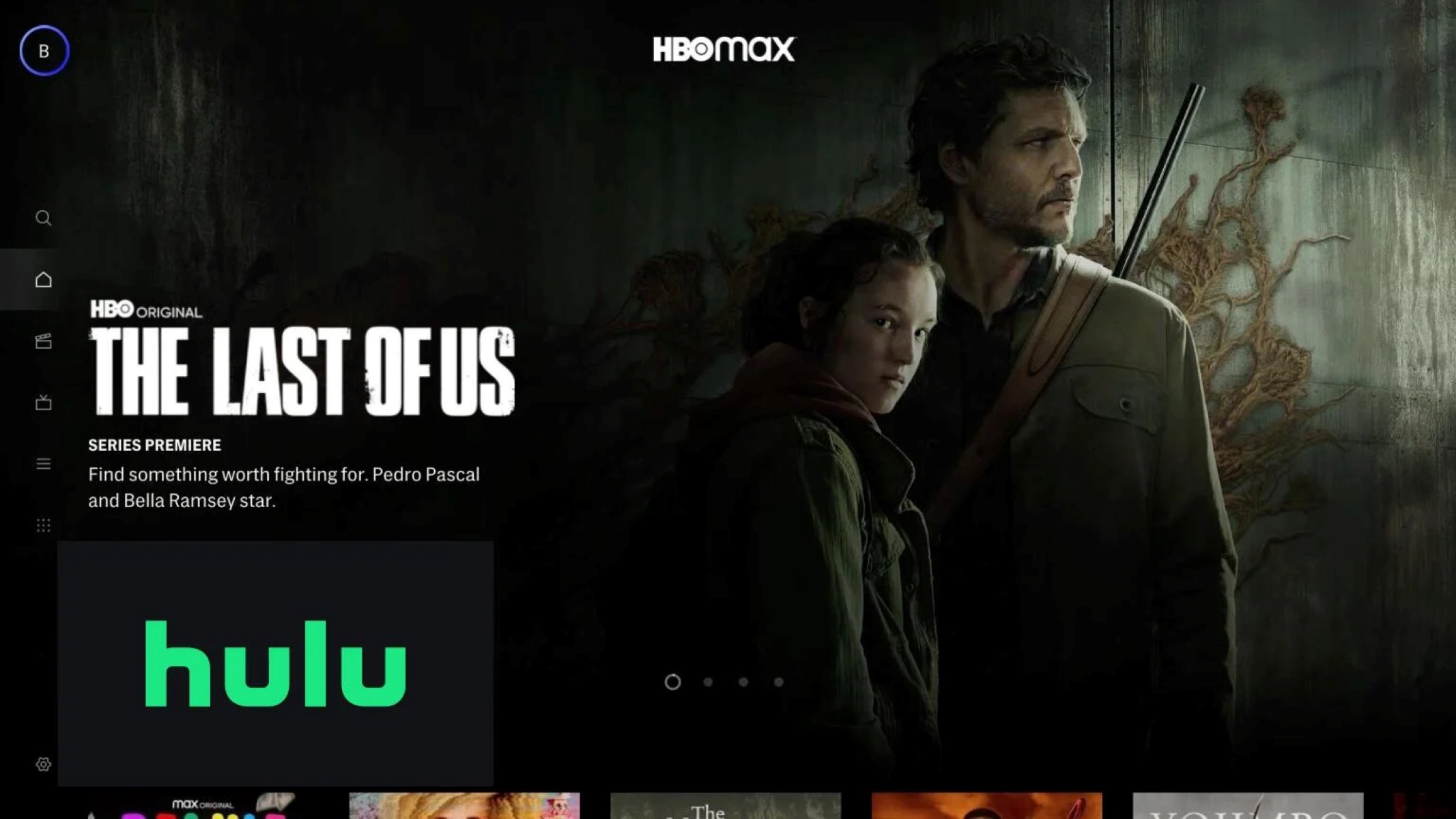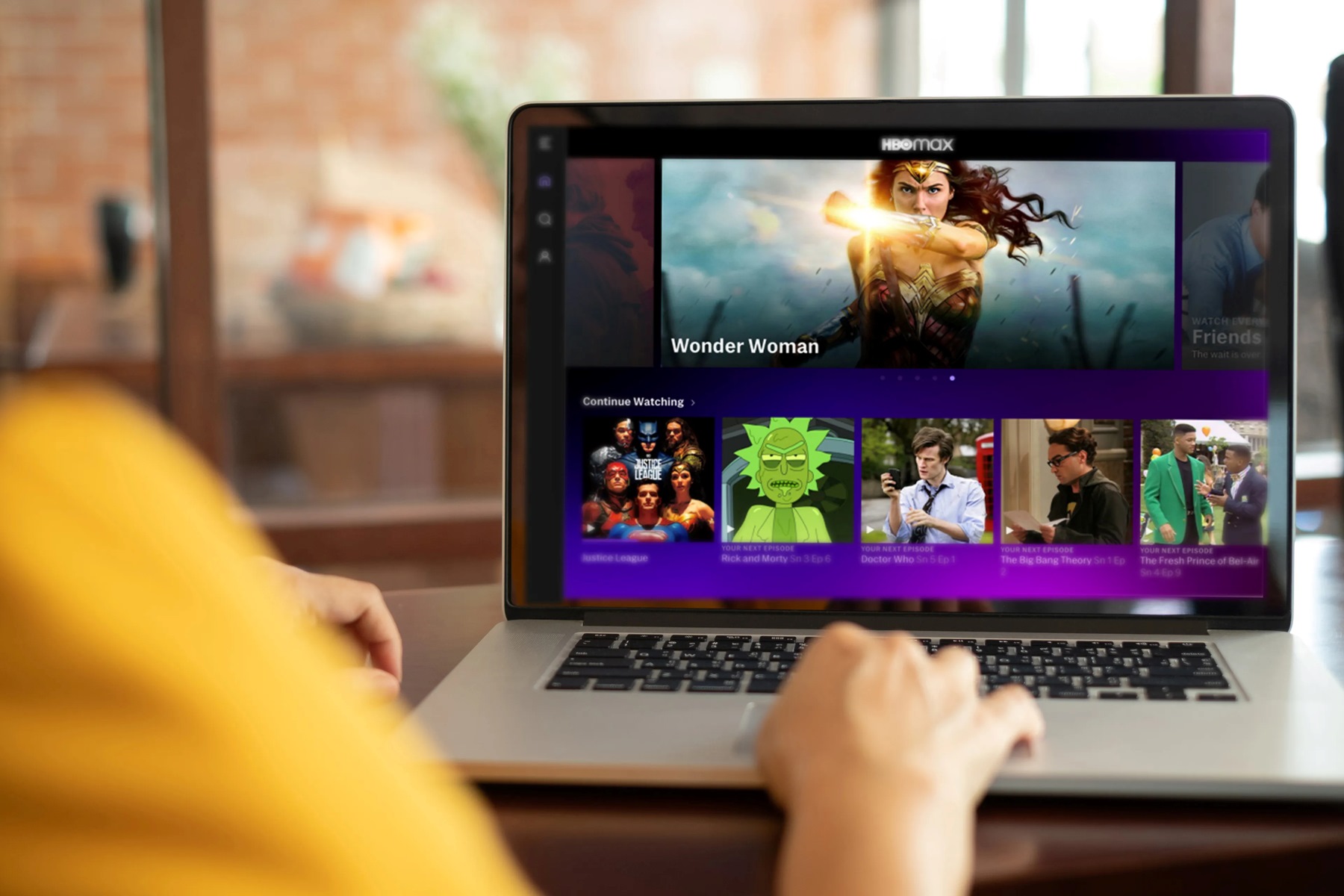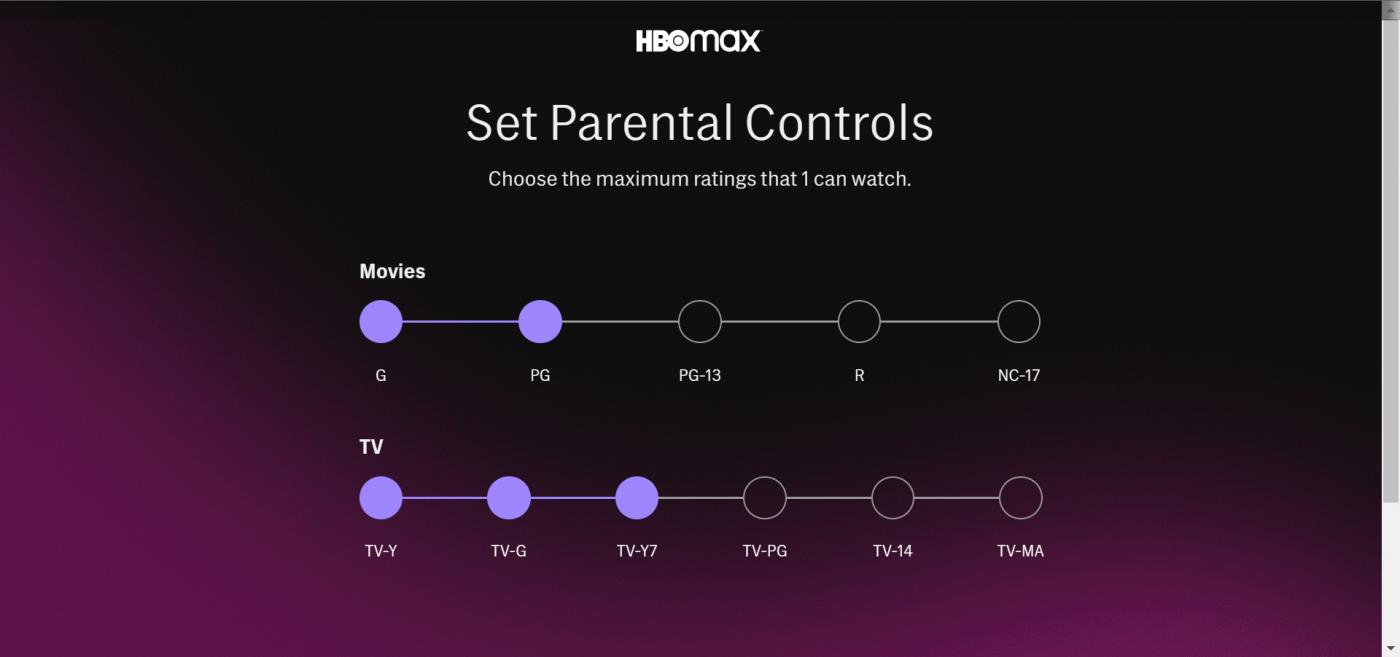Introduction
Welcome to this guide on how to change the HBO Max account on your TV. HBO Max is a popular streaming service that offers a wide range of movies, TV shows, and exclusive content. Whether you want to switch to a different account or maybe share your subscription with family and friends, changing the HBO Max account on your TV can be done easily. In this article, we will walk you through the step-by-step process to help you accomplish this task.
With multiple profiles available on HBO Max, each user can have their own personalized experience and recommendations. Switching between accounts is ideal for households with different preferences or for those who want to maintain separate watch histories. By following the steps outlined in this guide, you will be able to seamlessly change your HBO Max account on your TV and enjoy a whole new streaming experience.
Before we dive into the details, it’s important to note that the method for changing the HBO Max account on your TV may vary depending on the device you’re using. The steps outlined in this guide are generally applicable, but there might be slight differences in the user interface or menu options. However, the overall process remains largely the same.
Now, let’s get started with the step-by-step instructions on how to change your HBO Max account on your TV. Remember to follow the guide carefully to avoid any confusion or unintended changes to your account settings. Let’s begin!
Step 1: Accessing the HBO Max Account Settings
The first step in changing your HBO Max account on your TV is to access the account settings. The exact method of doing this may vary depending on the device you are using, but we will provide a general guideline that should work for most devices.
1. Start by launching the HBO Max app on your TV. This can usually be done by navigating to the app section or using the dedicated HBO Max button on your remote control.
2. Once the app is open, you will be presented with the HBO Max home screen. Look for an icon or button that represents your account or profile settings. This can be an avatar or a silhouette of a person.
3. Click on the account or profile settings icon to access the account management options. This will usually bring up a menu or a list of settings related to your HBO Max account.
4. Look for the “Account” or “Profile” option in the menu. Click on it to proceed to the account settings page.
5. On the account settings page, you may be prompted to enter your HBO Max account credentials to verify your identity. Enter the required information and proceed to the next step.
Once you have successfully accessed the HBO Max account settings, you are ready to move on to the next step of changing your account on your TV. Remember to carefully follow the instructions in the following steps to ensure a smooth and trouble-free process. Let’s move on to step 2!
Step 2: Selecting the Profile Icon
In this step, we will guide you through the process of selecting the profile icon on HBO Max to access the options for switching profiles. This step is crucial in changing the account on your TV and ensuring that you can switch to a different user.
1. Once you have accessed the HBO Max account settings, look for the profile icon or avatar that represents your current user profile. This icon is usually located at the top right or left corner of the screen.
2. Click on the profile icon to open a dropdown menu that displays all available profiles on your HBO Max account. Each profile may be represented by a name, picture, or avatar.
3. Carefully review the list of profiles and identify the one you wish to switch to. This could be your own profile or another profile associated with your account.
4. Click on the desired profile to select it. Depending on your device, you may need to hover or highlight the profile before clicking.
5. Once you have chosen the profile, you will be redirected to the profile-specific page with personalized content recommendations and settings. This indicates that you have successfully selected the profile you want to switch to.
It’s important to note that if you have not yet created multiple profiles on your HBO Max account, you may only see one profile option available. In this case, you can proceed to the next step to log into a different account.
By selecting the profile icon and choosing the desired profile, you have completed the second step in changing the HBO Max account on your TV. Now, let’s move on to step 3, where we will explore the options for switching profiles and selecting a different account.
Step 3: Choosing the “Switch Profiles” Option
In this step, we will guide you through the process of choosing the “Switch Profiles” option on HBO Max. This option allows you to switch to a different account associated with your HBO Max subscription. By following these steps, you can easily change to another user profile on your TV.
1. After selecting the desired profile in the previous step, explore the profile-specific page by navigating through the available content or settings tabs.
2. Look for a menu or settings icon within the profile page. This icon is usually represented by three horizontal lines or three dots and is typically located in the top-right corner of the screen.
3. Click on the menu or settings icon to open the dropdown menu and browse through the available options.
4. From the dropdown menu, locate and select the option that says “Switch Profiles” or a similar phrase. This will initiate the process of changing the account on your TV.
5. After selecting the “Switch Profiles” option, you may be prompted to confirm your decision. Depending on your device, you may need to click “Yes” or “OK” to proceed.
Once you have chosen the “Switch Profiles” option and confirmed your decision, you are now ready to log into a different account on HBO Max. This will be covered in the next step.
Note that if you do not see the “Switch Profiles” option in the dropdown menu, it could mean that you do not have multiple accounts associated with your HBO Max subscription. In this case, you can skip this step and proceed directly to step 4 to log into a different account.
Now that you have successfully chosen the “Switch Profiles” option, let’s move on to step 4, where we will guide you through the process of logging into a different account on HBO Max.
Step 4: Logging Into a Different Account
Now that you have chosen the “Switch Profiles” option in the previous step, it’s time to log into a different account on HBO Max. By following the steps outlined below, you will be able to switch to a new user profile associated with another HBO Max account.
1. After selecting the “Switch Profiles” option, you will be presented with the login screen. This screen is where you can enter the credentials for the new account you want to switch to.
2. Carefully enter the email address and password associated with the new HBO Max account. Make sure to check for any typos or errors before proceeding.
3. If you have trouble remembering the login details for the new account, you can use the “Forgot password” option to reset the password or seek assistance from the account owner.
4. Once you have entered the correct login information, click on the “Login” or “Sign in” button to authenticate the new account and access its associated content and settings.
5. If the login is successful, you will be redirected to the profile-specific page of the newly logged-in account. Here, you can explore the personalized content recommendations, settings, and preferences associated with this account.
It’s important to note that switching to a different account will not affect your watch history, favorites, or progress on any content associated with the previous account. Each account has its own individual data and settings, providing a personalized experience for each user.
By successfully logging into a different account on HBO Max, you have completed the fourth step in changing the HBO Max account on your TV. Now, let’s move on to the final step to save the changes and enjoy HBO Max on TV with the new account.
Step 5: Save Changes and Enjoy HBO Max on TV with a New Account
Congratulations! You’ve successfully logged into a different account on HBO Max. Now, it’s time to save the changes and start enjoying your favorite movies and TV shows with the new account on your TV. Follow the steps below to complete the process.
1. Once you’re logged in with the new account, navigate to any content or settings page on HBO Max to ensure that the switch has been applied correctly.
2. Double-check that the profile name associated with the new account is displayed correctly on the screen. This will confirm that you’re using the desired account.
3. Confirm that all personalized recommendations and settings, such as watch history and favorites, are specific to the new account profile.
4. If everything looks good, proceed to explore the vast library of content available on HBO Max with your new account. Watch your favorite movies, binge-watch TV series, or discover new shows tailored to your preferences.
5. Enjoy HBO Max on your TV using the new account and make the most of the features and benefits that come with it. Create a personalized watchlist, receive tailored recommendations, and dive into a world of entertainment curated just for you.
Remember to log out of the account when you’re finished watching or if you want to switch to another profile or account. This will ensure the privacy and security of your personal information.
By following these steps, you have successfully changed the HBO Max account on your TV. Whether you’re switching between accounts or sharing your subscription with family and friends, the process is straightforward and allows for a seamless transition to a new user experience.
Thank you for using this guide. We hope it has been helpful in assisting you with changing your HBO Max account on your TV. Enjoy your streaming experience with HBO Max!
Conclusion
Changing the HBO Max account on your TV is a simple and straightforward process that can provide you with a personalized streaming experience. By following the steps outlined in this guide, you can effortlessly switch between user profiles or log into different accounts associated with your HBO Max subscription.
Remember to access the HBO Max account settings to initiate the account switch and select the desired profile. Then, choose the “Switch Profiles” option to navigate to the login screen, where you can log into a different account with the appropriate credentials. Once logged in, you can save the changes and enjoy HBO Max on your TV with the new account.
Keep in mind that the specific steps may vary slightly depending on the device you’re using, but the overall process remains the same. So, regardless of whether you’re using a smart TV, streaming device, or gaming console, you can easily change the HBO Max account and enjoy a personalized streaming experience.
By having multiple profiles and accounts, HBO Max allows you to tailor your streaming preferences, receive personalized recommendations, and keep your watch history separate from other users. This is particularly beneficial for households with different viewing preferences or for sharing an account with family and friends.
We hope this guide has been helpful in assisting you with changing the HBO Max account on your TV. Now, you can seamlessly switch between user profiles or enjoy HBO Max on your TV with a new account. Enjoy the wide variety of movies, TV shows, and exclusive content that HBO Max has to offer!