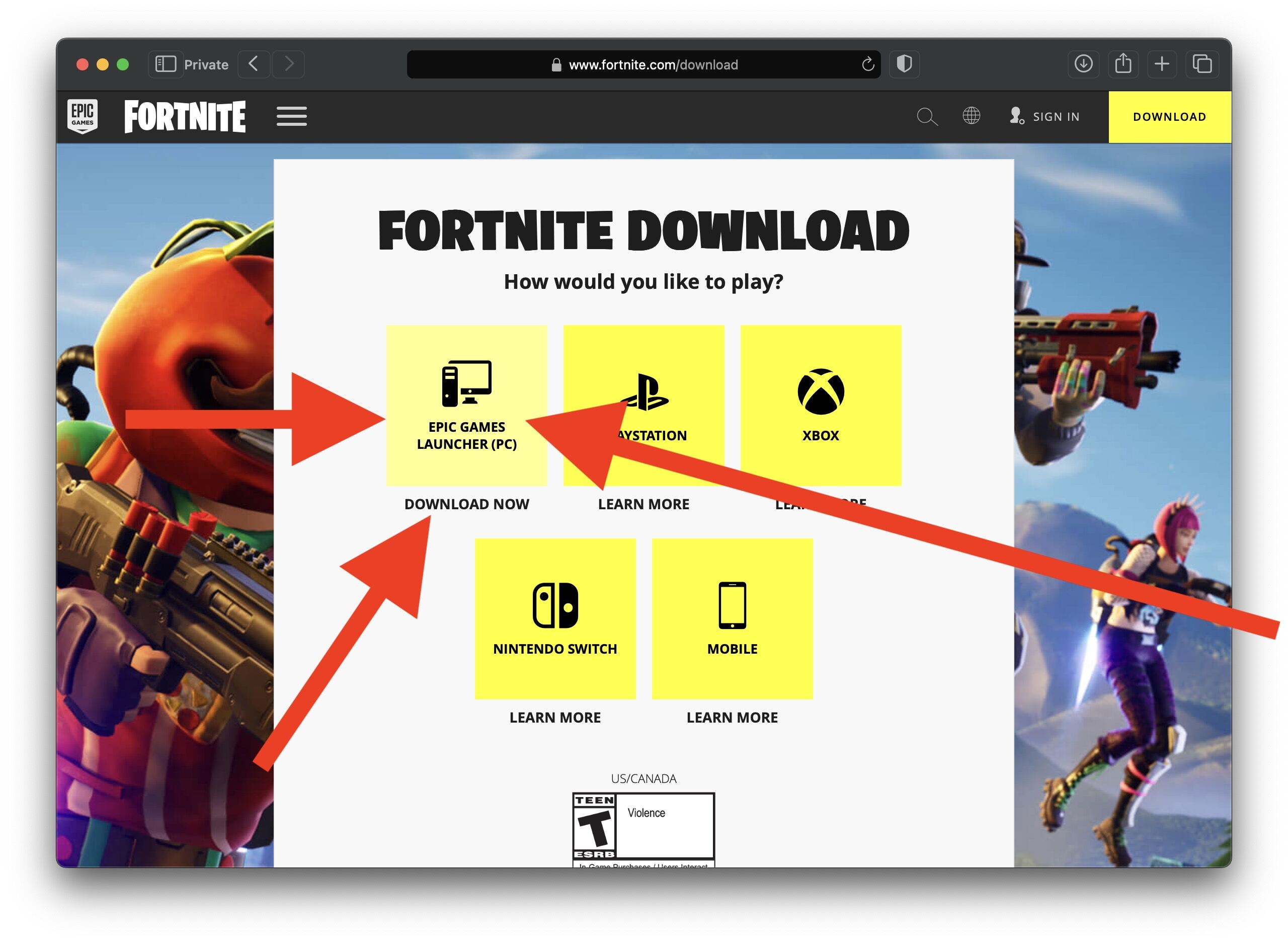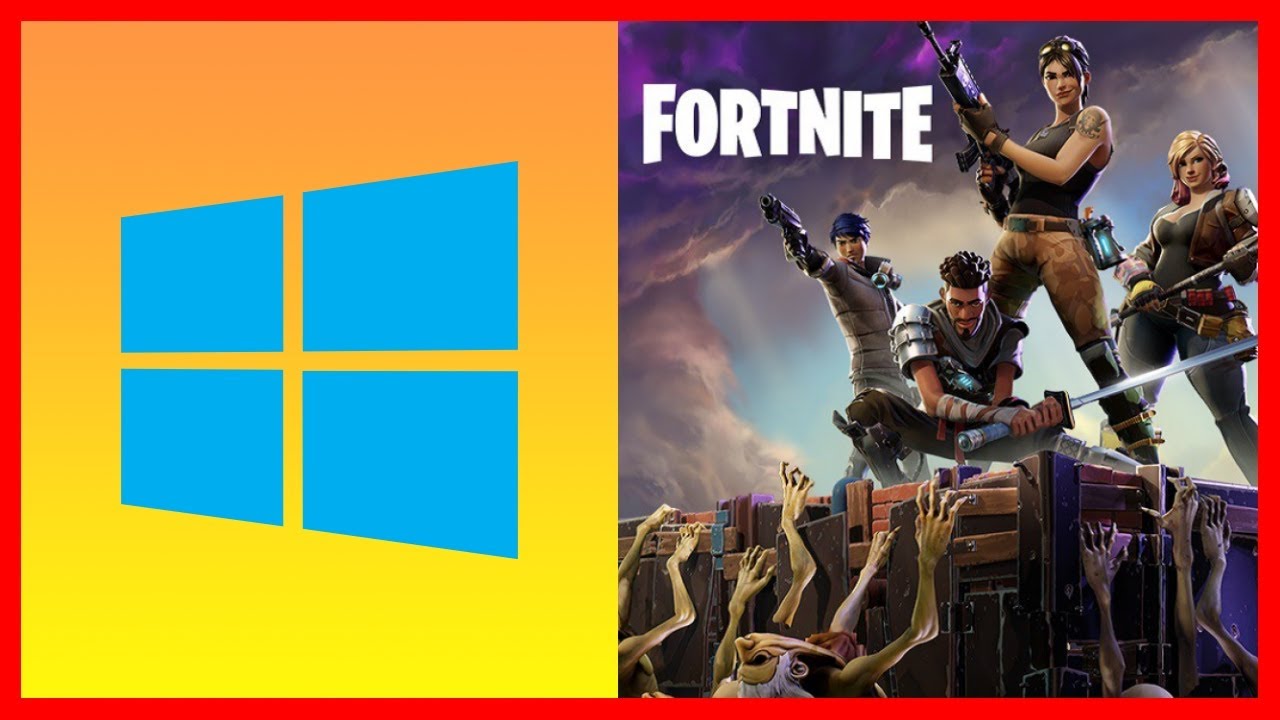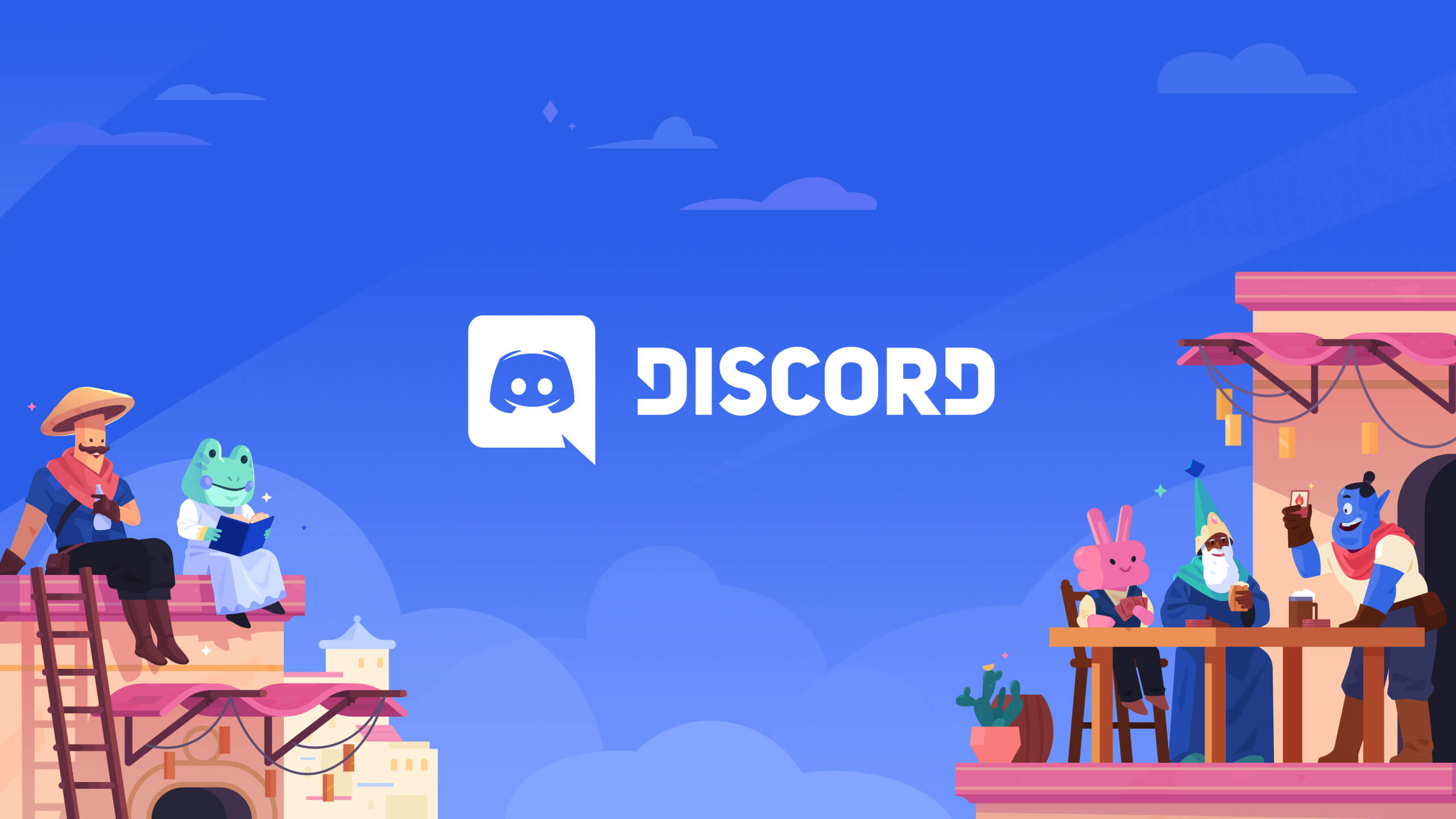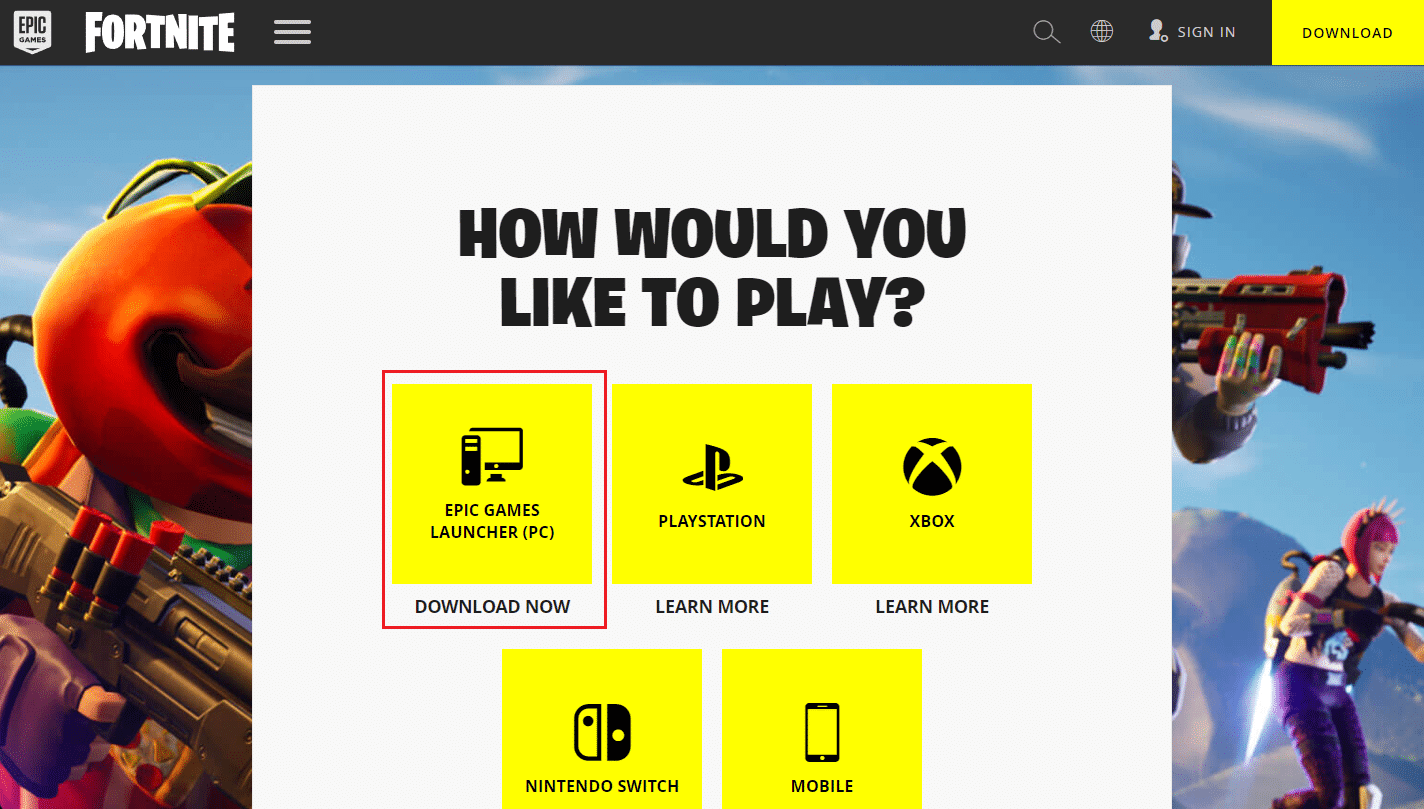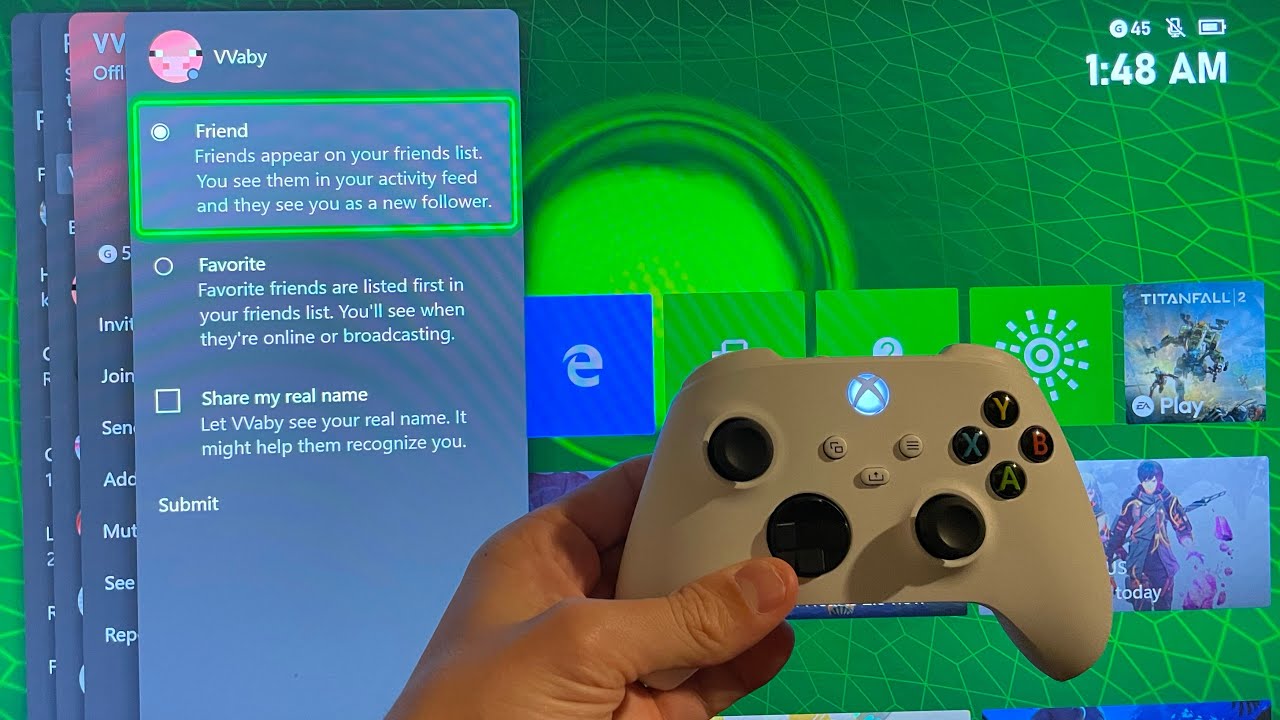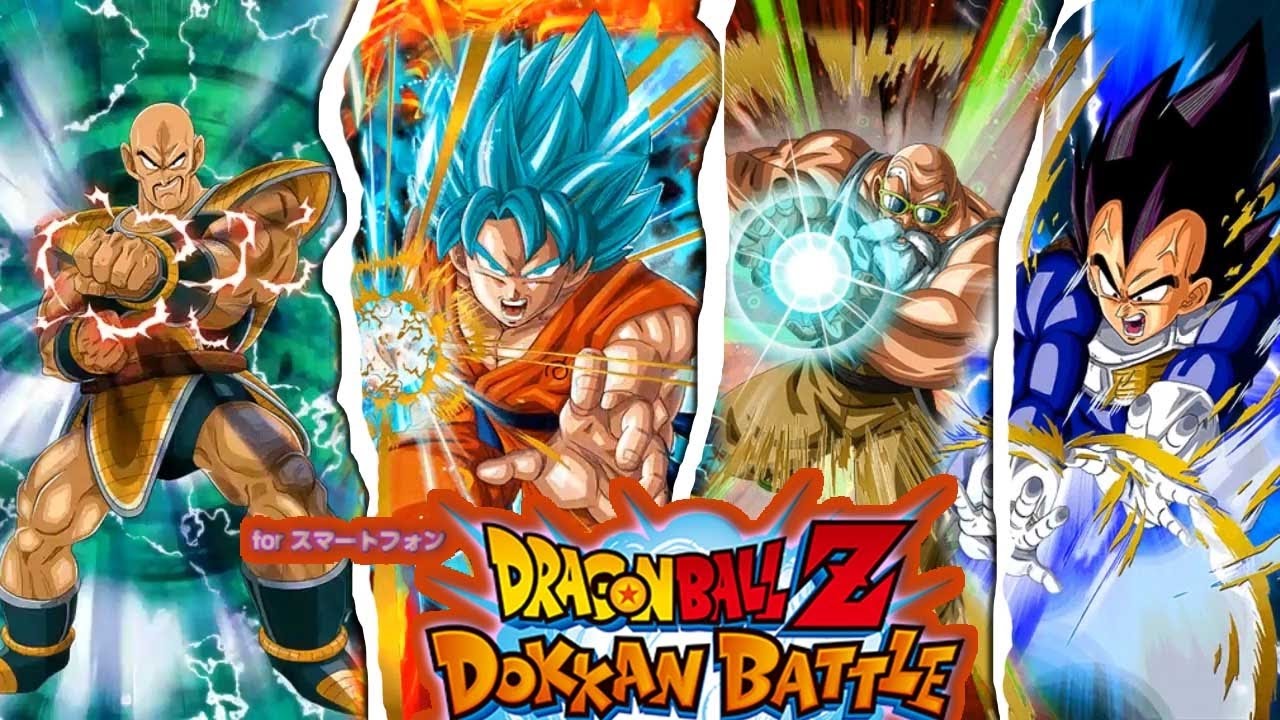Introduction
Changing your Epic Games email address can be a necessary step to safeguard your account and keep your personal information up to date. Whether you’ve lost access to your old email or simply want to switch to a new one, this guide will walk you through the process.
Having an up-to-date email address on your Epic Games account is crucial for various reasons. It ensures that you receive important notifications about your account, including security alerts, password resets, and game updates. Additionally, it allows you to easily recover your account in case of any unforeseen circumstances.
However, it’s important to note that changing your email address is not something you should do lightly. Make sure you have access to both your old and new email accounts before proceeding, as the process involves verifying your new email address.
In this step-by-step guide, we’ll walk you through the process of changing your Epic Games email. We’ll cover the necessary steps, provide tips, and highlight important considerations along the way. By the end, you’ll have a better understanding of how to successfully update your email address to ensure a seamless gaming experience.
Why Change Your Epic Games Email?
There are several reasons why you might need to change your Epic Games email address. Understanding these reasons will help you make an informed decision and take the necessary steps to update your account.
1. Security: One of the primary reasons to change your Epic Games email is to enhance the security of your account. If you suspect that your current email address has been compromised or if you’ve received unauthorized access attempts, it’s essential to change to a new email address to prevent any potential breaches.
2. Lost access: If you no longer have access to your current email account, whether it’s because you forgot the password or the email service has been discontinued, changing your Epic Games email becomes necessary to regain control over your account and ensure you can continue enjoying your favorite games.
3. Personal preference: Sometimes, you may simply want to switch to a new email address to align better with your personal preferences or to use an email service that you find more reliable or user-friendly. Changing your Epic Games email allows you to update your contact information and streamline your gaming experience.
4. Organization: If you have multiple email addresses and want to consolidate your accounts for better organization, changing your Epic Games email to your primary address can help simplify your management of gaming-related notifications and communications.
5. Professional purposes: For those who use their Epic Games account for professional purposes, such as content creators or esports players, changing your email to a professional email address can enhance your credibility and establish a more professional online presence.
Regardless of the reason, it’s important to remember that changing your Epic Games email is a straightforward process that can be completed easily with the proper steps. By understanding why you’re making the change, you’ll have a clearer vision of what you hope to achieve and ensure a smooth transition to your new email address.
Step-by-Step Guide: How to Change Your Epic Games Email
Changing your Epic Games email is a simple process that can be done through your account settings. Follow these steps to update your email address:
- Step 1: Log in to Your Epic Games Account
- Step 2: Go to Account Settings
- Step 3: Click on the “Personal Info” Tab
- Step 4: Find the “Email” Section
- Step 5: Click on the “Update” Button
- Step 6: Enter Your New Email Address
- Step 7: Verify Your New Email Address
- Step 8: Check Your Email for a Confirmation Link
- Step 9: Click the Confirmation Link
- Step 10: Your Email is Successfully Changed
Visit the Epic Games website and log in to your account using your current email address and password.
Once you’re logged in, click on your account name in the top right corner of the page. From the dropdown menu, select “Account” to access your account settings.
In the account settings menu, navigate to the “Personal Info” tab. This is where you’ll find options to update your personal information, including your email address.
Scroll down the page until you find the “Email” section. Here, you’ll see your current email address listed.
To change your email address, click on the “Update” button next to your current email.
A new input field will appear. Enter your new email address in this field. Make sure to double-check for any typos or errors before proceeding.
After entering your new email address, you’ll need to verify it to ensure its accuracy and validity. Epic Games will send a verification link to your new email account.
Open your new email account and check your inbox for an email from Epic Games. Look for the confirmation email containing the verification link.
Click on the verification link in the email to confirm your new email address. This step validates your email change and ensures that you have control over the new account.
Once you’ve clicked the confirmation link, Epic Games will update your email address. You can now log in using your new email address for future access to your account.
Following these ten steps will enable you to easily change your Epic Games email address and ensure that your account is up to date with your preferred contact information.
Log in to Your Epic Games Account
The first step in changing your Epic Games email address is to log in to your Epic Games account. Here’s how:
- Visit the Epic Games website
- Click on “Sign In”
- Enter your login credentials
- Click on “Sign In”
- Two-Factor Authentication (if enabled)
Open your preferred web browser and go to the Epic Games website (www.epicgames.com).
On the top right corner of the Epic Games website, you’ll find the “Sign In” button. Click on it to proceed.
In the login page, enter the email address and password associated with your Epic Games account. Make sure to type them correctly to avoid any login issues.
Once you’ve entered your login credentials, click on the “Sign In” button to proceed to your Epic Games account.
If you have two-factor authentication (2FA) enabled on your account, you’ll be prompted to verify your identity. Follow the instructions to provide the required verification code.
With these steps, you’ll successfully log in to your Epic Games account. Once you’re logged in, you can proceed to the next steps to change your Epic Games email address.
Go to Account Settings
After logging in to your Epic Games account, you’ll need to navigate to the Account Settings page to proceed with changing your email address. Here’s how:
- Click on your account name
- Select “Account”
- Enter account password if prompted
- Click on “Submit” or “OK”
Once you’re logged in, look for your account name or avatar in the top right corner of the Epic Games website. Click on it to open a dropdown menu.
In the dropdown menu, you’ll find the option to select “Account.” Click on it to access your account settings.
For security reasons, Epic Games may ask you to re-enter your account password before granting access to the Account Settings page. Enter your password in the provided field if prompted.
After entering your password, click on the “Submit” or “OK” button to proceed to the Account Settings page.
Once you’ve successfully followed these steps, you’ll arrive at the Account Settings page and be ready to continue with changing your email address. The Account Settings page provides various options to manage your account details, including personal information, security, and privacy settings.
Click on the “Personal Info” Tab
Once you’ve accessed your Epic Games Account Settings, the next step in changing your email address is to navigate to the “Personal Info” tab. Follow these steps:
- Look for the “Personal Info” tab
- Click on “Personal Info”
- Wait for the page to load
In the Account Settings page, you’ll find a list of tabs or menu options on the left-hand side. Look for the tab labeled “Personal Info” and click on it.
When you click on the “Personal Info” tab, the page will update to display the available options related to your personal information.
Depending on your internet connection speed, it may take a moment for the “Personal Info” page to load. Be patient and wait for the page to fully load before proceeding.
By following these steps, you’ll successfully navigate to the “Personal Info” tab within your Epic Games Account Settings. This tab is where you’ll find the option to change your email address and manage other personal details associated with your Epic Games account.
Find the “Email” Section
After accessing the “Personal Info” tab in your Epic Games Account Settings, the next step is to locate the “Email” section. Follow these steps to find the section:
- Scroll down the page
- Look for the “Email” section
- Read the current email address
Depending on the length of the Account Settings page, you may need to scroll down to view the different sections. Use the scroll bar on the right side of the screen or your mouse wheel to scroll down.
As you scroll down, keep an eye out for the section labeled “Email.” It should be clearly labeled and may be preceded by other sections such as “Username” or “Account Security.”
In the “Email” section, you’ll find the current email address associated with your Epic Games account. Take a moment to verify that the displayed email address is the one you want to change.
By following these steps, you’ll be able to locate the “Email” section in your Epic Games Account Settings. This section is where you’ll initiate the process of changing your email address.
Click on the “Update” Button
Once you’ve found the “Email” section in your Epic Games Account Settings, the next step is to click on the “Update” button. Follow these steps:
- Locate the “Update” button
- Click on the “Update” button
- Wait for the page to load
In the “Email” section, you’ll find an “Update” button next to your current email address. This button is what you’ll click on to initiate the email change process.
Using your mouse or trackpad, position your cursor over the “Update” button. Once you’ve confirmed that you have selected the correct button, click on it to proceed.
After clicking on the “Update” button, the page will begin to load. You may see a loading icon or a progress indicator as the page processes your request. Be patient and wait for the page to fully load.
By following these steps, you’ll successfully click on the “Update” button in the “Email” section of your Epic Games Account Settings. This step will lead you to the next stage in the email change process, where you’ll enter your new email address.
Enter Your New Email Address
After clicking on the “Update” button in the “Email” section of your Epic Games Account Settings, the next step is to enter your new email address. Follow these steps:
- Locate the input field
- Click on the input field
- Enter your new email address
- Confirm your new email address
- Save or apply the changes
Once the page has loaded, you’ll see a new input field where you can enter your new email address. This field is usually located directly below your current email address or next to it.
Using your mouse or trackpad, click on the input field to activate it. The cursor will appear, indicating that you can now type.
Type your new email address into the input field. Double-check for any spelling errors or typos to ensure the accuracy of the address.
Some Epic Games platforms or applications may have an additional input field that requires you to re-enter your new email address. This step is to ensure that you’ve entered the correct email address and to prevent any accidental mistakes.
Once you’ve entered your new email address and confirmed it, look for a “Save” or “Apply” button on the page. Click on this button to save your changes and proceed to the next step of the email change process.
By following these steps, you’ll successfully enter your new email address into the appropriate input field in your Epic Games Account Settings. Make sure to review the address for accuracy before proceeding to the next steps of the email change process.
Verify Your New Email Address
After entering your new email address in the previous step, the next crucial step in changing your Epic Games email is to verify the new email address. Verification ensures the accuracy and validity of the email address you’ve provided. Here’s how to verify your new email address:
- Check your inbox
- Open the verification email
- Click on the verification link
- Confirm the email address
After saving or applying the changes to your new email address, check the inbox of the email account you’ve entered. Look for an email from Epic Games regarding the email address change.
Open the email from Epic Games. The subject line may mention something like “Email Address Verification” or “Confirm Your Email Address.”
Inside the email, there should be a verification link provided by Epic Games. Click on this link to verify your new email address. Note that the link may expire after a specific period, so it’s essential to complete this step promptly.
After clicking on the verification link, a new page or window may open in your web browser, confirming that your email address has been successfully verified. This step finalizes the email change process.
By following these steps and completing the email verification, you’ll have successfully verified your new email address for your Epic Games account. This verification step ensures the security and authenticity of your account by confirming that you have access to the new email address you’ve provided.
Check Your Email for a Confirmation Link
After initiating the email change process in your Epic Games Account Settings, the next step is to check your email for a confirmation link. This step ensures that you have control over the new email address you’ve provided. Follow these steps:
- Open your email account
- Check your inbox
- Open the confirmation email
- Click on the confirmation link
- Wait for confirmation
Using your preferred email client or webmail service, open the email account associated with the new email address you’ve entered in your Epic Games Account Settings.
Look for an email from Epic Games regarding the email address change. The subject line may mention something like “Email Address Confirmation” or “Confirm Your New Email Address.”
Once you’ve located the email from Epic Games, click on it to open it. Make sure to double-check that it is indeed from Epic Games to ensure its authenticity.
Inside the email, you’ll find a confirmation link provided by Epic Games. Click on this link to confirm and validate your new email address.
After clicking the confirmation link, a new page may open in your web browser confirming that your email address change was successful. Wait for this confirmation message to ensure that the process has been completed.
By following these steps and clicking the confirmation link sent to your email, you’ll successfully confirm and validate your new email address for your Epic Games account. This confirmation step ensures that you have control over the new email address and completes the email change process.
Click the Confirmation Link
Upon receiving the confirmation email from Epic Games, the next step in changing your Epic Games email is to click on the provided confirmation link. This step is crucial to complete the email change process and ensure that your new email address is successfully updated. Follow these steps:
- Open the confirmation email
- Verify the source
- Click on the confirmation link
- Wait for the confirmation
Access your email account and locate the confirmation email sent by Epic Games. Depending on your email provider and settings, it may be in your inbox, spam, or promotions folder. Make sure to double-check these folders.
Confirm that the email is genuinely from Epic Games by checking the sender’s email address and verifying that it matches the official Epic Games email domain. This step ensures that you don’t click on any fraudulent emails.
Within the body of the confirmation email, you’ll find a link provided by Epic Games. Click on this link to proceed with the email address confirmation process. You may be redirected to a web page in your browser.
After clicking the confirmation link, wait for the web page to load and display a confirmation message. This message will confirm that your email address has been successfully changed in your Epic Games account.
By following these steps and clicking on the confirmation link, you’ll successfully confirm the change of your email address. This verification step ensures the validity and accuracy of the new email address associated with your Epic Games account. Once confirmed, your email address will be successfully updated in the Epic Games system.
Your Email is Successfully Changed
After completing the confirmation process, you will receive a message indicating that your email address has been successfully changed in your Epic Games account. This final step confirms that the email change process is complete. Here’s what you can expect:
- Confirmation message
- Updated email information
- Login with new email
Once you have clicked on the confirmation link, a web page will open in your browser, confirming the successful change of your email address. This message serves as an acknowledgment that your new email address is now associated with your Epic Games account.
Upon successful completion, your new email address will be reflected in the “Email” section of your Epic Games Account Settings. You can review this section to ensure that the updated email address is displayed correctly.
From now on, you should use your new email address when logging in to your Epic Games account. Ensure that you remember your new email address and password to access your account efficiently.
By successfully completing the email change process and receiving the confirmation message, you can be confident that your new email address is now associated with your Epic Games account. This ensures that all future communications, security notifications, and password resets will be sent to your updated email address.
Remember to keep your new email address secure and up to date to maintain the security and accessibility of your Epic Games account. If you have any further issues or concerns regarding your email address, feel free to reach out to Epic Games support for assistance.
Tips and Considerations
While changing your Epic Games email address is a relatively straightforward process, there are some important tips and considerations to keep in mind. These will help ensure a smooth transition and maintain the security of your account:
- Double-check your new email address: Before confirming the email change, verify that you’ve entered the new email address correctly. Make sure there are no spelling errors or typos that may result in failed delivery of important account notifications.
- Verify the confirmation email sender: Ensure that the confirmation email you receive is from Epic Games. Be cautious of phishing attempts and avoid clicking on any suspicious email links. Confirm the sender’s email address and logos to ensure their authenticity.
- Keep your new email secure: Just as you would with any other email address, protect your new email account by using a strong and unique password. Enable two-factor authentication if available to add an extra layer of security.
- Update other associated accounts: If your old email address was linked to other gaming platforms or services, make sure to update those accounts with your new email address as well. This will ensure consistency and prevent any confusion or complications in the future.
- Keep your old email address accessible: While changing your email address, it’s important to ensure that you still have access to your old email account. This is necessary in case you need to recover your Epic Games account or update your email address again in the future.
- Be aware of potential notifications: After changing your email address, familiarize yourself with the notifications that Epic Games sends to your new email account. These may include security alerts, game updates, and promotional offers. Stay informed and adjust your email preferences if needed.
- Maintain accurate account information: Changing your email address should be part of a broader effort to keep your account information up to date. Regularly review and update your personal details, including your name, contact information, and security settings.
By adhering to these tips and considerations, you can ensure a successful and secure email change process for your Epic Games account. Remember to always practice good account security habits, such as choosing strong passwords and being cautious of suspicious emails or links.
Conclusion
Changing your Epic Games email address is a necessary step to maintain the security and usability of your account. Whether you’ve lost access to your old email or simply want to switch to a new one, following the step-by-step guide outlined in this article will help you easily update your email address.
By ensuring that you have access to both your old and new email accounts, verifying your new email address, and keeping your account information up to date, you can safeguard your Epic Games account and ensure a seamless gaming experience.
Remember to be cautious of phishing attempts and verify the authenticity of any emails you receive during the email change process. Take advantage of the tips and considerations provided to maintain the security of your new email address and account.
With a successfully changed email address, you can be confident that important notifications, security alerts, and game updates will be sent to your updated email account, keeping you informed and connected to the world of Epic Games.
Thanks for reading this guide. We hope it has been helpful in assisting you with changing your Epic Games email address. If you have any further questions or need additional support, don’t hesitate to reach out to Epic Games’ customer support.