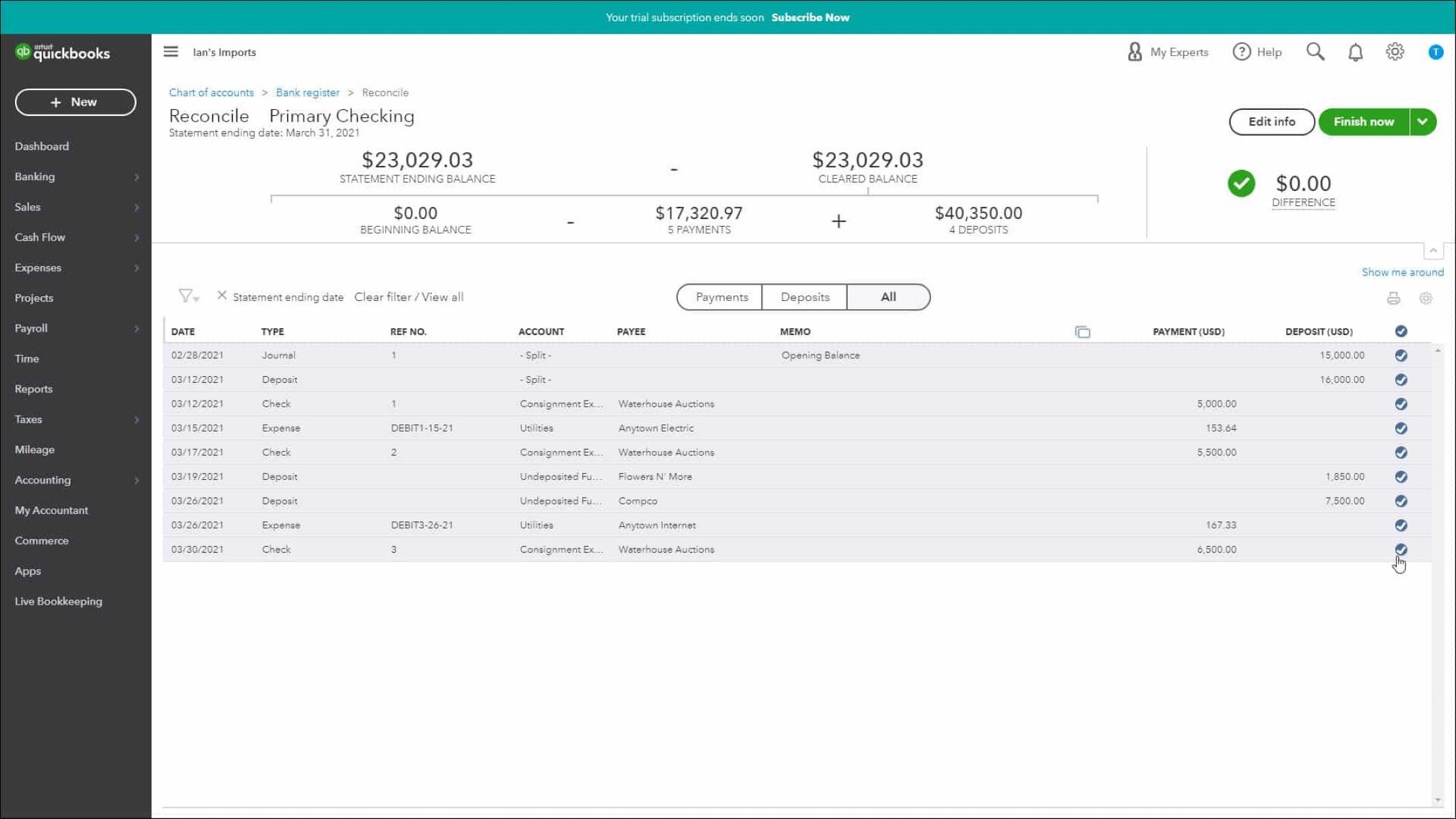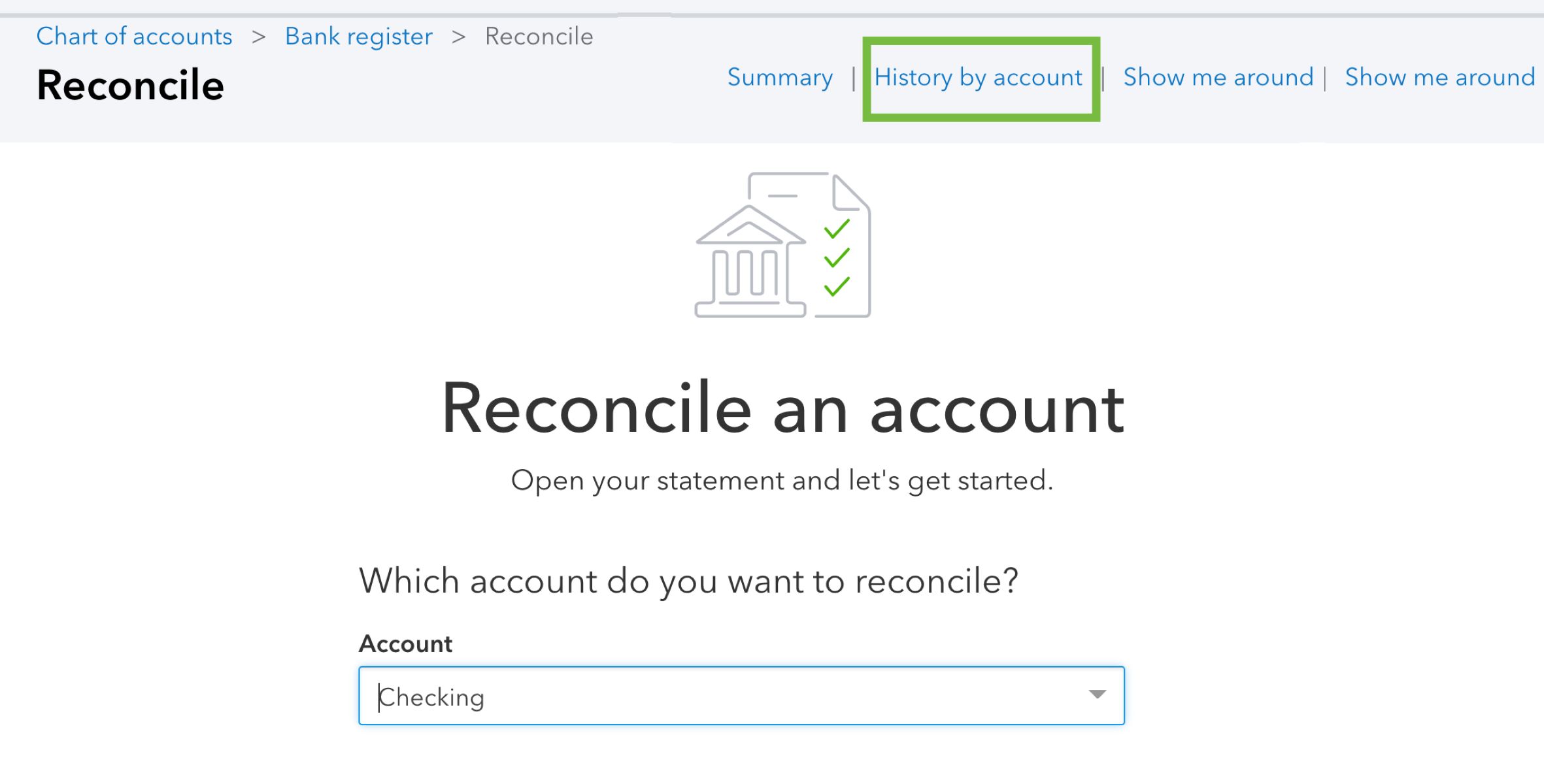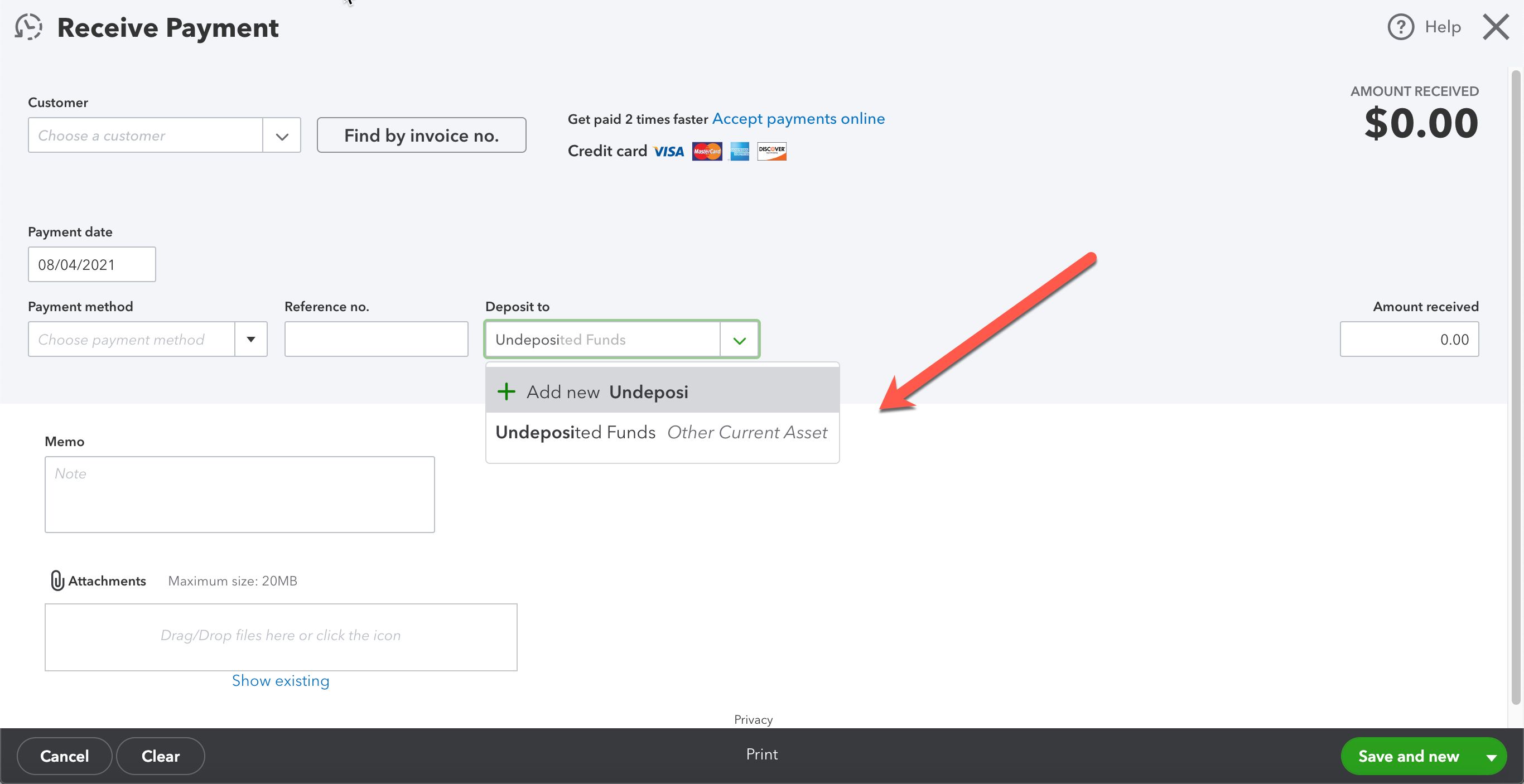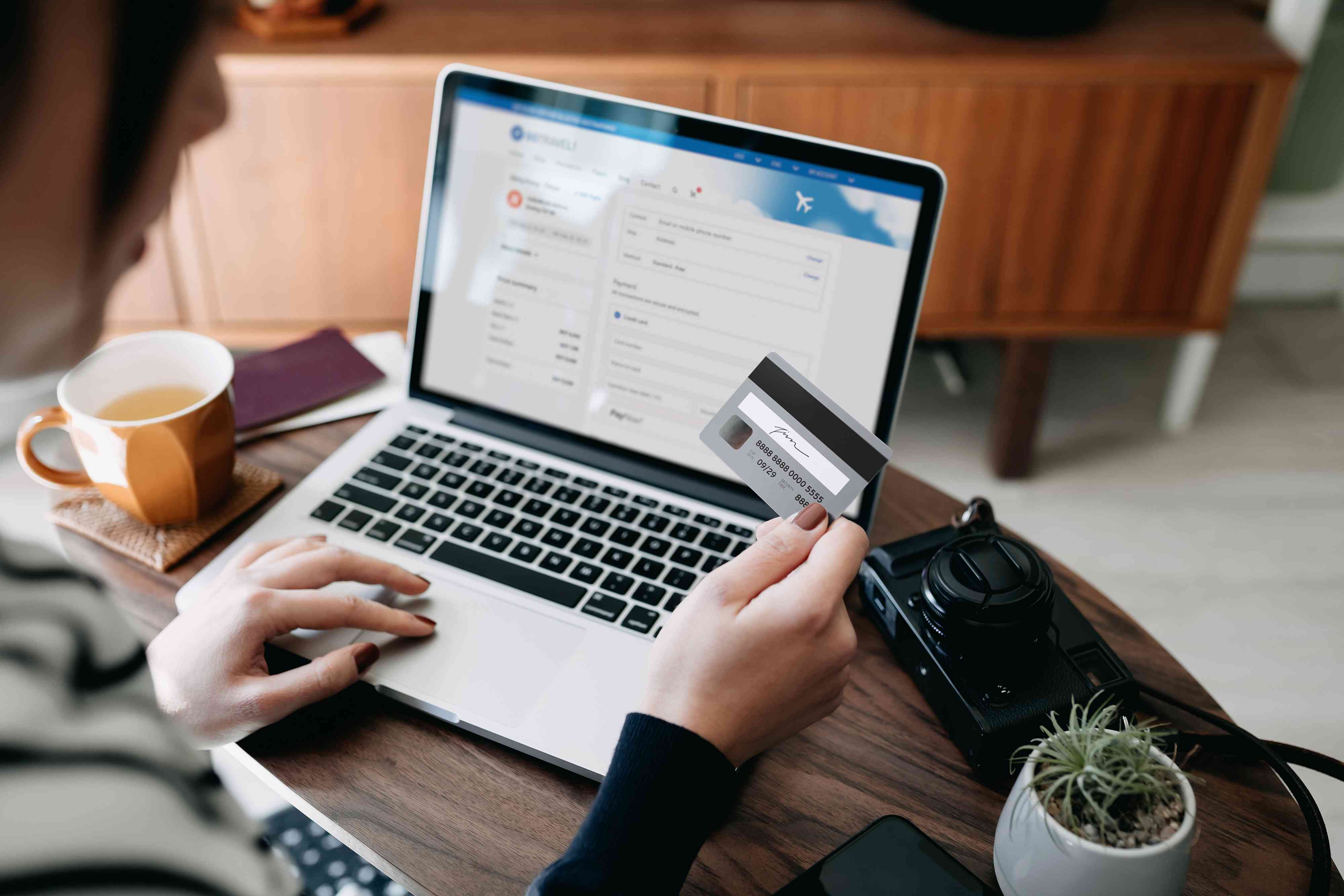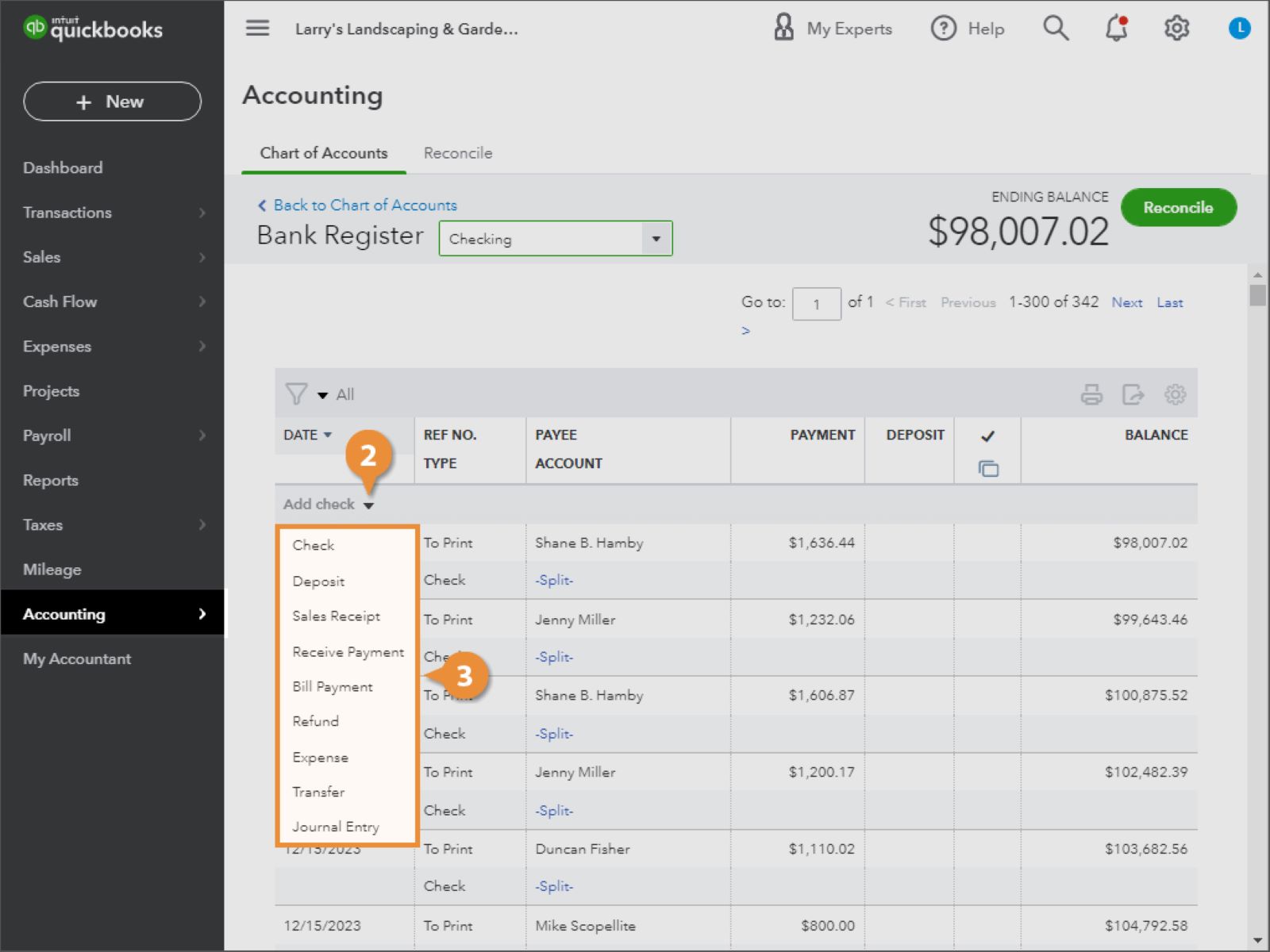Introduction
In the world of online bookkeeping, QuickBooks Online is a popular choice for businesses of all sizes. One crucial aspect of financial management is bank reconciliation, which helps ensure the accuracy of your accounts and track any discrepancies between your bank records and your QuickBooks Online transactions.
When you first set up QuickBooks Online, you enter a beginning balance for your bank account. This represents the amount of money you have in your account as of the start date in QuickBooks. However, there may be instances where you need to change the beginning balance due to various reasons such as an error in data entry or discrepancies in your banking records.
This article will guide you through the process of changing the beginning balance in QuickBooks Online reconciliation. We will discuss the reasons why you might need to change the beginning balance, how to determine if the beginning balance is correct, and a step-by-step guide to changing the beginning balance. Additionally, we will provide some important considerations and tips to ensure a smooth transition. So, without further ado, let’s dive in and explore how to change the beginning balance in QuickBooks Online.
Understanding Reconciliation and the Beginning Balance
Bank reconciliation is the process of comparing the transactions recorded in your bank statement with the transactions entered into your QuickBooks Online account. This ensures that your financial records are accurate and up-to-date. The beginning balance is an essential part of this process, as it represents the starting point for reconciling your bank account in QuickBooks Online.
The beginning balance is generally the closing balance of your previous bank statement, which becomes the opening balance for the next statement period. It includes any outstanding deposits or withdrawals that have not yet cleared your bank account. In QuickBooks Online, this amount is used to compare with your bank statement to identify any differences in the recorded transactions.
When you first set up your bank account in QuickBooks Online, you enter the beginning balance to match the actual balance in your bank account as of the start date in QuickBooks. This serves as the reference point for future reconciliations.
It’s important to note that changing the beginning balance should be done with caution, as it can impact the accuracy of your financial records. Any modifications to the beginning balance should be supported by valid reasons and proper documentation of the changes.
Now that we have a basic understanding of reconciliation and the significance of the beginning balance, let’s explore why you may need to change the beginning balance and how to determine if it is correct.
Reasons to Change the Beginning Balance
While the beginning balance in QuickBooks Online is initially set to match the actual balance in your bank account, there may be circumstances that require you to make changes to this amount. Here are some common reasons why you might need to change the beginning balance:
- Your bank records were incorrect: If you discover that the balance in your bank statement is not accurate, it is necessary to adjust the beginning balance in QuickBooks Online to reflect the correct amount. This may occur if there were errors in recording transactions or if certain transactions were not included in the bank statement.
- Missing transactions were added: If you have missed or forgotten to include some transactions in your initial setup, such as outstanding checks or deposits, you may need to adjust the beginning balance to account for these missed transactions.
- Revisions to prior period transactions: In some cases, you may need to revise transactions from a previous period that impact the beginning balance. This could include correcting posting errors or adjusting transactions to match the statement’s ending balance.
- Mismatched conversion balances: If you recently converted from another accounting system to QuickBooks Online, there might be discrepancies in the opening balances. In such cases, you’ll need to adjust the beginning balance to ensure accurate financial records.
- Changes in bank statement history: If you receive updated bank statements with revised transaction information for past periods, you may need to adjust the beginning balance to reflect these changes.
Remember, it’s crucial to maintain accurate financial records, and changing the beginning balance should only be done when necessary. It’s recommended to consult with your accountant or bookkeeper before making any adjustments to ensure compliance with accounting standards and to maintain the integrity of your financial statements.
Now that we understand why you might need to change the beginning balance, let’s move on to the next section to learn how to determine if the current beginning balance is correct.
How to Determine if the Beginning Balance is Correct
Before making any changes to the beginning balance in QuickBooks Online, it is essential to ensure that the current beginning balance is accurate. Here are some steps you can take to verify the correctness of the beginning balance:
- Reconcile previous statements: Start by reconciling your previous bank statements in QuickBooks Online. This involves comparing the transactions recorded in QuickBooks with the transactions on your bank statement. Once you have successfully reconciled all previous statements, the ending balance should match the beginning balance of the subsequent statement.
- Review transaction history: Take a thorough look at the transactions recorded in QuickBooks Online for the period leading up to the beginning balance. Make sure that all transactions, including deposits, withdrawals, and bank transfers, are accurately entered and classified. Any discrepancies or missing transactions could indicate an incorrect beginning balance.
- Confirm outstanding checks and deposits: Verify that any outstanding checks or deposits that had not cleared by the start date in QuickBooks Online are correctly recorded. Compare them to the actual amounts on your bank statement to confirm their accuracy.
- Check for reconciling items: Reconciliation reports in QuickBooks Online provide a summary of any reconciling items. These are transactions that were not matched or cleared during the reconciliation process. Investigate any outstanding items and rectify them to ensure an accurate beginning balance.
- Consult your bank statements: Compare the balances on your bank statements with the recorded beginning balance in QuickBooks Online. If there are any discrepancies, thoroughly analyze the statement’s transactions to identify potential errors or missing entries that may have affected the beginning balance.
By following these steps, you can gain confidence in the accuracy of the current beginning balance. If you identify any inconsistencies, it may be necessary to make adjustments to ensure alignment with your bank records.
Now that you have determined whether the beginning balance is correct, let’s proceed to the next section to learn how to change the beginning balance in QuickBooks Online.
How to Change the Beginning Balance in QuickBooks Online
If you have determined that the beginning balance in QuickBooks Online needs to be changed, follow these steps to update it:
- Access the Chart of Accounts: Log in to your QuickBooks Online account and navigate to the Chart of Accounts.
- Locate the bank account: Find the bank account for which you want to change the beginning balance and click on it to open the account details.
- Click on the pencil icon: On the account details page, locate the pencil icon and click on it to edit the account.
- Update the beginning balance: In the account editing window, look for the field that displays the beginning balance. Modify the amount to the correct value based on your investigation and verification.
- Save the changes: After updating the beginning balance, click on the Save button to save the changes.
- Review and re-reconcile: Once you have updated the beginning balance, it is essential to review and re-reconcile your bank account in QuickBooks Online. This ensures that your transactions are correctly aligned with the updated beginning balance and that your future reconciliations are accurate.
It’s important to note that changing the beginning balance affects your financial records and can impact the accuracy of your reports and future reconciliations. Always double-check your modifications and ensure that you have valid reasons and documentation to support the changes.
Now that we have covered the steps to change the beginning balance, let’s move on to the next section for a detailed step-by-step guide.
Step-by-Step Guide to Changing the Beginning Balance
If you need to change the beginning balance in QuickBooks Online, follow these step-by-step instructions:
- Login to QuickBooks Online: Access your QuickBooks Online account using your login credentials.
- Open the Chart of Accounts: Navigate to the Chart of Accounts by selecting “Accounting” from the left menu and then click on “Chart of Accounts.”
- Locate the bank account: Look for the bank account for which you want to change the beginning balance, and click on its name to open the account details.
- Edit the account: On the account details page, click on the pencil icon to edit the account.
- Update the beginning balance: Find the field that displays the beginning balance and modify the amount to the correct value based on your analysis and verification of the accurate beginning balance.
- Save the changes: After updating the beginning balance, click on the Save button to save the changes.
- Review and re-reconcile: It is crucial to review and re-reconcile your bank account in QuickBooks Online after changing the beginning balance. This ensures that your transactions align with the updated beginning balance and that your future reconciliations reflect the accurate financial information.
- Document the changes: To maintain a clear audit trail, it is recommended to document the changes made to the beginning balance, including the reason for the modification and any supporting documentation.
By following these step-by-step instructions, you can effectively change the beginning balance in QuickBooks Online and maintain accurate financial records for your business.
Now that you know the process of changing the beginning balance, let’s move on to the next section, which includes some important considerations and tips to keep in mind.
Important Considerations and Tips
When changing the beginning balance in QuickBooks Online, it’s crucial to keep the following considerations and tips in mind:
- Consult with your accountant or bookkeeper: Before making any adjustments to the beginning balance, it is advisable to consult with your accountant or bookkeeper. They can provide guidance on the proper accounting practices and ensure that the changes align with your financial records.
- Maintain supporting documentation: It’s essential to have proper documentation to support any changes made to the beginning balance. This may include bank statements, reconciliation reports, or any other relevant records that can validate the modified value.
- Reconcile and review transactions: Regularly reconcile your bank accounts in QuickBooks Online to identify any discrepancies or errors. This helps maintain the accuracy of your financial records and ensures that the beginning balance is correctly reflected.
- Keep an audit trail: Document all changes made to the beginning balance, including the reason for the modification. This creates an audit trail and helps in case of any future inquiries or audits.
- Double-check accuracy: When modifying the beginning balance, double-check all values and calculations to ensure accuracy. Mistakes can lead to further errors down the line, so it’s crucial to be thorough in your review.
- Be cautious of changing historical data: Modifying the beginning balance can impact historical financial data and reports. Take extra caution when making changes that affect prior periods, as it can affect the integrity of your financial statements.
- Keep detailed records: Maintain organized records of all changes made to the beginning balance, including the date, amount, reason, and any supporting documents. This helps with transparency and improves the accuracy of your financial reporting.
By following these important considerations and tips, you can navigate the process of changing the beginning balance in QuickBooks Online more effectively and ensure the integrity of your financial records.
Now, let’s move on to the next section, which answers some frequently asked questions (FAQs) about changing the beginning balance in QuickBooks Online.
Frequently Asked Questions (FAQs)
Here are some frequently asked questions and answers related to changing the beginning balance in QuickBooks Online:
- Can I change the beginning balance for multiple bank accounts?
Yes, you can change the beginning balance for multiple bank accounts in QuickBooks Online by following the same steps outlined earlier for each individual account. - Will changing the beginning balance affect my previous reconciliations?
Yes, changing the beginning balance can impact previous reconciliations. After modifying the beginning balance, you should review and re-reconcile the affected periods to ensure the accuracy of your financial records. - Are there any limitations or restrictions on changing the beginning balance?
There are no strict limitations within QuickBooks Online for changing the beginning balance. However, it is important to exercise caution and follow proper accounting practices to maintain accurate financial records. - What should I do if my bank account has already been reconciled?
If your bank account has already been reconciled and you need to change the beginning balance, it is recommended to consult with your accountant or bookkeeper. They can guide you on the best course of action to maintain the integrity of your reconciliations. - Can I undo or revert changes made to the beginning balance?
QuickBooks Online does not offer a direct option to undo or revert changes made to the beginning balance. Therefore, it is crucial to double-check all modifications and ensure their accuracy before saving the changes.
If you have additional questions or concerns about changing the beginning balance in QuickBooks Online, it is advisable to seek guidance from a certified QuickBooks ProAdvisor or professional accountant.
Now that we have addressed some popular questions, we will conclude the article with a summary and key takeaways.
Conclusion
Changing the beginning balance in QuickBooks Online is a process that should be approached with care and caution. It is a necessary step when there are discrepancies or errors in your bank records or transactions. By following the steps outlined in this article, you can accurately modify the beginning balance and maintain the integrity of your financial records.
Remember to consult with your accountant or bookkeeper before making any changes to ensure compliance with accounting standards and best practices. Keep detailed documentation of the adjustments and maintain a clear audit trail for future reference.
Regularly reconciling your bank accounts and reviewing your transactions is essential to identify and resolve any discrepancies and to maintain accurate financial records. Take the time to double-check your calculations and ensure the accuracy of your changes before saving them in QuickBooks Online.
By adhering to these guidelines and considering important factors, you can confidently update the beginning balance in QuickBooks Online. This will help you maintain accurate financial records and have a solid foundation for reconciling your bank accounts moving forward.
Should you have further questions or concerns, consult with a QuickBooks ProAdvisor or professional accountant. With proper guidance, you can navigate any challenges and make informed decisions regarding the beginning balance in QuickBooks Online.