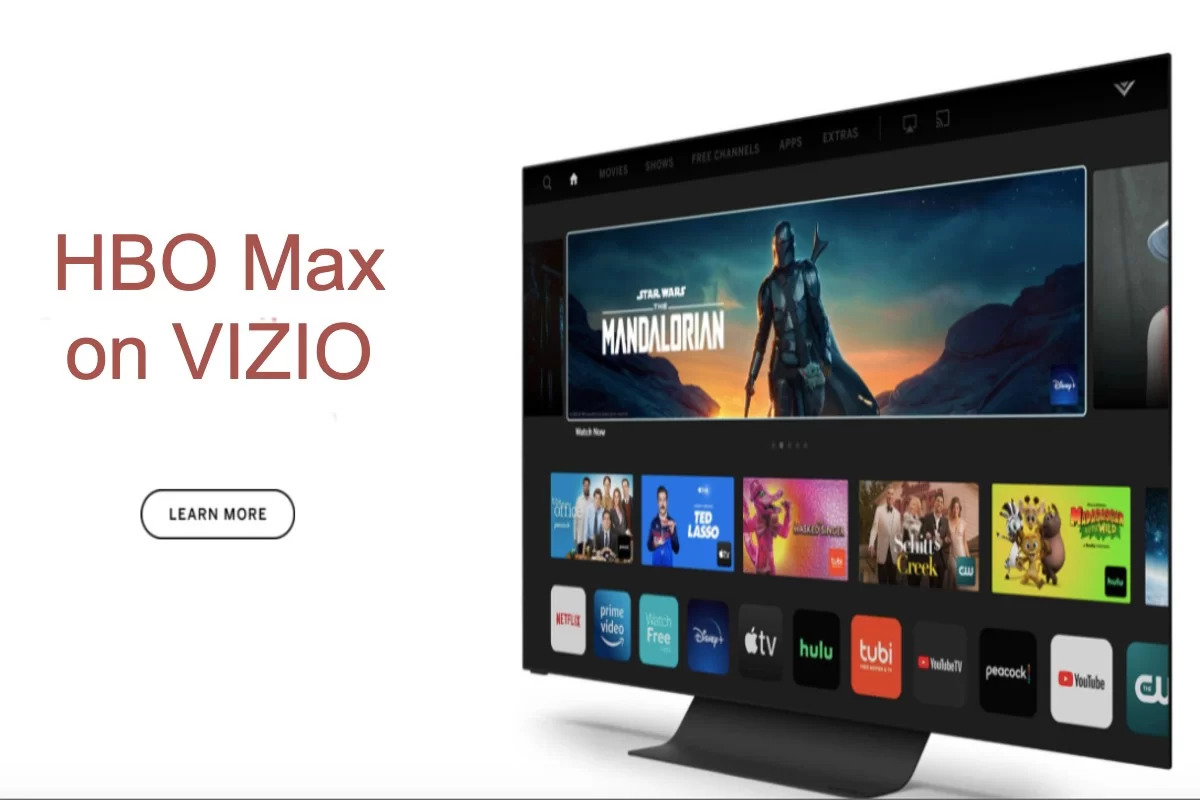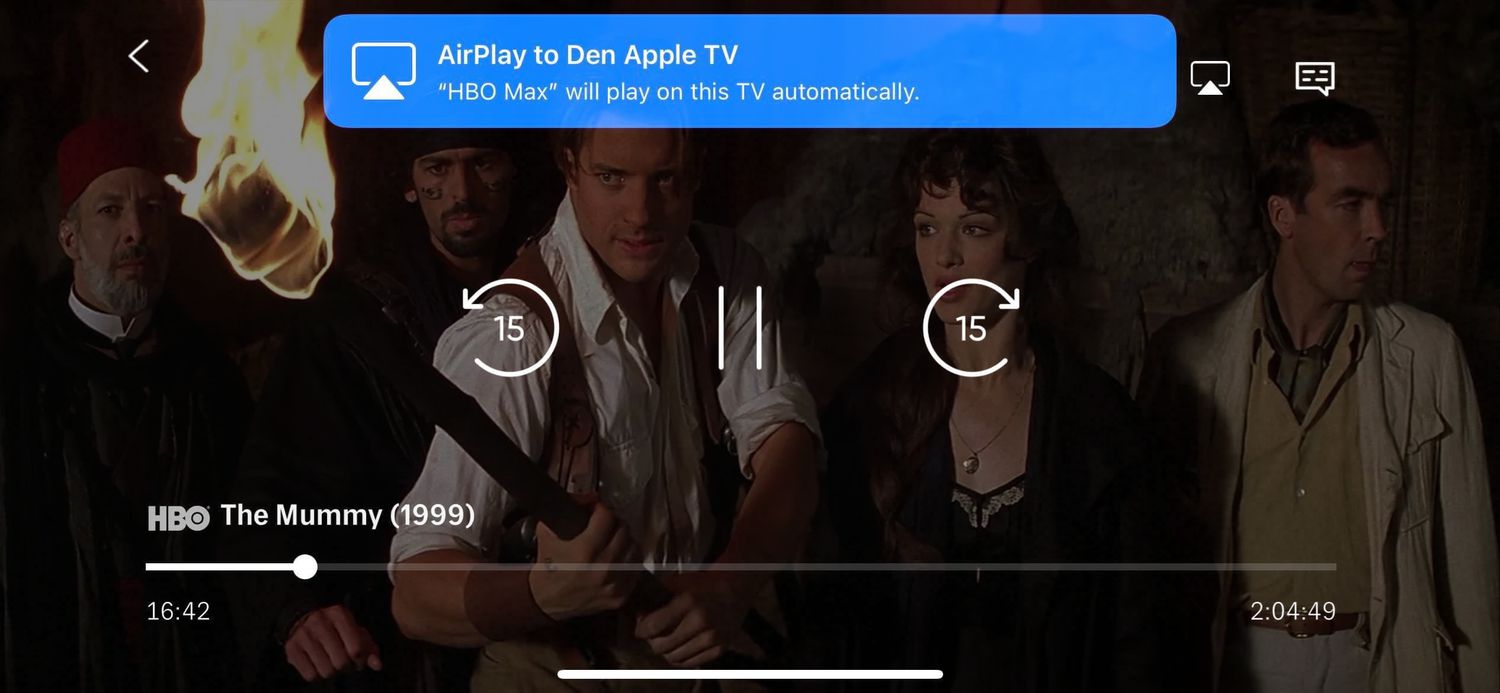Introduction
Welcome to our guide on how to cast HBO Max to your TV! HBO Max is a popular streaming platform that offers a wide range of movies, TV shows, and original content. While enjoying your favorite HBO Max shows on a smaller screen like your smartphone or tablet is convenient, sometimes you want to experience them on a larger screen.
Casting HBO Max to your TV allows you to enjoy the immersive experience of watching your favorite shows and movies on the big screen, making it perfect for movie nights or sharing the content with friends and family. In this guide, we will walk you through different methods to cast HBO Max to your TV, so you can choose the one that suits you best.
Before we dive into the methods, it’s important to note that the specific steps may vary based on the device and TV model you are using. However, the overall concept remains the same, and we will cover the most common ways to cast HBO Max with popular casting devices and smart TVs.
Whether you have a Chromecast, an Apple TV with AirPlay support, or a smart TV with built-in casting capabilities, we have you covered. We’ll provide step-by-step instructions to help you get started with each method and troubleshoot common issues you may encounter along the way.
So, if you’re ready to take your HBO Max viewing experience to the next level by casting it to your TV, let’s dive into the different methods and get you started!
Prerequisites
Before you start casting HBO Max to your TV, there are a few prerequisites you need to ensure:
- HBO Max subscription: To access HBO Max content, you will need an active subscription. Make sure you have a valid subscription account.
- Compatible device: You will need a device that supports casting or screen mirroring. This can include a Chromecast, an Apple TV, or a smart TV with built-in casting capabilities. Check if your device is compatible with HBO Max casting.
- Stable internet connection: Ensure that your device and TV are connected to a stable Wi-Fi network. Casting requires a reliable internet connection to stream the content seamlessly.
- Updated HBO Max app: Make sure you have the latest version of the HBO Max app installed on your casting device. You can update the app from your device’s app store.
- TV with HDMI or AirPlay support: If you are using a Chromecast, make sure your TV has an available HDMI port to connect the device. For Apple TV and AirPlay, ensure your TV supports AirPlay functionality.
By ensuring you have these prerequisites in place, you’ll be well-prepared to cast HBO Max to your TV without any hiccups. Now that you have everything you need, let’s move on to the different casting methods you can use!
Method 1: Casting HBO Max with Chromecast
If you have a Chromecast device, casting HBO Max to your TV is simple. Follow these steps:
- Connect your Chromecast to an available HDMI port on your TV. Make sure it’s plugged into a power source as well.
- On your casting device (phone, tablet, or computer), open the HBO Max app.
- Find the show or movie you want to cast and tap on it to start playing.
- Look for the casting icon (a square with Wi-Fi waves) on the top-right or bottom-right corner of the video player. Tap on it.
- A list of available casting devices will appear. Select your Chromecast from the list.
- The HBO Max content should start playing on your TV screen. You can use your casting device to control playback.
Note: If you encounter any issues, make sure both your casting device and Chromecast are connected to the same Wi-Fi network. Additionally, ensure that your casting device and HBO Max app are up to date.
Casting HBO Max with Chromecast gives you the ability to stream your favorite content directly from your device to your TV, providing a seamless and convenient viewing experience. Now that you know how to cast with Chromecast, let’s explore another popular casting method: AirPlay.
Method 2: Casting HBO Max with AirPlay
If you have an Apple device and an Apple TV or AirPlay-compatible TV, you can easily cast HBO Max using AirPlay. Follow these steps:
- Ensure that your Apple device (iPhone, iPad, or Mac) and your Apple TV or AirPlay-compatible TV are connected to the same Wi-Fi network.
- On your Apple device, open the HBO Max app.
- Select the show or movie you want to watch and start playing it.
- Look for the AirPlay icon (a rectangle with a triangle at the bottom) on the video player or in the control center of your device. Tap on it.
- A list of available AirPlay devices will appear. Choose your Apple TV or AirPlay-compatible TV.
- The HBO Max content will begin casting to your TV, and you can control playback using your Apple device.
If you don’t see the AirPlay icon, ensure that your Apple device and HBO Max app are updated to the latest versions. Additionally, make sure that AirPlay is enabled on your Apple TV or AirPlay-compatible TV.
Using AirPlay provides a seamless way to cast HBO Max content from your Apple device to your TV. Now, let’s move on to another method for casting HBO Max to your TV using a smart TV.
Method 3: Casting HBO Max with Smart TV
If you have a smart TV with built-in casting capabilities, you can directly cast HBO Max without the need for additional devices. Follow these steps:
- Ensure that your smart TV and casting device (phone, tablet, or computer) are connected to the same Wi-Fi network.
- On your casting device, open the HBO Max app.
- Select the show or movie you want to watch and start playing it.
- Look for the casting icon within the HBO Max app. The icon may vary depending on your TV brand but is generally an icon with a screen and Wi-Fi waves.
- Tap on the casting icon and select your smart TV from the list of available devices.
- The HBO Max content will start casting to your smart TV, and you can control playback directly from your casting device.
It’s important to note that the casting process may vary slightly depending on your smart TV brand and model. Some smart TVs may have a dedicated casting button on their remote control, while others may require you to navigate through the TV’s menu options to find the casting feature.
If you encounter any issues during the casting process, refer to your smart TV’s user manual or the manufacturer’s website for specific instructions on how to cast content to your TV using its built-in casting capabilities.
Casting HBO Max with a smart TV provides a convenient way to enjoy your favorite shows and movies on the big screen without the need for additional devices. Now that you’re well-versed in casting methods, let’s explore some troubleshooting tips to help you overcome any common issues you may encounter.
Troubleshooting Tips
While casting HBO Max to your TV is usually a smooth process, you may encounter some common issues along the way. Here are some troubleshooting tips to help you resolve them:
- Ensure stable internet connection: Make sure both your casting device and TV are connected to a stable Wi-Fi network. A poor internet connection can cause buffering or playback issues.
- Update HBO Max app: Ensure that you have the latest version of the HBO Max app installed on your casting device. Updates often include bug fixes and performance improvements.
- Restart your devices: If you’re experiencing issues, try restarting both your casting device and your TV. Sometimes a simple restart can resolve connectivity issues.
- Check device compatibility: Ensure that your casting device and TV are compatible with the casting method you’re using. Some older devices may not support the latest casting technologies.
- Verify HDMI or AirPlay connections: If you’re using Chromecast or AirPlay, check that your HDMI cable is properly connected to your TV or confirm that AirPlay is enabled on your TV.
- Clear app cache: If the HBO Max app is experiencing performance issues, try clearing its cache. This can help resolve any temporary glitches or data conflicts.
- Contact support: If you’ve tried all the troubleshooting steps and still experience problems, reach out to the HBO Max support team or consult your device’s manufacturer for further assistance.
By following these troubleshooting tips, you can overcome common issues that may arise during the casting process and ensure a smooth HBO Max viewing experience on your TV.
Now that you’re equipped with troubleshooting knowledge, let’s summarize what we’ve covered so far and wrap up our guide to casting HBO Max to your TV.
Conclusion
Casting HBO Max to your TV opens up a whole new world of entertainment, allowing you to enjoy your favorite shows and movies on the big screen. In this guide, we’ve explored three popular methods for casting HBO Max: Chromecast, AirPlay, and using a smart TV with built-in casting capabilities.
With Chromecast, you can easily cast HBO Max from your device to your TV by following a few simple steps. If you have an Apple device, AirPlay provides a seamless way to cast HBO Max to your Apple TV or AirPlay-compatible TV. Finally, if you have a smart TV, you can directly cast HBO Max without any additional devices.
While casting, remember to ensure a stable internet connection, update the HBO Max app, and troubleshoot any common issues that may arise. By following the troubleshooting tips provided, you’ll be able to overcome any obstacles and enjoy an uninterrupted viewing experience.
Now, armed with the knowledge of casting methods and troubleshooting tips, you can confidently cast HBO Max to your TV and elevate your entertainment experience. So gather your loved ones, grab some popcorn, and get ready for an immersive HBO Max experience on the big screen!