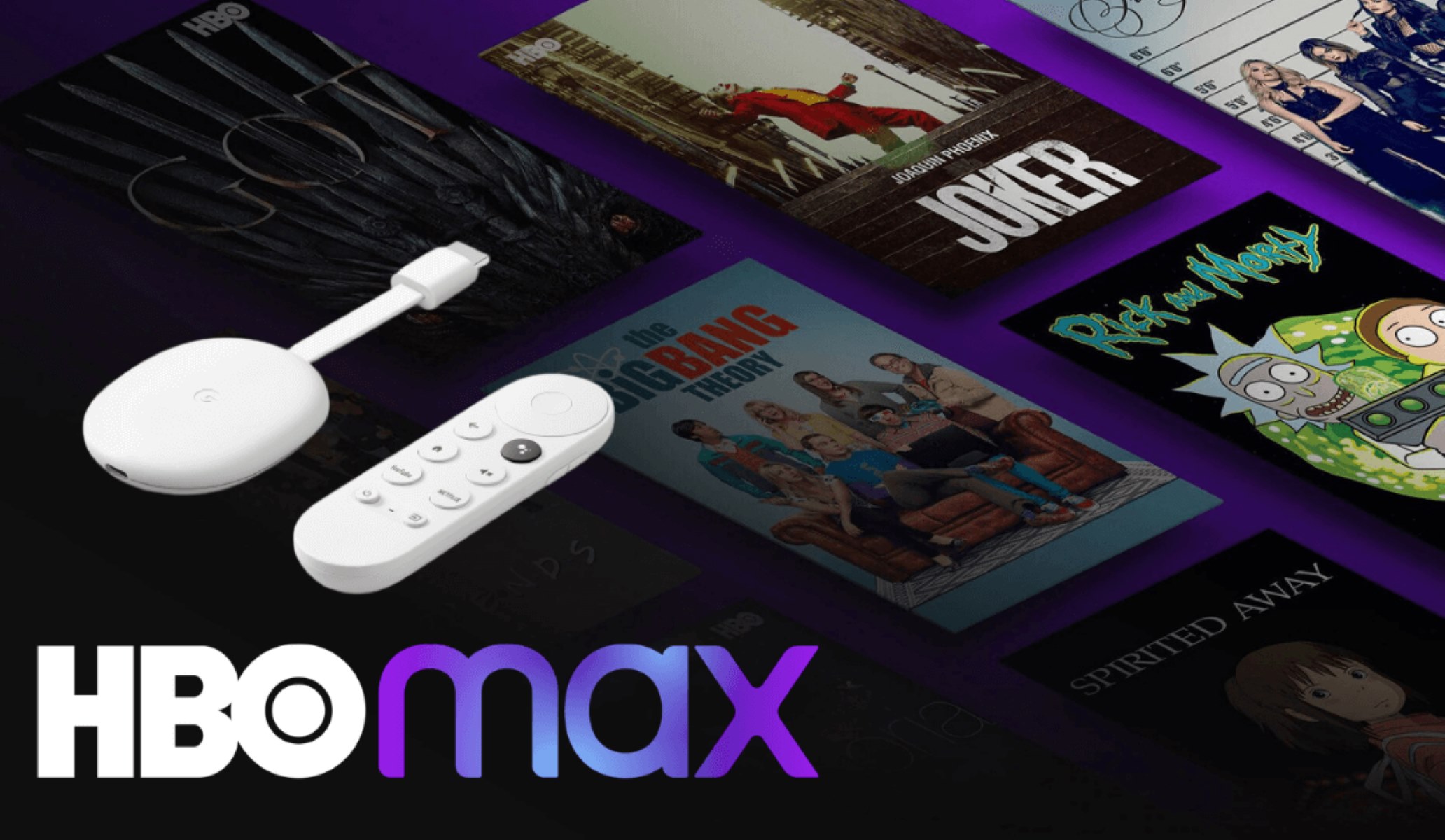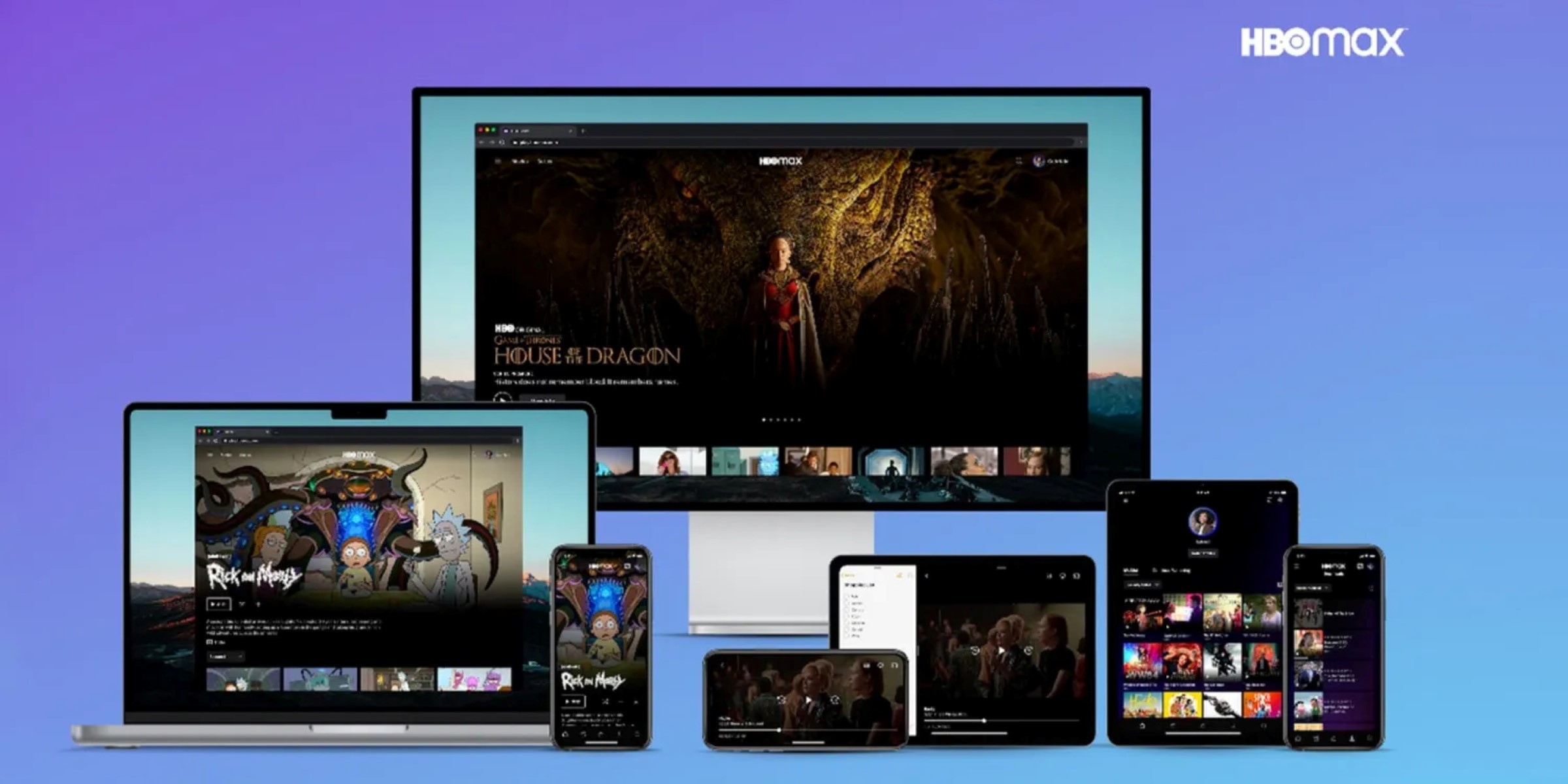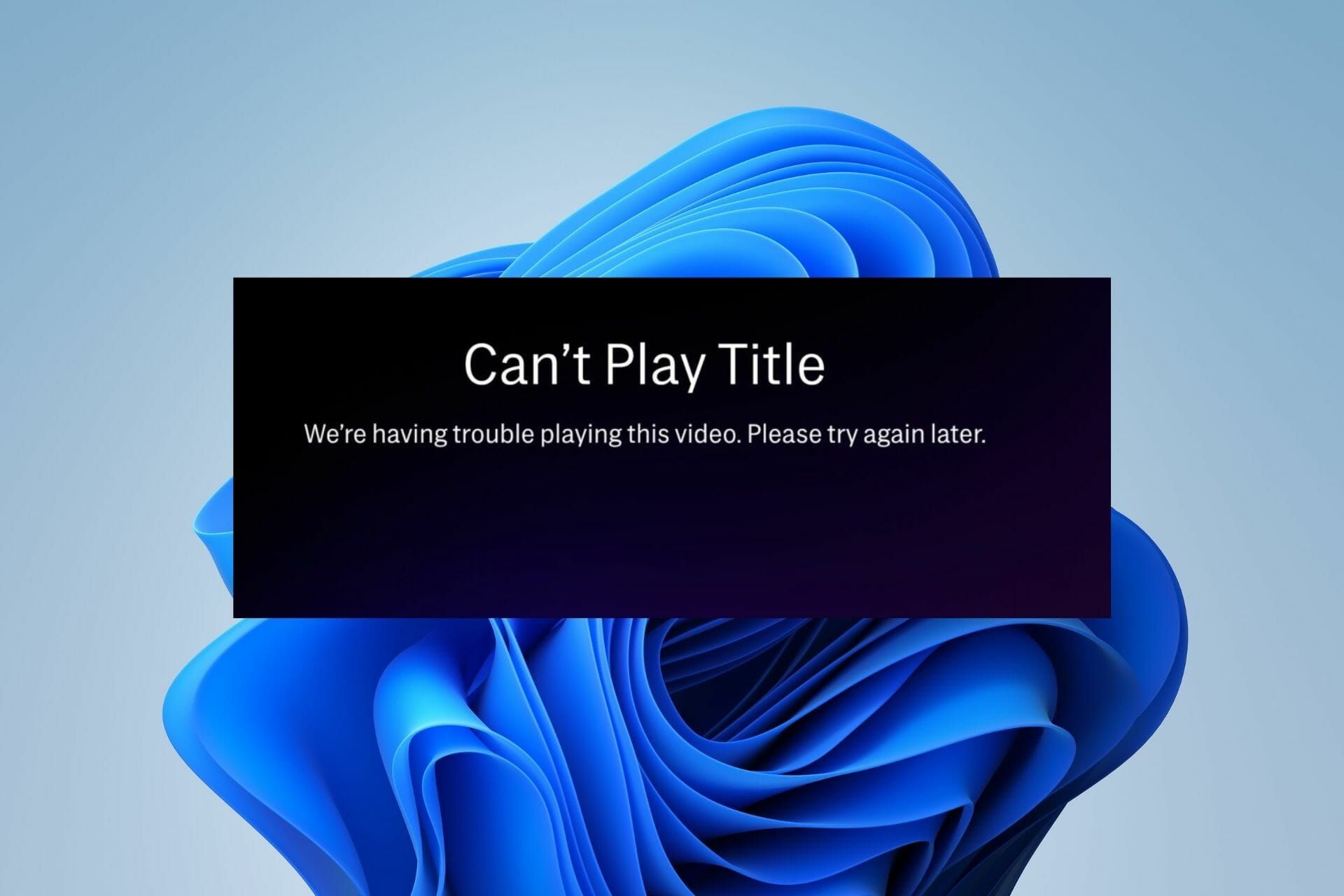Common Issues with Casting HBO Max to Your TV
As a streaming platform offering a vast library of movies and TV shows, HBO Max has gained popularity among entertainment enthusiasts. However, like any digital service, it’s not immune to technical glitches. One common problem that users encounter is difficulty in casting HBO Max to their TV. If you’re facing this issue, you’re not alone, but fortunately, there are several potential solutions to resolve it.
1. Check Device Compatibility: Before attempting to cast HBO Max, ensure that your TV and casting device are compatible with the platform. HBO Max supports a wide range of devices, including smart TVs, streaming media players, and gaming consoles. Make sure your devices meet the required specifications and are updated to the latest firmware.
2. Update the HBO Max App: Outdated apps can sometimes cause casting issues. Check for updates to the HBO Max app on your casting device. Updating to the latest version can often fix compatibility issues and improve casting performance.
3. Check Your Internet Connection: A stable and strong internet connection is crucial for smooth casting. Ensure that your Wi-Fi signal is strong and that your internet speed meets the recommended requirements for streaming. You can troubleshoot your network by restarting your Wi-Fi router or contacting your internet service provider if needed.
4. Restart Your Devices: Sometimes, a simple restart can resolve technical issues. Try turning off both your casting device and your TV, wait a few minutes, and then turn them back on to see if the casting issue persists.
5. Clear Cache and Data: Accumulated cache and data on the HBO Max app can potentially interfere with casting. Clearing the cache and data may help resolve this issue. Go to the app settings on your casting device, find the HBO Max app, and clear the cache and data from there.
6. Disable VPN or Proxy Services: If you’re using a VPN or proxy service, it may be causing conflicts with the casting functionality. Disable any VPN or proxy services and try casting HBO Max again.
7. Troubleshoot Your Chromecast Device: If you’re using a Chromecast device, there are a few additional troubleshooting steps you can take. Ensure that your Chromecast and casting device are connected to the same Wi-Fi network. Restart your Chromecast device, and if the problem persists, consider doing a factory reset on the device to reset it to its default settings.
8. Check for Firmware Updates: If you’re using a streaming media player or smart TV to cast HBO Max, check for firmware updates on the device. Installing the latest firmware can often fix compatibility issues and improve casting performance.
9. Contact HBO Max Support: If you’ve tried all the above solutions and are still unable to cast HBO Max to your TV, it’s recommended to reach out to HBO Max support for further assistance. They will be able to provide specific troubleshooting steps based on your device and situation.
By following these potential solutions, you should be able to overcome the casting issues you’re experiencing with HBO Max. However, if the problem persists, it may be a more complex issue that requires specialized assistance. Don’t hesitate to reach out to HBO Max support or consult a technical professional for further guidance.
Solution 1: Check Device Compatibility
When facing issues with casting HBO Max to your TV, the first step is to ensure that your devices are compatible with the streaming platform. HBO Max supports a wide range of devices, including smart TVs, streaming media players, and gaming consoles. However, not all devices may be compatible due to variations in operating systems or app availability.
To check if your TV is compatible with HBO Max, refer to the list of supported devices provided on the HBO Max website. This list is regularly updated to include new models and platforms. It’s important to note that older TV models or limited-functionality devices may not be able to cast HBO Max due to hardware or software limitations.
If your TV is not on the list of supported devices, you may need to consider alternative methods of accessing HBO Max, such as using a different streaming device or connecting your computer or mobile device directly to your TV via an HDMI cable.
Additionally, make sure that both your casting device and your TV are updated with the latest firmware. Manufacturers often release updates to improve device compatibility and performance. Check the manufacturer’s website or consult your device’s user manual for instructions on how to update the firmware.
In some cases, even if your TV is listed as compatible, you may encounter issues due to specific versions of operating systems or app versions. Ensure that your casting device’s operating system is up to date, as incompatible versions may have bugs or limitations that affect casting functionality.
By carefully checking device compatibility and ensuring that your devices are running the latest firmware and software versions, you can increase the chances of successfully casting HBO Max to your TV.
Solution 2: Update the HBO Max App
If you’re experiencing difficulties casting HBO Max to your TV, one possible solution is to update the HBO Max app on your casting device. Outdated app versions can sometimes cause compatibility issues and hinder the casting functionality.
First, check the app store or marketplace on your casting device for any available updates for the HBO Max app. Many times, app developers release updates that address performance issues, bug fixes, and overall compatibility improvements. Updating the app to the latest version ensures that you have access to the most stable and optimized version of HBO Max.
If you haven’t set your app store or marketplace to automatically update apps, you’ll need to manually initiate the update process by locating the HBO Max app in the app store and selecting the “Update” option. This will download and install the latest version of the app on your device.
In some cases, the update process may take a few minutes, depending on the size of the update and the speed of your internet connection. Allow the update to complete and then relaunch the HBO Max app to see if the casting issue has been resolved.
If you’re still encountering casting issues after updating the app, it’s worth considering uninstalling and reinstalling the HBO Max app. This process can help to ensure a clean and fresh installation, potentially resolving any lingering compatibility issues that may have been present.
Remember to sign in to the HBO Max app using your account credentials after reinstalling it. This step ensures that you can access your saved shows, progress, and personalized recommendations.
By updating the HBO Max app to the latest version and, if necessary, performing a clean reinstallation, you can significantly improve the casting performance and address any app-related compatibility issues that were hindering your ability to cast HBO Max to your TV.
Solution 3: Check Your Internet Connection
One of the common reasons for casting issues with HBO Max is a weak or unstable internet connection. Streaming high-quality content requires a reliable and robust internet connection, so it’s important to ensure that your network is functioning properly.
Begin by testing the speed of your internet connection. You can use online speed testing tools or check with your internet service provider to ensure that your connection meets the recommended speed for streaming. Insufficient bandwidth can result in buffering, interrupted playback, or difficulties in casting HBO Max to your TV.
If you’re experiencing slow or inconsistent internet speeds, there are a few troubleshooting steps you can take. First, try restarting your Wi-Fi router. Simply unplug it from the power source, wait for a minute, and then plug it back in. This can help resolve temporary network glitches and improve your connection.
Ensure that your casting device is within a reasonable range of your Wi-Fi router. Walls, furniture, or other physical barriers can weaken the signal strength, leading to a poor connection. If possible, move your casting device closer to the Wi-Fi router or consider using Wi-Fi extenders or mesh systems to improve coverage throughout your home.
If you’re using a wireless connection, check for any potential sources of interference. Other electronic devices, such as cordless phones, baby monitors, or microwave ovens, can sometimes interfere with Wi-Fi signals. Try moving these devices away from your router or TV, or switch to a different wireless channel on your router’s settings page to avoid interference.
If you’re still experiencing issues, it’s worth considering a wired connection. Connect your casting device directly to your router using an Ethernet cable. This eliminates potential Wi-Fi related issues and provides a more stable and reliable connection.
By ensuring a stable and fast internet connection, you can overcome casting issues with HBO Max. If the problem persists, it’s recommended to contact your internet service provider for further assistance or to explore other troubleshooting options specific to your network setup.
Solution 4: Restart Your Devices
If you’re encountering difficulties casting HBO Max to your TV, a simple yet effective solution is to restart your devices. Sometimes, technical glitches or temporary software issues can prevent proper casting functionality. Restarting your devices can help to resolve these problems.
Start by turning off both your casting device (such as your smartphone, tablet, or computer) and your TV. Unplug the power cable from your casting device, if applicable. Wait for a few minutes to allow any residual power to dissipate.
After the brief waiting period, plug your casting device back in and turn it on. Then, power on your TV and make sure it’s set to the correct input source for casting.
Restarting your devices can help clear any temporary system caches, refresh network connections, and reset any settings that may have been causing issues. This simple step often resolves minor technical glitches and allows for a fresh start.
Once your devices have restarted, launch the HBO Max app on your casting device and initiate the casting process again. Check to see if the casting issue has been resolved. In many cases, a simple restart can fix temporary software or network issues that were hindering proper casting functionality.
If the casting issue persists after restarting your devices, you may need to explore other possible solutions. However, it’s always worth trying this straightforward step first, as it can often save time and effort in troubleshooting more complex issues.
In some cases, you may also consider power cycling your Wi-Fi router or modem, especially if other devices on your network are experiencing connectivity problems. Unplug the device, wait for a minute, and then plug it back in to reset the network connection. This can help fix any network-related issues that may be affecting casting performance.
By restarting your devices, you can tackle common technical hiccups and potentially restore smooth casting functionality for HBO Max.
Solution 5: Clear Cache and Data
If you’re facing issues with casting HBO Max to your TV, one potential solution is to clear the cache and data of the HBO Max app on your casting device. Over time, cached data can accumulate and cause conflicts or performance issues that hinder proper casting functionality.
To begin, navigate to the settings menu on your casting device and find the list of installed apps. Locate the HBO Max app and select it to access its specific settings.
Within the HBO Max app settings, you’ll find options to clear the cache and data. Clearing the cache will remove temporary files and data that may be causing conflicts, while clearing the data will reset the app to its default settings, erasing any saved preferences or settings you may have customized.
It’s important to note that clearing the data will log you out of the HBO Max app. Make sure you have your account login credentials handy so that you can sign back in once the process is complete.
After clearing the cache and data, relaunch the HBO Max app and attempt to cast to your TV. This process essentially provides a clean slate for the app, removing any potential issues that were related to cached data or corrupted files.
If clearing the cache and data doesn’t resolve the issue, you can also consider uninstalling and reinstalling the HBO Max app. This will give you a fresh installation of the app, ensuring that any previously stored data or corrupted files are completely removed. However, remember to sign back in with your account credentials after reinstalling the app.
Clearing the cache and data or reinstalling the HBO Max app can help eliminate software-related issues and improve the overall casting performance. It’s a relatively simple solution that is worth trying before moving on to more complex troubleshooting steps.
If the casting issue persists after clearing the cache and data, you may need to explore other possible solutions or contact HBO Max support for further assistance.
Solution 6: Disable VPN or Proxy Services
If you’re encountering difficulties casting HBO Max to your TV, one factor that can potentially interfere with the casting functionality is the use of a VPN (Virtual Private Network) or proxy service. While these tools provide privacy and security benefits, they can sometimes affect your ability to cast content to your TV.
VPNs and proxy services route your internet traffic through servers located in different regions, masking your true location and encrypting your data. However, this can sometimes disrupt the connection between your casting device and your TV, hindering the casting process.
To resolve this issue, try disabling your VPN or proxy service temporarily. Depending on the service you’re using, you can typically find an option to disable or turn off the VPN or proxy in the settings or preferences menu of the software or application.
After disabling the VPN or proxy service, relaunch the HBO Max app on your casting device and attempt to cast the content to your TV. Disabling the VPN or proxy removes any potential conflicts or restrictions that may have been preventing successful casting.
If necessary, you can re-enable the VPN or proxy service after you have finished casting HBO Max to your TV. However, it’s important to note that certain VPN services may still cause issues even when disabled, as they may leave residual network configurations. In such cases, you may need to completely uninstall or disable the VPN or proxy service from your device.
Keep in mind that disabling the VPN or proxy service may impact your overall internet security and privacy. It’s important to assess the risks and benefits before deciding to disable or remove these services permanently.
If disabling the VPN or proxy service doesn’t resolve the casting issue, you may need to explore other solutions or contact HBO Max support for further assistance. Additionally, you can consult with your VPN or proxy service provider for any specific settings or recommendations related to casting HBO Max to your TV.
By disabling the VPN or proxy service, you can potentially eliminate any compatibility issues and improve the casting performance of HBO Max on your TV.
Solution 7: Troubleshoot Your Chromecast Device
If you’re using a Chromecast device to cast HBO Max to your TV and encountering difficulties, there are several troubleshooting steps you can take to address the issue.
1. Check Wi-Fi Connection: Ensure that both your Chromecast device and your casting device are connected to the same Wi-Fi network. Sometimes, connection issues can arise if they are on different networks. Double-check the Wi-Fi settings on both devices to ensure they are connected to the same network.
2. Restart Chromecast Device: Try restarting your Chromecast device. Unplug it from the power source and wait for a few seconds before plugging it back in. This can refresh the device and resolve any minor glitches that may be affecting the casting functionality.
3. Factory Reset Chromecast: If the issue persists, consider performing a factory reset on your Chromecast device. This will reset it to its default settings, erasing any previous configurations that may be causing issues. To factory reset, locate the small reset button on the Chromecast device and press and hold it for about 20 seconds. Follow the on-screen instructions to complete the reset process.
4. Ensure Adequate Power Supply: Make sure your Chromecast device is receiving adequate power. Use the provided power adapter and cable, and avoid using USB ports on your TV or other devices for power. Inadequate power supply can affect the device’s performance and casting capabilities.
5. Update Firmware: Check for firmware updates for your Chromecast device. These updates often contain bug fixes and performance improvements that can enhance the casting experience. To check for updates, open the Google Home app on your casting device, select your Chromecast device, and navigate to the settings. Look for any available firmware updates and install them if necessary.
6. Reconnect Chromecast: If you’re experiencing intermittent connectivity or casting issues, try disconnecting and reconnecting your Chromecast device. Open the Google Home app, select your device, and choose the option to forget or remove the device. Then, set up your Chromecast again by following the on-screen instructions.
7. Ensure HDMI Connection and Cables: Confirm that your Chromecast device is properly connected to your TV using the HDMI cable. Ensure that the cable is securely plugged into both the Chromecast device and the appropriate HDMI port on your TV. If you have multiple HDMI ports, try switching to a different port to eliminate any potential issues with the specific port being used.
If these troubleshooting steps do not resolve the casting issue with HBO Max on your Chromecast device, it may be necessary to explore other potential solutions or contact Chromecast support for further assistance.
By troubleshooting your Chromecast device, you can address common connectivity and performance issues and improve the overall casting experience with HBO Max.
Solution 8: Check for Firmware Updates
If you’re having trouble casting HBO Max to your TV, it’s essential to check for firmware updates on the device you’re using to cast. Firmware updates often include bug fixes, performance enhancements, and compatibility improvements that can significantly improve the casting experience.
To check for firmware updates, follow these steps:
1. Identify the Device: Determine the make and model of the device you’re using to cast HBO Max. This could be a streaming media player, a smart TV, or another casting device.
2. Access Settings: Navigate to the settings menu on the casting device. This can usually be done through the remote control or by using the device’s menu buttons.
3. Check for Updates: Look for the firmware or system update section within the settings menu. The location may vary depending on the device, but it’s typically labeled as “Updates,” “Software Update,” or something similar.
4. Check Connectivity: Ensure that your casting device is connected to the internet. Firmware updates are typically downloaded and installed over the internet, so a stable and reliable network connection is necessary.
5. Install Updates: If there is a firmware update available, follow the on-screen prompts to download and install it. The installation process may take a few minutes, and it’s essential not to interrupt it to avoid potential issues.
6. Restart the Device: Once the firmware update is complete, restart your casting device. This helps to ensure that the new firmware is fully implemented and any necessary system changes are applied.
By regularly checking for firmware updates, you can take advantage of the latest improvements and fixes provided by the device manufacturer. These updates can enhance compatibility, address known issues, and optimize the casting performance of HBO Max on your TV.
If you’re unsure how to check for firmware updates or cannot find the option within the settings menu, consult the device’s user manual or visit the manufacturer’s support website for step-by-step instructions relevant to your specific device’s make and model.
Keep in mind that not all devices receive regular firmware updates, and some older models may no longer receive updates from the manufacturer. In such cases, you may need to explore alternative casting methods or consider upgrading your device to a newer model that supports the latest firmware.
Checking for firmware updates is an important troubleshooting step that you should take when experiencing casting issues with HBO Max. It can often resolve compatibility issues and improve the overall casting performance on your TV.
Solution 9: Contact HBO Max Support
If you’ve tried the previous solutions and are still unable to cast HBO Max to your TV, it’s time to reach out to the experts – HBO Max support. They have dedicated teams available to assist users with technical issues and provide personalized troubleshooting steps to address specific problems.
Contacting HBO Max support can be done through various channels, including:
1. Online Support: Visit the HBO Max Help Center on their official website. Here, you’ll find a comprehensive knowledge base with articles and FAQs that cover a wide range of topics. Search for specific casting-related issues and follow the provided troubleshooting steps.
2. Email Support: If you prefer direct communication, HBO Max offers email support. Look for the “Contact Us” or “Support” section on their website, and send them a detailed description of the issue you’re facing. Include relevant information such as the devices you’re using, the steps you’ve already taken to troubleshoot, and any error messages you’ve encountered.
3. Social Media: Reach out to HBO Max’s official support accounts on social media platforms like Twitter or Facebook. Explain your casting issue in a concise but clear manner, and wait for their response. Social media support teams are often quick to respond and can provide assistance or escalate the matter if necessary.
When contacting HBO Max support, it’s essential to provide as much information as possible to help them diagnose and resolve the issue effectively. Be patient and follow any instructions or suggestions they provide. They may ask you to perform specific troubleshooting steps or request additional information to assist with troubleshooting.
It’s worth noting that response times may vary depending on the volume of support requests, but HBO Max aims to provide timely assistance to their users.
By reaching out to HBO Max support, you can access expert help specific to your casting issue. They have the knowledge and resources to identify and address complex problems, ensuring that you can enjoy seamless casting of HBO Max content on your TV.