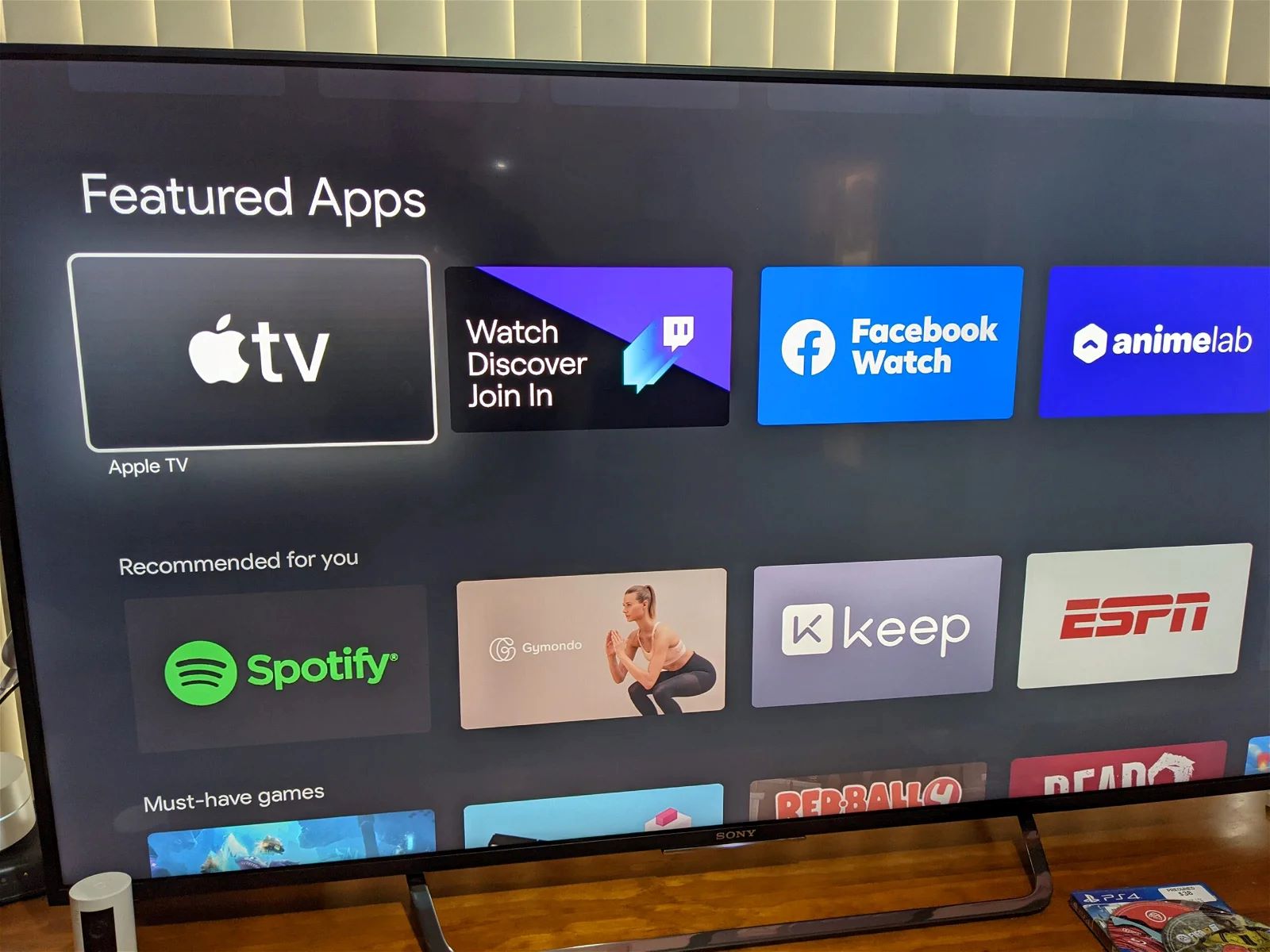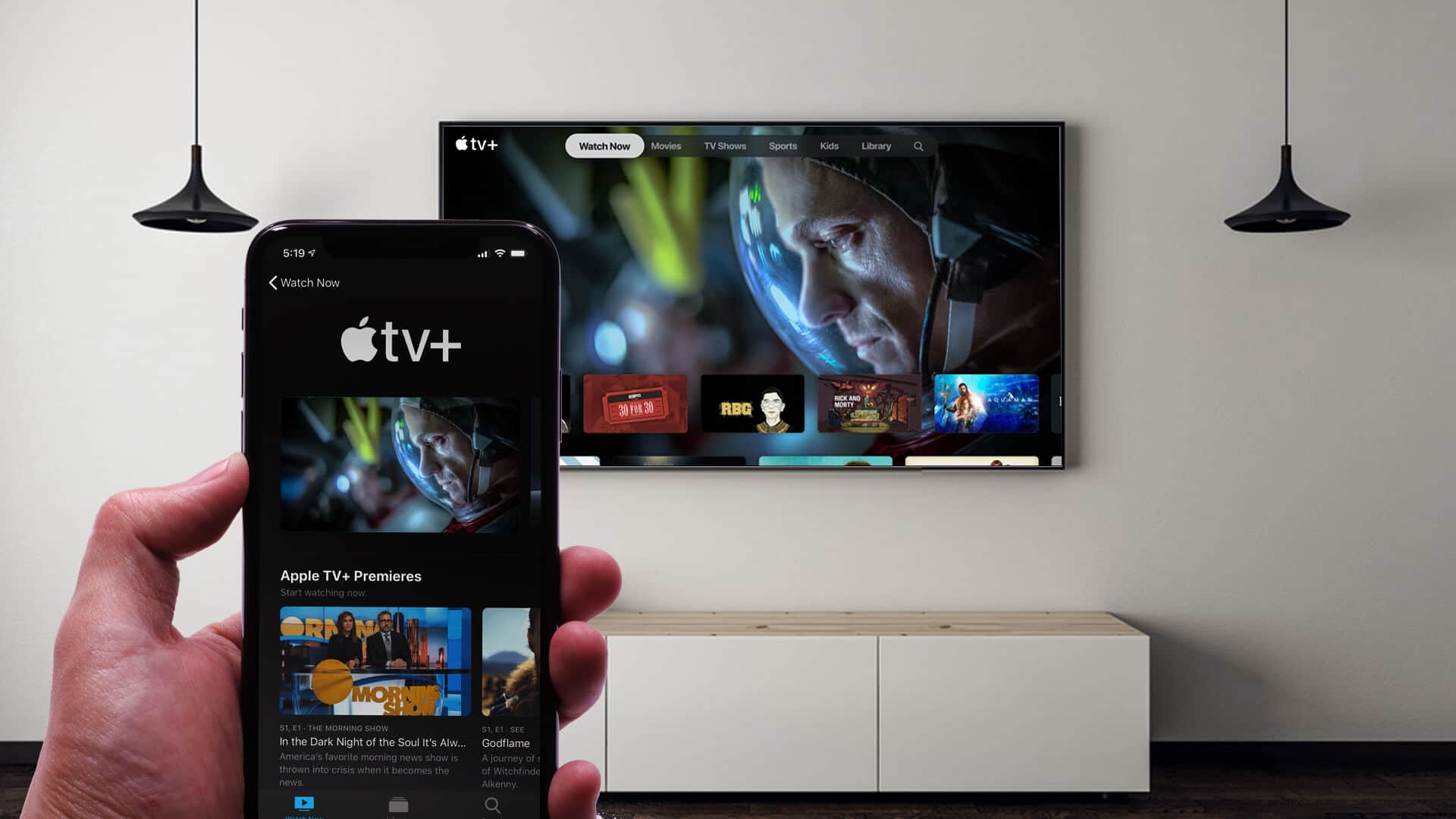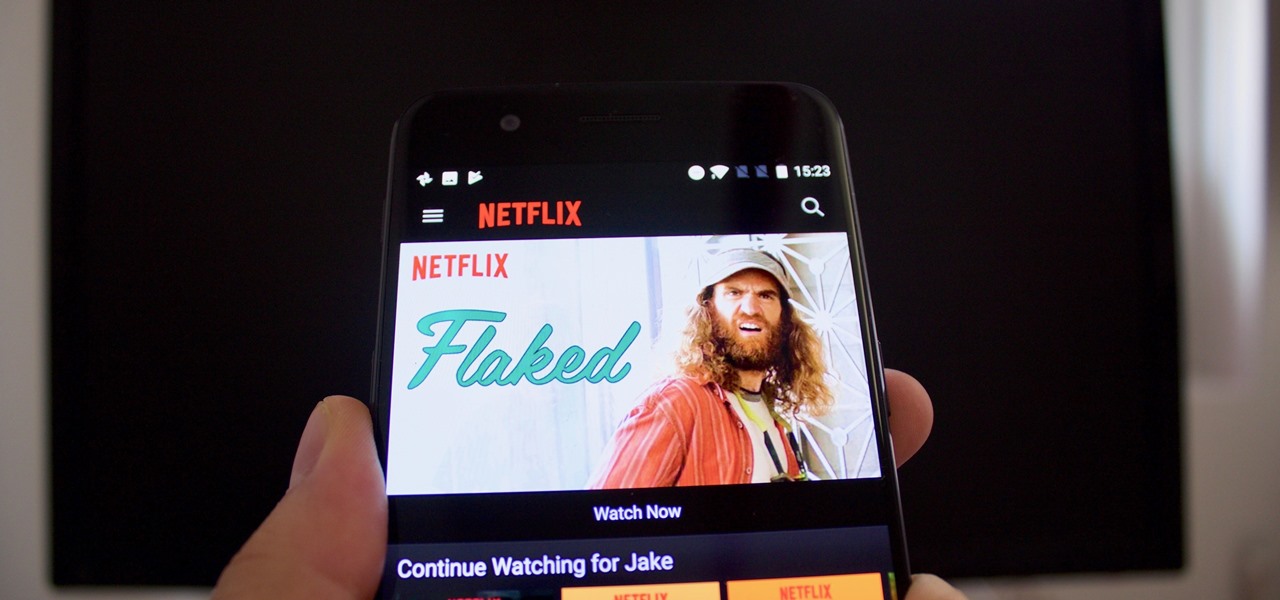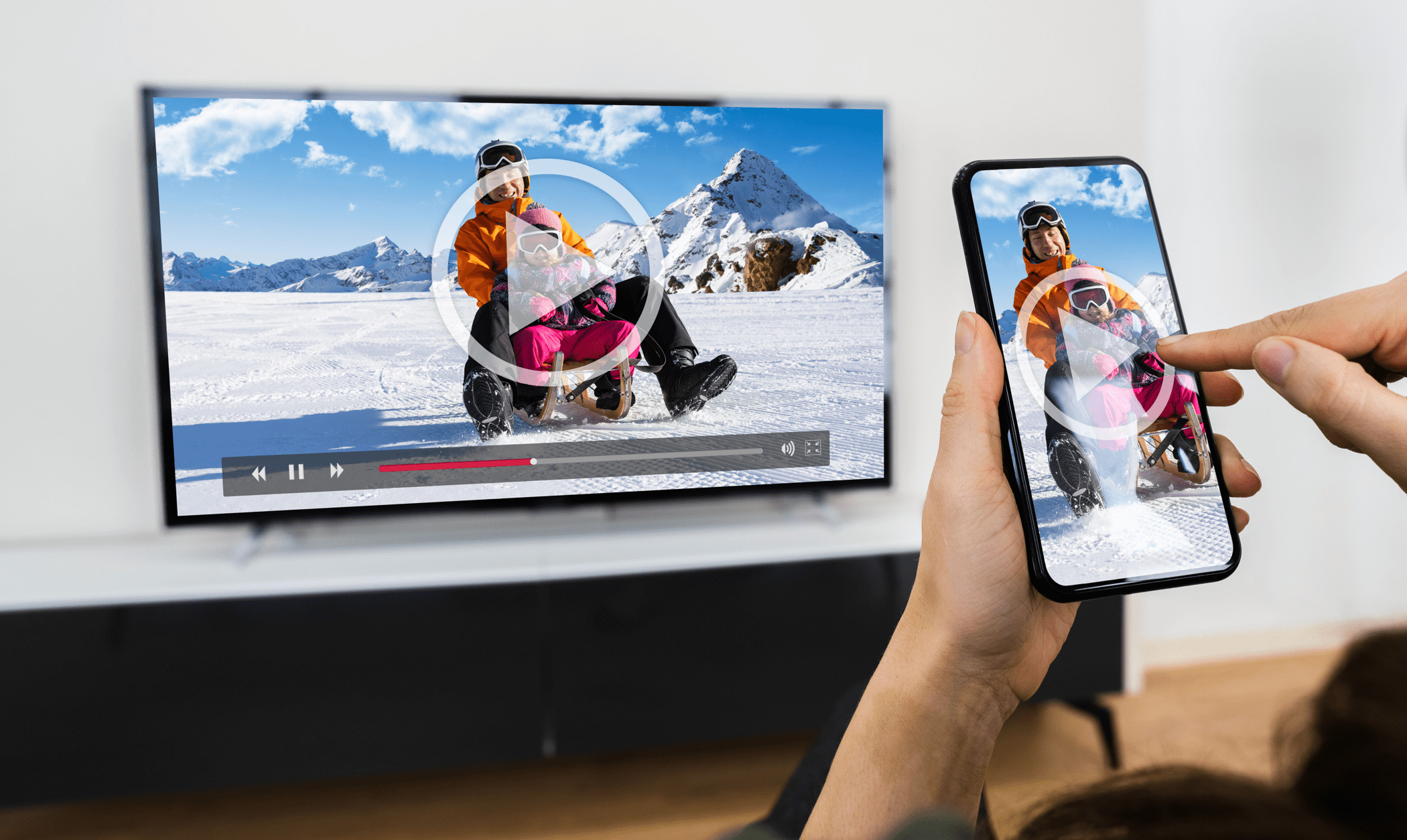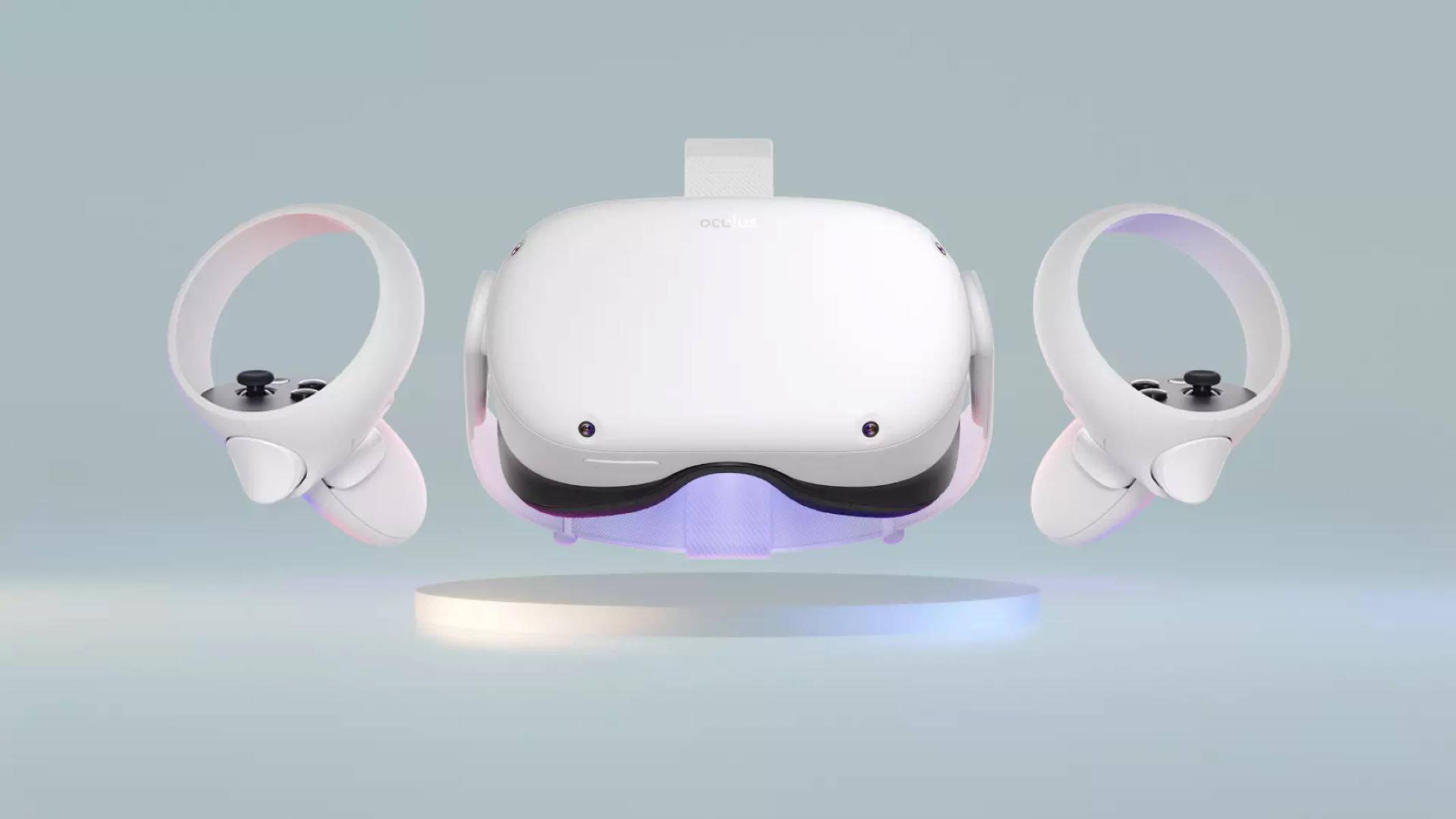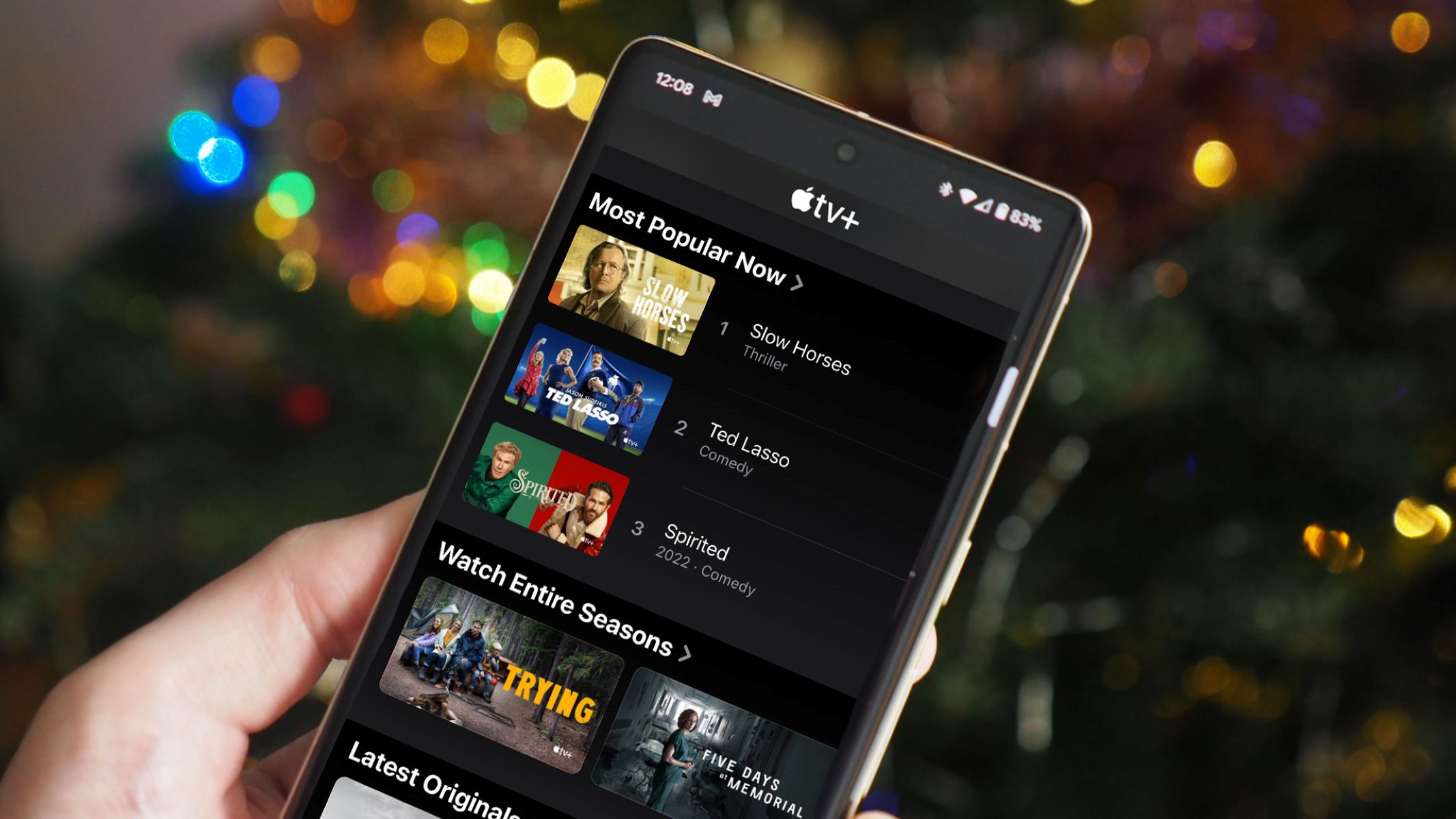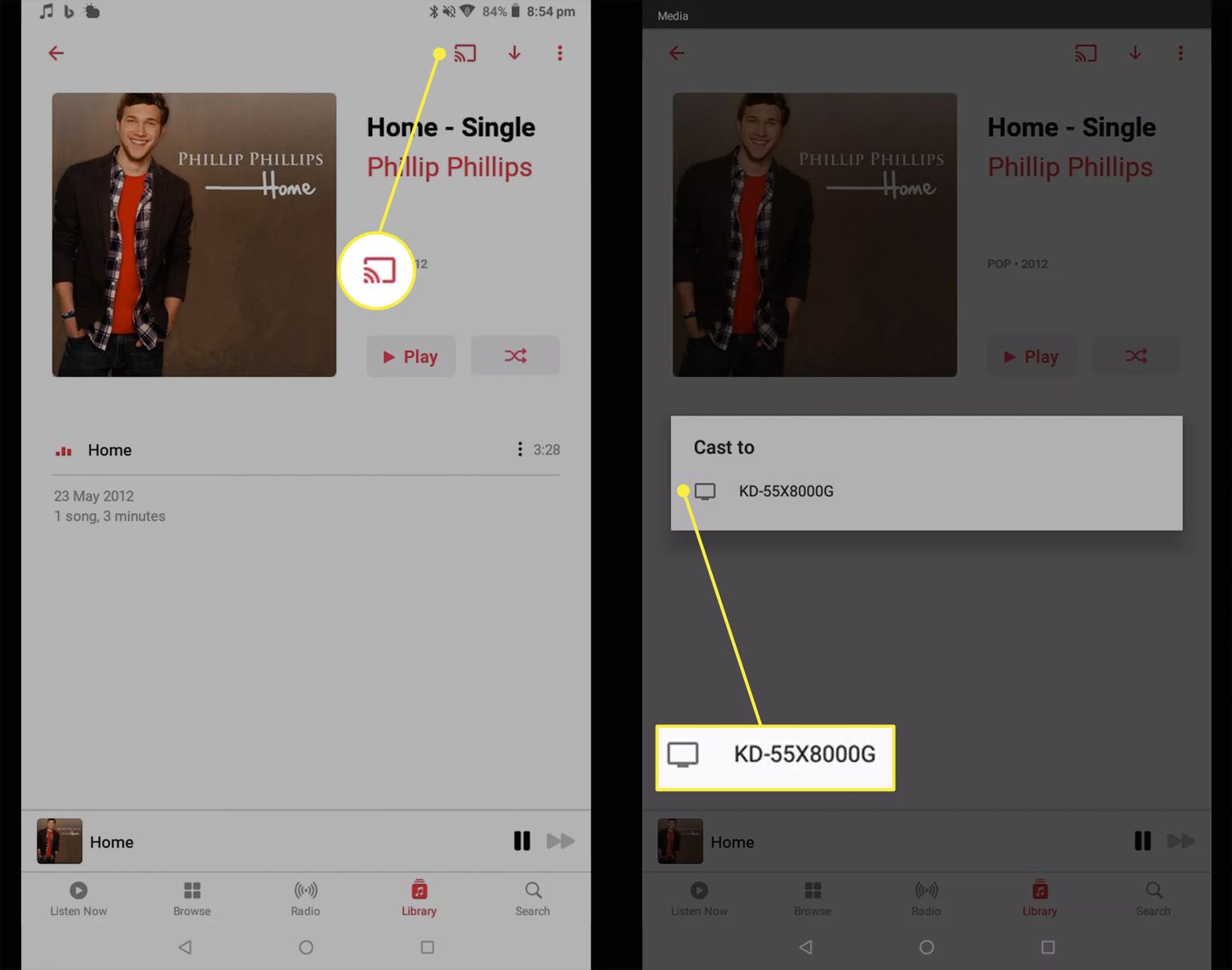Introduction
Welcome to our guide on how to cast to your Apple TV! Apple TV is a popular streaming device that allows you to enjoy your favorite movies, TV shows, and music on your big screen. With a simple and user-friendly interface, Apple TV offers a seamless experience for both entertainment and productivity purposes.
Whether you want to stream videos, display photos, or mirror your device’s screen, casting to your Apple TV can greatly enhance your viewing experience. In this article, we will explore various methods to cast content to your Apple TV, providing you with the flexibility to enjoy your media in different ways.
In the following sections, we will cover the built-in AirPlay feature, third-party casting apps, and streaming applications that support casting. We will dive into the steps and requirements for each method, as well as any limitations or troubleshooting tips you may encounter along the way.
Before we proceed, it’s essential to ensure that your Apple TV is properly set up and connected to your network. Make sure your iOS device or Mac is also connected to the same network to enable a seamless casting experience.
So, whether you’re a proud owner of an Apple TV or considering purchasing one, get ready to discover the various ways you can cast to your Apple TV and unlock a whole new world of entertainment possibilities. Let’s dive in!
What is Apple TV?
Apple TV is a streaming media player developed by Apple Inc. It is a compact device that connects to your television and provides access to a wide range of online content, including movies, TV shows, music, and apps. It runs on tvOS, a customized operating system designed specifically for Apple TV.
Unlike traditional cable or satellite TV providers, Apple TV relies on internet connectivity to deliver content to your screen. This gives users the freedom to choose what they want to watch, when they want to watch it, without the limitations of a predefined channel lineup.
Apple TV offers a sleek and intuitive interface that makes it easy to navigate through various content options. It supports high-definition resolution and, in some models, even 4K and HDR playback, ensuring a visually stunning viewing experience.
In addition to streaming media, Apple TV also serves as a hub for other Apple devices, such as iPhones, iPads, and Macs. This integration allows for seamless content sharing and casting between devices, making it a versatile tool for both entertainment and productivity.
The device comes with a remote control specifically designed for Apple TV, featuring a touch surface for navigation and a microphone for voice commands. Some models also support gaming, allowing users to enjoy a wide range of games directly on their TV screen.
Furthermore, Apple TV supports a variety of streaming services, including popular platforms like Netflix, Hulu, Disney+, and Amazon Prime Video. Users can easily download and access these apps from the Apple TV App Store, expanding their entertainment options even further.
Overall, Apple TV is a powerful and versatile streaming device that brings together the world of digital entertainment in one compact package. Whether you’re a movie enthusiast, a music lover, or a gaming enthusiast, Apple TV offers an immersive and personalized viewing experience that can be tailored to your preferences.
Why would you want to cast to your Apple TV?
Casting to your Apple TV opens up a world of possibilities and enhances your overall entertainment experience. Here are some compelling reasons why you might want to cast content to your Apple TV:
1. Big Screen Experience: Apple TV allows you to enjoy your favorite movies, TV shows, and videos on a larger screen. Whether you’re watching a new blockbuster movie or streaming a live sports event, casting to your Apple TV immerses you in the action and delivers a cinematic experience in the comfort of your home.
2. Better Audio Quality: Apple TV supports high-quality audio formats, such as Dolby Atmos and Dolby Digital Plus. By casting to your Apple TV, you can take advantage of these audio technologies and enjoy immersive sound that enhances your viewing experience.
3. Mirror Your Device: One of the standout features of Apple TV is its ability to mirror your iPhone, iPad, or Mac screen. This means you can easily display photos, presentations, or even play mobile games on the big screen. Whether you’re sharing memories with family or demonstrating a work presentation, casting to your Apple TV makes it effortless.
4. Multi-Device Integration: Apple TV seamlessly integrates with other Apple devices in your ecosystem. For example, if you’re using an iPhone or iPad, you can use AirPlay to cast content directly from your device to the Apple TV. This integration allows for a smooth and cohesive experience across all your Apple devices.
5. Access to a Variety of Content: By casting to your Apple TV, you can access a wide range of streaming services and apps available on the device. Whether you’re into binge-watching the latest TV shows, exploring documentaries, or listening to your favorite music, Apple TV provides a comprehensive library of content options to suit your preferences.
6. Personalized Recommendations: Apple TV uses machine learning algorithms to analyze your viewing habits and preferences. This enables the device to provide personalized recommendations tailored to your interests. By casting to your Apple TV, you can take full advantage of these recommendations and discover new content that aligns with your tastes.
7. Flexibility and Convenience: Casting to your Apple TV adds convenience to your entertainment routine. Instead of being limited to smaller screens, you can enjoy your media on a larger display without compromising on quality. It also allows you to control playback and navigate through content using the Apple TV remote or your mobile device.
Whether you want to enjoy a movie night with family, showcase your creative work, or simply indulge in your favorite content on a bigger screen, casting to your Apple TV offers a range of benefits that enhance your entertainment experience and elevate your digital lifestyle.
Method #1: AirPlay
AirPlay is a built-in feature on Apple devices that allows you to wirelessly stream content from your iPhone, iPad, or Mac to your Apple TV. It is a convenient method for casting various types of media, including videos, photos, music, and even screen mirroring.
To use AirPlay, make sure your Apple TV and the device you want to cast from are connected to the same Wi-Fi network. Here’s how to cast using AirPlay:
- On your Apple device, open the app or website that contains the content you want to cast.
- Look for the AirPlay icon, usually represented by a rectangle with an upward-facing arrow. It can be found in the control center or the playback controls within the app.
- Tap the AirPlay icon and select your Apple TV from the list of available devices.
- If prompted, enter the AirPlay passcode displayed on your TV screen.
- Your device’s screen should now be mirrored on your Apple TV, or the content should start playing on the TV screen.
- To stop casting, tap the AirPlay icon again and select “Stop Mirroring” or choose your device as the playback destination.
AirPlay not only allows you to cast media, but it also enables you to use your device as a remote control for playback, volume control, and navigation. This brings added convenience and flexibility to your casting experience.
It’s important to note that not all apps and websites support AirPlay. However, many popular streaming services like Netflix, Hulu, and YouTube have built-in AirPlay functionality, making it easy to cast your favorite content.
Additionally, AirPlay supports video quality up to 1080p, depending on the capabilities of your Apple TV model. If you have a compatible device and content that supports 4K or HDR, you can enjoy an even higher-quality viewing experience.
Overall, AirPlay is a seamless method for casting to your Apple TV, allowing you to enjoy the convenience of wireless streaming from your Apple devices. Whether you’re sharing photos with friends or streaming the latest movie, AirPlay provides a simple and efficient way to interact with your Apple TV and enjoy your media on the big screen.
Method #2: Third-party casting apps
In addition to AirPlay, there are several third-party casting apps available that offer alternative methods for casting to your Apple TV. These apps provide additional features and compatibility with a wider range of devices, offering flexibility and convenience for your casting needs.
Here are a few popular third-party casting apps that you can use to cast content to your Apple TV:
1. ‘Airfoil’: Airfoil is a versatile casting app available for Mac and Windows computers. It allows you to cast audio from your computer to multiple devices, including Apple TV. With Airfoil, you can stream music, podcasts, or any other audio content from your computer directly to your Apple TV, creating a synchronized audio experience throughout your home.
2. ‘AllCast’: AllCast is a casting app available for iOS and Android devices. It enables you to cast photos, videos, and music from your mobile device to your Apple TV. AllCast supports a wide range of media formats and offers compatibility with popular streaming services like Netflix, Hulu, and Plex, making it a versatile option for casting your favorite content.
3. ‘Plex’: Plex is a media server app that allows you to organize and stream your personal media library. It supports casting to various devices, including Apple TV. By setting up a Plex server on your computer and installing the Plex app on your Apple TV, you can stream your collection of movies, TV shows, and music directly to your TV screen.
4. ‘Infuse’: Infuse is a powerful video player app available for iOS and Apple TV. It supports various video formats and offers seamless casting capabilities to your Apple TV. With Infuse, you can stream videos from your device’s local storage, network drives, or cloud storage services directly to your Apple TV, ensuring smooth playback and a user-friendly interface.
These are just a few examples of the many third-party casting apps available that can enhance your casting experience. Each app comes with its own set of features and compatibility, so it’s worth exploring and finding the one that best suits your needs.
It’s important to note that while third-party casting apps offer alternative methods for casting to your Apple TV, they may not provide the same level of integration and convenience as AirPlay. Some apps may require additional configuration or setup, and not all apps support all types of media or streaming services.
Before using a third-party casting app, ensure that your Apple TV and the casting app are both up to date with the latest software updates to ensure compatibility and optimal performance.
Overall, third-party casting apps provide an additional layer of versatility and functionality when it comes to casting content to your Apple TV. They expand the options available to you and allow for a more customized casting experience, ensuring that you can enjoy your media in the way that suits you best.
Method #3: Streaming apps with built-in casting
Another convenient method for casting content to your Apple TV is through streaming apps that have built-in casting functionality. These apps offer seamless integration with your Apple TV, providing an effortless way to enjoy your favorite content on the big screen.
Here are a few popular streaming apps that support casting to your Apple TV:
1. Netflix: Netflix is a leading streaming service that offers a vast library of movies, TV shows, and documentaries. The Netflix app on iOS devices and Mac computers comes with built-in AirPlay support, allowing you to easily cast your favorite content to your Apple TV directly from the app. Simply open the Netflix app, select the desired movie or TV show, and tap the AirPlay icon to start casting.
2. YouTube: YouTube is a popular video-sharing platform that also supports casting to your Apple TV. The YouTube app on iOS devices and Mac computers includes a casting feature that allows you to stream videos directly to your Apple TV. When watching a video, tap the cast icon, select your Apple TV, and the video will start playing on your TV screen.
3. Hulu: Hulu is a streaming service that offers a wide range of TV shows, movies, and original content. The Hulu app on iOS devices, as well as certain smart TVs and streaming devices, includes a casting feature. Just open the Hulu app, choose the content you want to watch, tap the cast icon, and select your Apple TV to start casting.
4. Disney+: Disney+ is a subscription-based streaming service that brings together content from Disney, Pixar, Marvel, Star Wars, and National Geographic. The Disney+ app on iOS devices and Mac computers supports AirPlay, allowing you to cast your favorite movies and shows to your Apple TV. Simply open the Disney+ app, select the desired content, and tap the AirPlay icon to start casting.
These are just a few examples of streaming apps that have built-in casting functionality for your Apple TV. Many other streaming apps, such as Amazon Prime Video, HBO Max, and Plex, also offer casting features, making it convenient to enjoy your preferred content on the big screen.
When using streaming apps with built-in casting, be sure that both your Apple TV and the app are up to date with the latest software updates to ensure compatibility and smooth casting experience.
In addition to casting, these apps often provide additional features, such as personalized recommendations, user profiles, and offline playback options. This adds to the overall convenience and enjoyment of using these apps on your Apple TV.
By using streaming apps with built-in casting, you have a wide variety of content at your fingertips, with seamless integration and a user-friendly interface. It’s an excellent way to enhance your entertainment experience and make the most out of your Apple TV.
Limitations and Troubleshooting
While casting to your Apple TV offers a great way to enjoy your favorite content on the big screen, there are a few limitations and potential troubleshooting scenarios to be aware of. Understanding these limitations can help you have a smooth and uninterrupted casting experience:
1. Network Issues: Casting requires a stable Wi-Fi network connection. If you are experiencing issues with the casting process, make sure that both your Apple TV and the casting device are connected to the same Wi-Fi network. Additionally, ensure that your network is stable and not experiencing any interference that may impact the streaming quality.
2. Compatibility: Not all apps or devices support casting to Apple TV. Some streaming apps may have restrictions or limitations on casting due to licensing agreements or technical constraints. Before attempting to cast, check if the app you are using supports casting to Apple TV.
3. Performance and Lag: Depending on your network speed and the quality of the media being cast, you may experience lag or buffering during playback. This can be due to network congestion, a weak Wi-Fi signal, or limitations of the streaming service. If you encounter performance issues, try reducing the quality of the media being cast or optimizing your network setup to improve performance.
4. DRM-Protected Content: Digital Rights Management (DRM) protected content, such as some movies or TV shows, may have restrictions on casting due to copyright protection. In these cases, you may encounter limitations or receive an error message preventing the content from being cast to your Apple TV.
5. Audio and Subtitles: Casting may not always preserve audio settings and subtitles. Some apps may default to the Apple TV’s audio and subtitle preferences, which may differ from what you had set on your casting device. If you encounter issues with audio or subtitles, check the settings on your Apple TV and adjust them accordingly.
6. AirPlay Compatibility: When using AirPlay, ensure that your casting device and Apple TV are both compatible with the AirPlay feature. Older devices may not support the latest AirPlay versions or features, which could result in compatibility issues.
7. App-Specific Issues: Different apps may have specific quirks or troubleshooting steps to address casting-related issues. If you encounter problems with a particular app, check the app’s support documentation or forums for guidance on troubleshooting specific issues.
If you encounter any issues while casting to your Apple TV, here are a few troubleshooting steps you can try:
- Restart your Apple TV and the casting device.
- Ensure that both devices have the latest software updates installed.
- Check your Wi-Fi network connection and switch to a more stable network if needed.
- Verify that both devices are connected to the same Wi-Fi network.
- Check the app’s settings and ensure that casting is enabled and configured correctly.
- Disconnect and reconnect the casting device to your Apple TV.
- Try using a different casting method, such as switching between AirPlay and a third-party casting app.
By following these troubleshooting steps and being aware of the limitations, you can overcome potential issues and enjoy a seamless casting experience with your Apple TV.
Conclusion
Casting to your Apple TV opens up a world of possibilities and enhances your entertainment experience by allowing you to enjoy your favorite content on the big screen. Whether you use AirPlay, third-party casting apps, or streaming apps with built-in casting, each method provides its own unique benefits and features.
AirPlay, as a built-in feature on Apple devices, offers seamless and convenient casting capabilities, allowing you to stream videos, photos, music, and even mirror your device’s screen effortlessly. It provides integration and compatibility with a wide range of apps and services, making it a versatile choice for casting to your Apple TV.
Third-party casting apps add an extra layer of versatility and functionality, offering features like audio streaming, media organization, and compatibility with various devices. These apps provide alternative methods for casting your favorite content to your Apple TV, ensuring a customized and tailored casting experience.
Streaming apps with built-in casting are also a convenient option, as they seamlessly integrate with your Apple TV and offer a user-friendly interface. These apps, such as Netflix, YouTube, Hulu, and Disney+, provide easy access to a vast library of content, allowing you to enjoy your preferred movies, TV shows, and more with just a few taps.
However, it’s important to be aware of the limitations and potential troubleshooting scenarios that may arise while casting to your Apple TV. Network issues, compatibility constraints, and performance considerations may impact your casting experience. By understanding these limitations and following troubleshooting steps, you can overcome any obstacles and ensure a smooth and uninterrupted casting experience.
Overall, casting to your Apple TV provides flexibility, convenience, and a heightened viewing experience. Whether you’re streaming a new movie, showcasing photos, or enjoying your favorite music, casting to your Apple TV allows you to make the most out of your entertainment options and immerse yourself in a world of digital content.
So, grab your Apple TV remote or your mobile device, explore the various casting methods, and embark on a journey of endless entertainment possibilities on the big screen. Happy casting!