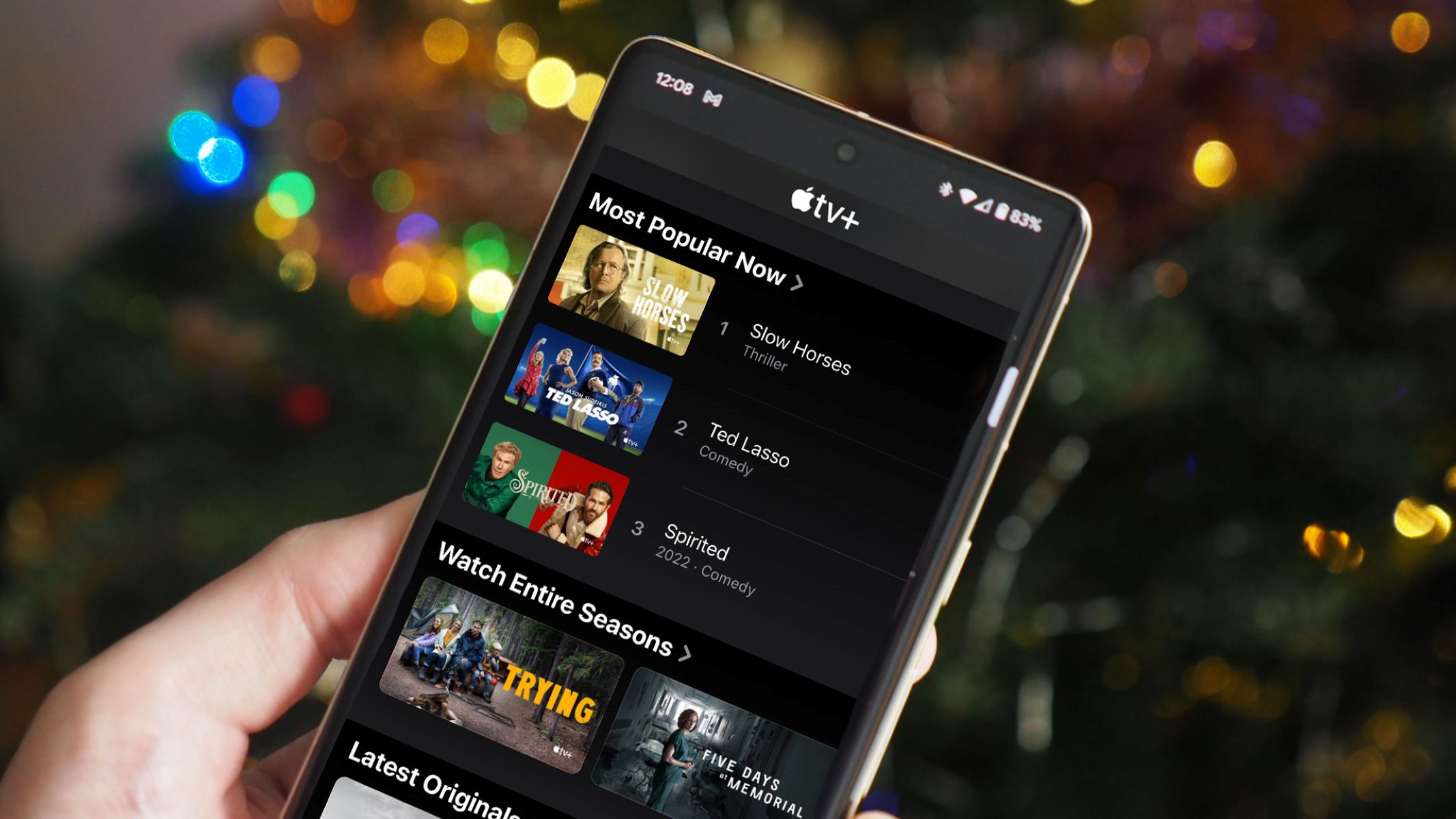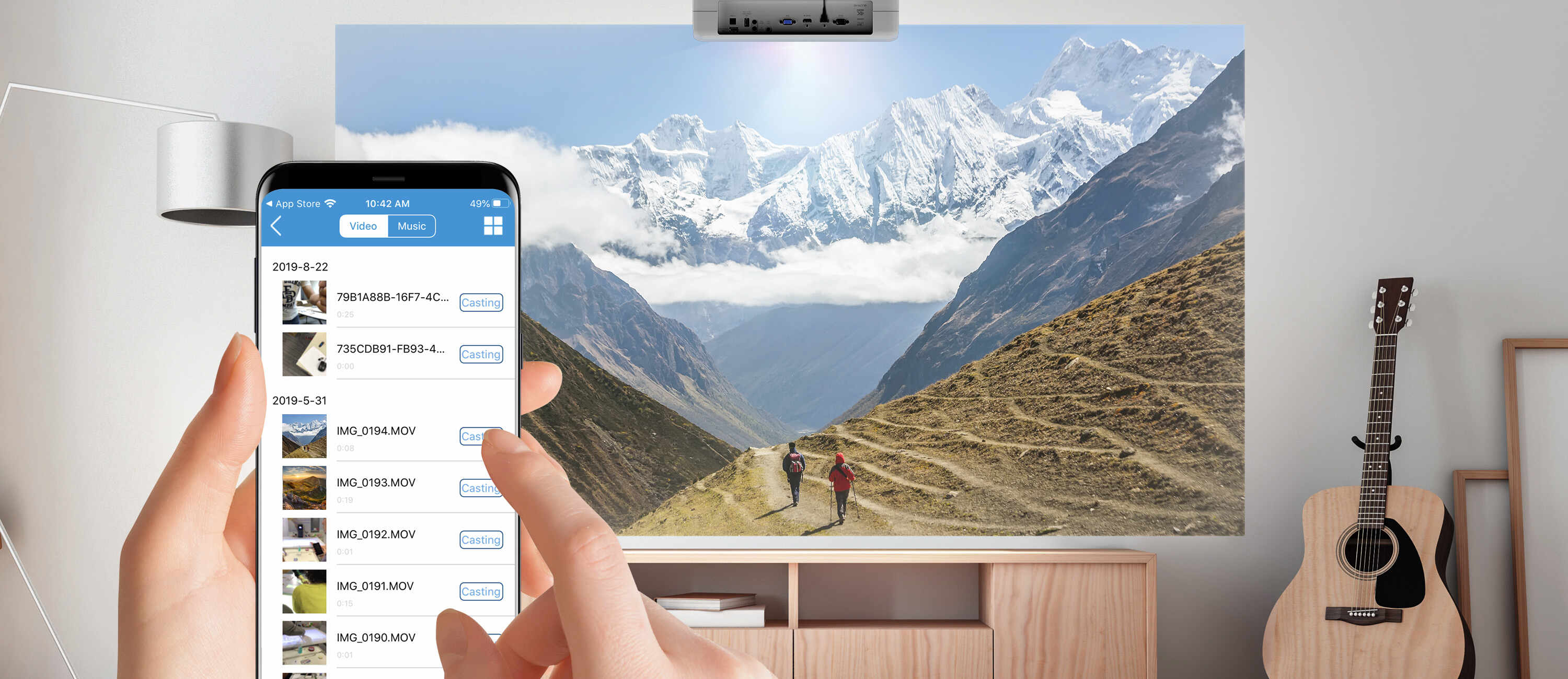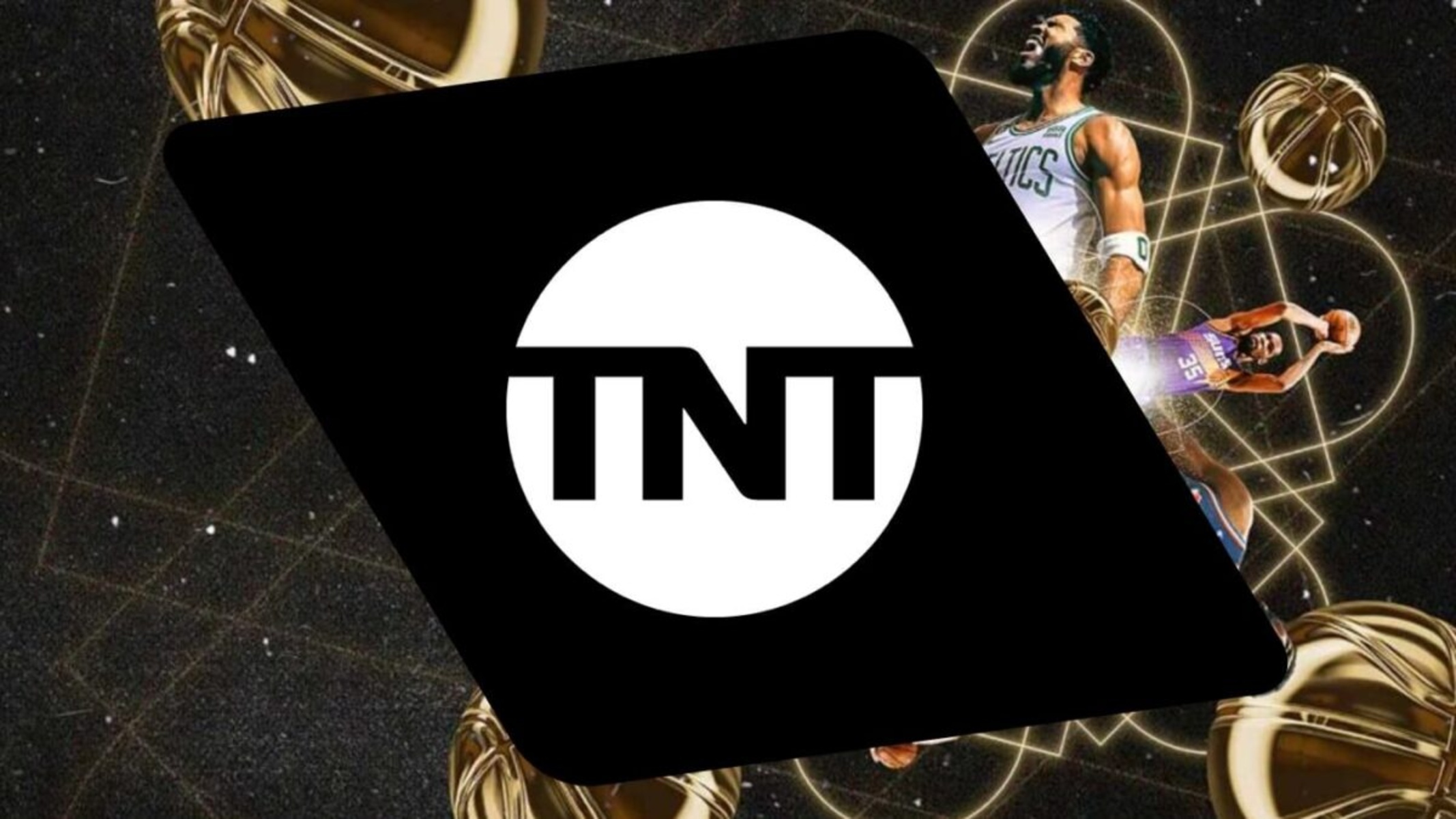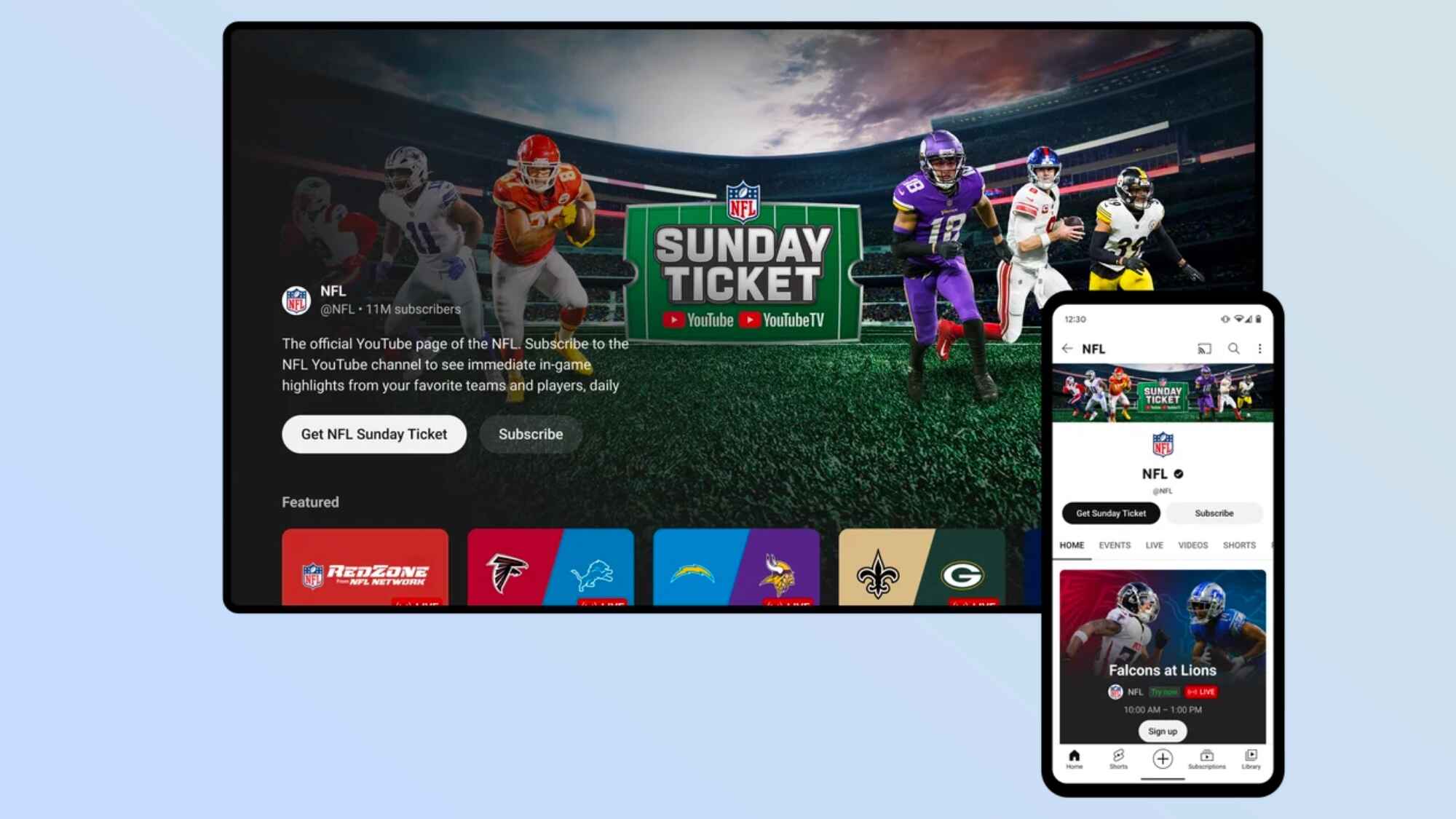Introduction
With the rise in popularity of streaming services, Apple TV has become a go-to choice for many users to access their favorite shows and movies. However, if you’re an Android phone user, you may be wondering if it’s possible to watch Apple TV on your device. The good news is that there are several methods available to enjoy Apple TV on your Android phone, whether through official apps, casting, or third-party applications.
In this article, we will explore various ways to watch Apple TV on your Android phone, ensuring that you don’t have to miss out on your favorite content. From using the official Apple TV app to casting and mirroring options, we will cover it all.
So, if you’re an Android user craving the Apple TV experience, let’s dive into the different methods you can use to enjoy Apple TV shows and movies on your Android phone. Whether you’re on the go or prefer watching on a larger screen, we’ve got you covered.
Section 1: Apple TV and Android Compatibility
Before we explore the methods to watch Apple TV on your Android phone, let’s discuss the compatibility between Apple TV and Android devices. As you might already know, Apple TV is primarily designed for Apple devices, such as iPhones, iPads, and Macs. However, Apple has expanded its reach by developing an Apple TV app that is available on various platforms, including Android.
While the Apple TV app is available for Android, it’s important to note that not all features and functionalities of Apple TV might be fully supported on Android devices. Some features, such as Live TV and certain subscription channels, may have limitations or may not be available at all on Android. However, the majority of the content available on Apple TV, including original shows and movies, can be accessed on your Android phone.
To ensure compatibility, make sure you are using a relatively newer Android phone with an updated operating system. This will help ensure a smoother experience while using the Apple TV app or other methods to watch Apple TV on your Android device.
It’s worth noting that Apple TV also offers AirPlay functionality, which allows you to stream content from your iPhone, iPad, or Mac to an AirPlay-enabled device, such as an Apple TV or even some smart TVs. However, direct AirPlay functionality from an Android phone to an Apple TV is not supported. But don’t worry, we’ll cover alternative methods to cast and mirror Apple TV content on your Android phone later in this article.
Now that we have established the compatibility between Apple TV and Android devices, let’s move on to the different ways you can watch Apple TV on your Android phone.
Section 2: Using Apple TV App on Android
If you want to watch Apple TV on your Android phone, the easiest and most straightforward option is to download and use the official Apple TV app from the Google Play Store.
The Apple TV app for Android provides access to a vast library of movies and TV shows, including Apple Originals and content from other streaming services. To get started, follow these steps:
- Open the Google Play Store on your Android phone.
- Search for the “Apple TV” app.
- Select the official Apple TV app from Apple Inc.
- Click on “Install” to download and install the app.
- Once the installation is complete, open the Apple TV app.
- Sign in with your Apple ID or create a new account if you don’t have one.
Once you’re signed in, you can explore the wide range of movies and TV shows available on the Apple TV app. The app features personalized recommendations based on your viewing history and allows you to easily browse and search for specific titles.
While using the Apple TV app on your Android phone, you can also take advantage of additional features such as creating a watchlist, syncing your account across multiple devices, and accessing Apple TV channels that offer premium content subscriptions.
It’s important to note that some content on the Apple TV app may require a subscription or a one-time purchase. You can choose to subscribe to services like Apple TV+ to access exclusive Apple Originals or opt for individual rentals or purchases of movies and TV episodes.
Using the Apple TV app on your Android phone provides a seamless experience, similar to what you would have on an Apple device. You can enjoy high-quality video streaming and a user-friendly interface that makes it easy to navigate through different categories and genres.
Now that you know how to use the official Apple TV app on your Android phone, let’s explore other methods to watch Apple TV on your Android device.
Section 3: Casting Apple TV to Android Phone
If you prefer watching Apple TV content on a larger screen, but don’t have access to an Apple TV device, you can still enjoy it on your Android phone by casting the content from your Apple device to your Android phone. This method requires an Apple device with the Apple TV app already installed and an Android phone that supports casting.
Here’s how you can cast Apple TV content to your Android phone:
- Ensure that your Apple device and Android phone are connected to the same Wi-Fi network.
- Open the Apple TV app on your Apple device and select the content you want to watch.
- Look for the AirPlay icon (a rectangle with an arrow pointing upwards) within the Apple TV app.
- Tap on the AirPlay icon and select your Android phone from the list of available devices to cast to.
- The Apple TV content will now be cast to your Android phone, allowing you to watch it on the larger screen.
While casting, you can control playback, adjust volume, and even use your Android phone as a secondary screen for browsing other content on the Apple TV app.
It’s important to note that casting Apple TV content to an Android phone requires the Apple TV app on an Apple device to act as the source. The Android phone acts as the receiver or playback device. This method provides a convenient way to enjoy Apple TV shows and movies on a larger screen without the need for an Apple TV device.
Now that you know how to cast Apple TV to your Android phone, let’s explore other options for watching Apple TV on Android.
Section 4: Third-Party Apps to Watch Apple TV on Android
In addition to using the official Apple TV app, there are third-party apps available that allow you to watch Apple TV on your Android phone. These apps provide alternative methods to access Apple TV shows, movies, and other content on your Android device.
One popular third-party app is “Plex,” which is known for its media server capabilities. By setting up a Plex media server on a computer or NAS device, you can access your Apple TV media library on your Android phone through the Plex app. This method requires some initial setup, but it provides a seamless way to watch Apple TV content on your Android device.
Another option is using streaming apps that aggregate content from various sources, including Apple TV. These apps, such as “Kodi” or “Stremio,” allow you to add Apple TV as a source and browse through available movies and TV shows. However, it’s important to note that the availability and compatibility of Apple TV content may vary across different third-party apps.
Before using third-party apps to watch Apple TV on your Android device, make sure to research and choose reputable apps that offer reliable access to Apple TV content. It’s always recommended to read user reviews and check for app updates to ensure the best experience.
Although third-party apps provide additional options, it’s worth mentioning that the official Apple TV app remains the most reliable and comprehensive way to access Apple TV content on your Android phone. However, if you prefer to explore different alternatives, these third-party apps can expand your options for watching Apple TV shows and movies on Android.
Now that you’re aware of third-party apps, let’s move on to other methods of watching Apple TV on your Android phone.
Section 5: Mirroring Apple TV to Android Phone
If you own an Apple TV device and want to watch its content on your Android phone, one option is to mirror the screen of your Apple TV to your Android phone. This method allows you to replicate the display of your Apple TV directly onto your Android device, giving you access to Apple TV content on the go.
To mirror your Apple TV to your Android phone, follow these steps:
- Ensure that both your Apple TV and Android phone are connected to the same Wi-Fi network.
- On your Android phone, open the Google Play Store and search for a screen mirroring app, such as “AirScreen” or “ApowerMirror.”
- Download and install the screen mirroring app of your choice.
- Launch the app and follow the instructions to enable screen mirroring on your Android phone.
- On your Apple TV, go to the Home screen and navigate to the “Settings” app.
- Within the “Settings” menu, locate and select the “AirPlay” or “Screen Mirroring” option.
- From the list of available devices, choose your Android phone to start mirroring the Apple TV screen.
- You will now see the Apple TV screen mirrored on your Android phone, allowing you to watch Apple TV content on your device.
Using the screen mirroring method, you can enjoy the full Apple TV experience on your Android phone, complete with interface navigation and playback controls. It’s important to note, however, that the quality of the mirroring process may depend on the performance of your Android phone and the Wi-Fi network’s stability.
While screen mirroring can be a convenient way to watch Apple TV on your Android phone, it does require the ownership of an Apple TV device. If you do not have an Apple TV, you may consider using other methods mentioned earlier, such as using the Apple TV app or third-party apps.
Now that you know how to mirror your Apple TV to your Android phone, let’s explore another method for watching Apple TV on Android.
Section 6: Watching Apple TV Shows and Movies on Android Browser
If you prefer to watch Apple TV shows and movies on your Android phone without downloading any apps, you can access the Apple TV website through your Android browser. While this method may not offer the same level of convenience as using the official Apple TV app, it allows you to stream Apple TV content directly through your browser.
To watch Apple TV shows and movies on your Android browser, follow these steps:
- Open your preferred browser on your Android phone.
- Visit the Apple TV website by typing in the URL: www.apple.com/apple-tv/
- Navigate to the “Watch Now” section or browse through the available shows and movies.
- Select the content you want to watch by clicking on its title.
- If required, sign in with your Apple ID or create a new account.
- Once logged in, the selected Apple TV content will start playing directly in your Android browser.
While watching Apple TV content through your Android browser, you can enjoy high-quality streaming and access to a wide range of shows and movies. However, it’s important to note that this method may have limitations in terms of features and functionalities compared to using the official Apple TV app.
Using the browser method allows you to watch Apple TV shows and movies without the need to download any additional apps. It can be a convenient option if you prefer to keep your device clutter-free or if you don’t have access to the Apple TV app or other third-party apps mentioned earlier.
Now that you know how to watch Apple TV on your Android phone through your browser, let’s summarize the methods we’ve covered in this article.
Conclusion
In conclusion, there are several methods available to watch Apple TV on your Android phone, ensuring that you can enjoy your favorite shows and movies even if you don’t own an Apple device. From using the official Apple TV app to casting, mirroring, and accessing Apple TV through third-party apps or the browser, there are options to suit different preferences and circumstances.
The official Apple TV app remains the most reliable and comprehensive way to access Apple TV content on your Android phone. By downloading the app from the Google Play Store and signing in with your Apple ID, you can explore a wide range of movies, TV shows, and Apple Originals.
If you own an Apple TV device, you can also cast or mirror the screen to your Android phone using the AirPlay feature, providing you with a convenient way to enjoy Apple TV content on a larger screen. Alternatively, third-party apps like Plex, Kodi, or Stremio offer additional options for accessing Apple TV content on your Android phone.
For those who prefer to keep their devices clutter-free or don’t have access to certain apps, you can watch Apple TV shows and movies through your Android browser by visiting the Apple TV website.
Remember, compatibility may vary depending on the specific model of your Android phone and the version of the operating system. It’s always a good idea to ensure that your devices are up-to-date to achieve the best possible experience when accessing Apple TV on your Android phone.
Whether you’re on the go or prefer the convenience of watching on your Android device, these methods ensure that you don’t have to miss out on the outstanding content offered by Apple TV. Choose the method that suits you best and indulge in the captivating shows and movies available on Apple TV, right at your fingertips.