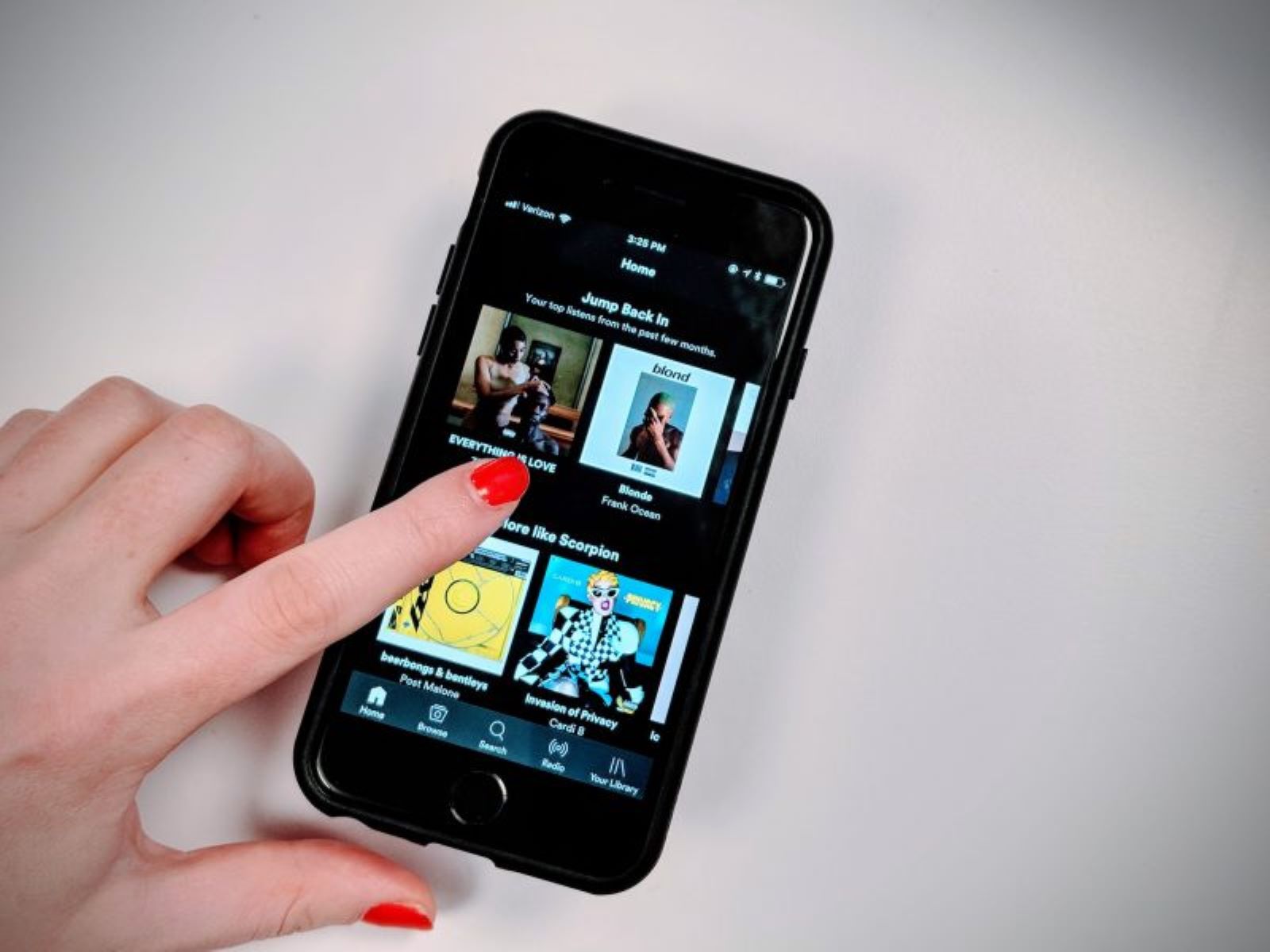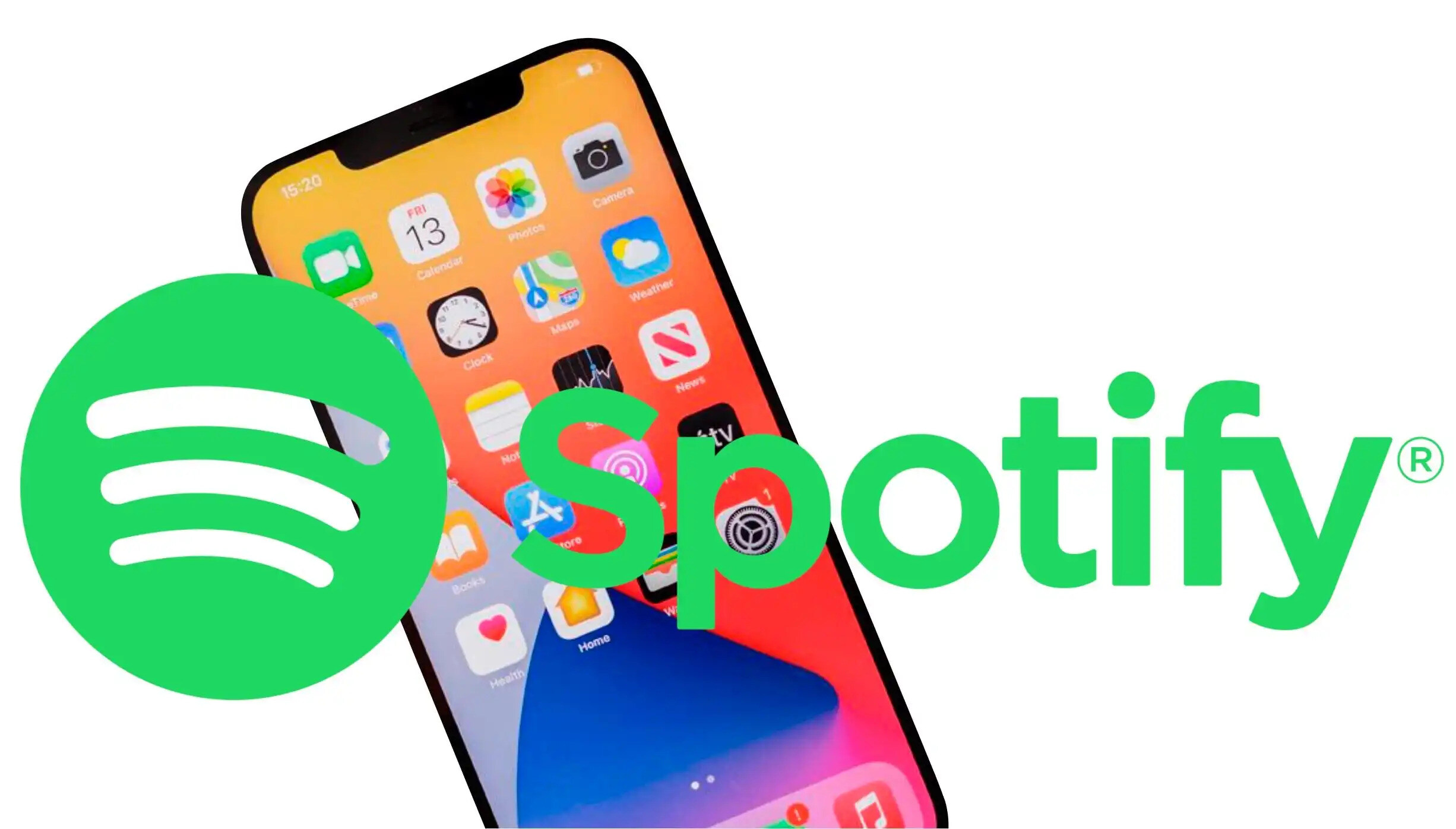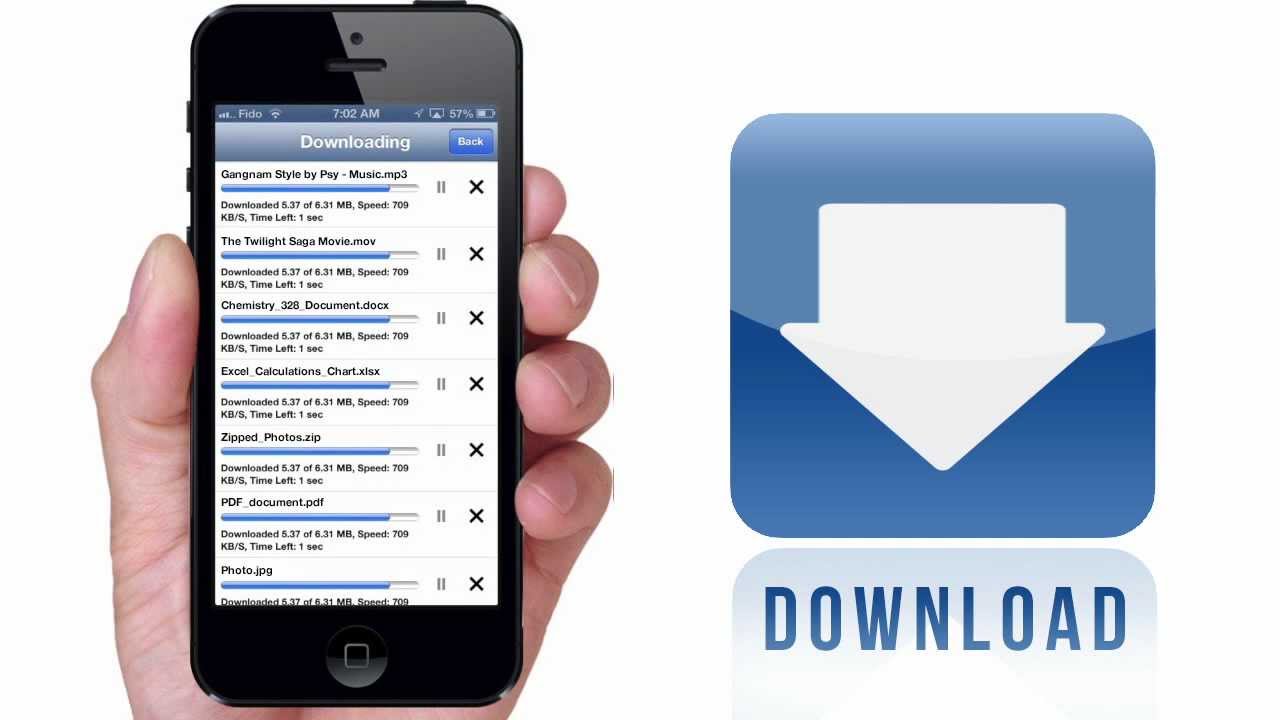Benefits of Spotify Premium
Spotify, one of the world’s most popular music streaming platforms, offers a Premium subscription option that unlocks a range of exclusive features and benefits. If you’re an iPhone user looking to enhance your music listening experience, upgrading to Spotify Premium is a game changer. Let’s explore some of the notable benefits of Spotify Premium.
1. Ad-free Listening: One of the major perks of Spotify Premium is the absence of interruptions from pesky advertisements. With a Premium subscription, you can enjoy uninterrupted music playback, without any distractions. No more ads disrupting your favorite songs or playlists.
2. High-Quality Audio: Spotify Premium provides access to high-quality streaming, allowing you to enjoy your music in crystal-clear sound. With enhanced audio quality, you’ll notice a significant difference in the richness and depth of the tracks, bringing your favorite songs to life.
3. Offline Listening: Another fantastic feature of Spotify Premium is the ability to download your favorite songs, albums, and playlists for offline playback. This is especially handy when you’re in an area with limited or no internet connectivity, such as during flights or road trips. Simply download your music beforehand and enjoy it anywhere, anytime.
4. Unlimited Skips: Free Spotify users are limited to a certain number of skips per hour, but with Spotify Premium, there’s no limit. You have the freedom to skip tracks and jump to your favorite parts of a playlist or album as often as you like, enhancing your listening experience even further.
5. Personalized Recommendations: Spotify Premium provides personalized music recommendations based on your listening habits and preferences. With the Discover Weekly and Release Radar features, you’ll discover new artists, genres, and songs that align with your taste, making it easier to explore and expand your musical horizons.
6. Play Any Song, Anytime: While the free version of Spotify restricts certain songs, Spotify Premium gives you the ability to play any song, anytime, without limitations. No longer will you have to settle for shuffled playlists or restrictions on accessing specific tracks. Enjoy full control over your music library.
7. Connect with Other Devices: Spotify Premium allows you to seamlessly connect and control your music across various devices. Whether you’re transitioning from your iPhone to your computer or a smart speaker, you can easily switch between devices and pick up where you left off, ensuring a seamless and uninterrupted listening experience.
These are just a few of the many benefits of upgrading to Spotify Premium on your iPhone. With its ad-free listening, high-quality audio, offline capabilities, unlimited skips, personalized recommendations, expanded song library, and device connectivity, Spotify Premium caters to the needs of avid music lovers, offering an exceptional listening experience like no other.
Checking your App Store balance
Before you can purchase Spotify Premium on your iPhone, it’s important to ensure that you have sufficient funds in your App Store balance. Checking your App Store balance is a straightforward process that can be done directly from your iPhone. Here’s how you can check your App Store balance:
1. Open the App Store on your iPhone: Locate the App Store icon on your iPhone’s home screen and tap on it to open the app.
2. Tap on your profile icon: Look for the profile icon in the top right corner of the App Store and tap on it. This will take you to your account settings.
3. View your account balance: Within your account settings, scroll down until you find the “Apple ID Summary” section. Here, you will find your current App Store balance displayed next to the “Account Balance” or “Available Funds” label.
4. Check your balance: Take note of the amount displayed as your App Store balance. This will help you determine if you have sufficient funds to purchase Spotify Premium.
5. Top up your balance if needed: If your App Store balance is insufficient, you can easily top it up by selecting the “Add Funds to Apple ID” option within your account settings. Follow the on-screen instructions to add funds using a preferred payment method, such as a credit card or Apple Pay.
It’s important to check your App Store balance before proceeding with the purchase of Spotify Premium to ensure a seamless transaction. Having sufficient funds in your App Store balance will allow you to complete the purchase without any interruptions or delays. By following the steps above, you can easily check your App Store balance directly from your iPhone, ensuring a hassle-free experience while purchasing Spotify Premium.
Opening the App Store on your iPhone
If you’re ready to purchase Spotify Premium on your iPhone, the first step is to open the App Store. The App Store is where you can find and download a wide range of apps, including Spotify. Here’s how you can open the App Store on your iPhone:
1. Locate the App Store icon: The App Store icon is usually found on the home screen of your iPhone. It is a blue icon with a white letter “A” inside a white circle. Simply tap on the App Store icon to open the app.
2. Search for the App Store: If you can’t find the App Store icon on your home screen, you can swipe down on the home screen and use the search feature to find and open the App Store. Swipe right or left until you see the App Store icon and tap on it to open the app.
3. Enter your Apple ID password: When you open the App Store, you may be prompted to enter your Apple ID password. This is the password associated with your Apple ID, which is used for various Apple services, including the App Store. Enter your password when prompted to proceed.
4. Navigate to the search tab: Once you’re in the App Store, you’ll see a navigation bar at the bottom of the screen. Tap on the “Search” tab located at the bottom right corner of the screen. This will take you to the search page where you can search for apps.
5. Type “Spotify” in the search bar: On the search page, you’ll find a search bar at the top of the screen. Tap on it and use the keyboard to type “Spotify”. As you type, the App Store will start displaying search suggestions based on what you’ve entered.
6. Select the Spotify app: From the search results, locate the official Spotify app and tap on it to open the app page. The app page will provide you with information about Spotify, including screenshots, ratings, and reviews.
7. Tap on the “Get” or “Download” button: On the Spotify app page, you’ll see a button that says either “Get” or “Download”. Tap on this button to initiate the download and installation process of the Spotify app on your iPhone.
By following these steps, you can easily open the App Store on your iPhone and access the wide range of apps available. Once you’ve successfully opened the App Store, you’re one step closer to purchasing Spotify Premium and unlocking a world of enhanced music streaming features on your iPhone.
Finding the Spotify app on the App Store
Once you have opened the App Store on your iPhone, the next step in purchasing Spotify Premium is to find the Spotify app. The Spotify app is where you can access the streaming platform and enjoy a vast library of music, podcasts, and other audio content. Here’s how you can find the Spotify app on the App Store:
1. Tap on the search bar: At the bottom of the App Store screen, you’ll find a search bar. Tap on it to activate the search function.
2. Type “Spotify” in the search bar: Using the keyboard that appears on your screen, type “Spotify” in the search bar. As you enter the text, the App Store will start displaying search suggestions and relevant search results based on what you’ve typed.
3. Look for the Spotify app: Scroll through the search results and look for the official Spotify app. It should typically have the Spotify logo displayed. You may also see the name “Spotify” in the title or description of the app.
4. Read the app’s description and reviews: Tap on the Spotify app to access its dedicated page. On this page, you’ll find detailed information about the app, including its features, screenshots, and user reviews. Take a moment to read the description and browse the reviews to get a better understanding of the app’s functionality and user experiences.
5. Check the app’s rating: While on the Spotify app page, take note of the app’s rating. This will give you an indication of the overall user satisfaction and quality of the app.
6. Check compatibility: Before downloading the Spotify app, make sure to check if it is compatible with your iPhone model and operating system. This information is usually provided on the app’s page under the “Compatibility” section.
7. Tap on the “Get” or “Download” button: If you’re satisfied with the app’s information and reviews, tap on the “Get” or “Download” button. This will initiate the download and installation of the Spotify app on your iPhone.
By following these steps, you can easily find the official Spotify app on the App Store. Once you’ve successfully located the app, you’re one step closer to enjoying Spotify Premium and unlocking a world of music, podcasts, and audio content on your iPhone.
Choosing the Premium subscription option
After finding the Spotify app on the App Store, the next step in purchasing Spotify Premium is to choose the Premium subscription option. Upgrading to Spotify Premium unlocks a range of exclusive features and benefits that enhance your music listening experience. Here’s how you can choose the Premium subscription option:
1. Open the Spotify app: Once you have downloaded and installed the Spotify app on your iPhone, locate the Spotify icon on your home screen and tap on it to open the app.
2. Log in or sign up for Spotify: If you already have a Spotify account, enter your login credentials (username and password) to log in. If you’re new to Spotify, tap on the “Sign Up” or “Create Account” button to register for a new account.
3. Tap on the “Premium” tab: Within the Spotify app, you’ll find tabs at the bottom of the screen. Tap on the “Premium” tab, usually located in the middle, to access the Premium subscription option.
4. Choose a Premium plan: On the Premium tab, you’ll see different subscription plans available to choose from. Spotify offers individual, family, and student plans. Tap on the plan that suits your needs and preferences.
5. Review the plan details: Once you’ve selected a Premium plan, review the plan details, including pricing, the benefits included, and any additional terms and conditions. Ensure that the plan aligns with your requirements.
6. Tap on “Subscribe” or “Get Premium”: If you’re satisfied with the plan details and pricing, tap on the “Subscribe” or “Get Premium” button to proceed with the subscription process.
7. Enter your payment information: Spotify will prompt you to enter your payment information, typically a credit card or PayPal account. Provide the necessary details accurately and securely.
8. Confirm your subscription: After entering your payment information, Spotify will ask you to confirm your subscription. Carefully review the subscription details one last time before confirming.
9. Enjoy Spotify Premium: Once your subscription is confirmed, you will have successfully chosen the Premium subscription option. You can now enjoy all the benefits of Spotify Premium on your iPhone, including ad-free listening, high-quality audio, offline playback, and more.
By following these steps, you can easily choose the Premium subscription option on the Spotify app and unlock a world of enhanced music listening features. Whether you opt for an individual, family, or student plan, Spotify Premium offers a premium music streaming experience tailored to your preferences and needs.
Selecting a plan
When purchasing Spotify Premium on your iPhone, one of the crucial steps is selecting a plan that suits your needs and preferences. Spotify offers different subscription plans, including individual, family, and student plans. Here’s how you can select a plan when purchasing Spotify Premium:
1. Open the Spotify app: Locate the Spotify app on your iPhone’s home screen and tap on it to open the app. If you haven’t installed the app yet, you can download it from the App Store.
2. Log in or sign up for Spotify: If you already have a Spotify account, enter your username and password to log in. If you’re a new user, tap on the “Sign Up” or “Create Account” button to register for a new account.
3. Access the Premium subscription options: Once you’re logged in, navigate to the Premium section within the app. On the Spotify app’s main menu, you’ll usually find a tab labeled “Premium” or a similar option. Tap on it to explore the available plans.
4. Choose a plan: Spotify offers different subscription plans to cater to various user needs. Review the available plans, which typically include individual, family, and student options. Consider factors such as pricing, benefits, and the number of users covered by each plan.
5. Compare the features and benefits: Before making a decision, carefully review the features and benefits associated with each plan. Individual plans offer access to all premium features for a single user. Family plans allow up to six family members to enjoy the benefits at a discounted rate. Student plans offer special pricing for eligible students.
6. Consider your usage and budget: Assess your usage patterns and budget to determine which plan is the best fit for you. If you primarily listen to Spotify alone, an individual plan might be sufficient. If you have a family or wish to share the subscription with others, a family plan would be more suitable. Students can take advantage of the student plan to enjoy Spotify Premium at a discounted rate.
7. Make your selection: Once you’ve considered all the factors, tap on the plan that aligns with your preferences and needs. This will typically be accompanied by a “Select” or “Choose” button. You may be prompted to provide additional verification for certain plans, such as student plans.
8. Complete the payment process: After selecting a plan, you will be directed to the payment page. Enter your payment details, such as credit card information or choose an alternate payment method if available. Follow the prompts to complete the payment process securely.
9. Confirmation and activation: Once your payment is processed successfully, you will receive a confirmation message indicating that your selected plan has been activated. From this point onward, you can enjoy the benefits of Spotify Premium according to the chosen plan.
By following these steps, you can easily select a plan that suits your requirements when purchasing Spotify Premium on your iPhone. Whether you choose an individual, family, or student plan, Spotify Premium offers an enhanced streaming experience with exclusive features and benefits tailored to your needs.
Confirming your purchase with Face ID or Touch ID
Once you have selected a plan and entered your payment information, the next step in purchasing Spotify Premium on your iPhone is confirming the purchase with Face ID or Touch ID. This additional layer of security ensures that only authorized users can complete the transaction. Here’s how you can confirm your purchase using Face ID or Touch ID:
1. Read and review the purchase details: Before proceeding to confirm your purchase, carefully review the summary of your purchase, including the selected plan and the amount you will be charged. Ensure that all the details are accurate and as per your intentions.
2. Look for the Face ID or Touch ID prompt: On the purchase confirmation screen, you will see a prompt asking you to use either Face ID or Touch ID to authenticate the transaction. Face ID utilizes facial recognition technology, while Touch ID uses fingerprint authentication.
3. Position your face or finger: If you have Face ID enabled on your device, align your face within the designated area on the screen to allow the iPhone to scan your face for verification. If you have Touch ID enabled, place your registered finger on the home button for authentication.
4. Wait for verification: Once you’ve positioned your face or finger, wait for a moment as the iPhone verifies your identity. The device will use the registered biometric data to compare and confirm that it matches the authorized user.
5. Successful authentication: If the Face ID or Touch ID verification is successful, a confirmation message will be displayed, indicating that your purchase has been confirmed. You can now proceed to enjoy the benefits and features of Spotify Premium.
6. Troubleshooting: In case the Face ID or Touch ID verification fails, ensure that your face or finger is properly aligned on the scanner. If the issue persists, check your iPhone settings to ensure that Face ID or Touch ID is enabled and properly set up. You may have to reposition your face or redo the fingerprint registration.
By following these steps, you can easily confirm your purchase of Spotify Premium on your iPhone using Face ID or Touch ID. This added security measure ensures that your subscription is authorized and provides a seamless purchasing experience, without the need for manual input of login credentials or passwords.
Setting up your Spotify account
After confirming your purchase of Spotify Premium on your iPhone, the next step is to set up your Spotify account. Setting up your account allows you to personalize your music streaming experience and access the full range of features offered by Spotify. Here’s how you can set up your Spotify account:
1. Open the Spotify app: Locate the Spotify app on your iPhone’s home screen and tap on it to open the app. If you’re already logged in, you may be taken directly to the app’s homepage.
2. Log in or sign up: If you’re already a Spotify user, enter your Spotify account credentials (username and password) to log in. If you’re new to Spotify, tap on the “Sign Up” or “Create Account” option to register for a new account.
3. Provide your registration details: When signing up for a new Spotify account, you’ll be prompted to provide some registration details. This typically includes your email address, password, and a unique username for your Spotify account. Fill in the required information accurately.
4. Customize your profile: Once you’ve registered or logged into your account, you can personalize your profile by adding a profile picture, display name, and bio. This helps others discover and connect with you on the Spotify platform.
5. Adjust your privacy settings: Spotify offers various privacy settings that allow you to control who can see your activity and what information is visible on your profile. Navigate to the account settings or privacy settings section within the app to customize these settings according to your preferences.
6. Explore the app: Take some time to familiarize yourself with the Spotify app. Explore the different sections, such as Home, Browse, and Your Library, to discover new music, access your playlists and saved songs, and explore curated recommendations based on your listening habits.
7. Create playlists: One of the key features of Spotify is the ability to create and curate your own playlists. Start by creating a playlist for your favorite songs, specific moods, or themed collections. Add songs to your playlists by searching for them or browsing through the vast Spotify music library.
8. Discover new music: Spotify offers various features, such as Discover Weekly and Release Radar, that provide personalized music recommendations based on your listening habits. Take advantage of these features to discover new artists, genres, and songs that align with your taste.
9. Connect with friends: Spotify allows you to connect with your friends and follow their music activity. You can share playlists, see what your friends are listening to, and collaborate on playlists together. Utilize the social features of Spotify to enhance your music experience.
By following these steps, you can easily set up your Spotify account on your iPhone. Customizing your profile, adjusting privacy settings, exploring the app, creating playlists, and connecting with friends will enhance your overall music streaming experience on Spotify and make it a personalized journey.
Enjoying Spotify Premium on your iPhone
Now that you have purchased and set up Spotify Premium on your iPhone, it’s time to fully embrace the enhanced music streaming experience that Spotify has to offer. With a multitude of features and a vast library of music, podcasts, and more, Spotify Premium provides a seamless and personalized experience on your iPhone. Here’s how you can enjoy Spotify Premium to its fullest:
1. Access your favorite music: With Spotify Premium, you have instant access to your favorite songs, albums, and artists. Use the search bar or browse through various categories and playlists to discover and play the music you love.
2. Explore curated playlists: Spotify offers a plethora of curated playlists for every mood, genre, and occasion. Dive into playlists like “Today’s Top Hits,” “Discover Weekly,” and “Your Daily Mix” to discover new songs and artists selected just for you.
3. Create your own playlists: Take advantage of the playlist creation feature to curate your own collections of songs for different activities, moods, or genres. Add songs to your playlists by searching for them or browsing the Spotify library.
4. Download music for offline listening: Spotify Premium allows you to download your favorite songs, albums, and playlists, so you can enjoy them offline. Simply tap the “Download” button next to a song or playlist, and it will be available to play even when you don’t have an internet connection.
5. Enjoy ad-free listening: Say goodbye to interruptions with Spotify Premium’s ad-free streaming experience. Enjoy your favorite songs and playlists without any disruptive advertisements.
6. Listen to high-quality audio: Spotify Premium enables you to stream music in high-quality audio. Experience your favorite tracks with crystal-clear sound quality, allowing you to fully appreciate the details and nuances of the music.
7. Get personalized recommendations: Spotify Premium’s algorithms analyze your listening behavior and provide personalized recommendations for new music you may enjoy. Discover new artists, genres, and songs tailored to your taste with features like “Discover Weekly” and “Made For You” playlists.
8. Connect with other devices: Spotify Premium seamlessly connects with other devices, such as computers, smart speakers, and smart TVs. Switch between devices and continue your music playback without missing a beat.
9. Explore podcasts and audio content: In addition to music, Spotify offers a wide range of podcasts, audiobooks, and other audio content. Discover new podcasts or follow your favorite shows to stay entertained and informed while on the go.
By embracing the features and benefits of Spotify Premium on your iPhone, you can fully immerse yourself in a personalized music streaming experience. Enjoy ad-free, high-quality music, create playlists, discover new artists, and explore various genres and podcasts. Spotify Premium enhances your iPhone’s capabilities, transforming it into the ultimate music hub.